Backup
When the HDD is full and you want to keep your video records, you can backup your videos by using a USB disk. First of all, please plug your USB disk into the USB port on the NVR.
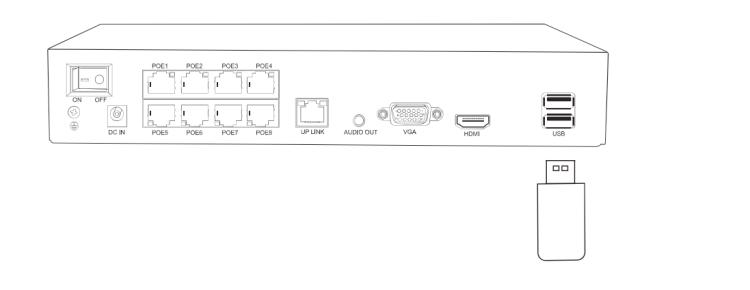
Please follow the path below to enter the backup interface:
Right-Click Menu > Main Menu > System > Backup
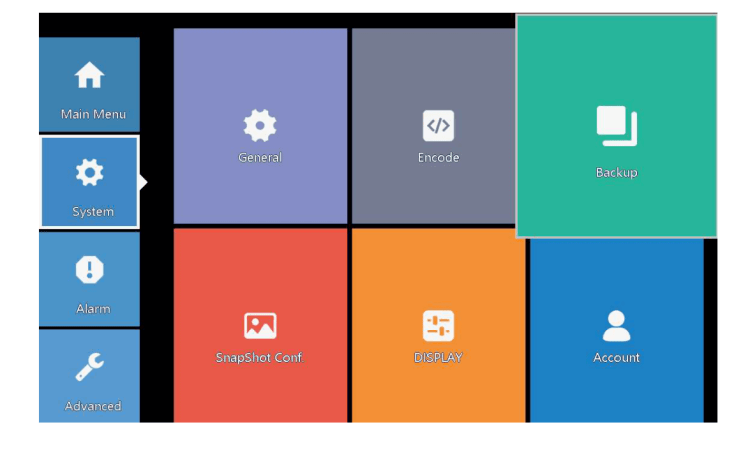
Click on “Detect”, you will see the information of your USB disk. If the NVR detects your USB disk successfully, please click “Backup” to continue.
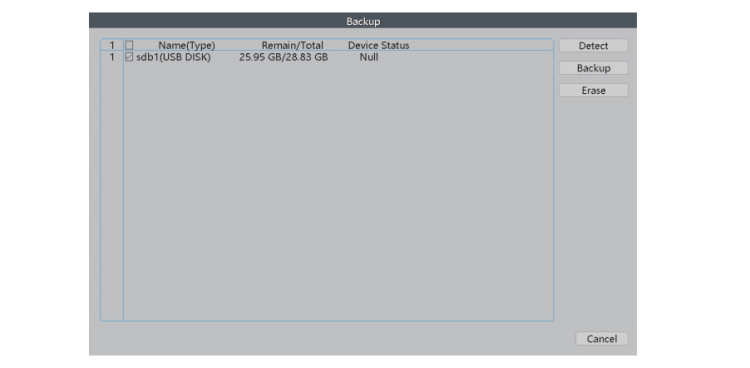
After choosing the video records type, channel and time, please click “add” then you will see all eligible video records.
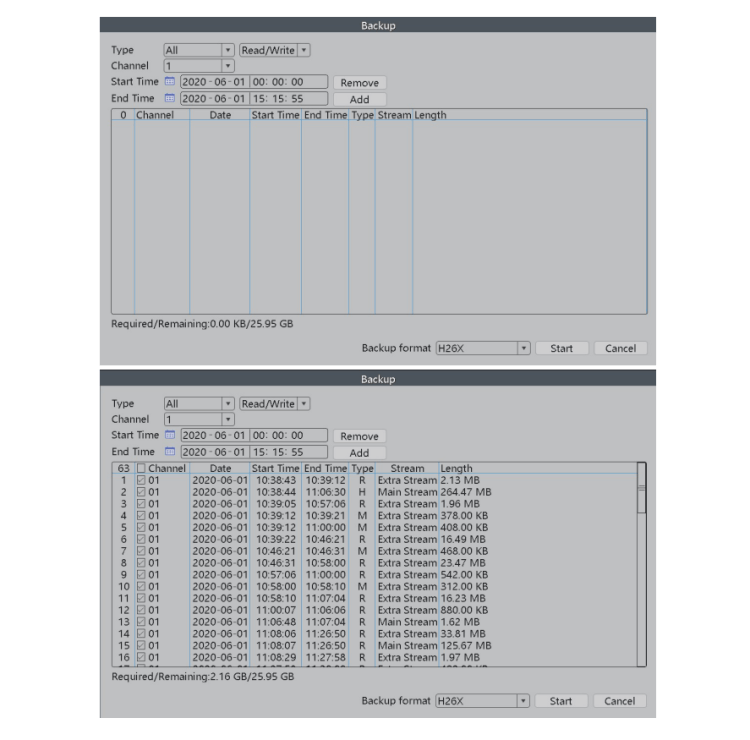
Choose the videos which you would like to backup then click “Start”. All the selected videos will be copied into your USB disk.
Add Cameras
The NVR is expandable and ONVIF supported, it means that the recorder is compatible with all the IP cameras which also support ONVIF protocol. If you want to connect more cameras to the recorder, you need to pair the recorder and the cameras first.
*Notice: The NVR recorder is a PoE security camera system so it is compatible only with PoE IP cameras.
Please follow the path below to add your cameras:
Right-Click Menu > Channel Set
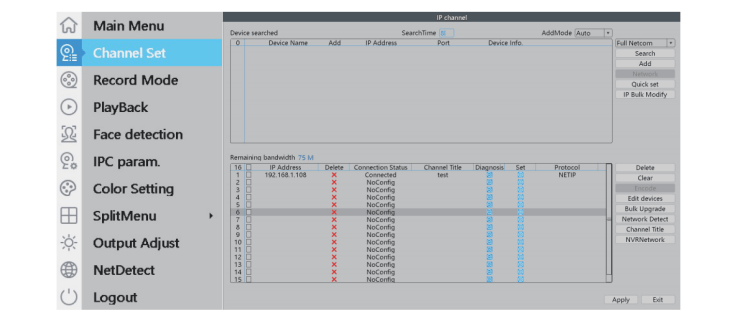
Click “Search”. Your camera will show on the upper chart. Click “Add” then the camera will be paired with the NVR. 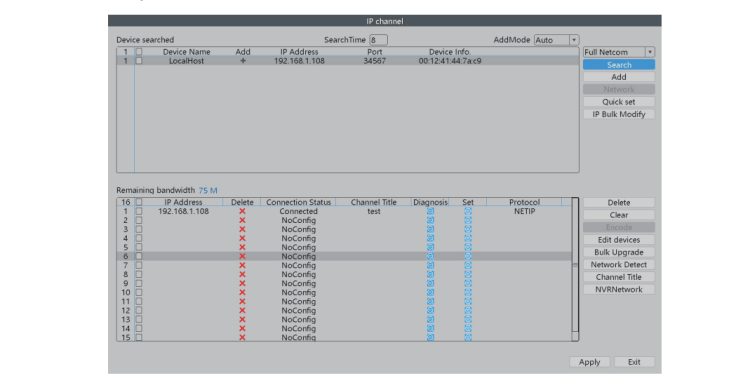
Advanced Settings of the XMeye App
Tap on the icon of the App.
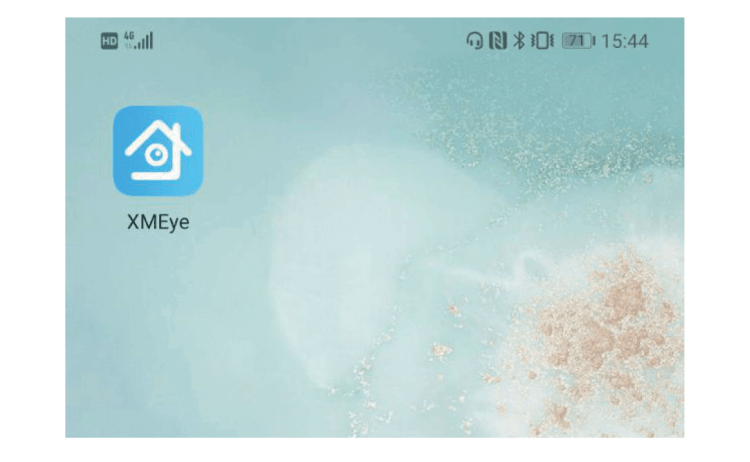
Register an account then log in the App.
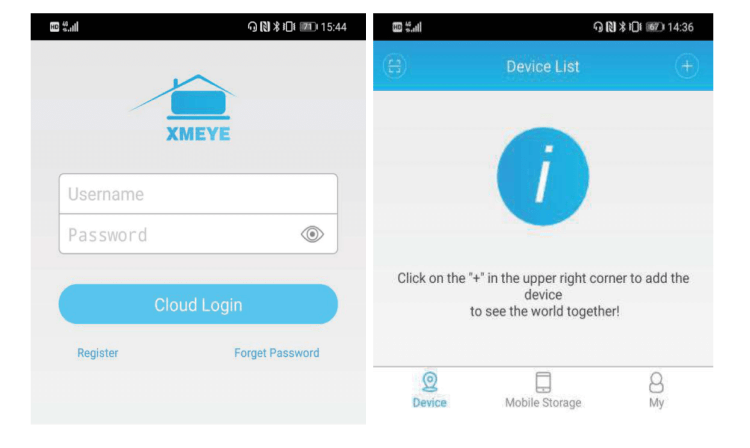
Add a device then scan the serial number QR code of the NVR system.
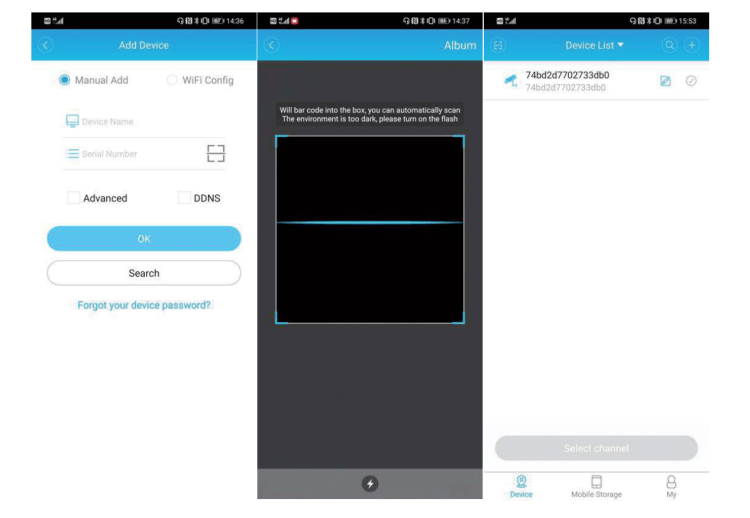
Device
Tap on the device and choose the active channels to enter live streaming video interface.
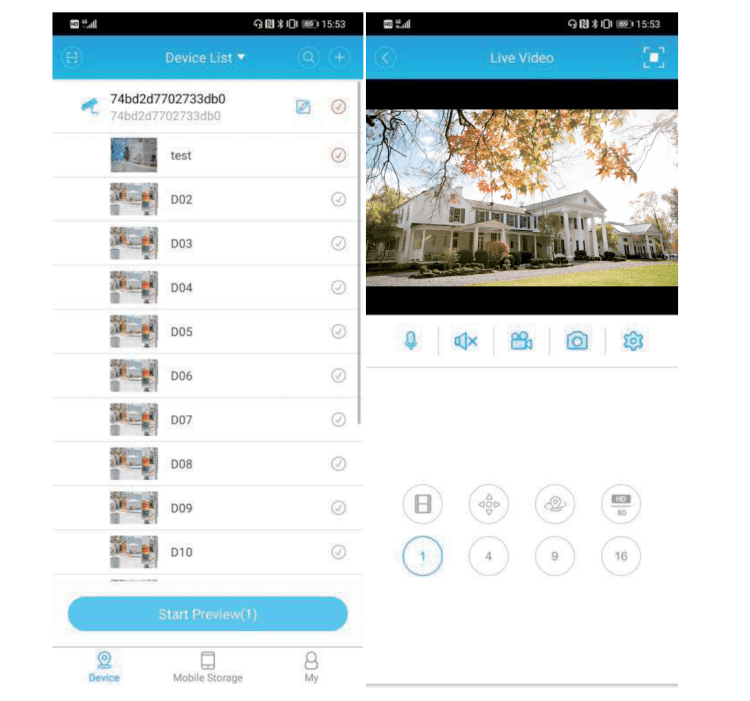
Menu
In the setting menu, we can adjust the camera settings directly through our smartphone.
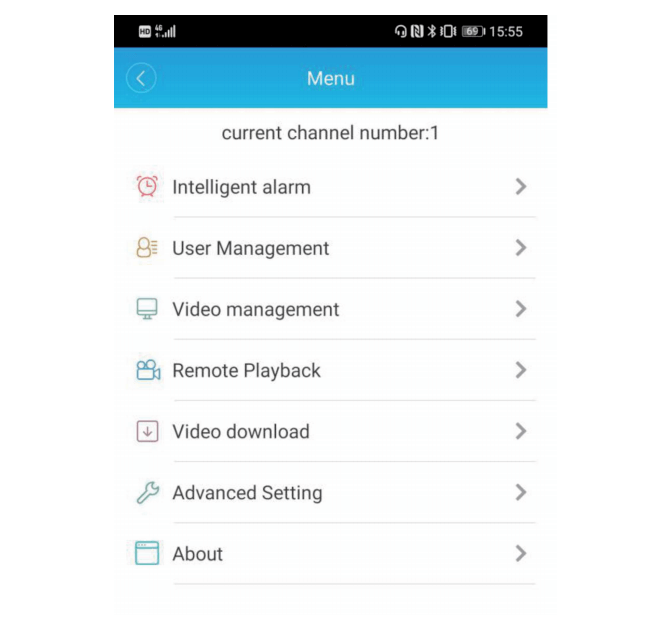
Intelligent Alarm: Turn on or turn off different alarms.
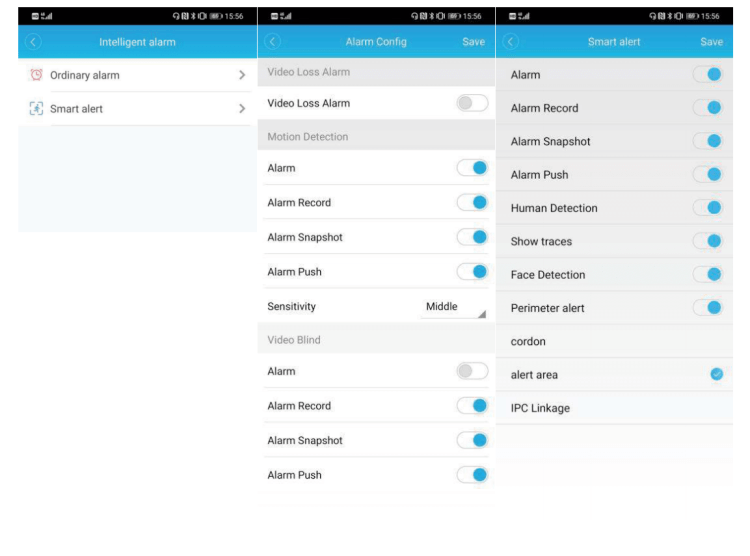
User Management: Change the password and set security questions.
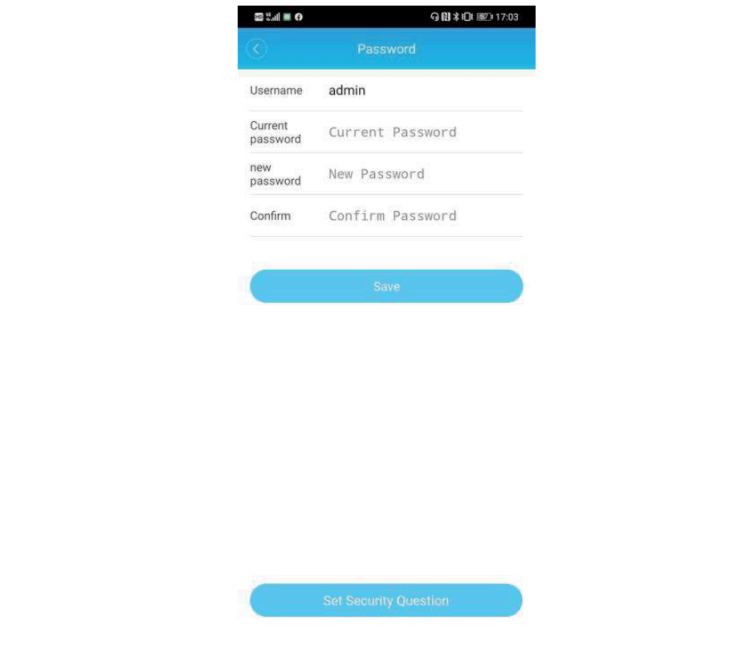
User Management: Change the password and set security questions.
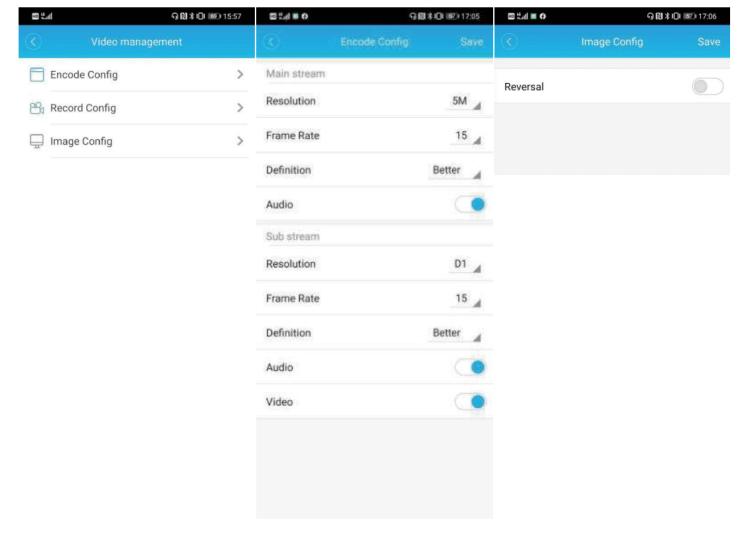
Remote Playback: Review your video records stored in the NVR remotely.
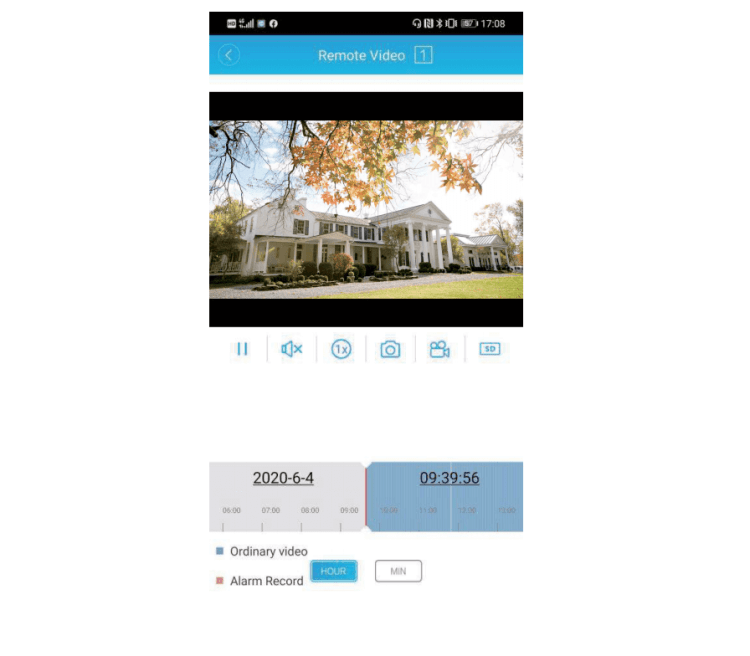
Video Download: Download the videos stored in the NVR to your smartphone.
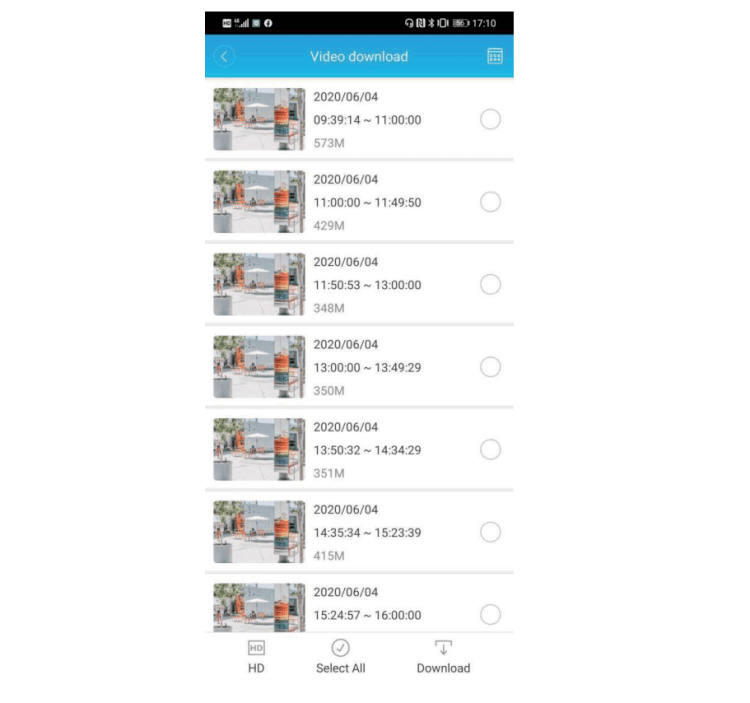
Advanced Setting: Check & adjust the settings of the HDD and network.
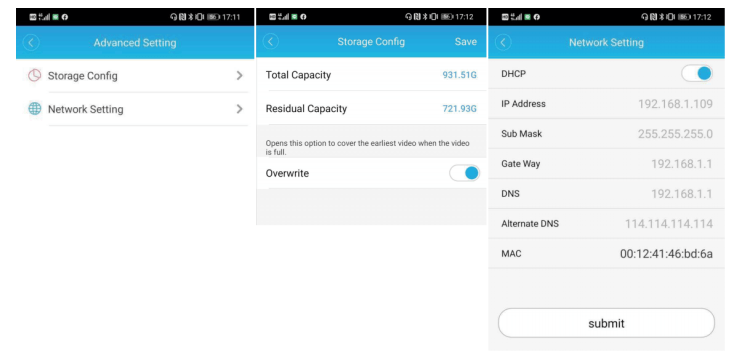
About: Other information about the product.
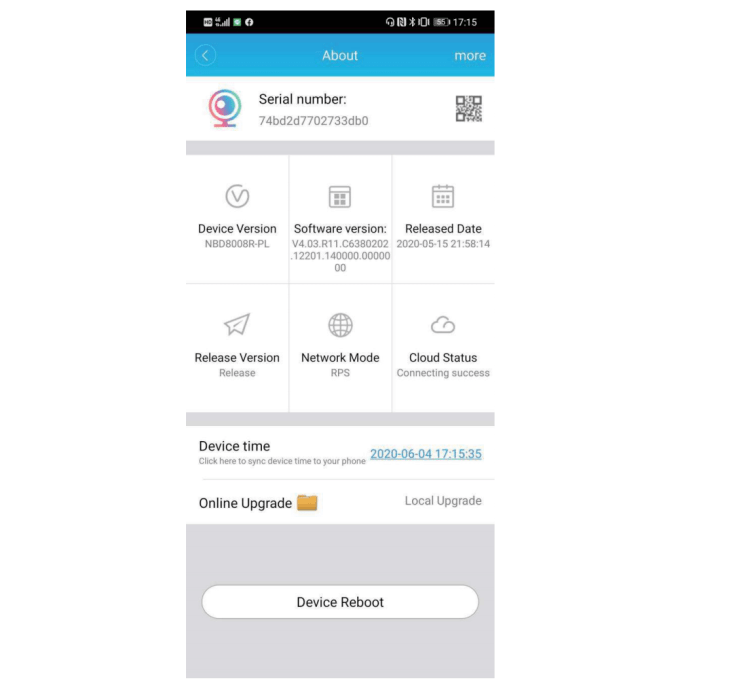
Mobile Storage
In this part we can review the videos and the pictures saved in our smartphone.
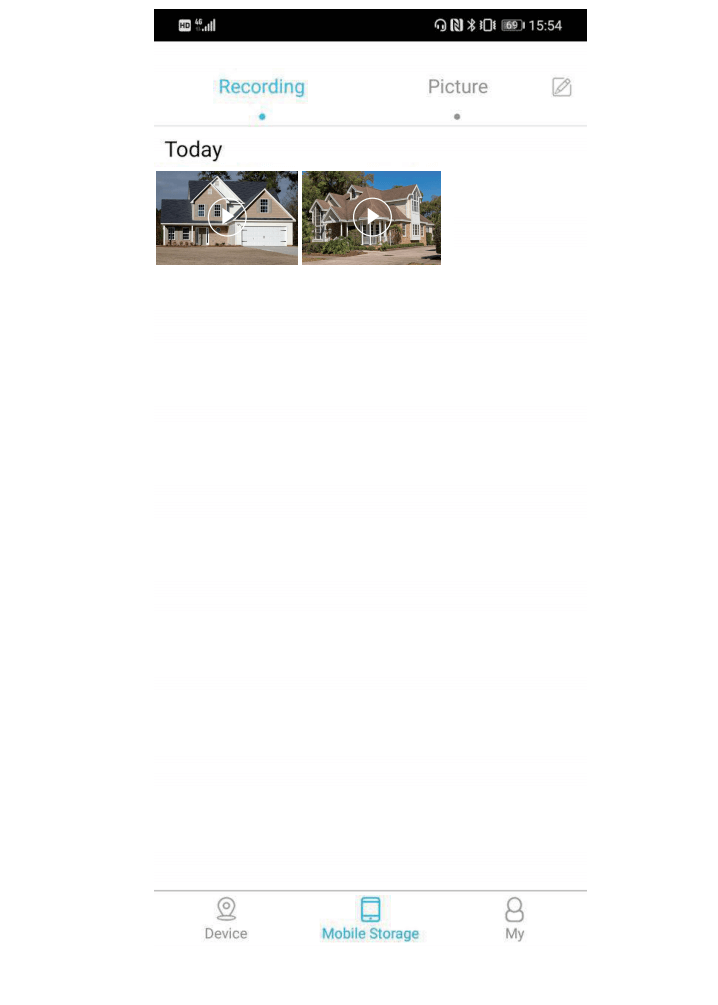
My
In this part we can change the general settings of the App, send feedback about the App, and other additional information.
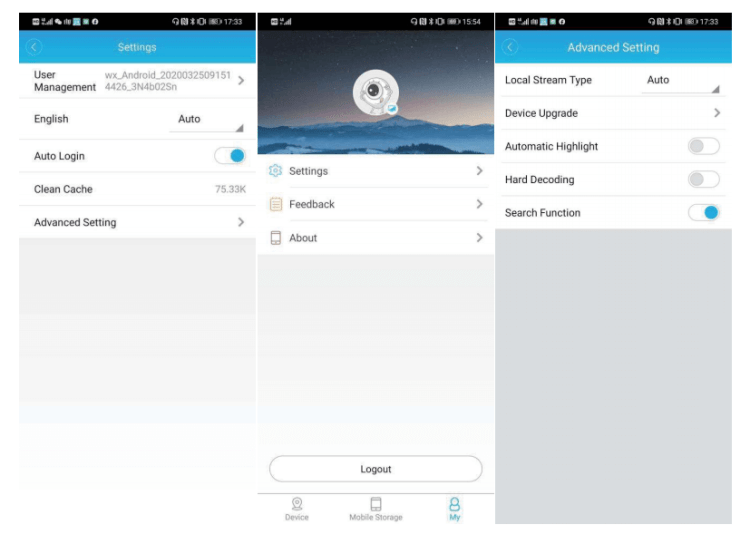










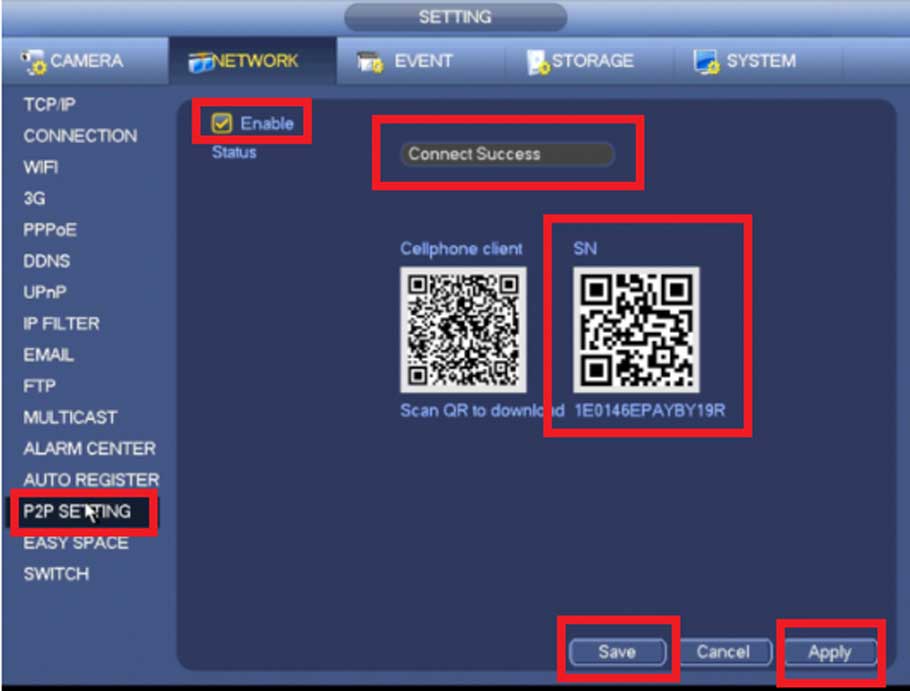
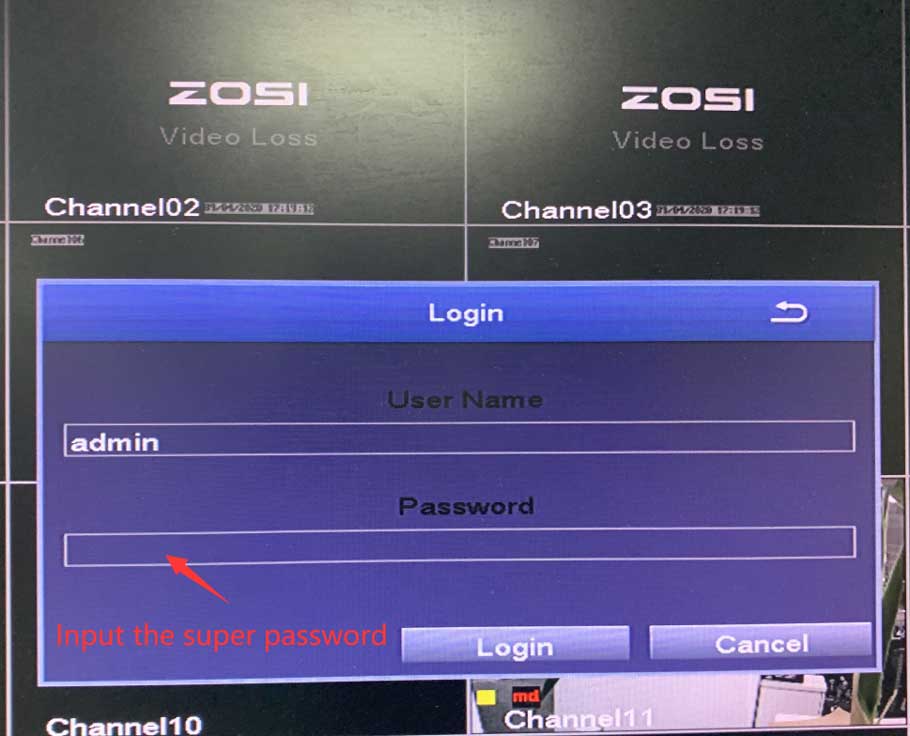

Add Comment