How much power does IB9387-HT need when the IR are OFF?
Question
How much power does IB9387-HT need when the IR are OFF?
Answer
The power consumption of IB9387-HT when the IR are OFF as below:
POE
Max: 12 W (IR on)
Max: 7 W (IR off)
DC12V
Max: 10 W (IR on)
Max: 5.8 W (IR off)
What is the minimum power requirement (with or without IR LED)?
Question
What is the minimum power requirement of a IB9381-HRT (with or without IR LED)?
Answer
The power requirement of a IB9381-HRT with or without IR LED are as follows:
How many types of Focus UIs do VIVOTEK cameras offer?
Question
How many types of Focus UIs do VIVOTEK cameras offer?
Answer
VIVOTEK cameras feature two types of Focus UIs: Remote Focus and Remote Back Focus (RBF). Remote focus allows the camera operator to adjust the focus of the camera lens remotely, without physically touching the camera. Remote Back Focus is a more specific form of remote focusing that adjusts the position of the image sensor relative to the lens to achieve the sharpest possible image. Depending on the type of lens used in the device, they will show different focus UI as follows:
Remote Focus UI (Zoom/Focus Page):
To understand which UI the camera will display under different conditions, please refer to the table below:
|
Lens Type |
Focus UI |
Lens configuration |
|
i-CS lens |
Remote focus(i-CS) |
Y |
|
Remote lens(-T) |
Remote focus |
N |
|
RBF BOX(-HP or -H) |
Remote back focus(other lens) |
Y |
*The i-CS model supports both the i-CS lens and the Remote Back Focus system (as an alternative), so it will display different focus UIs according to the lens type. Please refer to the flowchart below as a reference:
When to use ” UPnP Port Forwarding“? What is “UPnP Port Forwarding”?
QUESTION
When to use the “Port Forwarding”? What is “Port Forwarding”?
ANSWER
If you don’t want to forward port on the router manually, you can enable the “UPnP port forwarding” in the network page of the camera to forward the port on the router directly. (Note that your router has to have “UPnP” function as well)
“Port Forwarding” function will detect and map the port numbers of Network page with the router to see if they are already used by other devices or not.
If the camera detects that there are no conflicts with the ports in the router, then it will forward the ports in the router directly.
If the camera detects that the ports have been used for other devices, in the network page, it will show “red prompt” suggest which port number you have to change to or it will automatically change the port number.
After you changed the port numbers, you can access the camera by using http://<WAN IP of router> : <http port number of the camera>
What’s the viewing angle with AL-242 and AL-243
QUESTION
What’s the viewing angle of IP9171 with AL-242 and AL-243?
ANSWER
When to use “Port Forwarding”?
QUESTION
When to use “Port Forwarding”?
ANSWER
Watching IP cameras‘ videos on other devices in the Internet requires a bit more of modem/router and IP camera configurations than on a local network. If you want each device to be able to be accessed over the internet individually you will need to configure your network router for Port Forwarding.
What is port forwarding?
QUESTION
What is port forwarding?
ANSWER
Most applications and devices that require internet access will work perfectly with the default settings of your router, but some may require extra configuration of the router to work correctly. This usually involves allowing incoming traffic from the internet on particular port numbers that are specific to each application. This is called “Port Forwarding”, “Opening a Port”, “Opening a firewall pinhole”, or “Creating an inbound firewall rule”.
Port forwarding is a function of network routers that allows the user assign specific communication ports to devices inside a network. In other words, this function opens a connecting door between one device in the public network (WAN) and the local network (LAN). This function needs to be configured in the router, which have a “Port forwarding table” that is an index telling the device which port connects with which device.
In order to access the device is necessary to use the router public IP, that will be the point in which all the communications will enter, then after the device connects to the router it will check to which port is trying to communicate so that it can automatically redirect the information. Please note that without configuring the ports, you won’t be able to connect to VIVOTEK cameras from a device that is outside the network.
Motion detection tuning guide
QUESTION
Motion detection tuning guide
ANSWER
Basic settings:
We would suggest customer to configure sensitivity as 80(which is its default value),designate a detection window,then drag the item size tab to change the minimum size of item to trigger an alarm.
Noted that once the block changes inside the detection window exceed item size value,the motion alarm would be triggered.(As pic shown below)
Then we would see the result of false alarm triggering/missing alarm to determine how to adjust the value of sensitivity and object size.
While environmental factors have huge impact on motion detection settings,e.g. the color difference between moving object and background, object movement speed etc,we may not be able to proposed 100% accurate configuration for each customer.
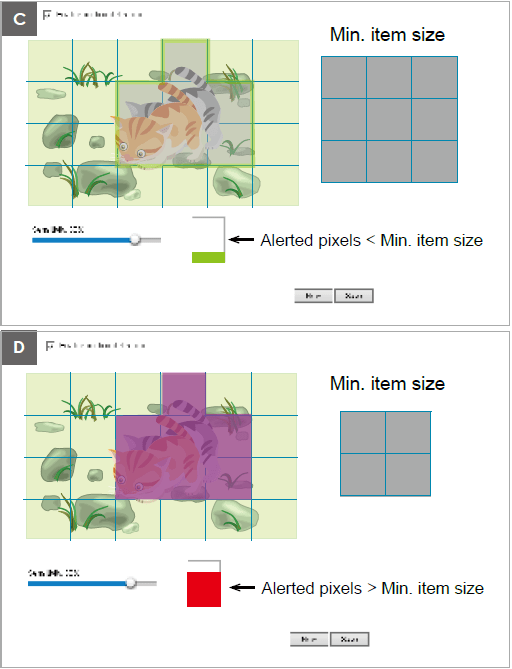
Possible scenario:
Could be video noise, or slight reflection of light resources that could be barely noticed from human eyes.
If the situation happens very often, you can reduce sensitivity.
Could be camera light sensor has sensed that incoming light amount has been changed,so it adjust auto exposure automatically and cause a blink.
Could be the object size was too small,it is suggested to check the motion block changes in view cell and enlarge object size.
Could be the moving object have similar color as background does,or the object size was too big, it is suggested to check the motion block changes in view cell and reduce object size.
If an object is passing by,but not much motion blocks was lit up,then please enlarge sensitivity.
Could be the moving object have similar color as background does,or the object size was too big, it is suggested to check the motion block changes in view cell and reduce object size.
If you can still not find the most accurate settings,keep missing alarms or triggering false alarm,please provide us:
1. A video clip showing the symptom(which is recorded by VIVOTEK camera itself but not any CMS so the video would not get distorted during transcode)
2. The description of symptom and its time period/duration
3. The configuration file exported from camera
We would recommend proper motion settings which could fit your requirement.
[WiFi cameras] How to get the detailed WiFi information in your environment?
QUESTION
How to get the detailed WiFi information in your environment?
ANSWER
1. Enable the WiFi function on laptop.
2. Download and install the software NetSpot on laptop.
There is the download link for NetSpot:https://www.netspotapp.com/netspotpro.html
3. Enable NetSpot and click button DISCOVER . WiFi information will show on NetSpot, including SSID, band, channel and so on.
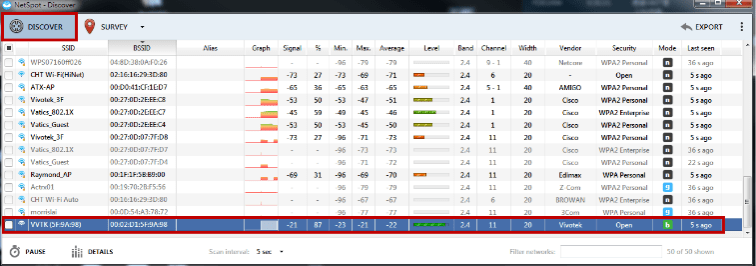
How to visualize the camera video streaming using VLC player?
QUESTION
How to visualize the camera video streaming using VLC player?
ANSWER
How to search and view the camera image when you install camera for the first time?
QUESTION
How to search and view the camera image when you install camera for the first time?







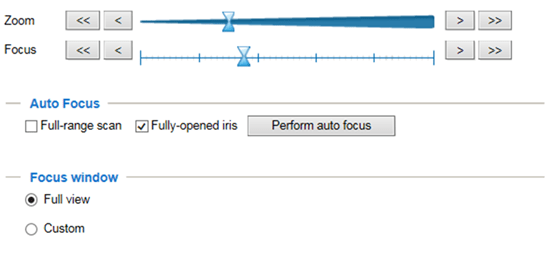
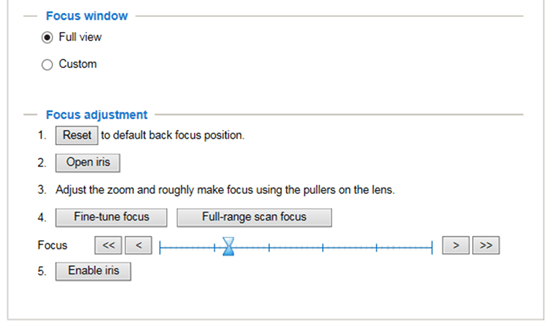
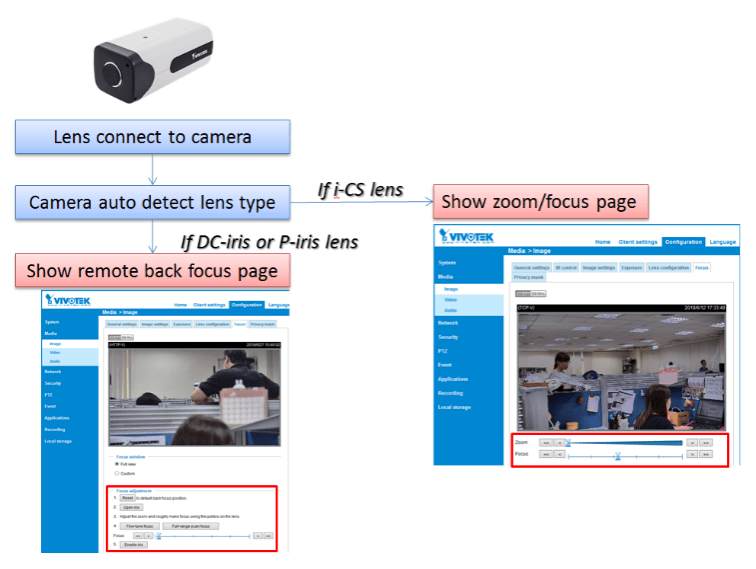

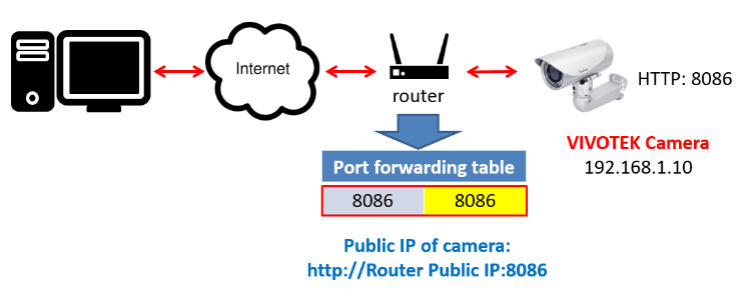



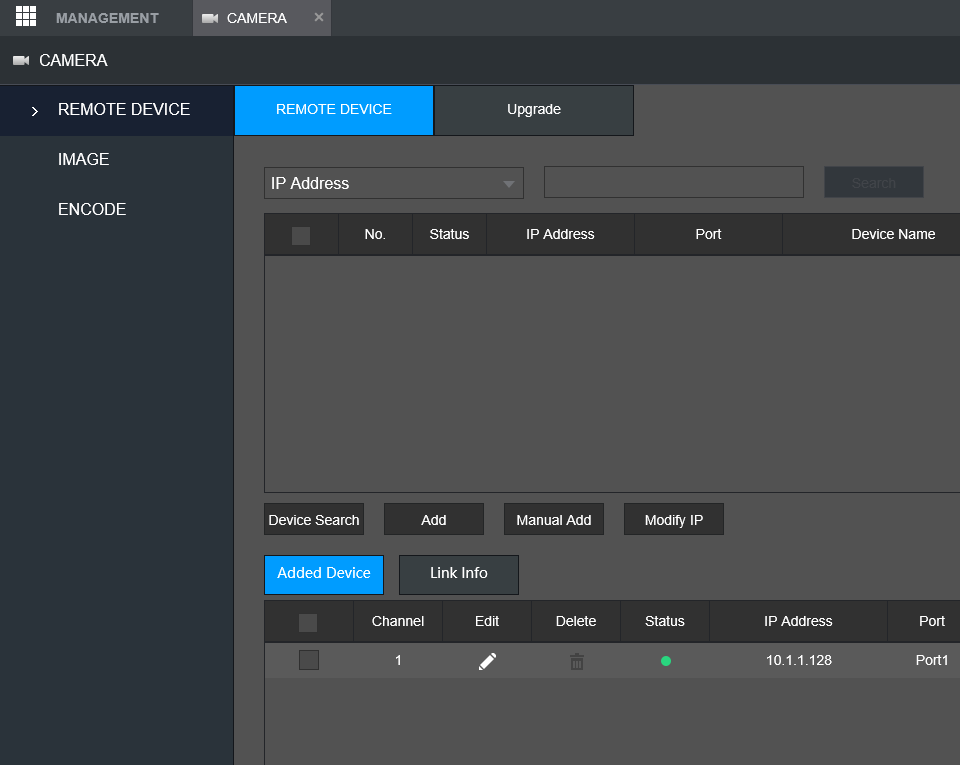
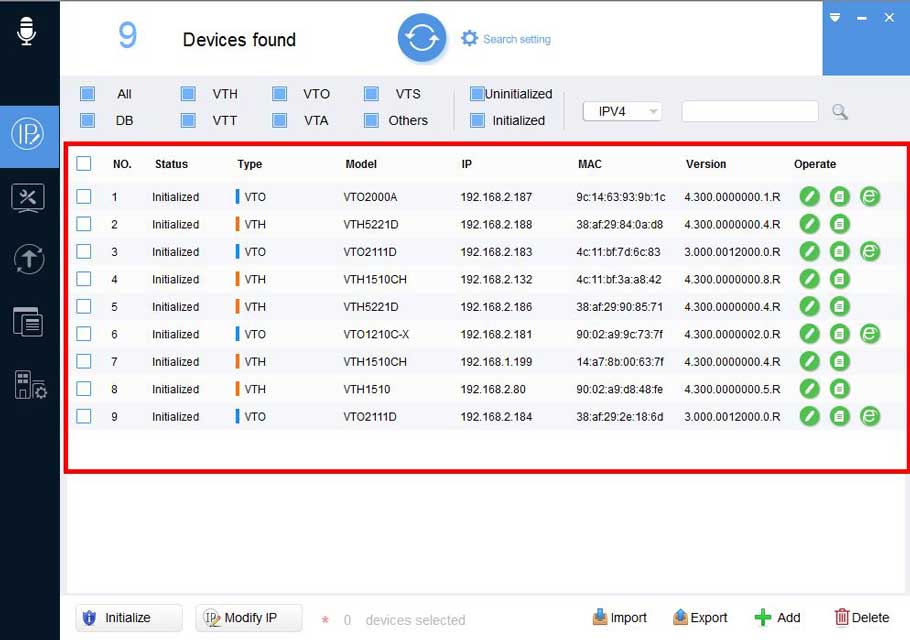


Add Comment