Firmware
A firmware update can resolve issues that the previous firmware version may have and improve its current performance.
To Upgrade
IMPORTANT: To prevent upgrade failures, please read the following before proceeding with the upgrade process
- Please upgrade firmware from the local TP-Link official website of the purchase location for your TP-Link device, otherwise it will be against the warranty. Please click here to change site if necessary.
- Please verify the hardware version of your device for the firmware version. Wrong firmware upgrade may damage your device and void the warranty. (Normally V1.x=V1)
How to find the hardware version on a TP-Link device? - Do NOT turn off the power during the upgrade process, as it may cause permanent damage to the product.
- To avoid wireless disconnect issue during firmware upgrade process, it’s recommended to upload firmware with wired connection unless there is no LAN/Ethernet port on your TP-Link device.
- It’s recommended that users stop all Internet applications on the computer, or simply disconnect Internet line from the device before the upgrade.
- Use decompression software such as WinZIP or WinRAR to extract the file you download before the upgrade.
Download for VIGI NVR1008H
| VIGI NVR1008H(UN)_V1_210205 | |||
|---|---|---|---|
| Published Date: 2021-02-10 | Language: English | File Size: 11.92 MB | |
|
|||
| VIGI NVR1008H(UN)_V1_201124 | |||
|---|---|---|---|
| Published Date: 2021-01-12 | Language: English | File Size: 11.90 MB | |
|
|||
| VIGI NVR1008H(UN)_V1_201014 | |||
|---|---|---|---|
| Published Date: 2020-11-24 | Language: English | File Size: 11.92 MB | |
|
|||
Download for VIGI NVR1016H
| VIGI NVR1016H(UN)_V1_201224 | |||
|---|---|---|---|
| Published Date: 2021-02-09 | Language: English | File Size: 12.14 MB | |
|
|||
VIGI Security Manager
| Published Date: 2021-04-09 | Language: Multi-language | File Size: 101.71MB |
|
Operating System: WinXP/Win7/Win8/Win8.1/Win10
|
||
|
New Feature/Enhancement: Note: |
||
| Published Date: 2021-02-10 | Language: English | File Size: 99.67 MB |
|
Operating System: WinXP/Win7/Win8/Win8.1/Win10
|
||
|
New Feature/Enhancement:
Note: |
||
Setup Video
-
How to Manage VIGI Cameras and NVRs Using VIGI Security Manager
This video demonstrates how to manage VIGI cameras and NVRs using VIGI Security Manager in two scenarios: • using VIGI Security Manager in your local network • using VIGI Security Manager remotely THIS VIDEO APPLIES TO: All VIGI Cameras and NVRs -
How to Manage VIGI Cameras via VIGI NVR
This video demonstrates how to manage VIGI cameras via VIGI NVR. It consists of three steps: • Connect the hardware. • Set up VIGI NVR and add VIGI cameras. • Bind VIGI NVR to TP-Link ID for remote management. THIS VIDEO APPLIES TO: • All VIGI Products -
How to Manage VIGI Cameras and NVRs via VIGI App
This video demonstrates how to manage VIGI cameras and NVRs via the VIGI app. It consists of three steps: • Launch the VIGI app. • Add devices using the VIGI app. • View the recordings and configure the settings. • Enable alerts to get instant alerts This video applies to: • All VIGI VIGI Cameras and NVRs

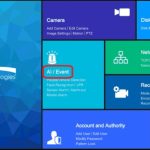







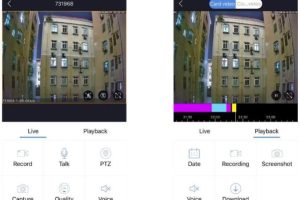
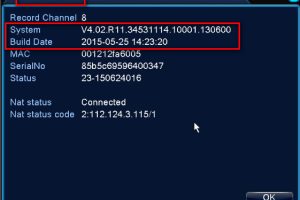

I can’t upload
It was a great sharing
problem not solved thanks
problem not solved thanks
It was a great sharing
my recorder is not working
please provide support for me i leave my email address
hi how can i do
please provide support for me i leave my email address
I can’t upload
I can’t upload
I sent an e-mail from the communication channel. Can you help?
I am having trouble with the installation
I really love you
please provide support for me i leave my email address
can you help me please
I can’t upload
I can’t upload
It was a great sharing
It was a great sharing
It really worked, I appreciate it!
can you help me please
It really worked, I appreciate it!
It was a great sharing
I am having trouble with the installation
hello nice sharing thanks
can you help me please
please provide support for me i leave my email address
It was a great sharing
I really love you
I sent an e-mail from the communication channel. Can you help?
It was a great sharing
hello nice sharing thanks
I sent an e-mail from the communication channel. Can you help?
I really love you
It really worked, I appreciate it!
Can you write your contact number?
I sent an e-mail from the communication channel. Can you help?
hi how can i do
I can’t upload
Can you write your contact number?
my recorder is not working
I sent an e-mail from the communication channel. Can you help?
I can’t upload
hi how can i do
I can’t upload
It really worked, I appreciate it!
It really worked, I appreciate it!
problem not solved thanks
I really love you
my recorder is not working
I am having trouble with the installation
hello nice sharing thanks
I really love you
my recorder is not working