This article will show how to reset the admin password for Dahua DVR or NVR. If you lost or forgot your admin password and no longer can access your DVR, here you can find different methods to recover your lost/forgotten password. The success of these methods depends on the model you have, manufacturing period, firmware version etc.
Basically, to reset a Dahua DVR/NVR and recover the admin password, you need to either to do a hard reset on the motherboard or try default password or use a password generator to create a temporary password based on the DVR’s date (or serial number). Below we are going to detail each password reset methods.
Method 1. Reset the password by pressing the reset button
The success of this method depends on the DVR/NVR model you have, some of them come with a reset button that can be found on the motherboard. Open up your recorder to check if there’s any reset button on the board. Take a look at the following pictures. The reset button should be a black circle and you’ll be able to press it.

Note that in this DVR/NVR model the reset push button is located at the corner of the motherboard.
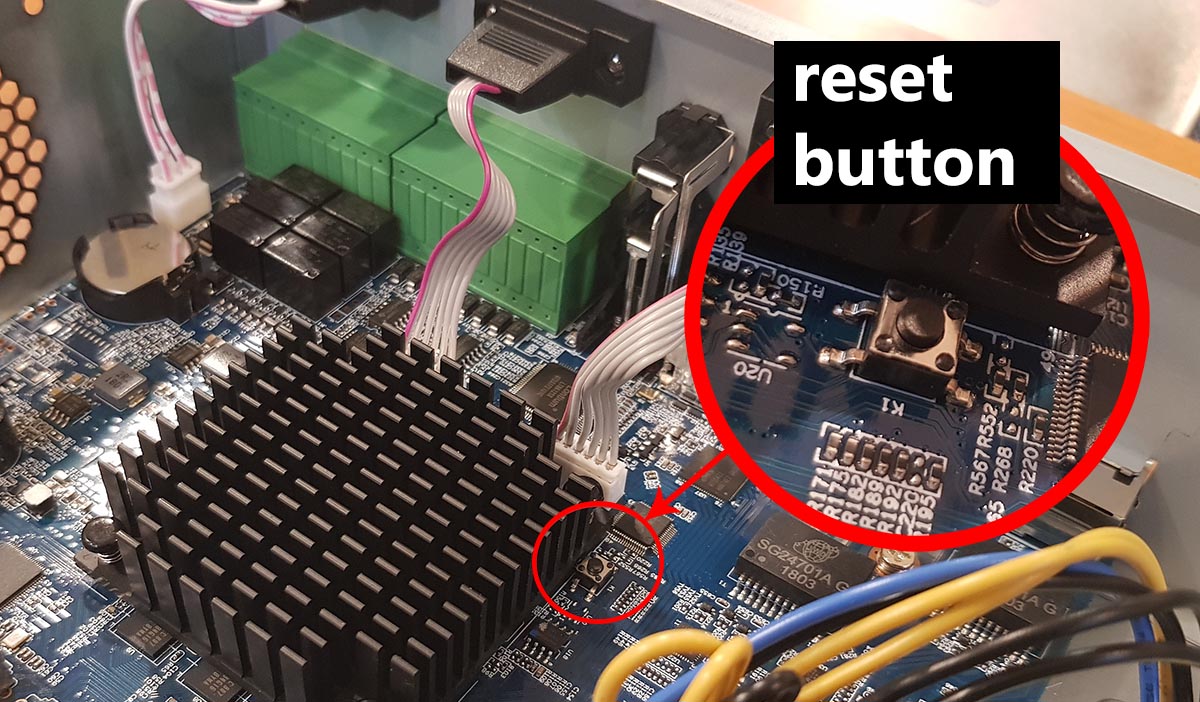
In this model, the reset button is located close to the processor. If you can’t find any reset button on your recorder, then your recorder doesn’t have one and you need to try the other methods. Dahua started to manufacture built-in reset button on the motherboard by late 2017. Earlier models don’t have a physical reset button.
If you are able to locate the reset button, follow this procedure to reset the Dahua DVR/NVR to factory default:
- Power off the DVR/NVR.
- Press and hold the reset push button.
- Power on the DVRNVR.
- Keep the reset push button pressed for 30 seconds.
- After you see the startup wizard on the screen, create a new password.
Make sure you have a monitor connected to the DVR. The power cable must be disconnected before starting the procedure (step 1) then connect the cable while holding the reset button. You also can use the on/off switch at the back of the Dahua DVR/NVR (if there’s one).
Hold the reset button pressed for 30 seconds or until you see the startup wizard on the screen. Once the reset is done, the DVR/NVR will come back to factory default settings and you can create a new password.
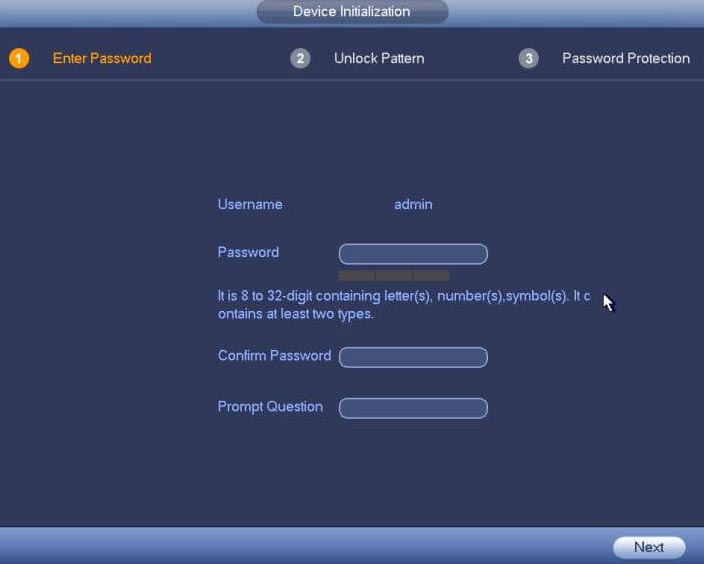
We recommend to create a strong password using a combination of letters, numbers and symbols. Also create the pattern and fill out the security questions (write them down in case you lose the password again).
Method 2. Try Dahua default passwords
You never know but this may be the solution of your problem. Try all the dafault accounts listed below and see if any of them works. If they work, you’re all set.
| Username | Password | Role |
| admin | admin | Master user |
| 888888 | 888888 | Administrator |
| 666666 | 666666 | Guest user |
| default | default | Hidden user |
If you’re able to login, you can create a new account or modify the password. If this method doesn’t work or the account that works has guest authority only, you can try the next method.
Method 3. Use Dahua daily password generator
For some of Dahua DVR/NVR, there’s a master password generator. You need to enter the current date showing up on the timestamp of the recorder and generate a password. Be careful, the generator will generate a password based on the date you input, if you put the wrong date the generated password will be incorrect.

Type the year, month and day (YYYYMMDD) into the Dahua password generator, and you will get a temporary password (valid for that date only). A sample is shown below.

After generating the temporary password use it to login into your DVR/NVR and once you’re in you can modify the password. Use the temporary password as the old password.
You can download the Dahua password generator on this link. If this method still doesn’t work, try the next step.
Method 4. Try the the CCTV Super Password generator
This is another type of master password generator that works for certain recorders. Give it a shot and hopefully it will work for you. Download the CCTV Super Password app on Play Store only (Android phones), it’s not available for iPhone but you can try the online version (linked below).
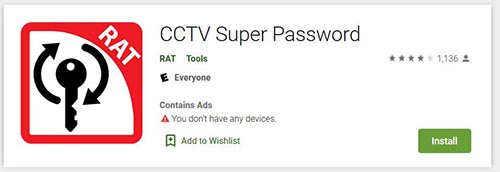
There are two Dahua password generators, one based on the date, the other on based on the serial number. Try both until you get a hit.

CCTV Super Password online (for Dahua)
Type in the date from the timestamp (on the monitor/TV) or the serial number which can be found on the sticker/label underneath the recorder. The tool will generate a super password.
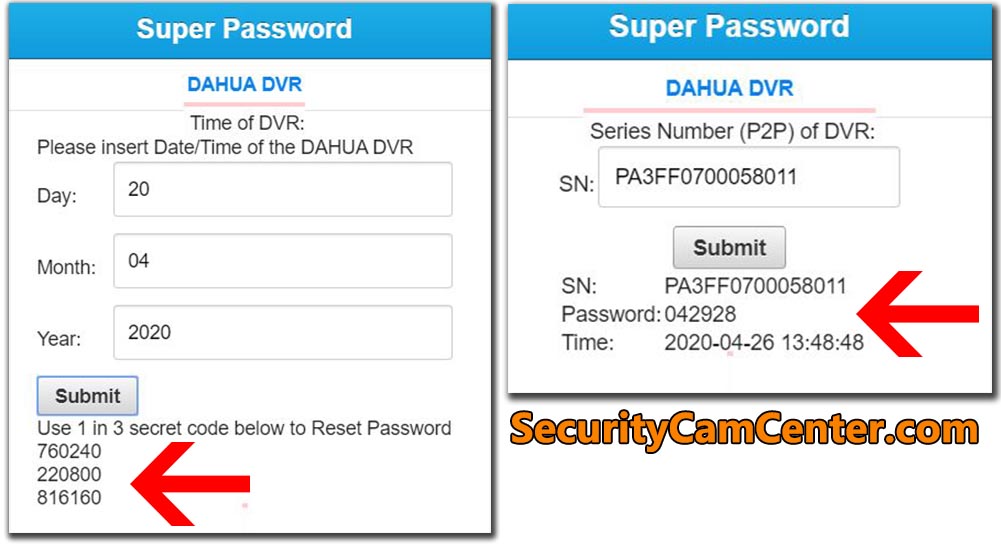 The generated super password is temporary and is meant to be used one time only, just to get access to your Dahua DVR/NVR. Once logged in, you need to modify the password, use the temporary password as the old one.
The generated super password is temporary and is meant to be used one time only, just to get access to your Dahua DVR/NVR. Once logged in, you need to modify the password, use the temporary password as the old one.
Method 5. Reset by removing the battery
Basically if you remove the battery from the motherboard, the clock on the system will be reset and you can use a known master password to access the Dahua DVR/NVR. Remove the battery and wait a little bit (usually 2 minutes) to have the DVR’s clock reset.
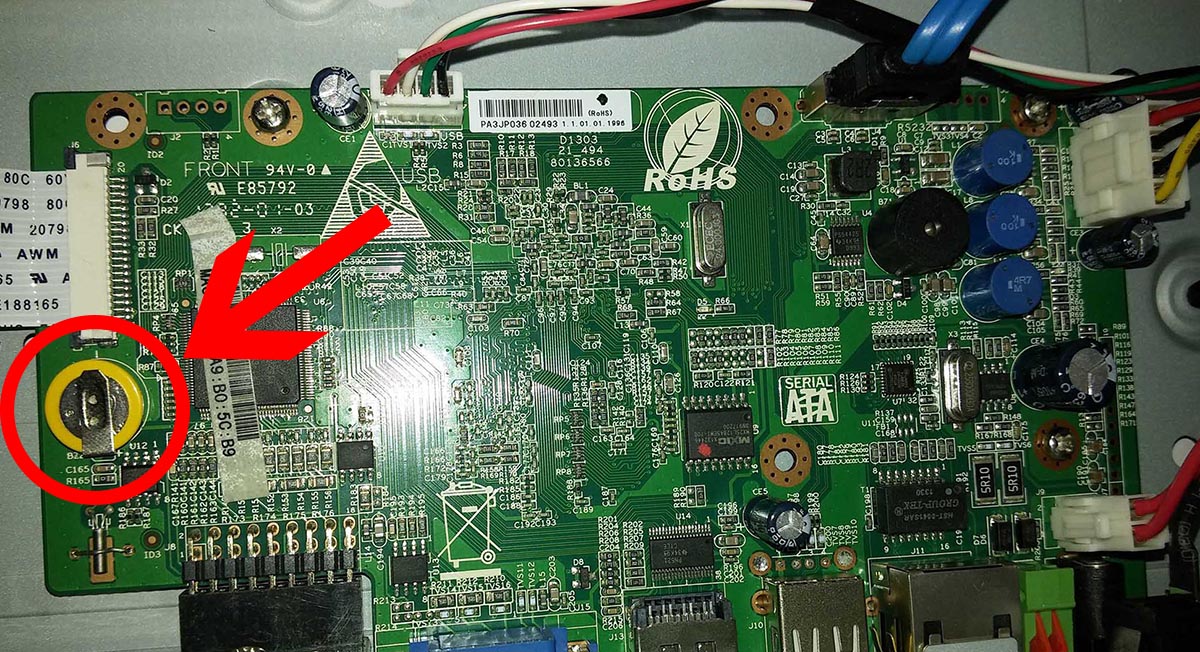
The DVR’s date/time stamp usually comes back to 01/01/2000 (default one for this manufacturer). Once you see this timestamp on the screen, try using the following username and password combination: admin (as username) and 668648 (as password) or admin (as username) and 000000000000 (as password).
Method 6. Call your dealer/seller
If you have purchased the Dahua DVR/NVR from a local Dahua dealer/store or reseller, give them a call and ask for help to reset the password. Most of the time, this is the fastest and the easiest way to reset the your DVR or NVR.



It was a great sharing
hi how can i do
I sent an e-mail from the communication channel. Can you help?
Can you write your contact number?
hello nice sharing thanks
It really worked, I appreciate it!
It was a great sharing
I sent an e-mail from the communication channel. Can you help?
Can you write your contact number?
I am having trouble with the installation
It really worked, I appreciate it!
hi how can i do
I can’t upload
please provide support for me i leave my email address
hi how can i do
I am having trouble with the installation
It was a great sharing
It really worked, I appreciate it!
It was a great sharing
I really love you
I sent an e-mail from the communication channel. Can you help?
please provide support for me i leave my email address
I sent an e-mail from the communication channel. Can you help?
I really love you
It really worked, I appreciate it!
my recorder is not working
my recorder is not working
I really love you
problem not solved thanks
I can’t upload
Can you write your contact number?
I am having trouble with the installation
I am having trouble with the installation
please provide support for me i leave my email address
I can’t upload
my recorder is not working
can you help me please
It really worked, I appreciate it!
I can’t upload
I can’t upload
my recorder is not working
I am having trouble with the installation
hi how can i do
I sent an e-mail from the communication channel. Can you help?
Can you write your contact number?
I really love you
It was a great sharing
I am having trouble with the installation
hi how can i do
problem not solved thanks
problem not solved thanks
It really worked, I appreciate it!
I sent an e-mail from the communication channel. Can you help?
I can’t upload
my recorder is not working
please provide support for me i leave my email address
my recorder is not working
hello nice sharing thanks