•Mask: This checkbox enables the user to create, place, and shape a “privacy mask” which obscures part of the image on the associated channel.
•Display Resolution: This dropdown box allows the user to choose the output resolution.
•Transparency: This slider allows the user to set the transparency of the menus.
•Mouse Sensitivity: This slider allows the user to adjust the mouse movement sensitivity.
•Border Adjustment: These sliders allows the user to adjust the border of the video output. Use the Top,
Bottom, Left, and Right sliders to adjust the borders.
•Audio: This checkbox allows the user to enable or disable audio output through the video output device.
Below is an explanation of the fields on this screen:
•Camera No: This dropdown box allows the user to choose the camera/channel to edit. The Camera No. is the same as the number written on the rear panel next to the Ethernet port used to connect the camera.
•Encoding Parameters: This dropdown box allows the user to select which encoding parameter to edit for the
|
03 Duplay |
» |
|
Encode [ (fc Option |
£ Schedule |
|
O ^ ■ rdmg |
► |
|
|
|
|
a Search |
► |
|
Camera No |
(Chanrigil *_i |
|
|
|
|
Encoding Parameters |
(Mainstream |
|
1 Alarm |
► ► |
|
Record Audio Resolution |
I960H – I |
|
^ Device |
► |
|
Frame Ratedps) |
(15 »| |
|
O ,tem |
► |
|
Mai BiRate(Kbp$) |
fw 3 |
|
e Shut Dowi |
ih |
|
|
|
|
i.OCAM |
|
|
|
|
|
|
|
|
|
Default Copy To Apply |
camera/channel selected.
•Record Audio: This checkbox allows the user to enable or disable audio recording for the specified channel.
•Resolution: This dropdown box allows the user to select the resolution of the recorded video for the specified channel.
•Frame Rate (FPS): This dropdown box allows the user to select the frame rate for the specified channel’s video
recording.
•Max Bit Rate (Kbps): This dropdown box allows the user to select the maximum bit rate for the specified channel’s video recording.








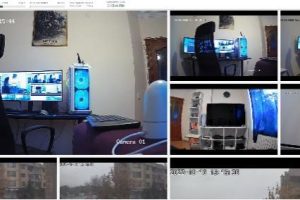

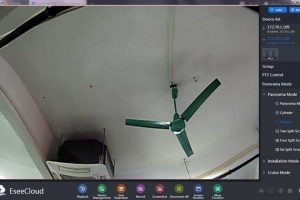



Add Comment