![]()
![]()
![]()
![]()
![]()

4.5 Live View Interface and Controls
The Live Preview mode is automatically started after the NVR boots up. It is also at the very top of the menu hierarchy, thus hitting the ESC multiple times (depending on which menu you’re on) will bring you to the Live Preview mode.
There are multiple icons on each display in Live Preview mode to indicate different camera status. These icons include:
Motion Detection Icon: Indicates motion detection.
IP Channel Icon: Indicates this is an IP channel. It could be 720P, 960P, 1080P.
Record Icon: Indicates the current channel is recording.
Audio Icon: Indicates the current channel is outputting audio.
Video Disable Icon: Indicate the preview of this channel is disabled.







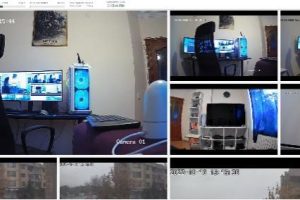

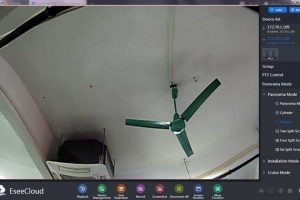
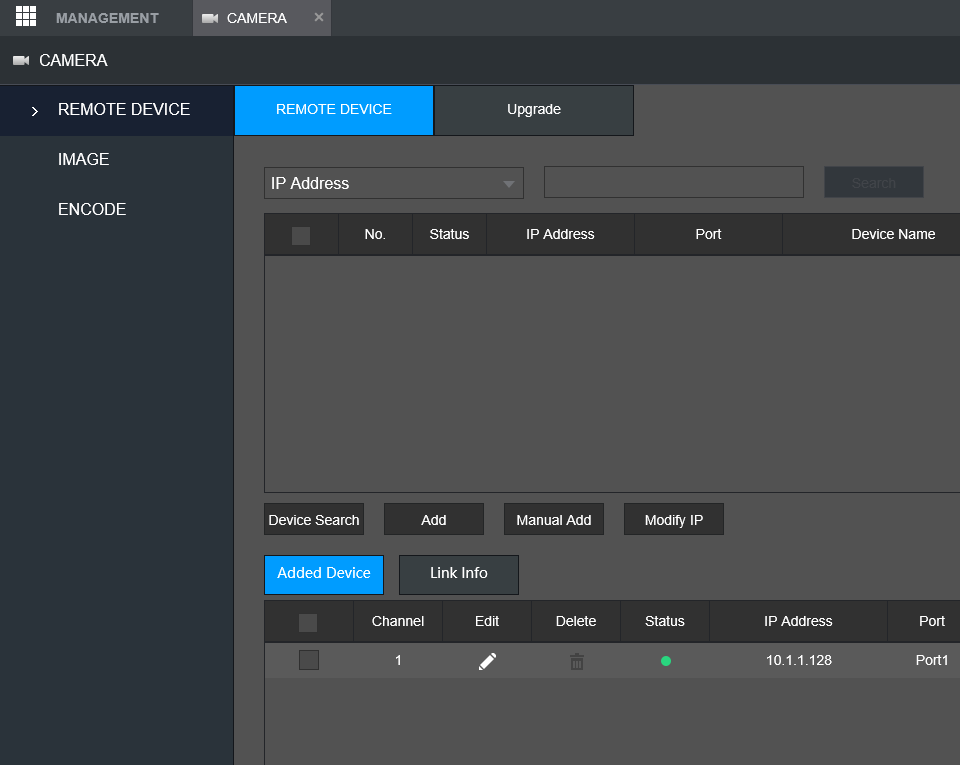

Add Comment