

Device Name MyDevice
User Name
![]()
8. Click the “Start Preview” button.

Once the app is setup to work with your NVR, it should look like the image below on the left.
To cycle between the preview or playback functions, click either of the buttons for them on the top of the screen.


Clicking the Devices Icon (The down arrow in a circle) on the top left hand corner will open the device list to allow selection of a specific connected device. Clicking the Selection Icon (The two video cameras stacked on top of each other) will open the selection screen to either select which camera to preview, or to select what to playback.







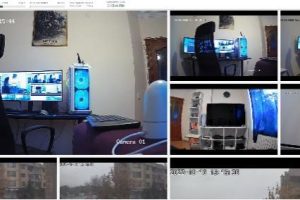

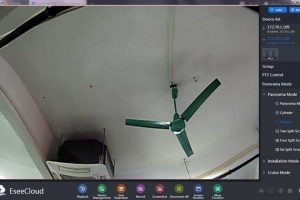
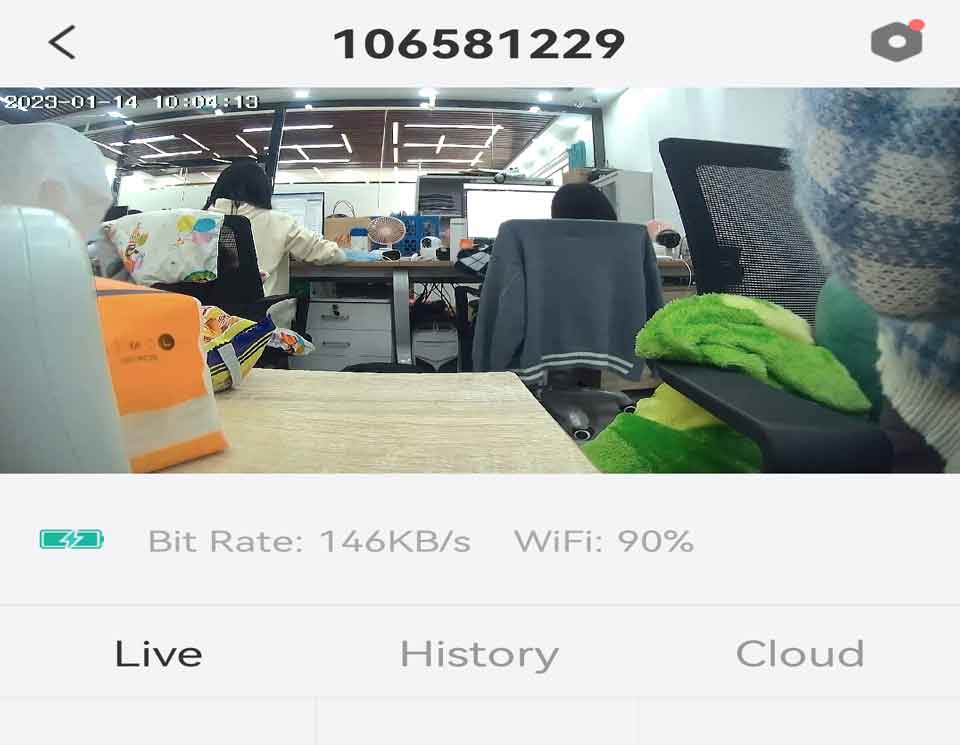

Add Comment