New Hikvision Firmwares 2024, Hikvision regularly updates the firmware in our products to resolve potential issues and keep your system running smoothly. Below, you can find guidance on how to update your system accordingly.
By downloading the firmware from this web page you are agreeing to Hikvision’s Software User License Agreement. Please be aware that Hikvision products are region-specific and regionally supported. If you have purchased your Hikvision products from an online source or unauthorized distributor, they may not be compatible with the North American region’s firmware and are considered to be “gray market” product. If your camera has “CH” in the serial number, you are most likely using a “gray market” product.
Updating the firmware from this site can lead to several complications in those cameras, up to and including camera failure. Restoring a “gray market” product to its original condition is a factory process and will result in a Chinese interface. As Hikvision warranty is void in this case, you must rely on the dealer for any service, support, and warranty of the “gray market” product. If you have any questions or concerns about the official status of your Hikvision distributor, please contact Hikvision USA Customer Service at cust.usa@hikvision.com.
.
Upgrade Device Firmware
For a device added via IP/Domain, its new version can be detected by the Mobile Client. Once detected, you can upgrade the device to its latest version.
1.Enter the Device Information page.
• On the device list page, if the page is in the list mode, swipe the device name to the left and tap  .
.
• On the device list page, If the page is in thumbnail mode, tap the device name or tap  .
.
• On the Live View page. Tap  and then tap Settings.
and then tap Settings.
Note:
For details about how to enter the Live View page, see Start and Stop Live View.
2.Tap 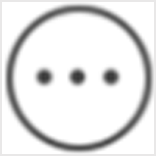 > Device Version to enter the Device Version page.
> Device Version to enter the Device Version page.
3.Tap Upgrade and then tap UPGRADE on the pop-up window.
The Mobile Client will download the upgrade file first and then start upgrading the device.
Note:
You can also enable the Mobile Client to automatically download the upgrade file in Wi-Fi networks once a new device version is detected. For details, see Auto-Download Upgrade File.
.
UPDATING FIRMWARE
Hikvision regularly updates the firmware in our products to resolve potential issues and keep your system running smoothly. Below, you can find guidance on how to update your system accordingly.
Updating Hikvision IP Camera Firmware
To upgrade the firmware of a Hikvision IP camera, please follow the steps below:
1.Locate the appropriate firmware by clicking this link
2.Click on the firmware, then click download.
3.Agree to the license terms and conditions when prompted.
4.Locate the downloaded firmware file (this typically will be in the default download folder, unless prompted for a download location, then choose Desktop) and extract it by right-clicking on the file and selecting extract all or unzip. When prompted for an extract location, choose Desktop to extract the final file to. A file labeled DIGICAP will appear on the desktop.
5.After the file is extracted, log into the camera using Internet Explorer or Firefox web browsers. If prompted to install the plugin (or to allow the plugin to run), follow the prompt to proceed with the upgrade procedure.
6.Log into the camera using the administrator username and password, then go to the Configuration tab. In this tab, go to Basic Configuration then System, and then click on the Maintenance tab.
7.On the bottom of the page under Remote Upgrade, press the Browse button to locate and choose the firmware file, which was previously saved on the Desktop. After selecting the file, click Open, then click Upgrade.
8.The camera will display a prompt that a reboot is necessary to complete the upgrade. Click OK. The camera will reboot when the firmware is successfully upgraded.
Click here to see a video tutorial of the above steps.
Upgrading Hikvision DVR/NVR Firmware
To upgrade the firmware of a Hikvision DVR or NVR, please follow the steps below:
1.Insert a USB flash drive into the computer’s USB port (Please note that the USB flash drive does not need to be empty; it may contain other files and documents).
2.Locate the appropriate firmware by clicking this link
3.Click on the firmware, then click download.
4.Agree to the license terms and conditions when prompted.
5.Locate the downloaded firmware file (this typically will be in the default download folder, unless prompted for a download location, then choose Desktop) and extract it by right-clicking on the file and selecting extract all or unzip. When prompted for an extract location, choose the USB flash drive (typically labeled by letters E, F and so on) to extract the final file to. A file labeled DIGICAP will appear in the USB flash drive.
6.After the firmware has been extracted (unzipped), remove the USB flash drive from the computer and insert it into one of the available USB ports on the DVR/NVR unit.
7.On the DVR/NVR, go to the Main Menu, and then go to Maintenance.
8.From the sub-menus on the left click Upgrade. This will display the content of the USB flash drive.
9.Choose the DIGICAP file and press Upgrade.
10.An information window will pop up prompting that the unit will reboot after the upgrade is complete. Click YES.
11.To verify that the firmware has been upgraded, after the DVR/NVR is rebooted, go to the Main Menu, and then go to System Information. The current firmware version will be displayed.
New Hikvision Firmwares 2024
Also Read : Hikvision How To Tutorials Chapter 1
How do I get Firmware Updates for my Hikvision Gear?
Hikvision Australia’s website has firmware updates for available IP cameras.
https://www.hikvision.com/au-en/
Use the search bar to try and find your product. Firmware updates are usually available on the product page.
IF YOU BOUGHT EQUIPMENT FROM US:
You will need to contact us if you can’t find your camera listed or if you require firmware for your NVR / DVR.
You will need to also provide the full serial number of the device as well as your current firmware.
This is to ensure upgrades are done properly. In some instances middlle firmware is required before upgrading to the latest version.
We do not recommend doing intercom firmware upgrades. Please check with us if there is any doubt.
If you didn’t buy equipment from us, please contact the people who you bought the equipment from.
How to Upgrade Camera Firmware via Hikvision NVR
This Video shows you how to upgrade your Camera firmware from the NVR.
Hikvision Australia’s website has firmware updates for available IP cameras.
https://www.hikvision.com/au-en/Support/Downloads/Firmware/IPC
NOTE this is only for IPC.
You will need to contact us if you can’t find your camera listed or if you require firmware for your NVR / DVR.
You will need to also provide the full serial number of the device as well as your current firmware.
This is to ensure upgrades are done properly. In some instances middlle firmware is required before upgrading to the latest version.
We do not recommend doing intercom firmware upgrades. Please check with us if there is any doubt.
Lates Hikvision Firmwares 2024
How do I update Hikvision firmware remotely for my TetherX installation?
If your system was installed by one of our security installation partners please contact them to update your cameras. If you would like to update your Hikvision devices yourself please follow the guide below.
.
1.Download the latest Hikvision firmware by visiting the Hikvision Downloads Page
Note: the UK firmware is different from the US firmware. For UK firmware, please follow use the UK Downloads page.
2.Extract the firmware archive, it should contain the file: digicap.dav
3.Create a tunnel into your Hikvision device.
4.Login to your Hikvision device and navigate to “Configuration” then “Maintenance”.
5.At the bottom of the page under the ‘Upgrade’ header, press on “Browse”
6.Use the file navigator window that pops up to select the digicap.dav file you downloaded earlier
7.Click on ‘Upgrade’
.
The actual upgrade will take up to 10 minutes and the device will automatically reboot at the end of the upgrade process.
This video from Hikvision Technical Support shows the upgrade process:
.
Click here to see a video tutorial of the above steps.
00 Temperature Screening-2020-07-10
01 Density Control-2020-07-10
02 Mask Detection-2020-07-17
03 Front Ends-2020-12-02
04 Back Ends-2023-03-15
Access Control & Video Intercom-2020-12-02
Accessaries-2021-12-01
Alarm-2023-06-21
ANPR & Speed Radar Display-2023-07-10
Dell image-2022-12-12
Mobile-2023-07-03
Paxton related materials-2023-05-26
Portable Series-2024-02-06
Thermal-2023-07-07
Transmission & Display-2022-12-16
.
DVR-2023-08-11
IPC-2021-11-04
NVR-2021-11-26
PTZ-2021-09-23
fw and model list.xlsx10.27KB2019-04-09
.
|
DS-2CD2021G1-I(W) |
Firmware_V5.7.2_211230 |
|
|
DS-2CD2023G0-I |
Firmware_V5.6.6_210625 |
|
|
DS-2CD2023G2-I(U) |
Firmware_V5.7.2_211109 |
|
|
DS-2CD2025FHWD-I |
Firmware_V5.6.6_210625 |
|
|
DS-2CD2025FWD-I |
Firmware_V5.6.6_210625 |
|
|
DS-2CD2026G2-I(U) |
Firmware_V5.5.800_211009 |
|
|
DS-2CD2026G2-I(U) |
Firmware_V5.7.2_211109 |
|
|
DS-2CD2026G2-IU/SL |
Firmware_V5.7.2_211109 |
|
|
DS-2CD2027G2-L(U) |
Firmware_V5.5.800_211009 |
|
|
DS-2CD2027G2-L(U) |
Firmware_V5.7.2_211109 |
|
|
DS-2CD2027G2-L(U) |
Firmware_V5.5.800_211009 |
|
|
DS-2CD2027G2-L(U) |
Firmware_V5.7.2_211109 |
|
|
DS-2CD2043G0-I |
Firmware_V5.6.6_210625 |
|
|
DS-2CD2043G2-I(U) |
Firmware_V5.7.2_211109 |
|
|
DS-2CD2045FWD-I |
Firmware_V5.6.6_210625 |
|
|
DS-2CD2046G2-I(U) |
Firmware_V5.7.2_211109 |
|
|
DS-2CD2046G2-IU/SL |
Firmware_V5.7.2_211109 |
|
|
DS-2CD2047G2-L(U) |
Firmware_V5.7.2_211109 |
|
|
DS-2CD2047G2-LU/SL |
Firmware_V5.7.2_211109 |
|
|
DS-2CD2063G2-I(U) |
Firmware_V5.7.2_211109 |
.
.
|
DS-2CD2065G1-I |
Firmware_V5.6.6_210625 |
|
|
DS-2CD2066G2-I(U) |
Firmware_V5.7.3_211222 |
|
|
DS-2CD2066G2-IU/SL |
Firmware_V5.7.3_211222 |
|
|
DS-2CD2083G0-I |
Firmware_V5.6.6_210625 |
|
|
DS-2CD2083G2-I(U) |
Firmware_V5.7.2_211109 |
|
|
DS-2CD2085G1-I |
Firmware_V5.6.2_190701 |
|
|
DS-2CD2086G2-I(U) |
Firmware_V5.7.3_211222 |
|
|
DS-2CD2086G2-IU/SL |
Firmware_V5.7.3_211222 |
|
|
DS-2CD2087G2-L(U) |
Firmware_V5.7.3_211222 |
|
|
DS-2CD2087G2-L(U) |
Firmware_V5.7.3_211222 |
|
|
DS-2CD2121G1 |
Firmware_V5.5.100_200312 |
|
|
DS-2CD2121G1-IDW |
Firmware_V5.5.100_200312 |
|
|
DS-2CD2123G0-I(S) |
Firmware_V5.6.6_210625 |
|
|
DS-2CD2123G0-IU |
Firmware_V5.6.6_210625 |
|
|
DS-2CD2123G2-I(S) |
Firmware_V5.7.2_211109 |
|
|
DS-2CD2123G2-IU |
Firmware_V5.7.2_211109 |
|
|
DS-2CD2125FHWD-I(S) |
Firmware_V5.6.6_210625 |
|
|
DS-2CD2125FWD-I(S) |
Firmware_V5.6.6_210625 |
|
|
DS-2CD2125G0-IMS |
Firmware_V5.6.6_210625 |
|
|
DS-2CD2127G2(-SU) |
Firmware_V5.7.2_211109 |
.
|
DS-2CD2127G2(-SU) |
Firmware_V5.7.2_211109 |
|
|
DS-2CD2143G0-I(S) |
Firmware_V5.7.2_211109 |
|
|
DS-2CD2143G2-IU |
Firmware_V5.7.2_211109 |
|
|
DS-2CD2145FWD-I(S) |
Firmware_V5.6.6_210625 |
|
|
DS-2CD2147G2(-SU) |
Firmware_V5.7.2_211109 |
|
|
DS-2CD2147G2(-SU) |
Firmware_V5.7.2_211109 |
|
|
DS-2CD2147G2-L(SU) |
Firmware_V5.7.2_211109 |
|
|
DS-2CD2163G2-I(S) |
Firmware_V5.7.2_211109 |
|
|
DS-2CD2163G2-IU |
Firmware_V5.7.2_211109 |
|
|
DS-2CD2165G0-I(S) |
Firmware_V5.6.6_210625 |
|
|
DS-2CD2166G2-I(SU) |
Firmware_V5.7.2_211109 |
|
|
DS-2CD2183G0-I(S) |
Firmware_V5.6.6_210625 |
|
|
DS-2CD2183G0-IU |
Firmware_V5.6.6_210625 |
|
|
DS-2CD2183G2-I(S) |
Firmware_V5.7.2_211109 |
|
|
DS-2CD2183G2-IU |
Firmware_V5.7.2_211109 |
|
|
DS-2CD2185FWD-I(S) |
Firmware_V5.6.6_210625 |
|
|
DS-2CD2185G0-IMS |
Firmware_V5.6.6_210625 |
|
|
DS-2CD2186G2-I(SU) |
Firmware_V5.7.3_211222 |
|
|
DS-2CD2186G2-I(SU) |
Firmware_V5.7.3_211222 |
|
|
DS-2CD2186G2-ISU |
Firmware_V5.7.3_211222 |
.
Hikvision Firmware Download –
Intelligent Traffic Products
|
DS-TP50-16E |
Firmware_V5.3.0_211230 |
|
|
IDS-TCV500-BE |
Firmware_V4.3.5_200827 |
|
|
iDS-TCV500-BI |
Firmware_V4.3.5_200827 |
|
|
iDS-TCV507-BIR |
Firmware_V5.0.2_211025 |
|
|
IDS-TCV900-BE |
Firmware_V4.3.5_200827 |
|
|
IDS-TCV900-BI |
Firmware_V4.3.5_200827 |
|
|
iDS-TCV907-BIR |
Firmware_V4.3.5_200827 |
|
|
iDS-TDI900-A(C) |
Firmware_V4.3.0_210329 |
|
|
iDS-TDI900-A(C)/M |
Firmware_V4.3.0_210329 |
|
|
iDS-TCE500-B |
Firmware_V4.3.5_200827 |
|
|
iDS-TCE507-BR |
Firmware_V5.0.2_211025 |
|
|
iDS-TCE900-B |
Firmware_V4.3.5_200827 |
|
|
iDS-TCE907-BR |
Firmware_V4.3.5_200827 |
|
|
iDS-TCM403-B |
Firmware_V4.3.2_210120 |
|
|
iDS-TCD402-BR |
Firmware_V4.5.0_210601 |
|
|
iDS-TCS402-B/CS |
Firmware_V4.5.0_210601 |
|
|
iDS-TSS300-C |
Firmware_V5.3.1_220113 |
|
|
iDS-TSS500-C |
Firmware_V3.3.7_200813 |
|
|
DS-TCG205-B |
Firmware_V4.3.2_210911 |
. |
|
DS-TCG205-E |
Firmware_V5.0.1_211224 |
|
|
DS-TCG405-E |
Firmware_V5.0.1_211224 |
|
|
DS-TCP140-B |
Firmware_V4.3.1_210901 |
. |
|
DS-TCP440-B |
Firmware_V4.3.1_210901 |
. |
|
DS-TCP440-BH |
Firmware_V4.3.1_210901 |
. |
|
DS-TCP440-DB |
Firmware_V4.3.1_210901 |
. |
|
DS-TCP440-DBH |
Firmware_V4.3.1_210901 |
. |
|
DS-TPM400-P |
Firmware_V3.2.0_201024 |
.
Hikvision Firmware Download –
Access Control Products
|
DS-K1101 |
Firmware_V2.0.4_201123 |
|
|
DS-K1102 |
Firmware_V2.0.4_201123 |
|
|
DS-K1102A |
Firmware_V2.0.0_200603 |
|
|
DS-K1102A |
Firmware_V2.0.1_201118 |
|
|
DS-K1103 |
Firmware_V2.0.4_201123 |
|
|
DS-K1104 |
Firmware_V2.0.4_201123 |
|
|
DS-K1107AE |
Firmware_V1.0.0_211014 |
|
|
DS-K1107AEK |
Firmware_V1.0.0_211014 |
|
|
DS-K1107AM |
Firmware_V1.0.0_211014 |
|
|
DS-K1107AMK |
Firmware_V1.0.0_211014 |
|
|
DS-K1108A |
Firmware_V2.0.1_201118 |
|
|
DS-K1201AEF |
Firmware_V1.0.0_210309 |
|
|
DS-K1201AMF |
Firmware_V1.0.0_210309 |
|
|
DS-K1T105AE |
Firmware_V1.3.39_210922 |
|
|
DS-K1T105AM |
Firmware_V1.3.39_210922 |
|
|
DS-K1T801E |
Firmware_V2.0.2_190301 |
|
|
DS-K1T801M |
Firmware_V2.0.2_190301 |
|
|
DS-K1T802E |
Firmware_V2.0.4_211028 |
|
|
DS-K1T802M |
Firmware_V2.0.4_211028 |
|
|
DS-K1A340WX |
Firmware_V1.2.1_211022 |
.
|
DS-K1A340X |
Firmware_V1.2.1_211022 |
|
|
DS-K1T331 |
Firmware_V3.2.30_211110 |
|
|
DS-K1T331W |
Firmware_V3.2.30_211110 |
|
|
DS-K1T341AMF |
Firmware_V3.2.30_211223 |
|
|
DS-K1T342DWX |
Firmware_V3.3.5_211229 |
|
|
DS-K1T342DX |
Firmware_V3.3.5_211229 |
|
|
DS-K1T342EFWX |
Firmware_V3.3.5_211229 |
|
|
DS-K1T342EWX |
Firmware_V3.3.5_211229 |
|
|
DS-K1T342EX |
Firmware_V3.3.5_211229 |
|
|
DS-K1T342MFWX |
Firmware_V3.3.5_211229 |
|
|
DS-K1T342MFX |
Firmware_V3.3.5_211229 |
|
|
DS-K1T342MWX |
Firmware_V3.3.5_211229 |
|
|
DS-K1T342MX |
Firmware_V3.3.5_211229 |
|
|
DS-K1T343EFWX |
Firmware_V3.3.4_211229 |
|
|
DS-K1T343EWX |
Firmware_V3.3.4_211022 |
|
|
DS-K1T343EX |
Firmware_V3.3.4_211022 |
|
|
DS-K1T343MWX |
Firmware_V3.3.4_211022 |
|
|
DS-K1T343MX |
Firmware_V3.3.4_211022 |
|
|
DS-K1T671M |
Firmware_V3.2.30_211110 |
|
|
DS-K1T671M |
Firmware_V1.0.1_210320 |
.
|
DS-K1T671MF |
Firmware_V3.2.30_211110 |
|
|
DS-K1T671TM-3XF |
Firmware_V1.0.1_210320 |
|
|
DS-K1T671TMFW |
Firmware_V3.2.30_211110 |
|
|
DS-K1T673TDWX |
Firmware_V3.3.1_220114 |
|
|
DS-K1T680D-E1 |
Firmware_V3.2.33_211223 |
|
|
DS-K1T680DFG |
Firmware_V3.2.33_211223 |
|
|
DS-K1T680DFW |
Firmware_V3.2.33_211223 |
|
|
DS-K1TA70MI-T |
Firmware_V1.0.1_210123 |
|
|
DS-K5604A-3XF/V |
Firmware_V3.2.32_211208 |
|
|
DS-K5671-3XF/ZU |
Firmware_V1.0.1_210320 |
|
|
DS-K5671-ZU |
Firmware_V1.0.1_210320 |
|
|
DS-K5671-ZU |
Firmware_V3.2.30_211110 |
|
|
DS-K2600-G |
Firmware_V1.0.4_211028 |
|
|
DS-K2600T |
Firmware_V1.0.4_211028 |
|
|
DS-K2601T |
Firmware_V1.0.4_211028 |
|
|
DS-K2700 |
Firmware_V1.0.2_210414 |
|
|
DS-K27M |
Firmware_V1.0.2_210105 |
|
|
DS-K2800 |
Firmware_V2.0.4_211028 |
|
|
DS-K3B411X |
Firmware_V1.1.0_210408 |
|
|
DS-K3B411X |
Firmware_V1.0.0_200604 |
.
|
DS-K3B501SX |
Firmware_V1.1.0_210810 |
. |
|
DS-K3B801SX |
Firmware_V1.2.0_211101 |
|
|
DS-K3B801SX |
Firmware_V1.0.3_210202 |
|
|
DS-K3B802X |
Firmware_V1.0.3_210903 |
|
|
DS-K3G501 |
Firmware_V1.0.0_210828 |
|
|
DS-K3G501-S |
Firmware_V1.0.0_210828 |
|
|
DS-KAS541 |
Firmware_V1.0.0_210123 |
|
|
DS-K5032-3XFD |
Firmware_V2.1.1_220110 |
|
|
DS-K5032-D |
Firmware_V2.1.1_220110 |
.
.

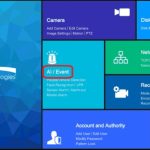





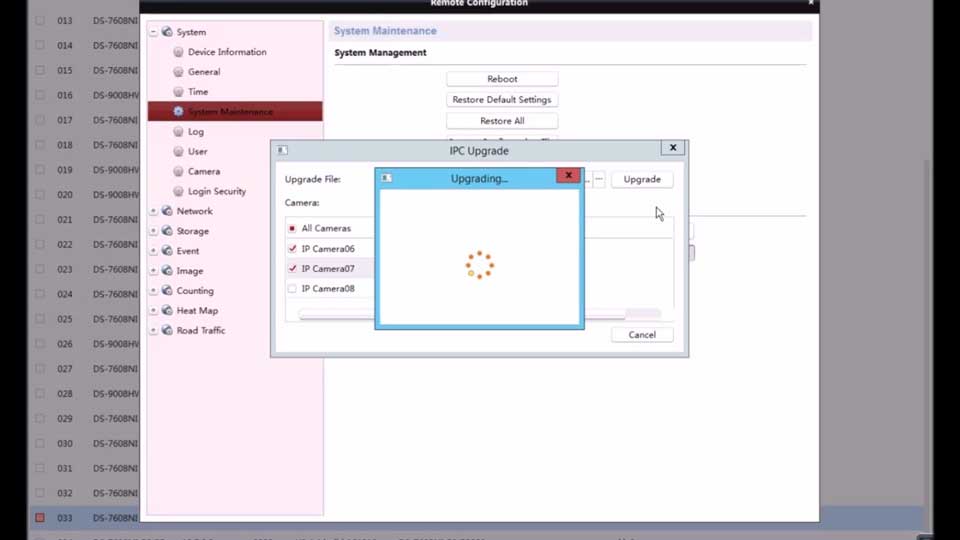
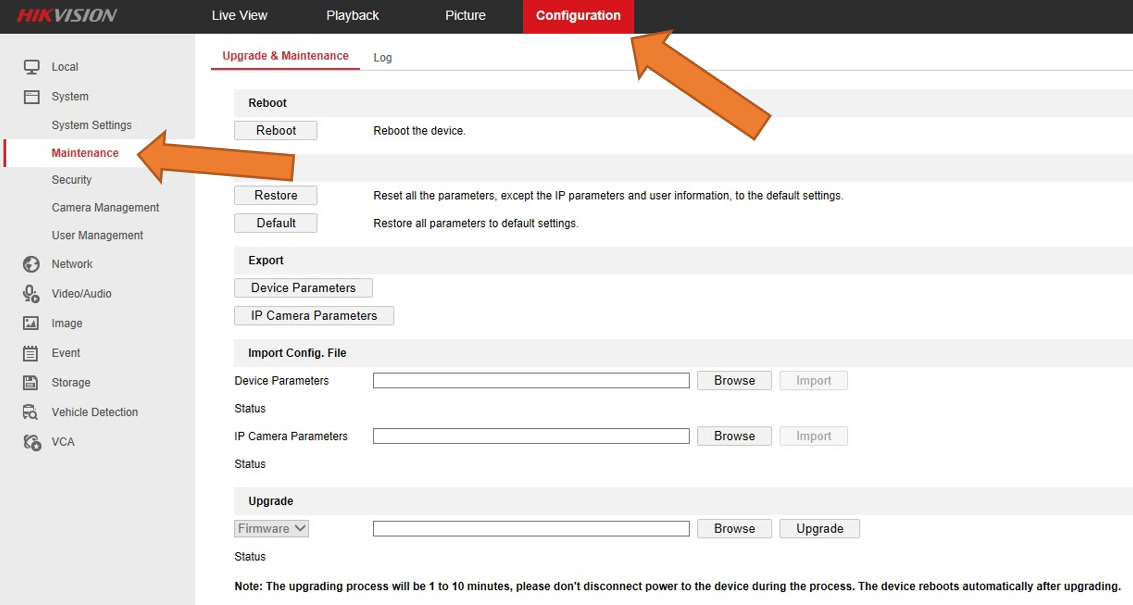
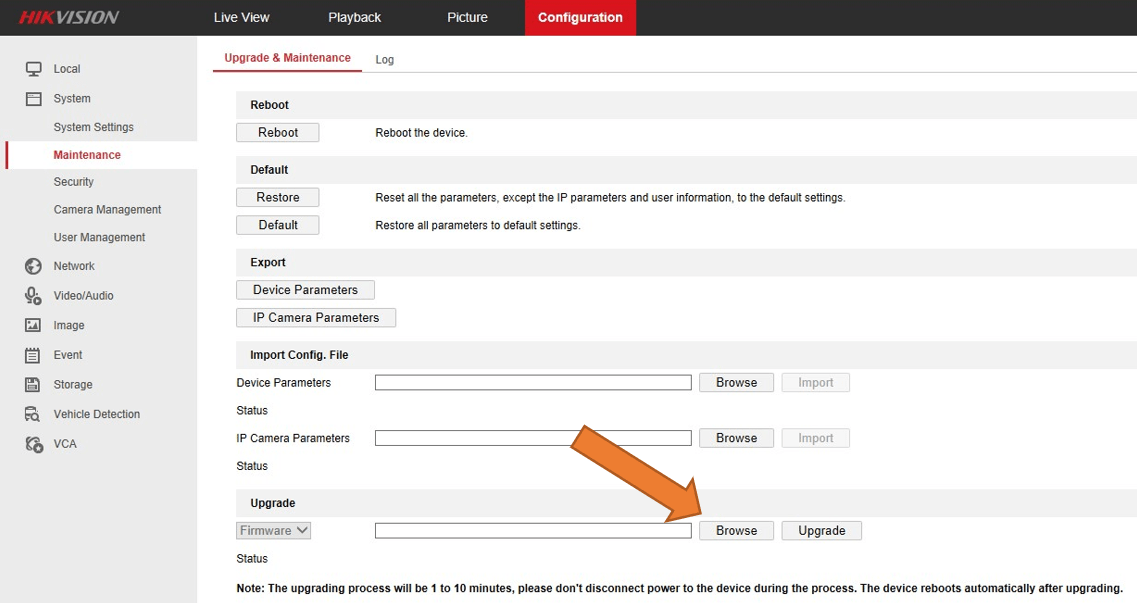
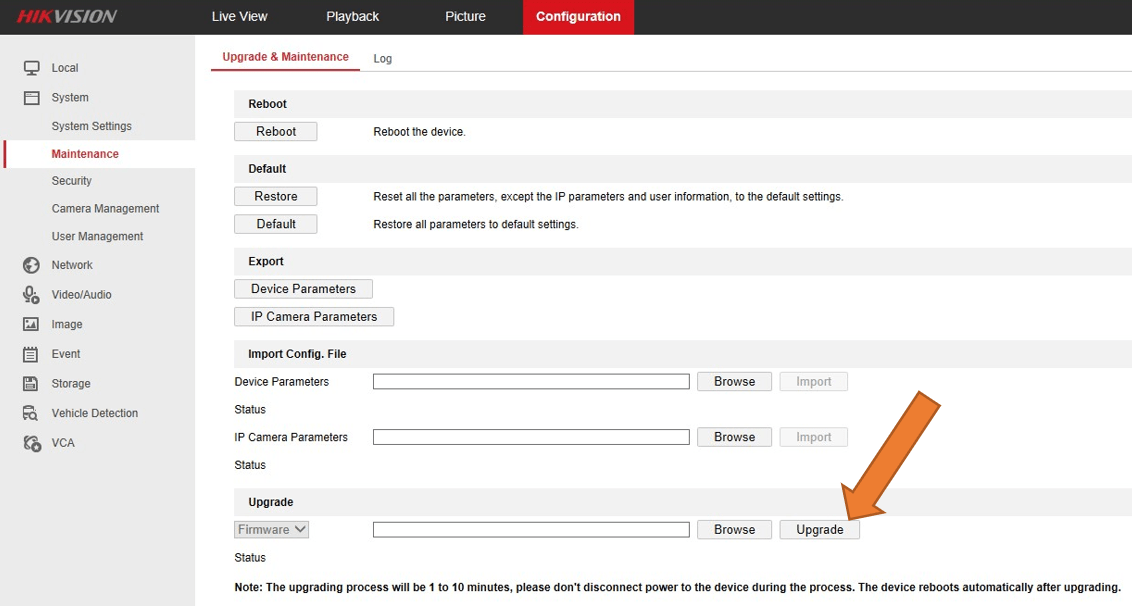



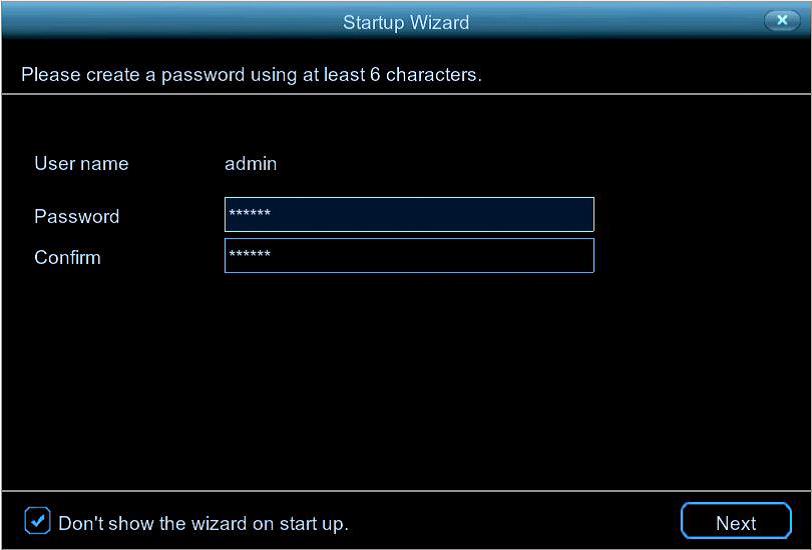


Add Comment