Mobotix Cameras setup and detailed guide v3, Discover a detailed guide on Mobotix camera setup and user guide. Learn how to install, configure, and use Mobotix cameras effectively with our expert instructions.
Introduction
Mobotix cameras are known for their high-quality imaging and advanced surveillance capabilities. Whether you are using them for home security or professional monitoring, understanding how to set up and use these cameras is essential. This guide will provide comprehensive instructions, tips, and insights on Mobotix camera setup and usage to ensure you get the most out of your surveillance system.
Table of Contents
|
Heading |
Sub-Headings |
|---|---|
|
1. Understanding Mobotix Cameras |
– What Makes Mobotix Cameras Unique<br>- Types of Mobotix Cameras |
|
2. Unboxing Your Mobotix Camera |
– What’s Included<br>- Initial Inspection |
|
3. Preparing for Installation |
– Choosing the Right Location<br>- Required Tools and Accessories |
|
4. Installing Your Mobotix Camera |
– Mounting the Camera<br>- Connecting to Power<br>- Securing the Setup |
|
5. Network Configuration |
– Connecting to Your Network<br>- Configuring IP Settings |
|
6. Setting Up the Mobotix Software |
– Downloading and Installing Software<br>- Initial Software Setup |
|
7. Accessing Your Camera Remotely |
– Remote Access Setup<br>- Using Mobotix Mobile Apps |
|
8. Configuring Camera Settings |
– Adjusting Image Quality<br>- Motion Detection Settings<br>- Notifications and Alerts |
|
9. Integrating with Other Systems |
– Connecting to NVRs and DVRs<br>- Integration with Home Automation |
|
10. Troubleshooting Common Issues |
– Connectivity Problems<br>- Image Quality Issues<br>- Software Errors |
|
11. Maintenance and Upkeep |
– Cleaning the Camera<br>- Firmware Updates<br>- Regular System Checks |
|
12. Advanced Features of Mobotix Cameras |
– Thermal Imaging<br>- Advanced Analytics<br>- Audio Capabilities |
|
13. Security Best Practices |
– Securing Your Camera Network<br>- Data Encryption<br>- User Access Management |
|
14. User Guide for Everyday Use |
– Live Monitoring<br>- Reviewing Footage<br>- Exporting and Sharing Videos |
|
15. Mobotix Camera Accessories |
– Additional Lenses<br>- Mounting Options<br>- External Storage Solutions |
|
16. Comparing Mobotix Models |
– Key Features of Popular Models<br>- Best Use Cases for Each Model |
|
17. Case Studies and Applications |
– Real-World Examples<br>- Industry-Specific Uses |
|
18. Customer Support and Resources |
– Contacting Support<br>- Online Resources<br>- User Communities |
|
19. FAQs |
– Common Questions and Answers |
|
20. Conclusion |
– Summary of Key Points<br>- Final Tips |
Understanding Mobotix Cameras
What Makes Mobotix Cameras Unique
Mobotix cameras stand out in the surveillance industry due to their decentralized architecture. Unlike traditional cameras, Mobotix cameras process and store data internally, reducing the need for external storage and processing power. This results in a more reliable and efficient surveillance system.
Types of Mobotix Cameras
Mobotix offers a variety of cameras designed for different applications. These include:
Unboxing Your Mobotix Camera
What’s Included
When you unbox your Mobotix camera, you will find the following items:
Initial Inspection
Before starting the installation, inspect the camera and all components for any signs of damage. Ensure that all items listed in the manual are present.
Preparing for Installation
Choosing the Right Location
Selecting the optimal location for your Mobotix camera is crucial for effective surveillance. Consider areas with clear views of the intended monitoring space, minimal obstructions, and appropriate lighting conditions.
Required Tools and Accessories
To install your Mobotix camera, you will need:
Installing Your Mobotix Camera
Mounting the Camera
Begin by securing the mounting bracket to the chosen surface using the provided screws and anchors. Attach the camera to the bracket and adjust its position as needed.
Connecting to Power
Mobotix cameras can be powered using traditional power supplies or PoE. Connect the power cable or Ethernet cable to the camera and ensure a secure connection.
Securing the Setup
Double-check all connections and ensure that the camera is firmly mounted. Avoid loose cables that could be tampered with or damaged.
Network Configuration
Connecting to Your Network
Connect the camera to your network using an Ethernet cable. Ensure the camera is within range of your router or network switch.
Configuring IP Settings
Access the camera’s web interface to configure its IP settings. Assign a static IP address to ensure consistent connectivity and avoid IP conflicts.
Setting Up the Mobotix Software
Downloading and Installing Software
Download the Mobotix software from the official website. Follow the installation instructions to set up the software on your computer or mobile device.
Initial Software Setup
Open the Mobotix software and follow the prompts to add your camera. Configure basic settings such as date, time, and camera name.
Accessing Your Camera Remotely
Remote Access Setup
To access your camera remotely, configure port forwarding on your router. This allows you to view your camera’s feed from anywhere with an internet connection.
Using Mobotix Mobile Apps
Mobotix offers mobile apps for both Android and iOS devices. Download the app, log in with your camera’s credentials, and access live feeds and recorded footage on the go.
Configuring Camera Settings
Adjusting Image Quality
Within the camera’s settings, you can adjust the image resolution, frame rate, and compression to suit your needs. Higher resolution and frame rates provide clearer images but require more storage.
Motion Detection Settings
Enable motion detection to receive alerts when movement is detected within the camera’s field of view. Configure sensitivity and detection zones to reduce false alarms.
Notifications and Alerts
Set up email or push notifications to alert you when motion is detected or other events occur. Customize the alert settings to receive timely updates.
Integrating with Other Systems
Connecting to NVRs and DVRs
Mobotix cameras can be integrated with Network Video Recorders (NVRs) and Digital Video Recorders (DVRs) for centralized storage and management of video footage.
Integration with Home Automation
Integrate your Mobotix camera with home automation systems like SmartThings or Amazon Alexa for enhanced functionality and control.
Troubleshooting Common Issues
Connectivity Problems
If you experience connectivity issues, check your network settings, cables, and power supply. Restarting the camera and router can often resolve these problems.
Image Quality Issues
Ensure the camera lens is clean and unobstructed. Adjust settings for lighting conditions and check for firmware updates that might improve performance.
Software Errors
Reinstall the Mobotix software if you encounter persistent errors. Contact Mobotix support for assistance if problems continue.
Maintenance and Upkeep
Cleaning the Camera
Regularly clean the camera lens and housing to ensure clear images. Use a soft, dry cloth to remove dust and debris.
Firmware Updates
Check for firmware updates periodically to keep your camera up to date with the latest features and security enhancements.
Regular System Checks
Perform regular checks on your camera system to ensure all components are functioning correctly. Test connections, image quality, and motion detection settings.
Advanced Features of Mobotix Cameras
Thermal Imaging
Mobotix thermal cameras detect temperature variations, useful for identifying heat sources and monitoring environments where temperature control is critical.
Advanced Analytics
Utilize advanced analytics features such as object tracking, heat mapping, and behavioral analysis to enhance your surveillance capabilities.
Audio Capabilities
Many Mobotix cameras include audio input and output, allowing for two-way communication and audio recording.
Security Best Practices
Securing Your Camera Network
Protect your surveillance network by using strong passwords, enabling encryption, and regularly updating firmware and software.
Data Encryption
Encrypt stored and transmitted data to prevent unauthorized access. Use secure protocols such as HTTPS and SSL for data transmission.
User Access Management
Limit access to your camera system to authorized users only. Assign different access levels based on roles and responsibilities.
User Guide for Everyday Use
Live Monitoring
Monitor live feeds from your Mobotix camera using the software or mobile app. Use the PTZ (pan-tilt-zoom) features to focus on specific areas of interest.
Reviewing Footage
Access recorded footage through the Mobotix software. Use search and playback functions to find and review specific events.
Exporting and Sharing Videos
Export video clips for sharing or storage using the software. Choose appropriate file formats and resolutions for your needs.
Mobotix Camera Accessories
Additional Lenses
Expand your camera’s capabilities with additional lenses for different focal lengths and viewing angles.
Mounting Options
Choose from various mounting options such as wall mounts, ceiling mounts, and pole mounts to suit your installation requirements.
External Storage Solutions
Use external storage solutions like NAS (Network Attached Storage) devices for extended video storage and backup.
Comparing Mobotix Models
Key Features of Popular Models
Compare key features of popular Mobotix camera models, such as resolution, frame rate, and special functions.
Best Use Cases for Each Model
Identify the best use cases for each Mobotix model based on features and specifications. Choose the right camera for your specific surveillance needs.
Case Studies and Applications
Real-World Examples
Explore real-world examples of Mobotix camera installations and their impact on security and surveillance.
Industry-Specific Uses
Learn how different industries utilize Mobotix cameras, from retail and healthcare to industrial and educational settings.
Customer Support and Resources
Contacting Support
Reach out to Mobotix support for assistance with technical issues, installation questions, or warranty inquiries.
Online Resources
Access online resources such as user manuals, installation guides, and troubleshooting tips on the Mobotix website.
User Communities
Join Mobotix user communities and forums to share experiences, seek advice, and stay updated on the latest developments.
FAQs
What is the warranty period for Mobotix cameras?
Mobotix cameras typically come with a three-year warranty, covering defects in materials and workmanship.
Can Mobotix cameras be integrated with third-party software?
Yes, Mobotix cameras are compatible with many third-party surveillance software solutions, allowing for flexible integration.
How do I reset my Mobotix camera to factory settings?
To reset your Mobotix camera, locate the reset button on the device, press and hold it for about 10 seconds until the camera reboots.
Are Mobotix cameras weatherproof?
Many Mobotix models are designed to be weatherproof and can withstand harsh environmental conditions, making them suitable for outdoor use.
What types of storage options are available for Mobotix cameras?
Mobotix cameras support various storage options, including internal SD cards, external NAS devices, and cloud storage solutions.
Can I view my Mobotix camera feed on my smartphone?
Yes, you can view live and recorded footage from your Mobotix camera using the Mobotix mobile app, available for both Android and iOS devices.
Conclusion
Summary of Key Points
Setting up and using Mobotix cameras involves several steps, from installation and network configuration to advanced settings and maintenance. By following this comprehensive guide, you can ensure a successful surveillance system that meets your security needs.
Final Tips
Always keep your camera firmware and software up to date, regularly check and clean your cameras, and utilize the advanced features to maximize your surveillance capabilities.







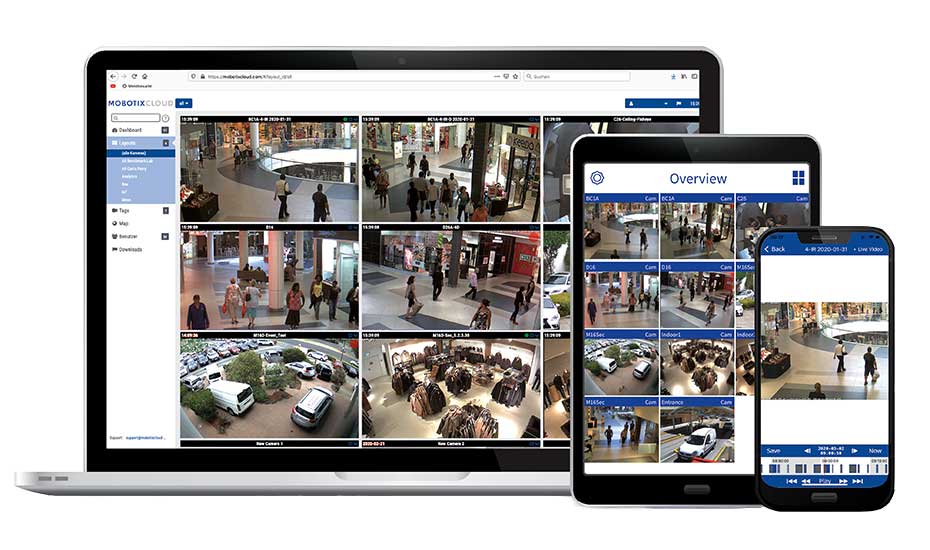


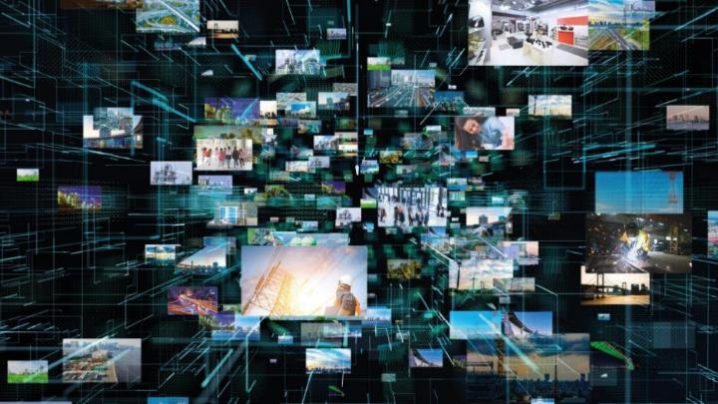
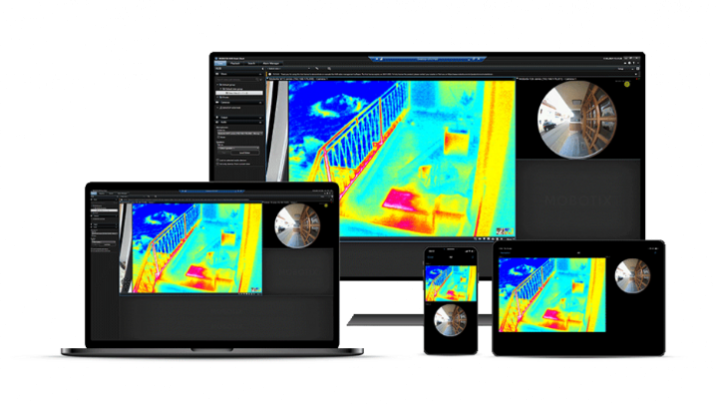




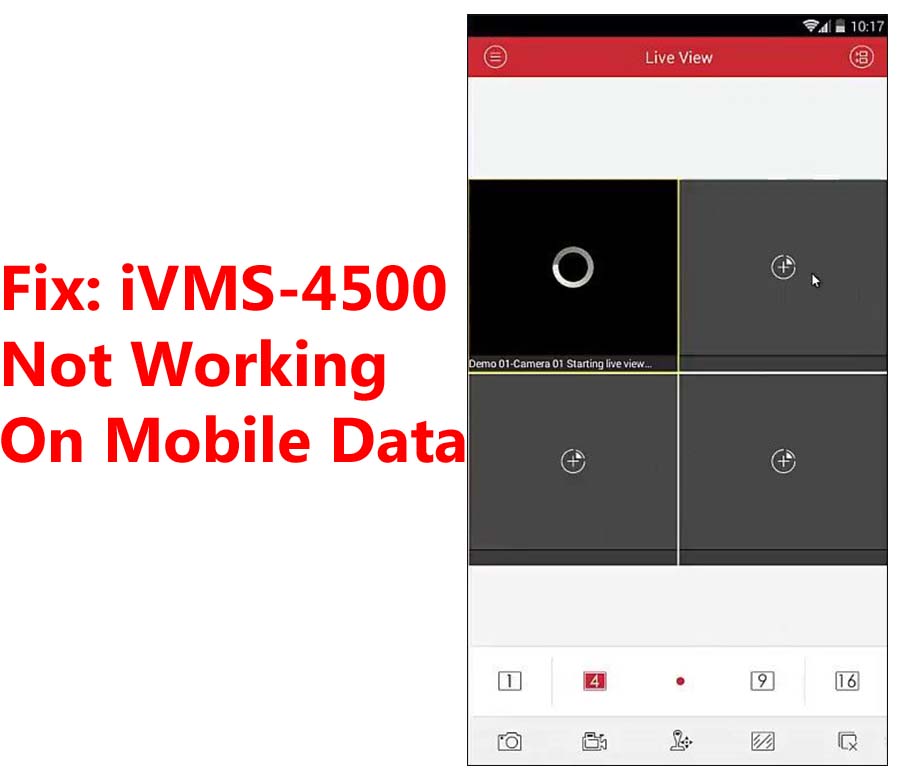
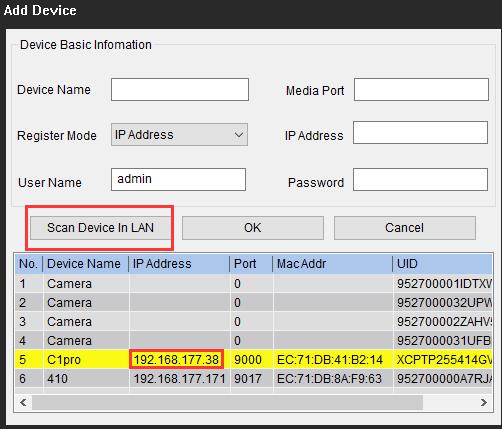

Add Comment