How To YI Home PC App setup pairing
Please follow these steps on how to pair the camera using the YI Home PC App:
1. Launch the YI Home PC App and log in to your YI Home Account
2. Tap the + button

3. Click I hear “Waiting to connect” at the bottom of the screen. If you don’t hear waiting to connect click on the link called, I did not hear it.
4. Under Connect to Wi-Fi enter the password for the Wi-Fi router. Select Connect to Wi-Fi.
5. Then face the QR code directly at the camera. If you hear “QR code scan is successful,” press next.
6. The camera will go into retrieving pairing status that can take 1-2 minutes until the camera is successfully paired with the App.
Having issue with installing the YI/Kami Home PC App?
If the YI/Kami Home windows computer version it keeps on giving you an error.
Please do the following steps below. In order for us to fix this issue:
1. Uninstall the YI/Kami Home App from your PC.
2. Please delete the downloaded installer file and restart your computer.
3. Please download the fresh installer using this link https://kamihome.com/firmware/
4. Try to install it again.







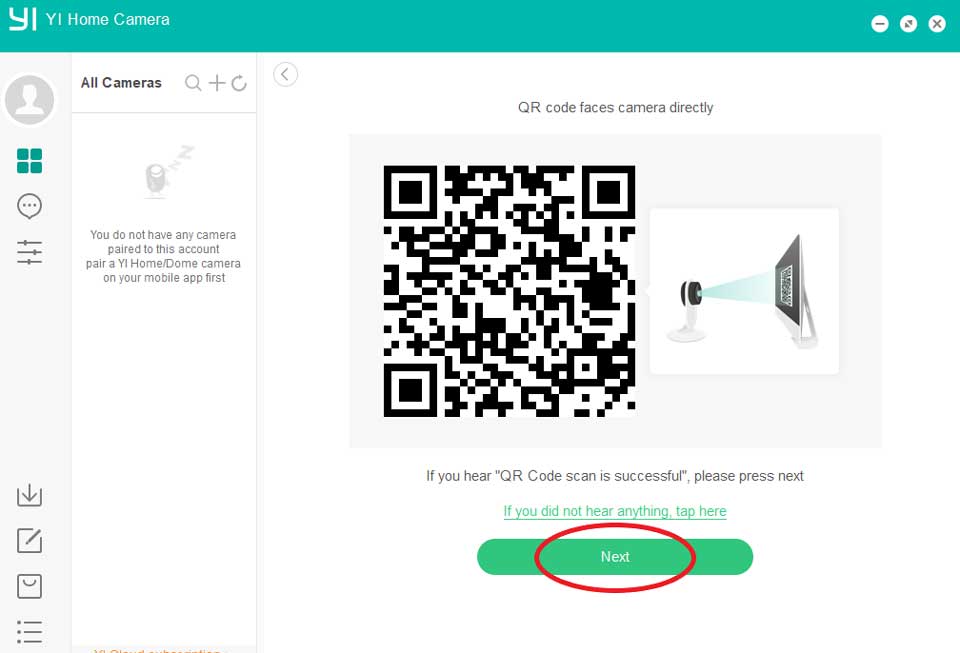



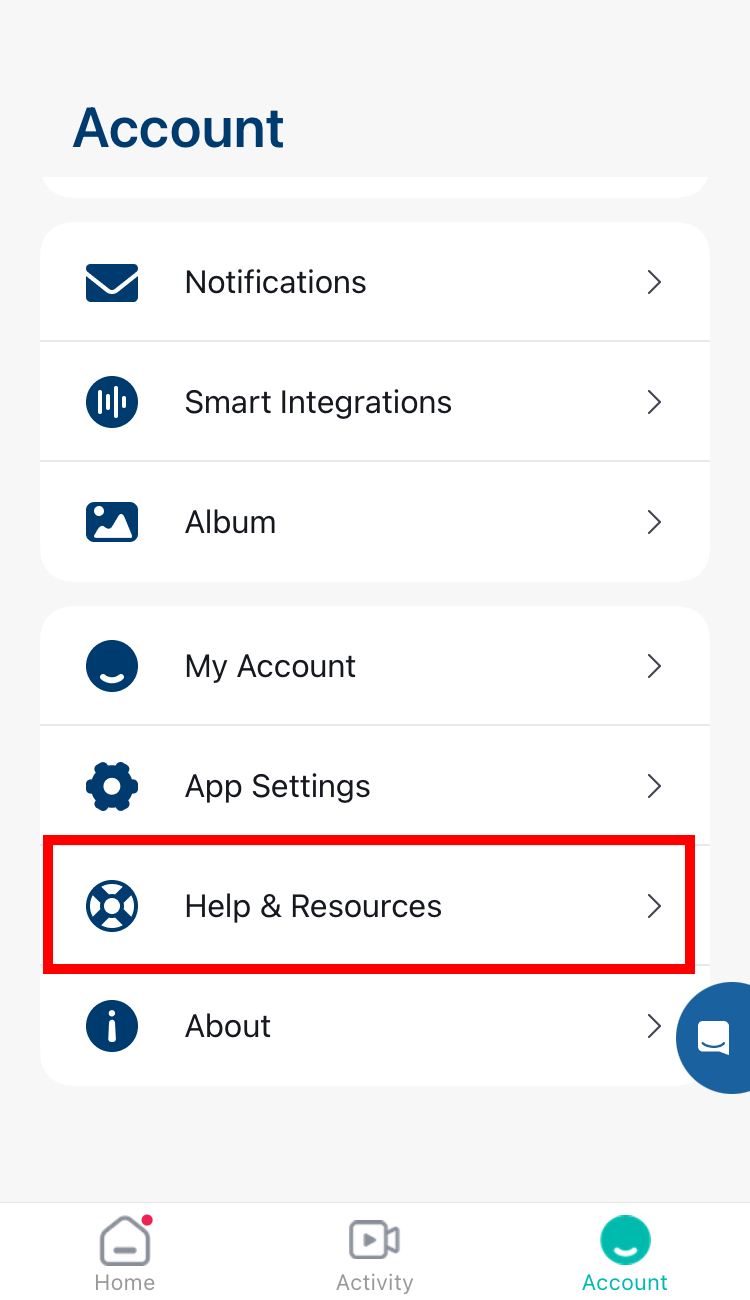
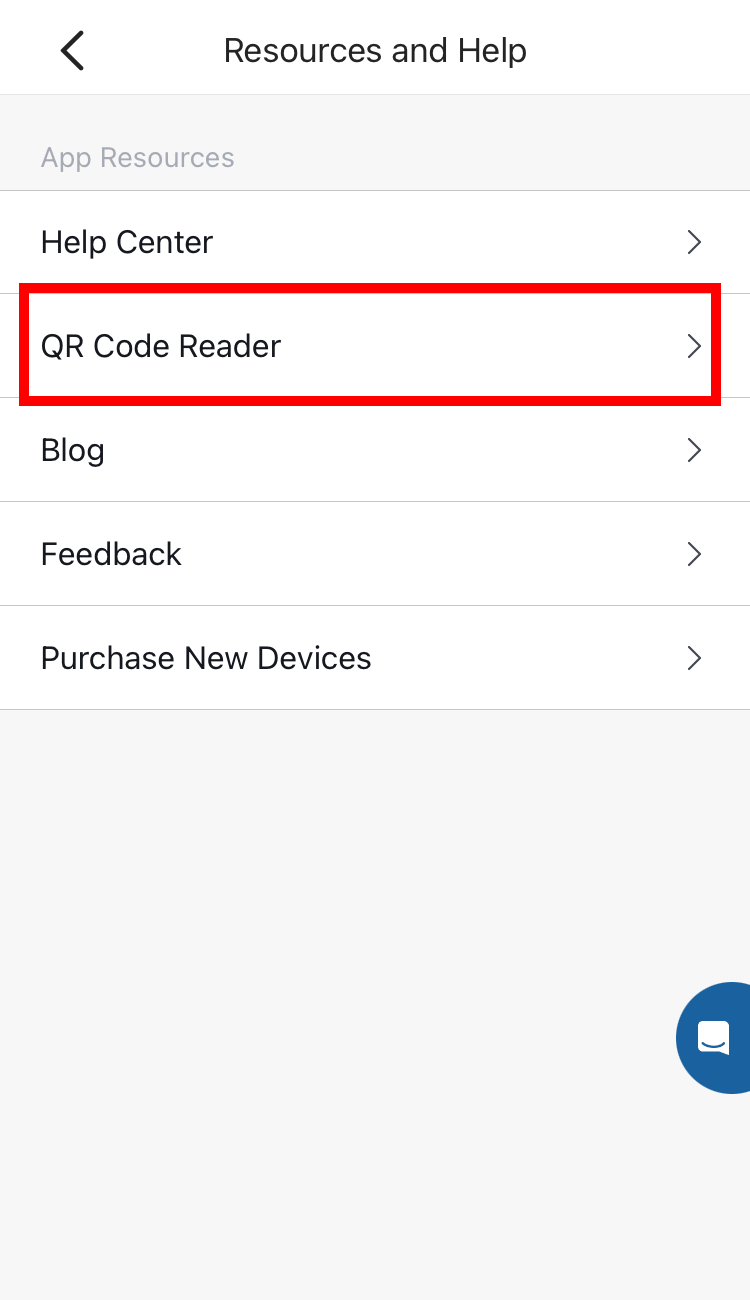






Add Comment