IMPORTANT: All Lorex firmware updates are free of charge.
There are two ways of upgrading the firmware of your recorder: USB Upgrade and Cloud Upgrade.
Part 1 – USB Upgrade
For this procedure, you need a formatted and empty USB flash drive.
We highly recommend that you format your USB flash drive on your recorder. To format your USB flash drive on your recorder, please read the full instructions here.
Once you have successfully formatted your USB flash drive, insert it into your computer’s USB port and follow the steps below.
Step 1. Using a computer, download the correct firmware of your recorder to your formatted USB flash drive.
Step 2. Verify that you have the correct firmware. Then, remove the USB flash drive from your computer and insert it back into one of the USB ports on your recorder.
Step 3. On your recorder, go to Main Menu > Settings > System > Upgrade.
Step 4. In the Upgrade settings, click USB Upgrade.
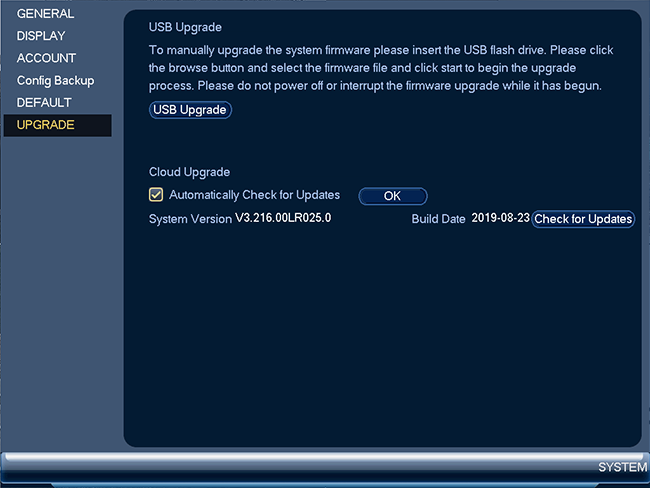
Step 5. In the popup window, select the firmware that you have previously downloaded for your recorder.
NOTE: Make sure to select the file with .bin extension. See image below.

Step 6. Then, at the bottom of the screen, click Start to begin the upgrade.
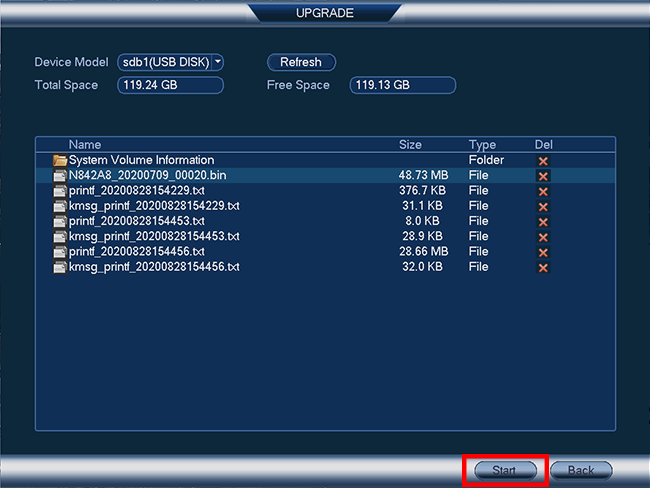
WARNING: Please DO NOT turn off the power during the firmware upgrade. Wait until the unit reboots and display the new live view.
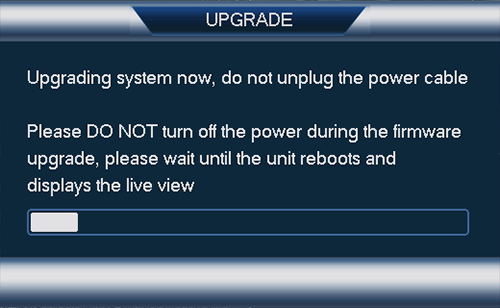
Congratulations! You have successfully updated the firmware of your recorder.
Part 2 – Cloud Upgrade
To upgrade your recorder’s firmware via Cloud Upgrade, it is necessary to connect the recorder to your network.
Step 1. Go to Main Menu > Settings > System > Upgrade.
Step 2. In the Upgrade settings, click Check for Updates.
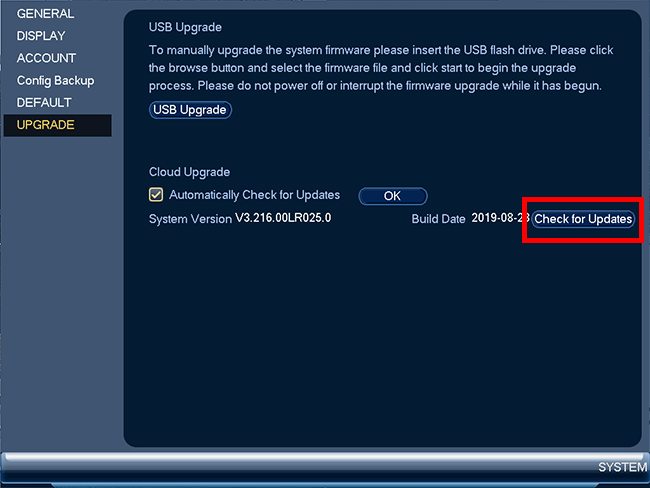
Step 3. If there is an available update for your recorder, please proceed with upgrading your firmware. If not, you will get a message that you have the latest firmware.
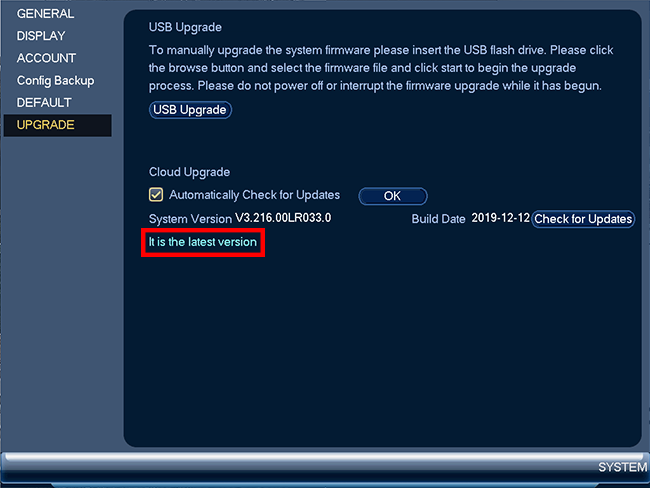
IMPORTANT: To receive automatic updates, make sure the box is checked next to Automatically Check for Updates, then click OK.







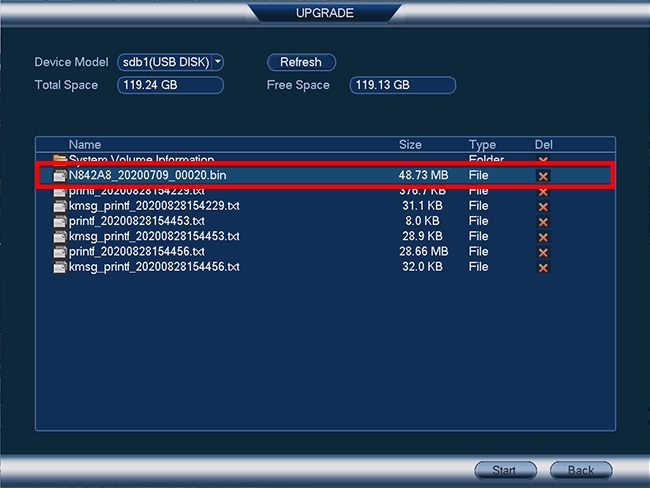




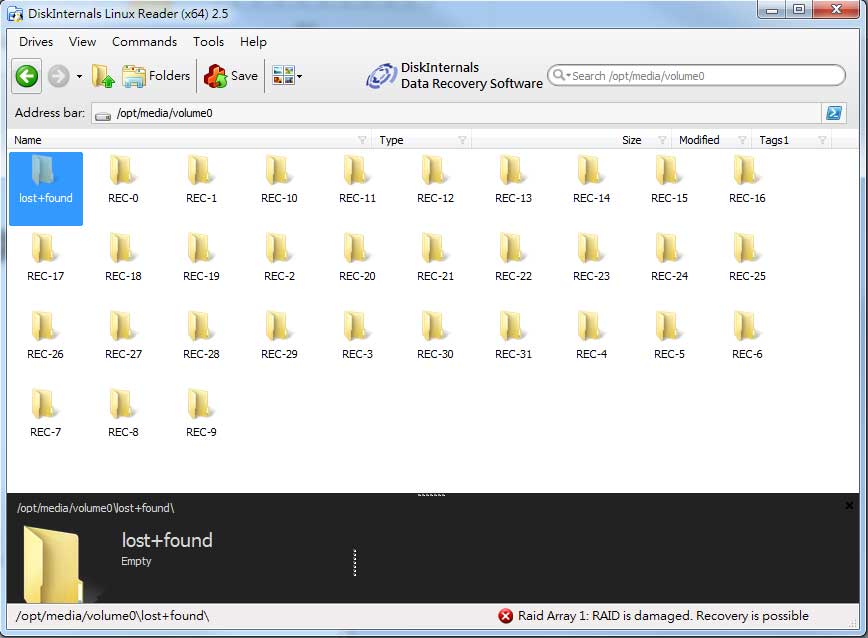
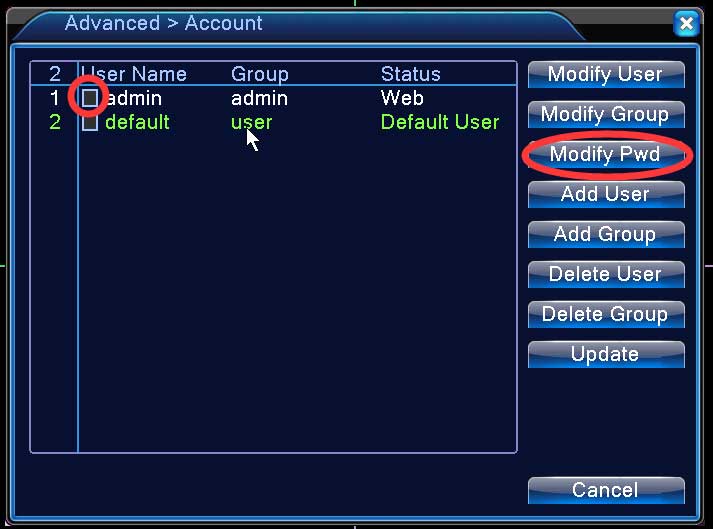

I sent an e-mail from the communication channel. Can you help?
can you help me please
I can’t upload
Can you write your contact number?
can you help me please
I really love you
I sent an e-mail from the communication channel. Can you help?
I can’t upload
I am having trouble with the installation
Can you write your contact number?
problem not solved thanks
I can’t upload
It was a great sharing
I sent an e-mail from the communication channel. Can you help?
Can you write your contact number?
please provide support for me i leave my email address
hello nice sharing thanks
my recorder is not working
hi how can i do
Can you write your contact number?
can you help me please
It was a great sharing
I am having trouble with the installation
It really worked, I appreciate it!
hello nice sharing thanks
can you help me please
hi how can i do
hello nice sharing thanks
I sent an e-mail from the communication channel. Can you help?
It was a great sharing
Can you write your contact number?
I can’t upload
It really worked, I appreciate it!
Can you write your contact number?
It was a great sharing
can you help me please
hello nice sharing thanks
my recorder is not working
I can’t upload
please provide support for me i leave my email address