1. Set in camera‘s web interface:
Access the IP address of camera though a LAN device,then login and find Configuration-Video&Audio-Image settings-Day/Night:
Light control:
Auto mode,The camera turns on the LED light when it is dark,and turns it off when it is bright.
Open mode,The camera turns on the LED light all the time.
Close mode,the camera turns off the LED light all the time.
Brightness level:
Control the brightness level of the white light, the higher the brightness level, the brighter.
LED turn-on/off threshold:
In the Auto mode of Light control, this parameter can control the illumination threshold of the camera to turn on and turn off the white light. The higher the value of ON, the darker the white light will turn on. The higher the value of OFF, the brighter the white light will turn off.
2. Set it in the Smart Client software:
Open the Smart Client, click the setting button of the added camera, and then click the image option.
Click Day/Night:
Light control:
Auto mode,The camera turns on the LED light when it is dark,and turns it off when it is bright.
Open mode,The camera turns on the LED light all the time.
Close mode,the camera turns off the LED light all the time.
3. Set it in the AView app.(did not suggest)
Open the AView app,then click the set button of camera.
Click the button of open mode:
Set it to DayTime then LED light will not turns on.







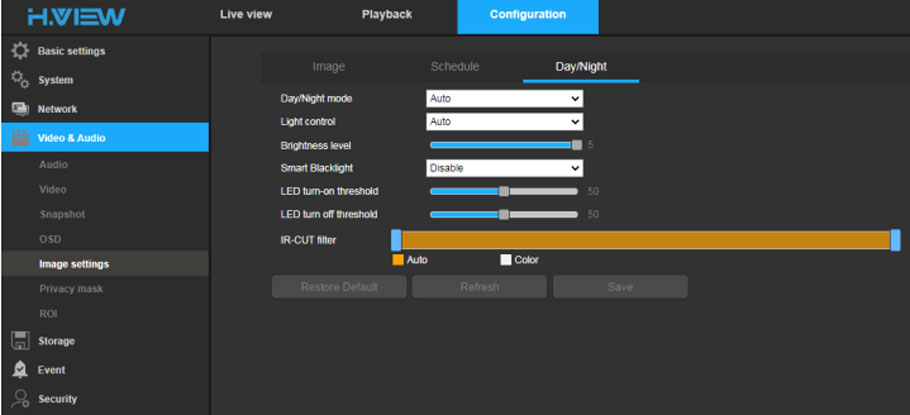



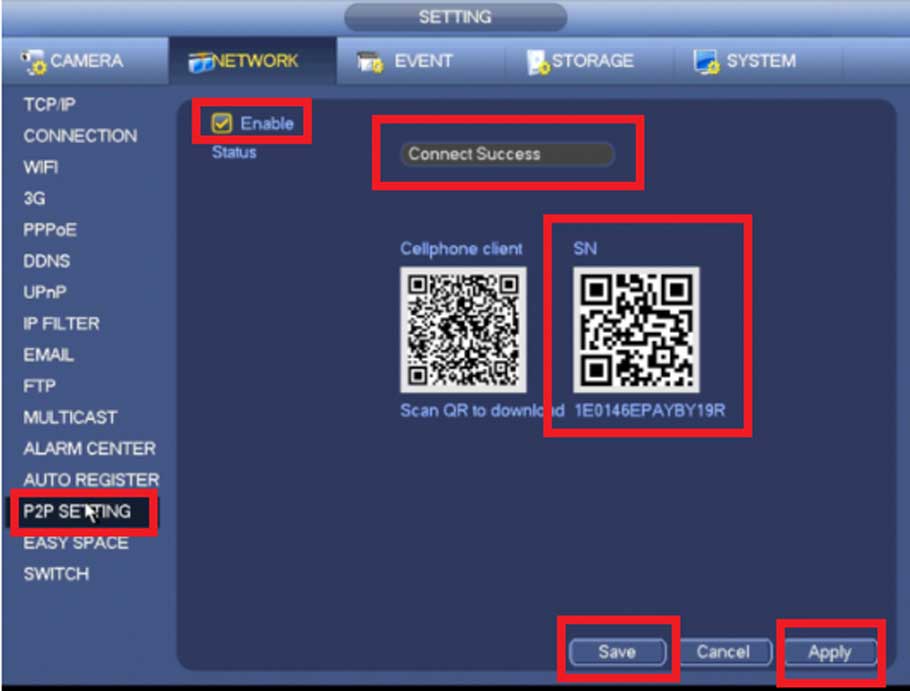


Add Comment