If you forget the password of the VIGI camera, you can reset the password via VIGI Security Manager or VIGI NVR.
Method 1: Via VIGI Security Manager
Step 1. Click the Forget Password option.
If the camera is not added, go to Settings > Device > Device List > Discovered Devices, select the device and click the Set Password or + Add > Forget Password.
If the camera has been added, go to Settings > Device > Device List > My Devices > Settings icon of the camera > Basic Information > Device Security > Modify > Forget Password.
Step 2. Send the Verification Code to your Reset Password Email.
If the camera is connected to the internet, click the Send Code and you’ll receive a verification code sent to your Reset Password Email.
If the camera is not connected to the internet, please Download VIGI App in the App Store or Google Play. Scan the QR code with the app and you’ll receive a verification code sent to your Reset Password Email.
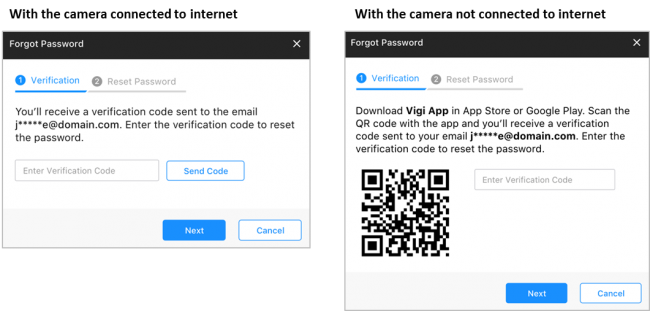

Step 3. Enter the verification code and click Next.
Step 4. Enter the new password.
Method 2: Via VIGI NVR
Step 1. Click the Forget Password option.
Right click to open Main Menu, go to Settings > Camera > Device Access > Add Device > Discovered Devices and you will see Forget Password option. If the camera has been added and is not certified, you need to remove the camera first.

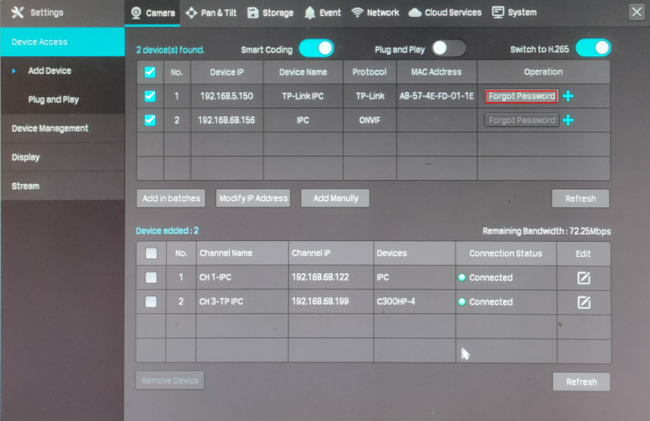
Step 2. Send Verification Code to your Reset Password Email.
- If the camera is connected to internet, click the Send Code and you’ll receive a verification code sent to your Reset Password Email.
- If the camera is not connected to internet, please Download VIGI App in App Store or Google Play. Scan the QR code with the app and you’ll receive a verification code sent to your Reset Password Email.

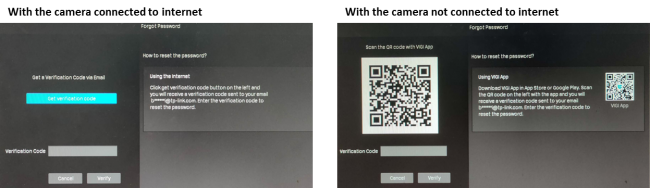
Step 3. Enter the verification code and click Verify.
Step 4. Enter the new password.
Note:
1. What’s the Reset Password Email?
When you first activate camera, it is asked to enter your Reset Password Email. It is only used to receive the verification code when you need to reset the password.
2. What should I do if I don’t receive the verification code?
- Check your junk or spam folder.
- Add noreply@tp-link.com in White list (by clicking Create a new filter) in your email setting.
- Check your email filter setting in your email account.
If the above steps don’t solve your problem, it’s suggested to contact TP-Link support.







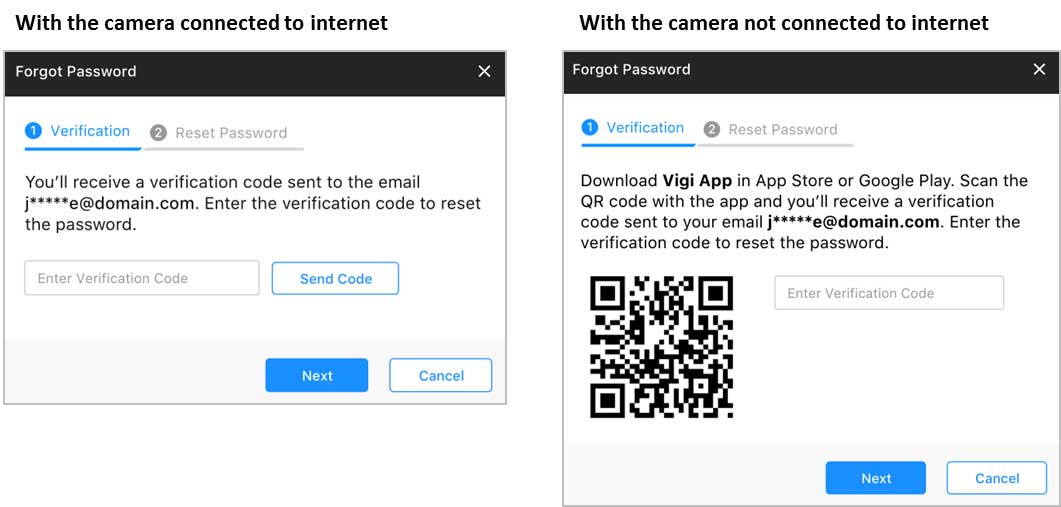

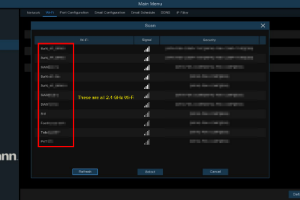




I can’t upload
I really love you
my recorder is not working
Can you write your contact number?