A guide to resetting the admin password on you IP CCTV camera or recorder
The following video and below article guides you through the steps required to reset the master admin password on a Hikvision, HiLook or HiWatch IP camera or recorder.
To reset the password you will need a computer connected to the same network as your device.
1. Download and install Hikvision’s IP device finder software SADP
2. Run SADP and locate your device in the device list
- If you device does not show in the SADP list check the following
- The device is powered on
- You are physically connected to the same network as your device (Wireless connections are not recommended)
- If there is no router connected you will need to assign your computer a fixed IP address in the same subnet range as the device. eg. Device = 192.168.1.20 & Computer = 192.168.1.21
- You are using the latest version of the SADP software
3. Select your device and click “forgot password”
4. Select “export” and chose a location/folder on your computer to export the file to
5. Once you have the exported file email the file direct to Hikvision at su********@*******on.com
- This process will only work with UK spec cameras sourced from an authorised UK supplier
- For Hikvision or HiLook products purchased from Connectec you can alternatively email su*****@****pc.com
6. After creating the file do not switch off the device for which you are resetting the password and complete the process within 24 hours
7. You will receive a new file by email
8. Under step 2 of the forgot password option in SADP select import and locate the file you have received
9. Enter a new password and click “confirm”
10. The password reset process should now be complete











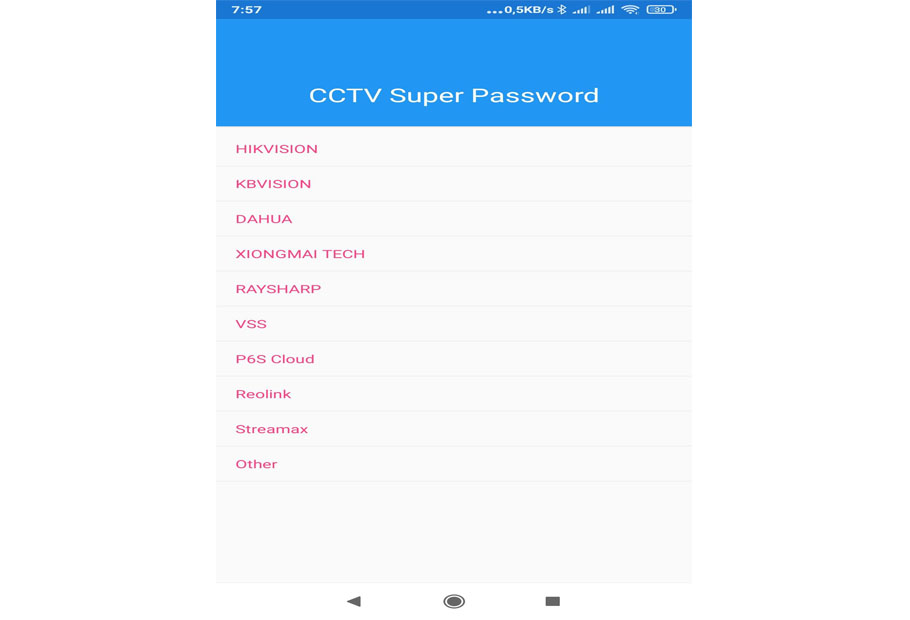
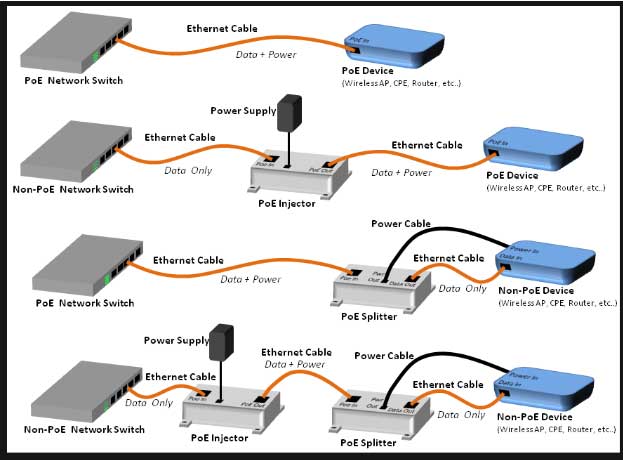

Can you write your contact number?
can you help me please
Can you write your contact number?
It really worked, I appreciate it!
can you help me please
my recorder is not working
my recorder is not working
please provide support for me i leave my email address
my recorder is not working
I am having trouble with the installation
It was a great sharing
Can you write your contact number?