How to Reset Camera to Factory Default
How to Reset Camera If you reset the camera, the camera will come back to default and you need to set up everything again.
1. Plug camera into the power supply
2. Use a pin press and hold the reset button on the camera. Keep holding the reset button for 30 seconds and remove your hand.

I minute later, the camera will spin by itself until it stops after 30 seconds. You can see the LED will flash in blue color and the camera will rotate itself, which indicates reset succeeds.
For other models: I21AE, I21AF
If you want to reset the camera or insert the SD card in the camera but didn‘t find the button, You should use your hand to turn the lens up.


Pls press and hold the reset button on the camera. Keep holding the reset button for 1 minute and remove your hand. You can listen to a ‘hello‘ sound, which indicates reset succeeds.
How to Reset the Password of POE Cameras?
Purpose:
After you reset the password of Annke NVR or add a new POE camera to the Annke NVR, you may find the cameras cannot show images.
Because: For the camera to work properly, the password of the cameras should also be reset. Only the camera with same password as NVR will work in the way ‘Plug-and-Play’
Below are the steps to reset the cameras’ password.
Video Guide:
Part #1: Export the file in ‘.XML’ format and send it to ANNKE support
Part #2: Import the file (also .XML format) received from ANNKE support
Read Next :
Text Guide:
1. Download and install a software SADPTool on your Windows computer. Here is the download link: For
For Windows: https://download.annke.com/CMS/SADP_v3.0.2.4.zip
For Mac: https://download.annke.com/document/Computer_Software/SADPTool.pkg.zip
2. Connect your computer to one of the POE ports (i.e. the camera port) on your NVR.

Note:
If your computer does not have an Ethernet port, you can plug the NVR to the router by 2 Ethernet cables. (One from the LAN port, the other one from a POE port).
Then connect computer to the same router via WIFI. Here is a picture for your reference.
3. Run the software SADPTool and it will detect the camera‘s IP.
4. Select the camera‘s IP and click forget password at the right bottom of the software.
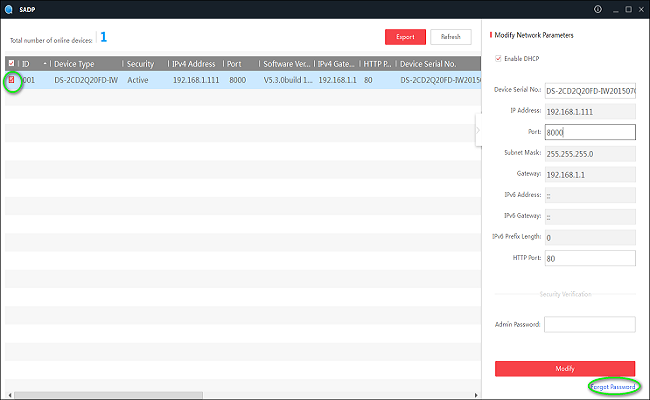
5. Click “Export” and select the path to export an XML file. Please export the file of each of your nonworking cameras.
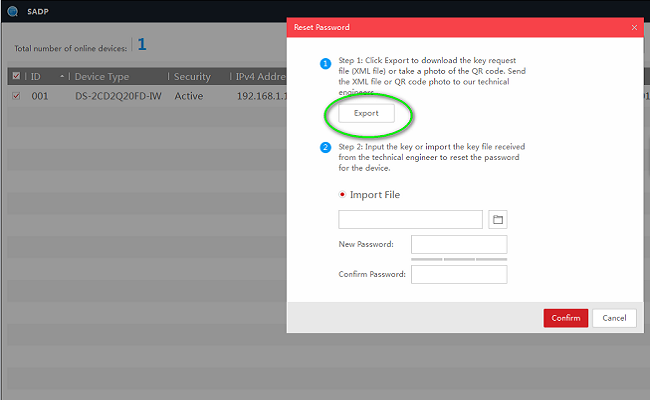

7. Send us the XML file (send to this email: support@annke.com) and we will give you another key file to continue the password reset.
NOTICE:
1. Please do NOT turn off your NVR and the SADP software after you exported the files. Otherwise, the exported file will be invalid immediately.
2. Please use the key file from us as soon as possible because it’s only valid for 24 hours.
8. Select “Import” and choose the file we sent to you.
Input your NVR’s password as the new password and confirm the password of the camera. Click “Confirm” to finish reset.
NOTICE:
Please follow the matching guide in our email to import the XML file to the cameras accordingly.
(For example, we will say “xxxxxx.xml” for “xxxxxx.xml”)
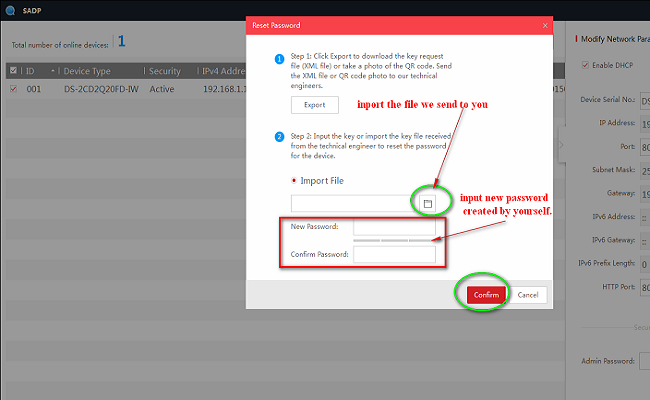
After resetting the cameras successfully, please turn off your NVR, wait for about 10 seconds, then turn on the NVR again.
How to Reset Camera to Factory Default by 12V Power Adapter?
1. Get a 12V power adapter.

2. Press and hold the reset button on the camera for 20 seconds. Keep holding untill the step let your hand go.

3. Keep holding the reset button. At the same time, plug the camera into the power source.
4. Hold on the reset button for 20 seconds after the camera is plugged into the power adapter and left the hand go.
How to Reset Bullet Camera?
Notice: The method is only working for bullet cameras who have a reset button on the camera.
1. Unplug the camera from power source and NVR.
2. Press and hold the reset button on the camera for 20 seconds. KEEP HOLDING UNTIL the step let your hand go.

3. Keep holding the reset button. At the same time, plug camera to NVR. NVR must be powered on already.

4. Hld on the reset button for 20 seconds after the camera is plugged into NVR and let the hand go.
How to Reset I61DQ Camera to Factory Default?
If you reset the camera, the camera will come back to default and you need set up everything again.
1. Unplug the camera from power and ethernet cable from the  router first.
router first.
2. Use a pin press and hold the reset button at bottom of the camera. At the same time, use your other hand to plug the camera to power and keep holding the reset button.
3. Keep holding the reset button for 15 seconds and remove your hand.
I minute later, the camera will spin by itself until it stops after 30 seconds. You can see the LED will flash in blue color, which indicates reset succeeds.
How to Reset Dome Cameras
The method is only for dome cameras like I61FC
1. Unplug the camera from NVR.
2. Use an instrument to loose 3 screws on camera‘s base.
Notice: the screw cannot be taken away but loose.
3. Open the round cover and find the reset button.
4. Use hand press and hold on reset button to reset the camera.
5. camera is reset and will show image on NVR.
How to Upgrade the IP Camera’s Firmware?
1. Make sure the camera is connected to the router by ethernet cable or by wifi.
2. Get a windows computer that is connected to the same router by wifi or by cable and is in the same network area as the camera is.
3. Install software SADPtool. Here is the download link.
support.annke.com/document/HK/general/tool/SADPTool.exe
4. Run the tool and detect the camera‘s IP.
 5. Access camera‘s setting page by its IP. Please use IE instead of other browsers. If your computer is winning 10, there is a method to find IE.
5. Access camera‘s setting page by its IP. Please use IE instead of other browsers. If your computer is winning 10, there is a method to find IE.
https://help.annke.com/hc/en-us/articles/360000249682-How-use-IE-on-windows-10-system-
 6. Go to setting select file to upgrade.
6. Go to setting select file to upgrade.
7. after upgrading, please restore the camera.











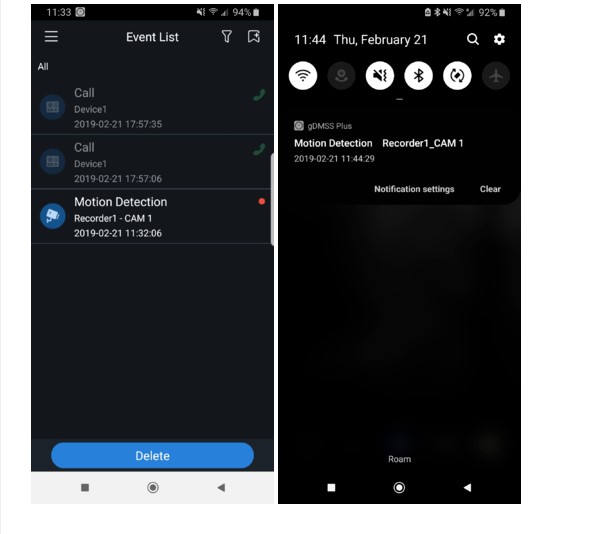


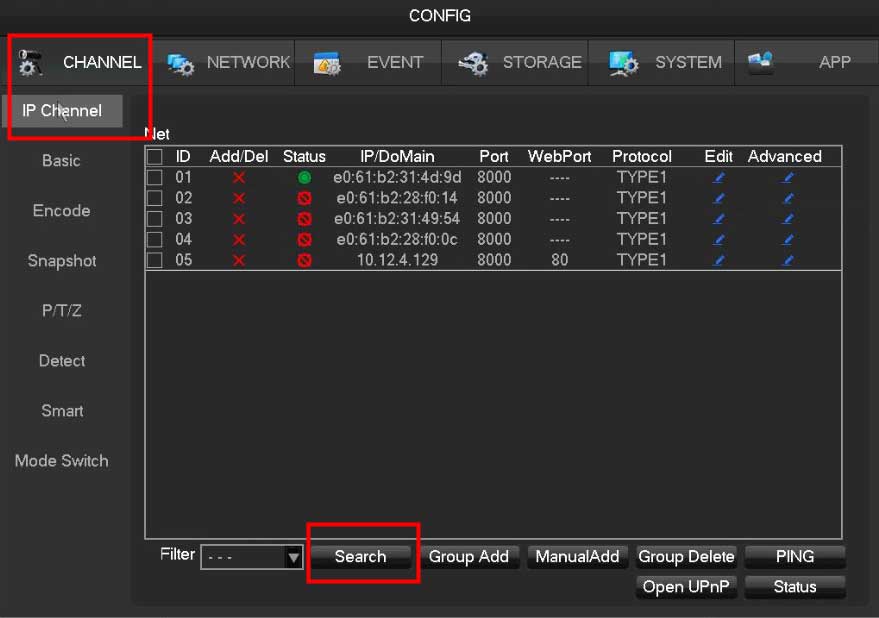

Add Comment