How to Add a Bosch Camera to a Dahua Recorder,This article will cover how to add a Bosch IP camera to a Dahua NVR, DVR, or XVR.
Prerequisites
- Dahua NVR, DVR, or XVR on the latest firmware
- Bosch Camera on latest firmware. NOTE: Older firmware will not work.
- Bosch Configuration Manager tool
How to Add a Bosch Camera to a Dahua Recorder
Read More :
Step by Step Instructions
1. Open the Bosch Configuration Manager and select the Refresh Search button at the top to search for all Bosch devices on the network
2. Right click on the IP address of the camera in the list and select “Set Session Authentication…”
3. Enter the username next to “User” and password next to “Password” of the camera
Select “OK”
4. If the correct credentials were entered the red lock next to the camera’s name in the list should disappear. (If it doesn’t, repeat steps 2 and 3)
Select the “Network” tab at the top and note the network information (You can also modify the network settings in this section of the tool)
5. Log into the Dahua recorder
Select “Setup“, then “Image”, and then “Registration” to open the Camera Registration page
Select “Device Search”
6. Scroll through the list of cameras on the top until you see the Bosch camera you are going to add
Check the box next to the Bosch camera and select “Add”
(If you don’t see the camera in the list, select “Manual Add” and skip to Step 8)
7. If the Status shows a Red X, select the Modify (Pencil) button next to the camera
(If the Status shows a Green Check Mark, skip to Step 10)
8. Verify all of the settings on this page match the network information for the camera from Step 4
Fill in the Username and Password for the camera
Select “OK”
9. You should see the Status for the camera change from a Red X to a Green Check Mark
(If you don’t see it change, select “Refresh”. If it still doesn’t change after refreshing repeat Steps 7 and 8)
10. Select “Preview” and then select the channel for the newly added camera on the left
You should see a live view of the Bosch camera







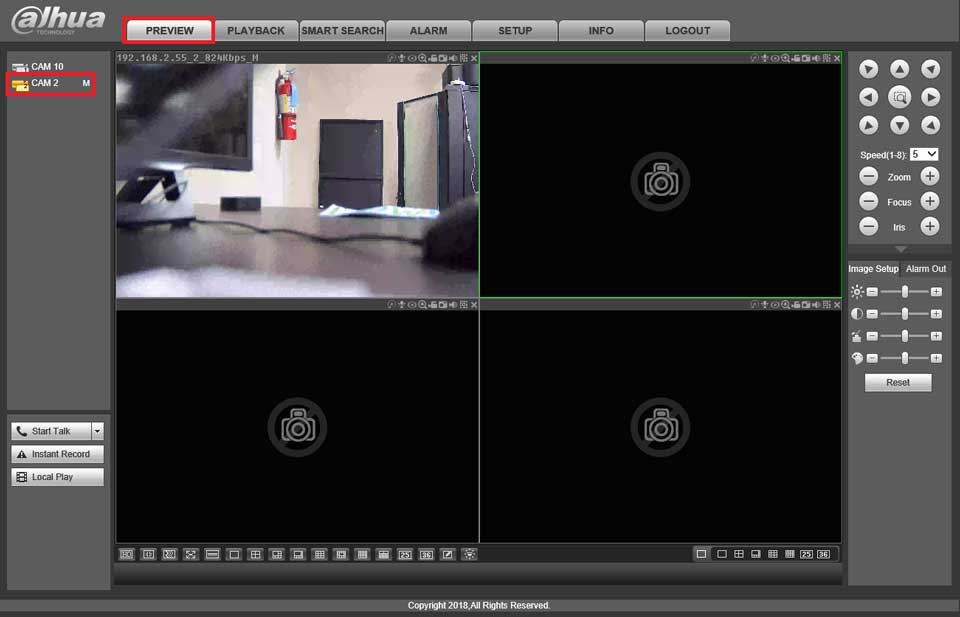
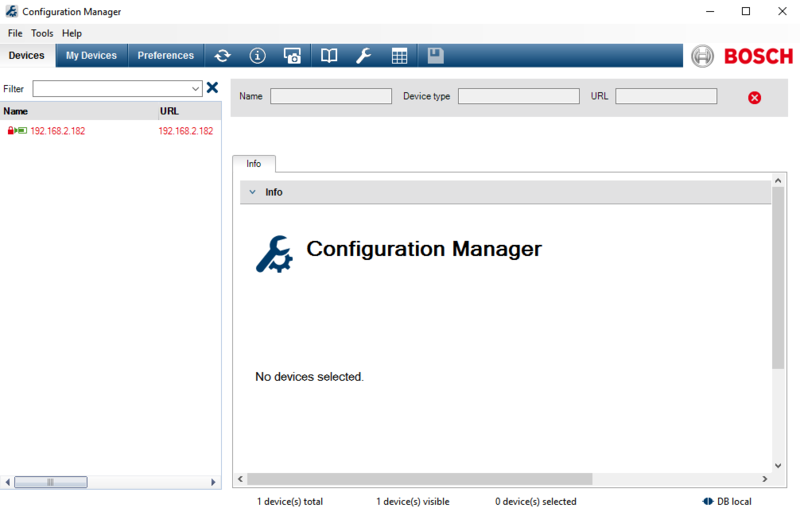
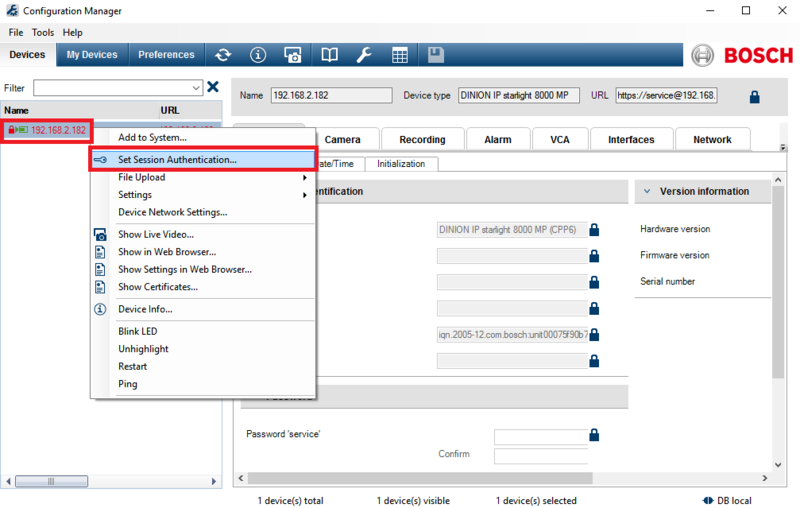
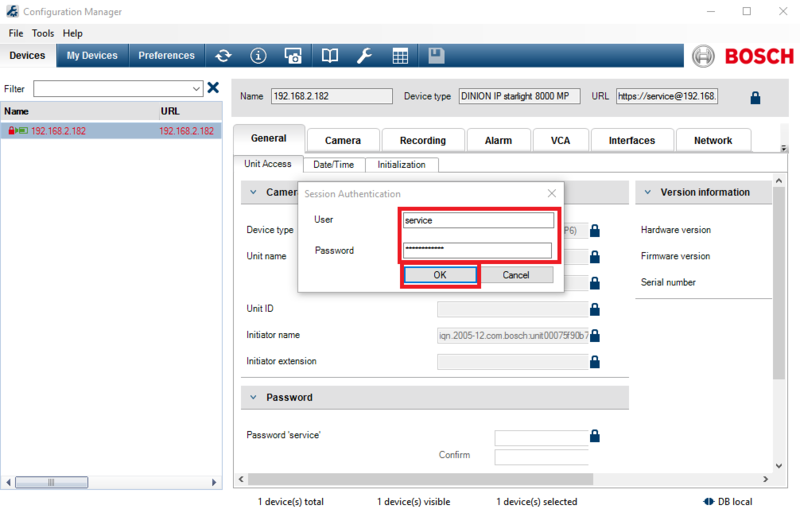
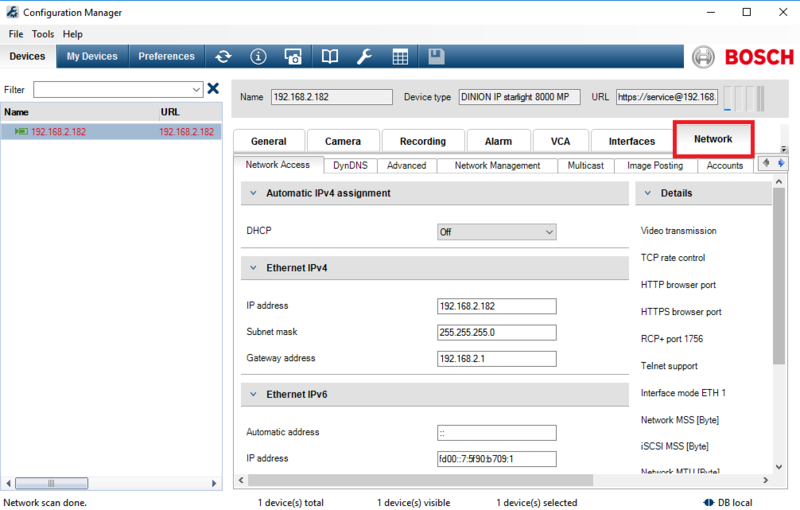

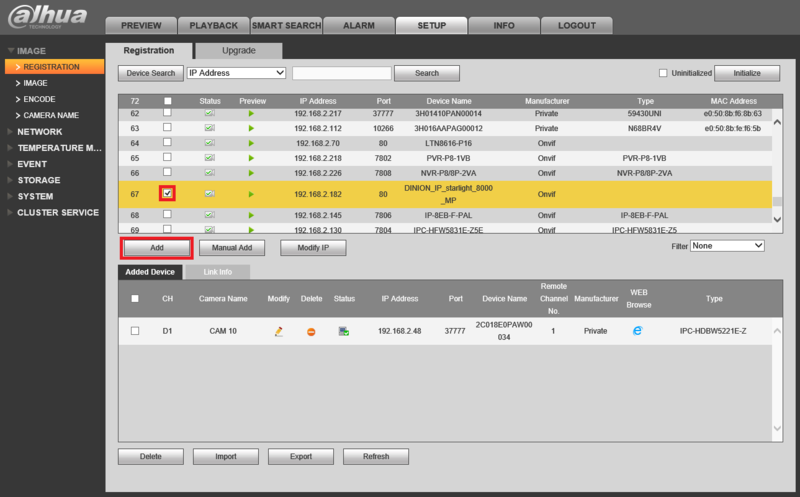
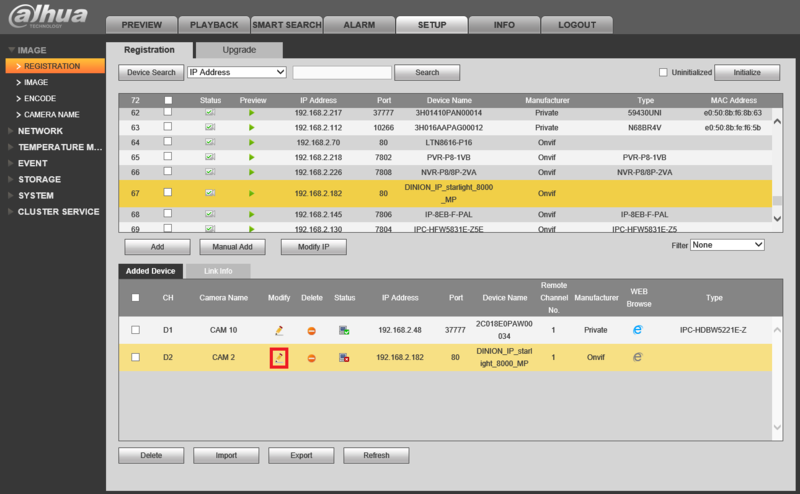
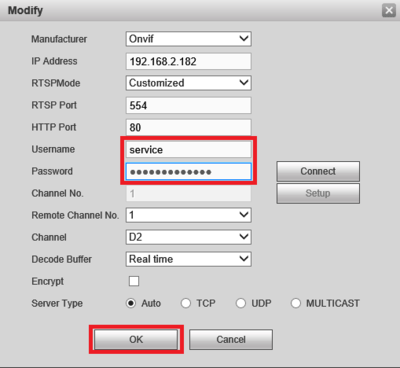
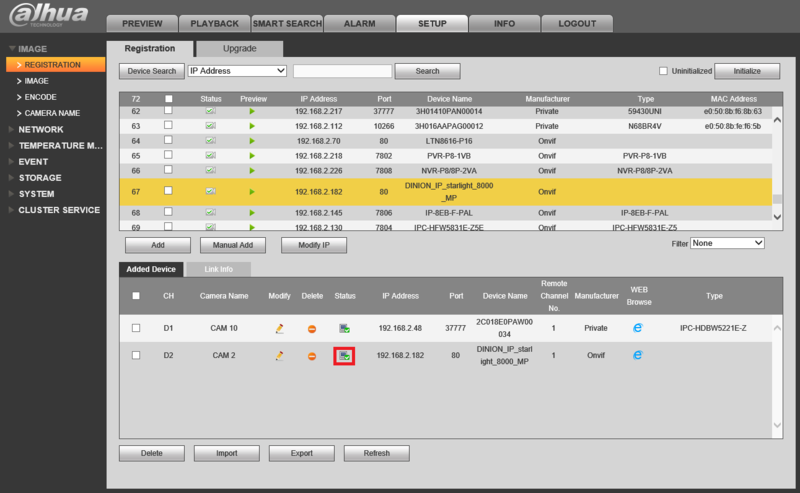
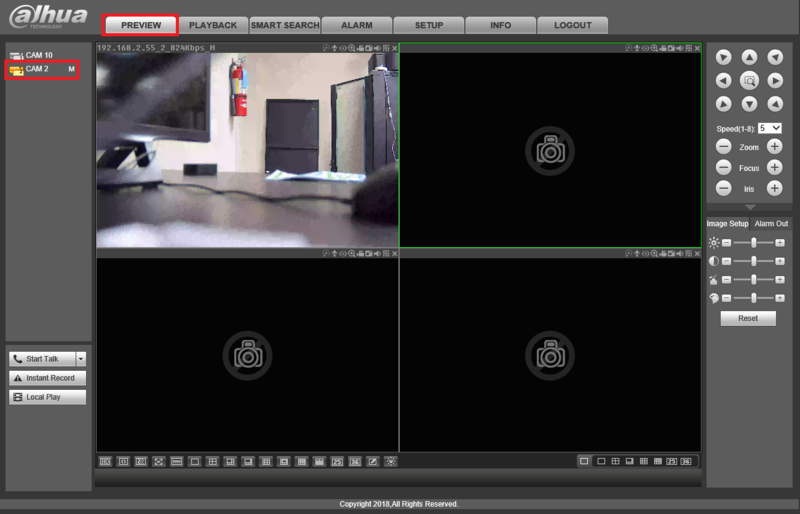






Add Comment