How do I stop my Hikvision NVR from beeping?, If a Hikvision NVR notices what it deems to be a critical error, or “exception”, it will make a constant beeping sound to draw your attention to this.
These exceptions can occur when:
- A hard drive has not been installed or properly formatted
- There is an error with the hard drive, it has been damaged, or the cameras are just not recording properly
- A hard drive has been filled and not set to overwrite
- There is an IP conflict, preventing the NVR from operating properly
- The NVR detects an illegal login
- The NVR loses its network connection
Of course, ignoring these exceptions are not recommended. However, you can disable the beeping while you address whatever the issue is by following the steps below.
Quick Guide :
How do I stop my Hikvision NVR from beeping
Step 1:
Connect to your NVR in a web browser by using its IP address and logging in.
Step 2:
Check what the exception that is causing the beeping is in the NVR’s logs. To find these, go to:
Configuration → System → Maintenance → Log
Set the log search so that the “Major Type” is “Exception”, with the start and end time covering a period when the beeping has occurred.
For example, you can see that it is an IP address conflict causing it in this case.
Note – Camera disconnections will not cause the NVR to beep.
Step 3:
Go to:
Configuration → Event → Basic Event → Exception
Find the “exception type” identified in step 2 in the dropdown on this page.
Step 4:
Select the exception shown in your logs from the dropdown.
You will see that “Buzzer” is ticked as a “Normal Linkage” action, which is what is causing the NVR to beep.
Step 5:
Untick this, click “Save”, and the beeping should stop.







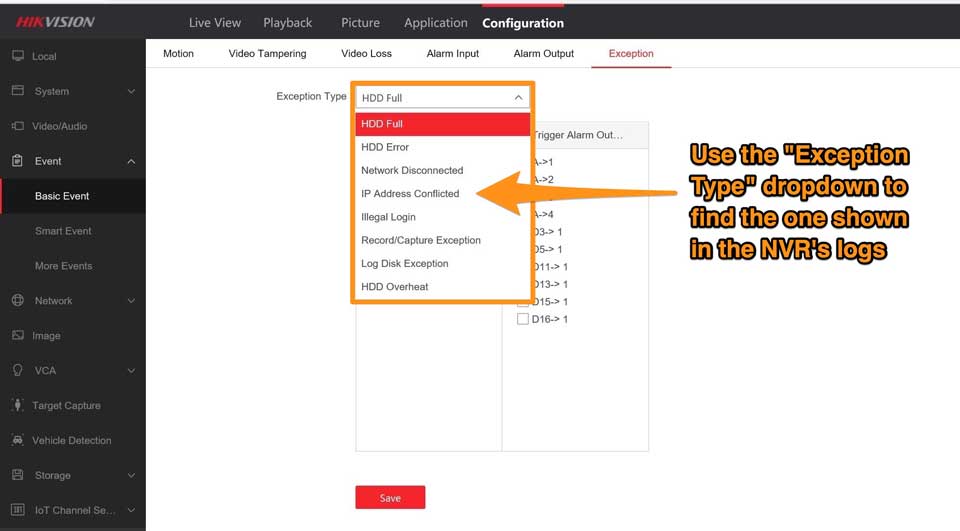




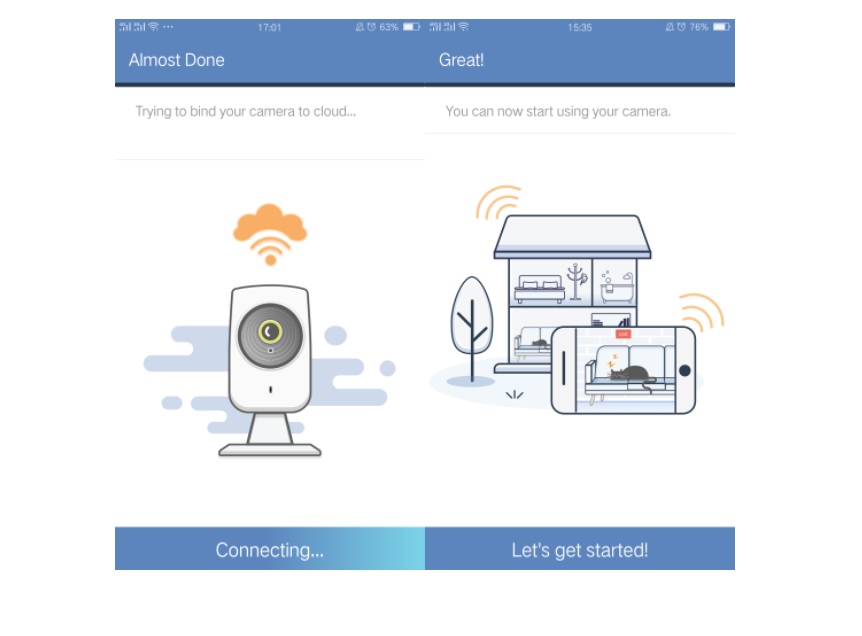

Add Comment