ANSWER
Step 1:
Restore the camera to factory default settings. To do that, press the reset button of your camera for 30 seconds until the LED lights start blinking.
Step 2:
Connect your camera to the internet through a switch of a router (if you have a power adaptor), then use the VIVOTEK’s Installation Wizard to find the IP address of your camera in LAN.
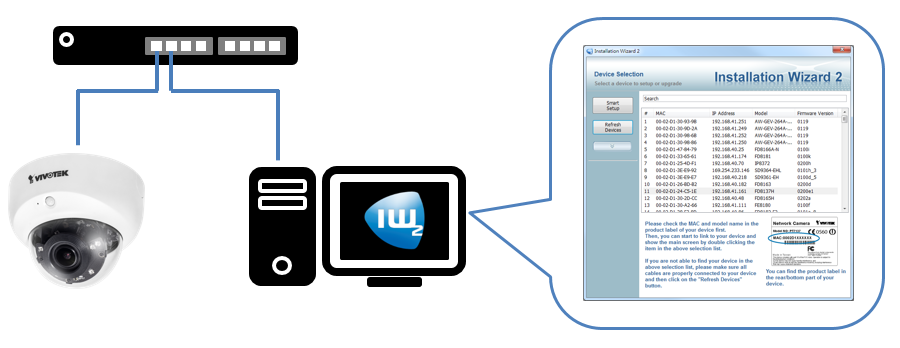
You can download the Installation Wizard from the following link: http://download.vivotek.com/downloadfile/downloads/software/iw2.zip .
After finding the camera’s IP, you will need to adjust the port forwarding settings on your router. The configuration depends on the router model, so please check your router manual for more information. For this example, we are using a D-Link DIR-880L.
Step 1:
Open an Internet browser and enter http://dlinkrouter.local or http://192.168.0.1 into the address bar.

Enter the user and password to log in. For more info about the router default address and user/password please see the router manual.
Step 2:
In the home page go to Features > Port Forwarding
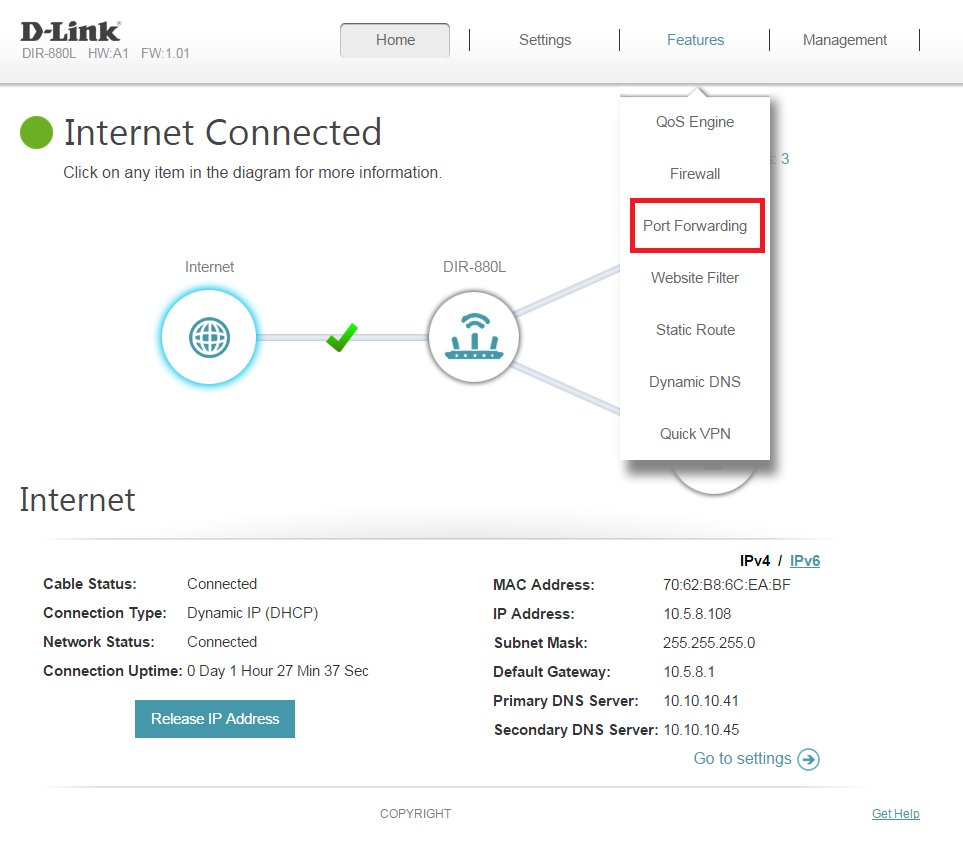
Step 3:
Select “Add Rule”, a pop-up window will appear for you to configure the port forwarding rule. This rule will help you set the ports in which the camera will send information.
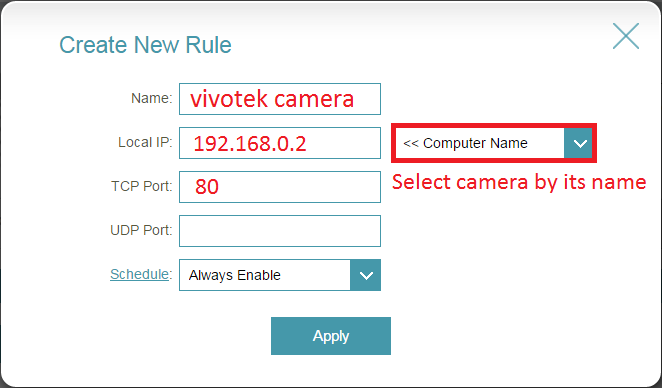
- : Enter the name of the rule
- Local IP: Enter the IP address of the camera (Use IW2 to find the local IP of the camera).
- TCP Port: enter the TCP port that you want to open.
- UDP Port: enter the UDP port that you want to open
- : Select the time when you want the port to be open.
When you finished press “Apply” to save the rule.
If your camera is 3000 series camera, please forward
- HTTP port 80
- Control channel port 5001
- Video channel port 5003
- Audio channel port 5002
If your camera is 6000 series, please forward
- HTTP port 80
- UDP audio channel port 5002
- UDP video channel port 5003
If your camera is 7000/8000 series, please forward
- HTTP port 80
- RTSP port 554
- RTP port for audio 5556
- RTCP port for audio 5557
- RTP port for video 5558
- RTCP port for video 5559
If you want to set specific ports to transport information, go to the camera webpage to Configuration > Network > Streaming protocols > HTTP streaming and change the values according to your preference.
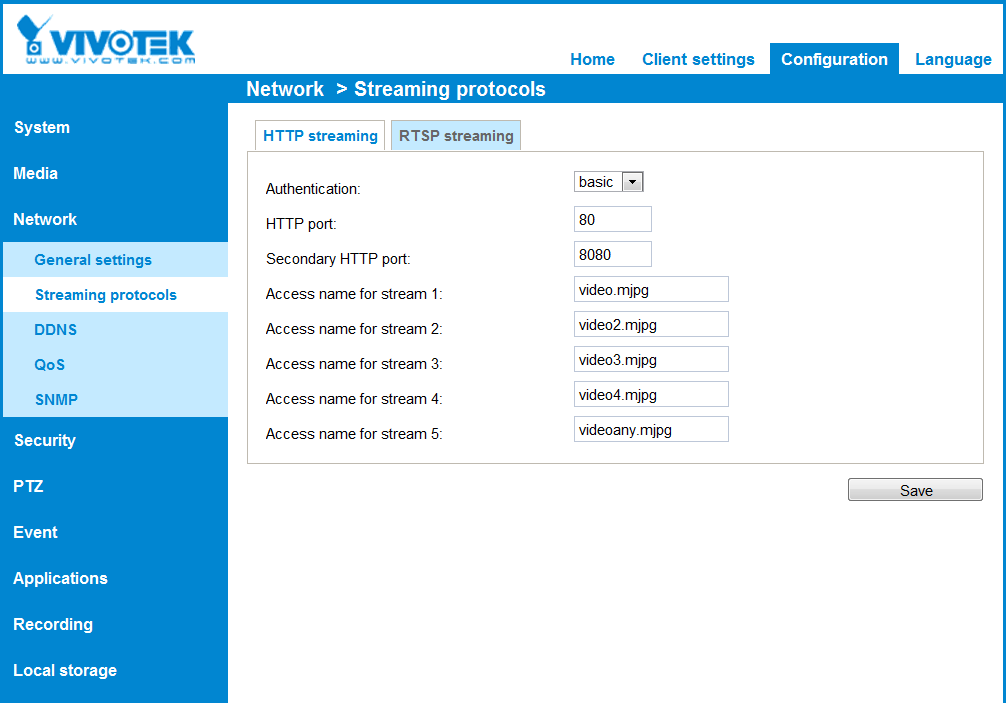
Please note that if the port is being used you won’t be able to access.
After you configure the port numbers, you can access the camera by using:
http:// <WAN IP of router>:<http Port of the camera>
Noted:Based on above configuration, your device will exposure to the Internet which means the device is at risk of being hacked. We suggest you should follow VIVOTEK’s Hardening Guide to harden device before you set your camera to the Internet.







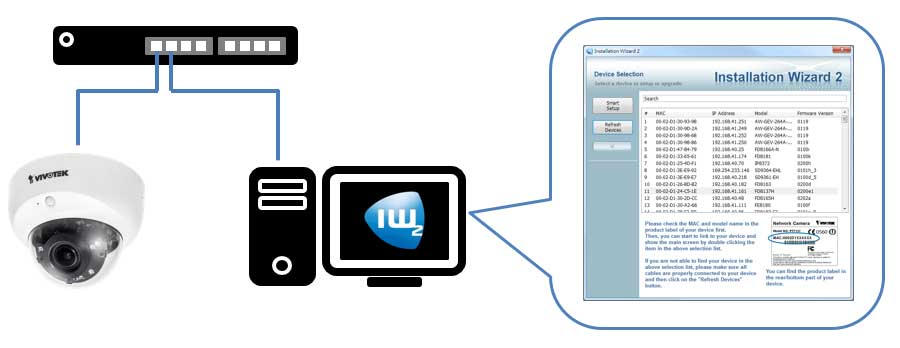






I can’t upload