Description
These instructions will show you how to setup your DSS Express server and network so you can remotely access the DSS Express server from the DSS Client or from the DSS Mobile App.
Prerequisites
- DSS Express
- IP Address of DSS Express
- User Name and Password to router or modem
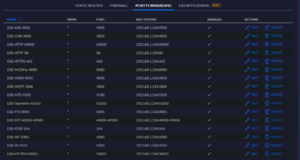
Example of Port Forwarding Rules in Router
Port List for DSS Express Server
| Port | Server | Function |
|---|---|---|
| 80 | HTTP | Responsible for HTTP protocol client login |
| 443 | HTTPS | Responsible for HTTPS protocol client and web login |
| 9000 | CMS | Manage other server registration and signal deployment |
| 9320 | SS | Responsible for record storage and record search and playback |
| 5080 | SIP | Responsible for SIP device registration on WAN |
| 8081 | PTS | Responsible for PTS record push |
| 40000-49000 | RTP | Responsible for PTS images and messages |
| 50000 | HTTP | Responsible for alarm and face pictures |
| 50001 | HTTPS | Responsible for alarm and face pictures |
| 9100 | MTS | Responsible to get A/V stream from front device and forward to SS, client and decoding device. |
| 61616 | Openwire | Responsible for MQ message push |
| 1886 | MQTT | Responsible for APP message push |
| 9090 | DSS_MGW | Responsible for sending the address of the MTS to the decoding device |
| 8080 | DSS_MCDPos | Responsible for POS active registration on the WAN |
| 9500 | ARS | Responsible to auto register device listening, login and get and 9500 forward stream to MTS |
If you want to use the SIP function of DSS Mobile for VDP, you need to map 20000-30000 ports
Port List for Remote Dahua IP Camera or Recorder
| Port | Server | Function |
|---|---|---|
| 80 | HTTP | Responsible for HTTP protocol client login |
| 37777 | HTTPS | Responsible for HTTPS protocol client and web login |
| 554 | RTSP |
Instructions
Identify & Set WAN and LAN IP Address of DSS Express Server
Video Instructions
Step by Step Instructions
1. Open the DSS Express Server configuration
2. Click the gear icon in the top right to change the IP information of the server
3. The Setting window will display the current IP information for the server
4. To find out the public IP for the network, start by opening a web browser and go to
www.canyouseeme.org
5. The IP listed as “Your IP” will be the public IP as determined by the website
6. Enter this address into the “Mapping IP” field in the DSS Server Configuration
Be sure to note the CMS IP address, we will be using that IP address to forward the ports in the next step.
7. Click OK once the information has been entered
8. You will receive a prompt to confirm a restart of the server to make the network changes. Click OK to proceed
Forward Ports in Router or Modem
Please note the screenshots in this guide may not match identically to the modem/router being used with the DSS, but will be helpful as a reference in configuring the correct Port Forwarding rules.
If more direct instructions are required, please refer to www.PortForward.com to find a step by step guide for your specific make/model of modem/router
Video Instructions
Step by Step Instructions
1. Log into the router and navigate to the Firewall / Routing section
2. Create a new port forwarding rule
3. Enter all information for the port forwarding rule:
- Name – nickname for Port Forward Rule
- Port – desired port to be opened
- Forward IP – CMS IP , found in the previous steps in the DSS Server configuration
- Protocol – Both (TCP, UDP)
Click Save once the parameters have been entered
4. The created port forwarding rule will appear in the list.
Repeat the process to create new rules, for every port that is required for DSS functions (refer to above chart)
5. A full list of forwarded ports for the DSS Express
Verify Ports are Open
Video Instructions
CanYouSeeMe.org Test Table
| Port | Server | Test Result |
|---|---|---|
| 80 | HTTP | Success! Your ISP is not blocking port 80 |
| 443 | HTTPS | Success! Your ISP is not blocking port 80 |
| 9000 | CMS | Success! Your ISP is not blocking port 80 |
| 9320 | SS | Success! Your ISP is not blocking port 80 |
| 5080 | SIP | Error! |
| 8081 | PTS | Success! Your ISP is not blocking port 80 |
| 40000-49000 | RTP | Error! |
| 50000 | HTTP | Error! |
| 50001 | HTTPS | Error! |
| 9100 | MTS | Success! Your ISP is not blocking port 80 |
| 61616 | Openwire | Success! Your ISP is not blocking port 80 |
| 1886 | MQTT | Error! |
| 9090 | DSS_MGW | Success! Your ISP is not blocking port 80 |
| 8080 | DSS_MCDPos | Error! |
| 9500 | ARS | Error! |
Step by Step Instructions
1. Open a web browser and go to
www.canyouseeme.org
2. Enter a Port number in “Port to Check” field to test
3. Click Check Port
4. The result will be displayed
Example of blocked port:
Example of open port:







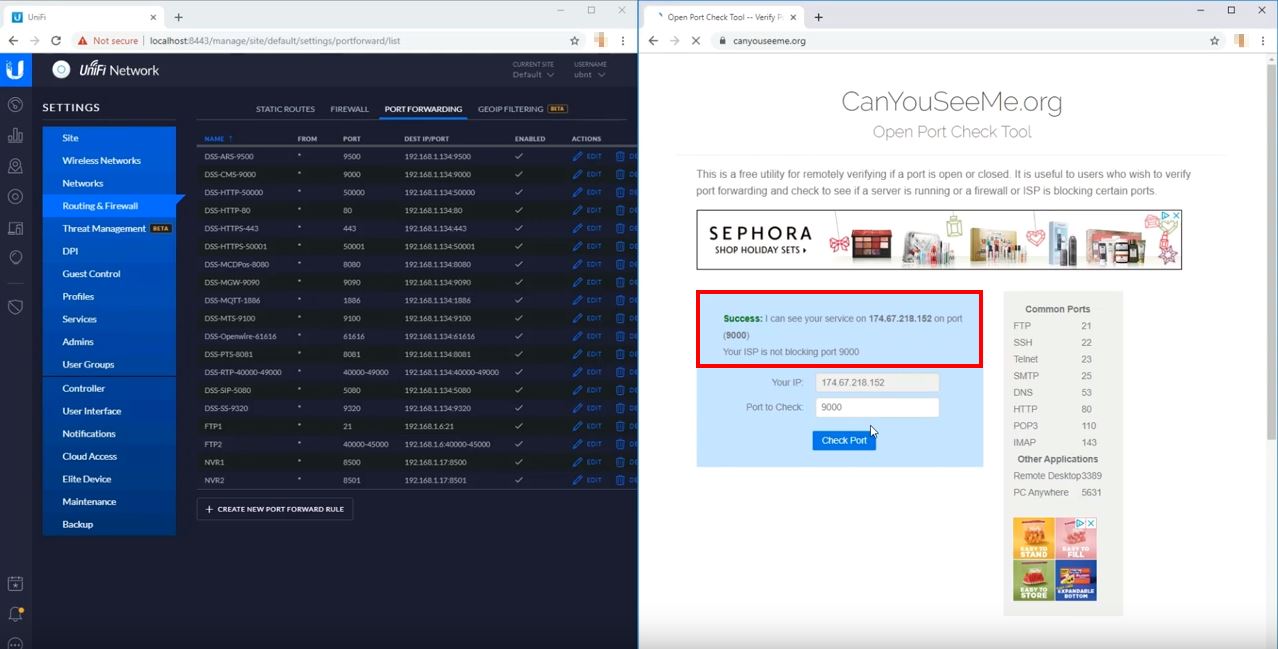
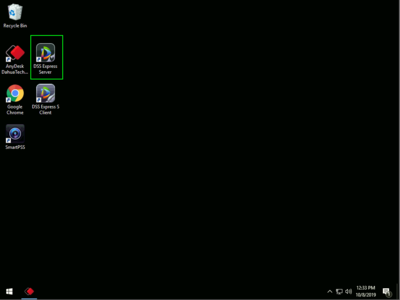
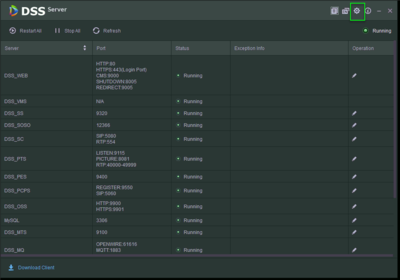
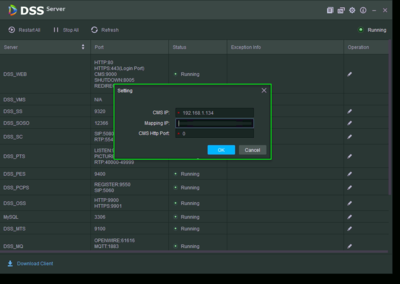
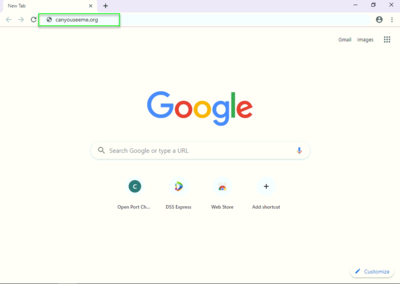
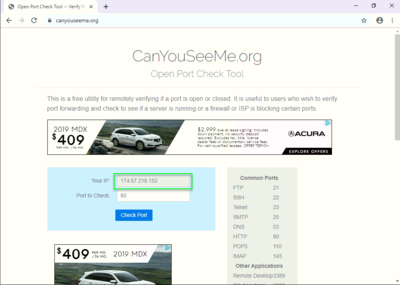
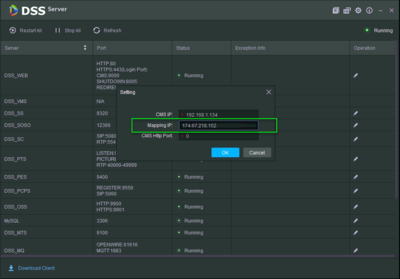
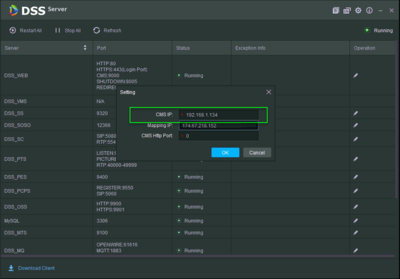
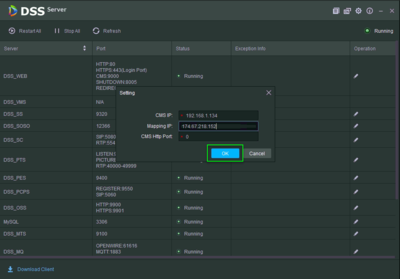
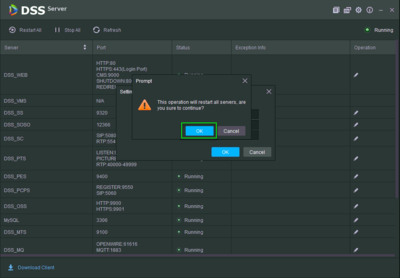
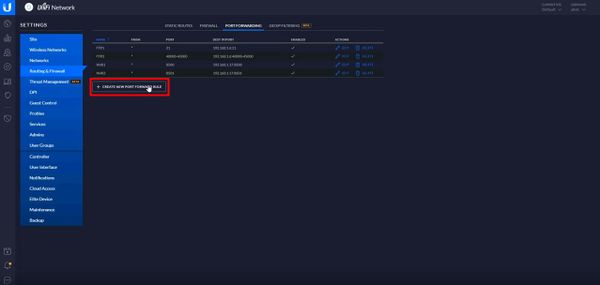
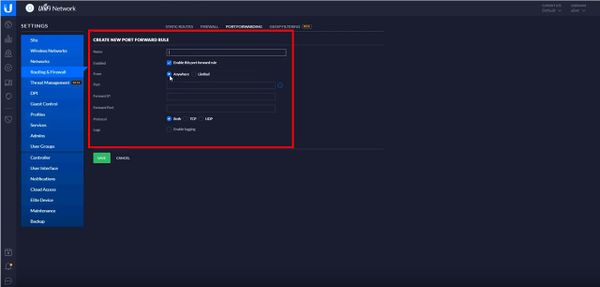
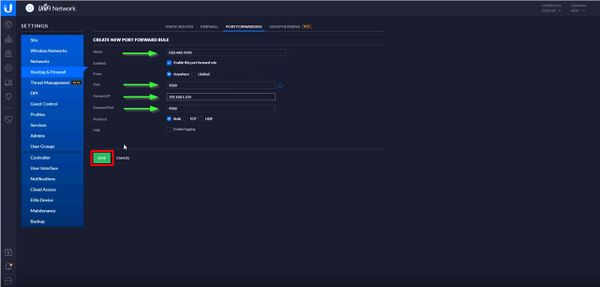
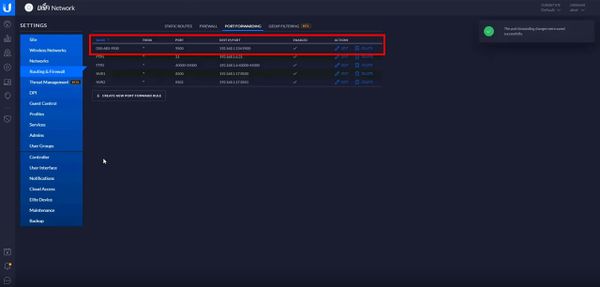
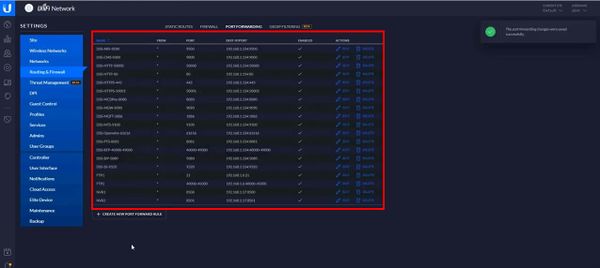
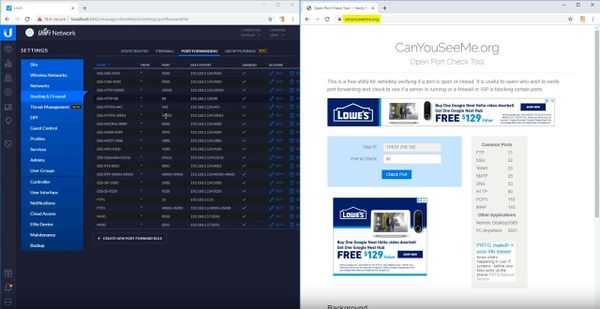
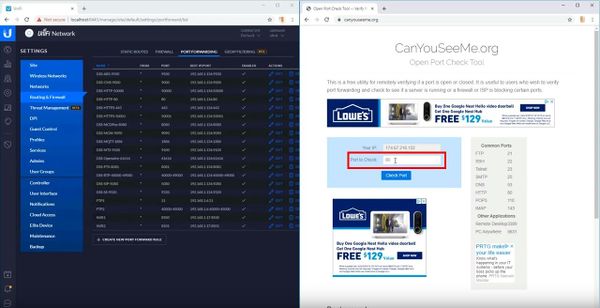
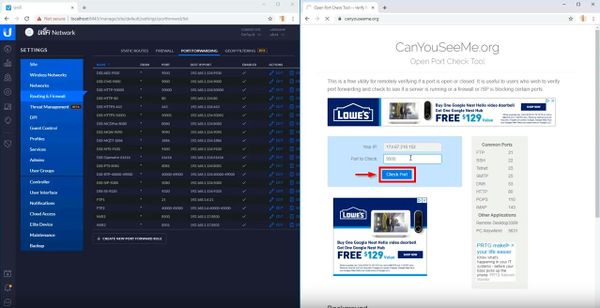
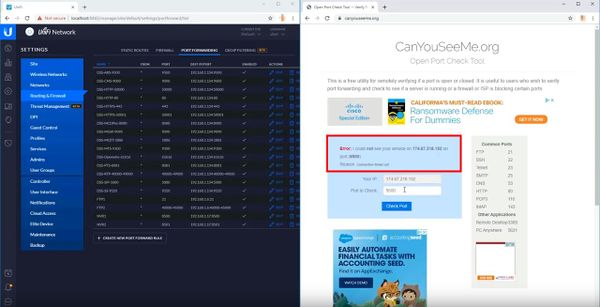
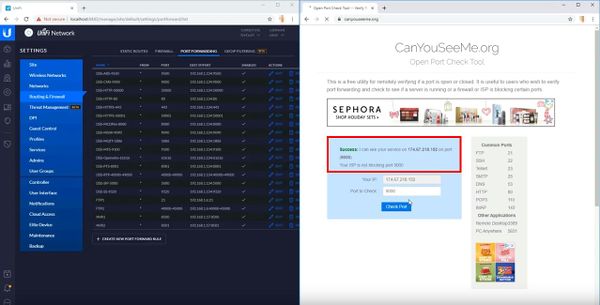



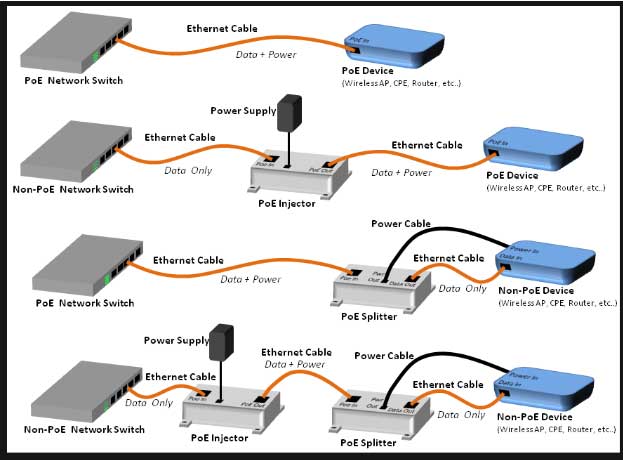
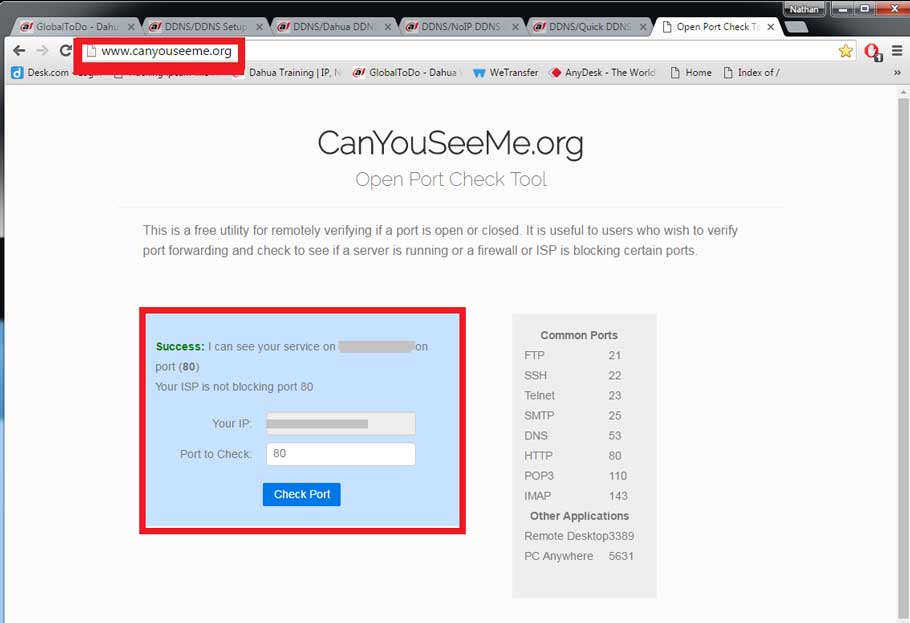

I am having trouble with the installation