How to create and install a certificate
When I login via HTTPS, a dialogue says the certificate for this website is for other address
You will need to re-issue a certificate with the correct address, and then get the certificate authenticated.
When I login via HTTPS, a dialogue says the certificate is not trusted
You will then need to download the certificate and install it on your client side.
When I login via HTTPS, a dialogue says the certificate has expired or is not valid yet
Step by Step Instructions
1. Log into your NVR via the Internet Explorer Browser.
2. Select Setting
3. Select Network
4. Select HTTPS on the left hand column under Network. Then select “Create Server Certificate”, and populate your server Certificate with your country code, state, location (city), the name of your organization or business, the name of the department, and the IP or domain name you wish to operate under. The information here will be used to create the SSL certificate to be authorized.
5. Now Select “download Root Certificate”, and click open when the prompt pops up on your browser.
6. Click Install Certificate
7. Now click next
8. Now click next, unless there is a directory that you want to store the certificate in on your client computer
9.Now Click finish
10. There should be a prompt saying “The import was successful”
11. After the security certificate is installed go to your HTTPS page and there should be a security promp, click “Yes”.
12. Pay attention to the HTTPS port number when setting up port forwarding for your host server (your NVR)
Failed to Open Video! You Have No Right To Operate!
Prerequisites
Video Instructions
Step by Step Instructions
1. Log into with an administrator account.
2. Go into the Accounts menu on your system and edit the specific profile you are having the error with.
3. Under the Monitor tab enable the camera channel with the error and click save.
4. Log into the modified account, and view the camera channel with the error.
Internet Explorer Troubleshoot-“Signature is Corrupt or Invalid”
Description
If you see this warning (see the image below) when trying to download a plugin for a recorder or IP camera, this is your antivirus trying to block a our unsigned (i.e. WHQL) plugin. Installing this plugin will allow the camera’s feed to stream in IE.
Prerequisites
Step by Step Instructions
1. Clear your WebRec Folder by navigating to the program files/webrec folder and also program files(x86)/webrec folder and double clicking the uninstall icon to uninstall the plugin.
2. Once uninstalled open Internet Explorer and enter the IP address of your device into the URL area of the browser and hit enter. Log into the camera, or once prompted to download the plugin select the pull down menu button next to “Save”, now select “Save As”.
3. Navigate to your desktop so you can save the program and find it easily.
4. Now right click the program and select “Run as administrator” to install. You might need to reload the IE browser webpage once the plug-in or program has installed to get the video stream to work.







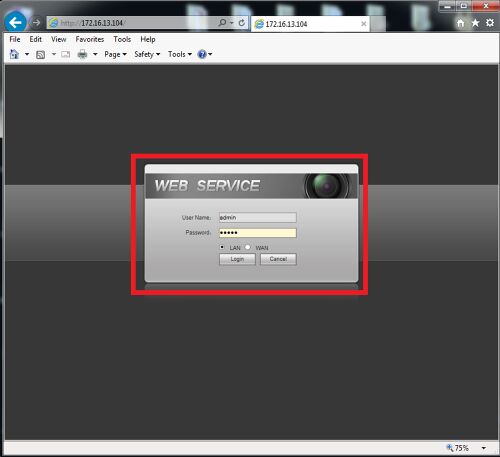
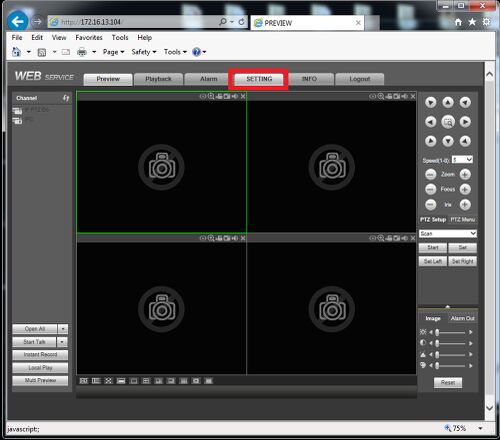
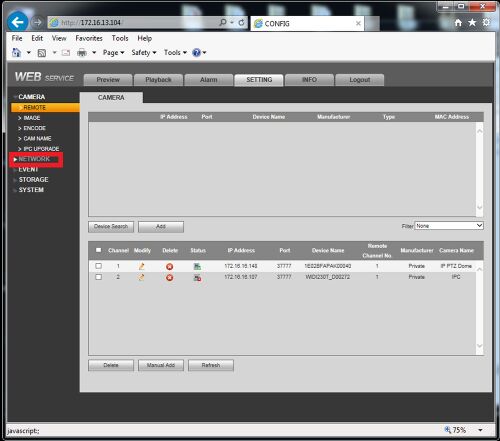
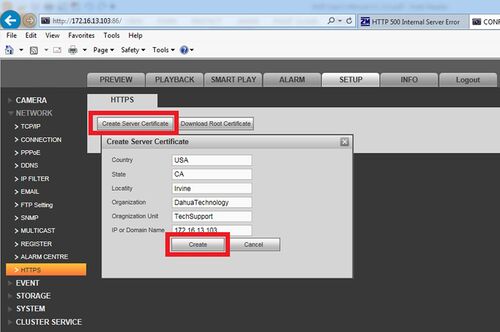
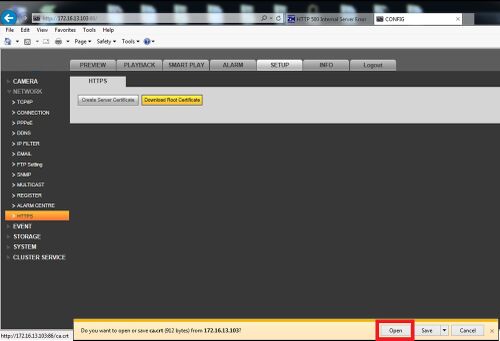
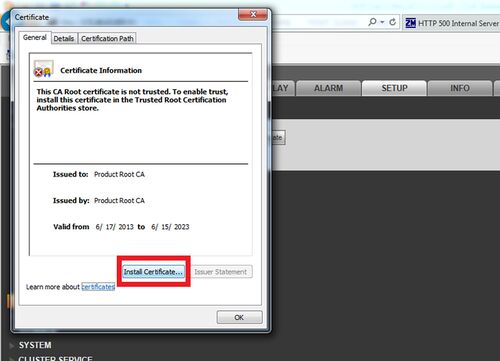
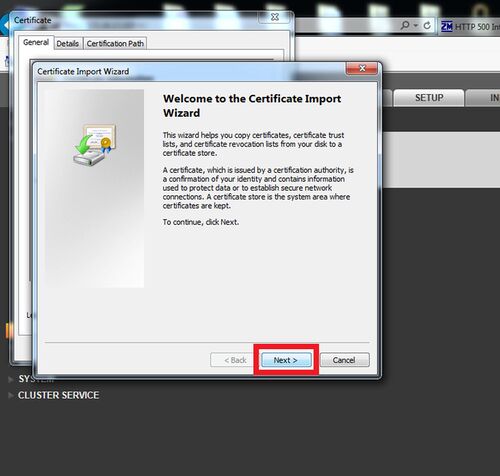
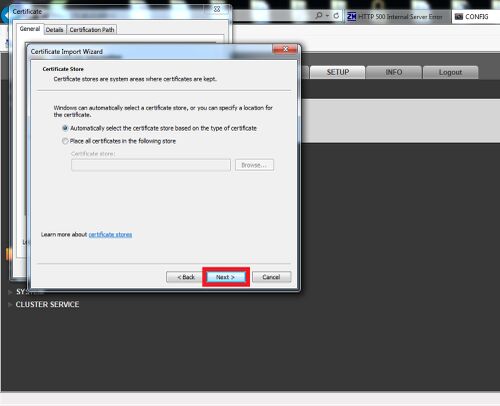
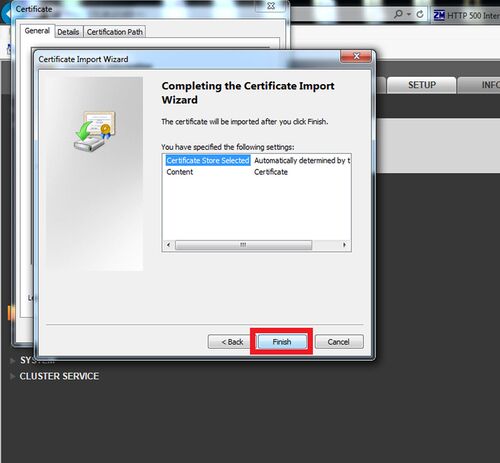
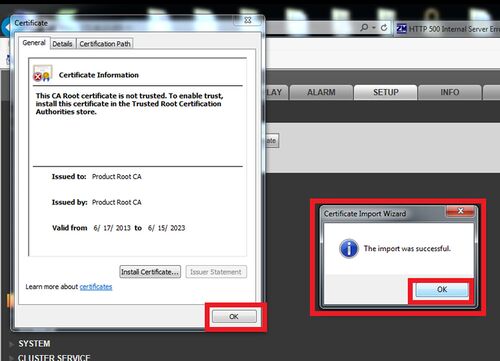
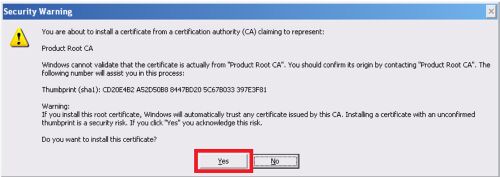
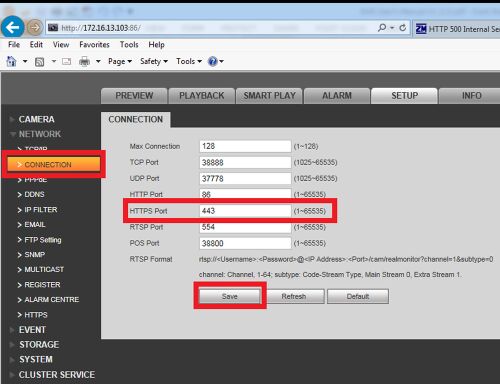
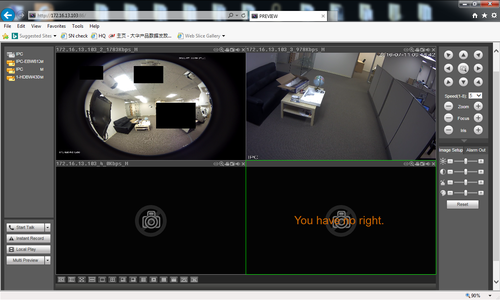
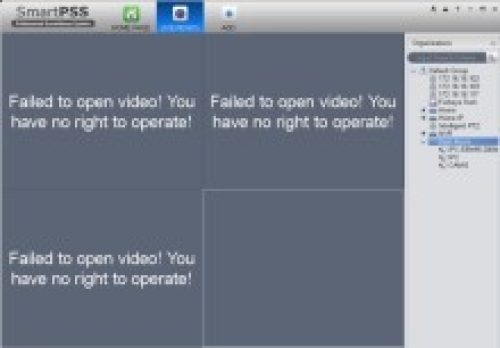
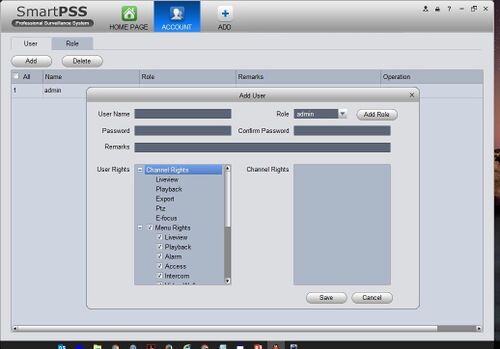
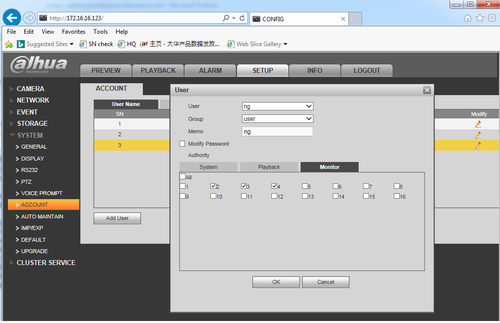
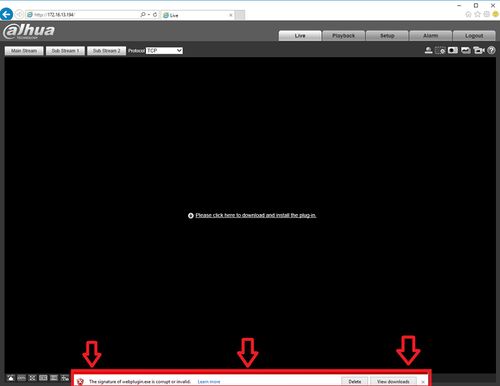
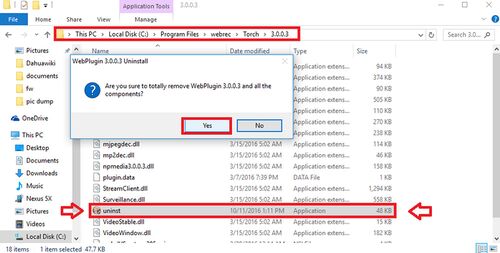
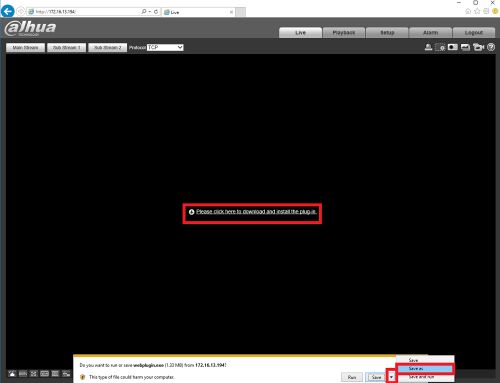
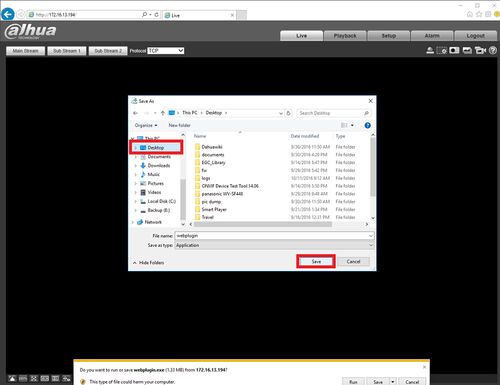
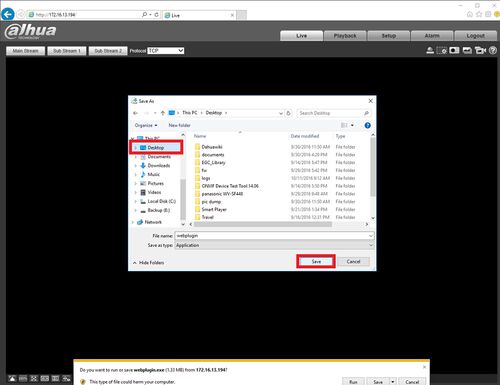






Add Comment