Ans:
For resetting the password, we need the error code generate in the device. Send the error code using the form
https://forms.gle/MvHofjk2PXFxdHTB8
The temporary password is randomly generated based on the error code and the validity of the temporary password is just for 3days only. So, please make sure you modify the user account of your device or factory default the device before temporary password expires. Otherwise, the device will generate a different error code after 3days.
- IPC CloudSEE2.0
If you are using IPC stand alone, connect the IPC with VMS-6100 and add the device into to software. Then the software will display the error code.
Submit the form with the error code and you will receive temporary login password in your email. Access the web interface of the IPC by input the IP address of the IPC into the web browser address bar. Input the temporary username and password received in your email and login the device. Then go to System then User and modify the current user. Input the new password and save the settings. Or go to Maintenance and click Factory Default button to reset the device.
If you are using IPC with NVR, the error code of the IPC will display on the video preview screen and channel list as well. Submit the form with error code and you will receive temporary login password in your email. Go to Channel list an select the IPC you need to change the password. Click on Input PWD button and input the temporary username and password you received. After you check the Status, the IPC will showing connected. Go to Camera option and click the icon under User column of the desired IPC then modify the password. Or click the icon under Maintenance column of desired IPC and click Factory Default. Once IPC user account modified or factory defaulted, you need to go back to the Channel list and input the new password by clicking Input PWD button if you modify the account. If the IPC is factory defaulted, then remove the existing IPC and search and add it again.
2.IPC CloudSEE1.0
If you are using IPC stand alone, connect the IPC with VMS-6100 and add the device into to software. Then the software will display the error code.
Submit the form with the error code and you will receive temporary login password in your email. Access the web interface of the IPC by input the IP address of the IPC into the web browser address bar. Input the temporary username and password received in your email and login the device. Click on System Config on the top of the main page, the IPC menu will open. (Please make sure you install the Web plugin and enabled the ActiveX controls.) Click System then User Setting. Select the user account from the list and click Modify button. Input the new password and save the settings.
If you are using IPC with NVR, the error code of the IPC will display on the video preview screen and channel list as well. Submit the form with error code and you will receive temporary login password in your email. Right click on the video preview screen and select IP Camera. Select the camera you want to reset the password and click Set IPC. Then input the temporary username and password you received. After you check the Status, the IPC will showing connected. Go back to the video preview screen then right click on the channel you want to reset and then choose Remote Setup. Click User under General menu. Select the user account you want to reset and click Edit button. Then input new username and password. Or click Maintenance under system then click Reset Factory to reset the IPC. Once IPC user account modified or factory defaulted, you need to go back to the Channel list and input the new password by clicking Set IPC button if you modify the account. If the IPC is factory defaulted, then remove the existing IPC and search and add it again.
3.NVR CloudSEE2.0
When you try to login with incorrect password, the NVR GUI will display the error code. Submit the form with the error code and you will receive temporary login password in your email. Login with the temporary username and password then right click on the video preview screen and select Main Menu. Login with username and password. Then click System icon. After that click User option then click the icon under Edit column. Then modify the password. Or Click Maintenance then System, click Reset button to factory default the device.
4.NVR CloudSEE1.0
When you try to login with incorrect password, the NVR GUI will display the error code. Submit the form with the error code and you will receive temporary login password in your email. Login with the temporary username and password then right click on the video preview screen and select System Setup. Click User under General menu. Select the user you need to modify, then click Edit button. Input the new username and password. And save the settings. Or go to Maintenance under System menu. Then click Reset Factory button.
Note: If you do factory default the NVR, you need to configure the entire system again.







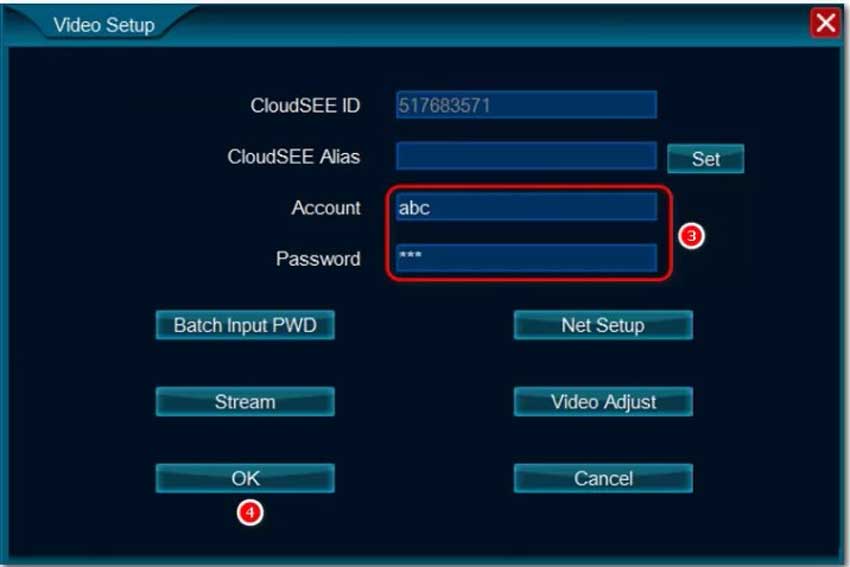
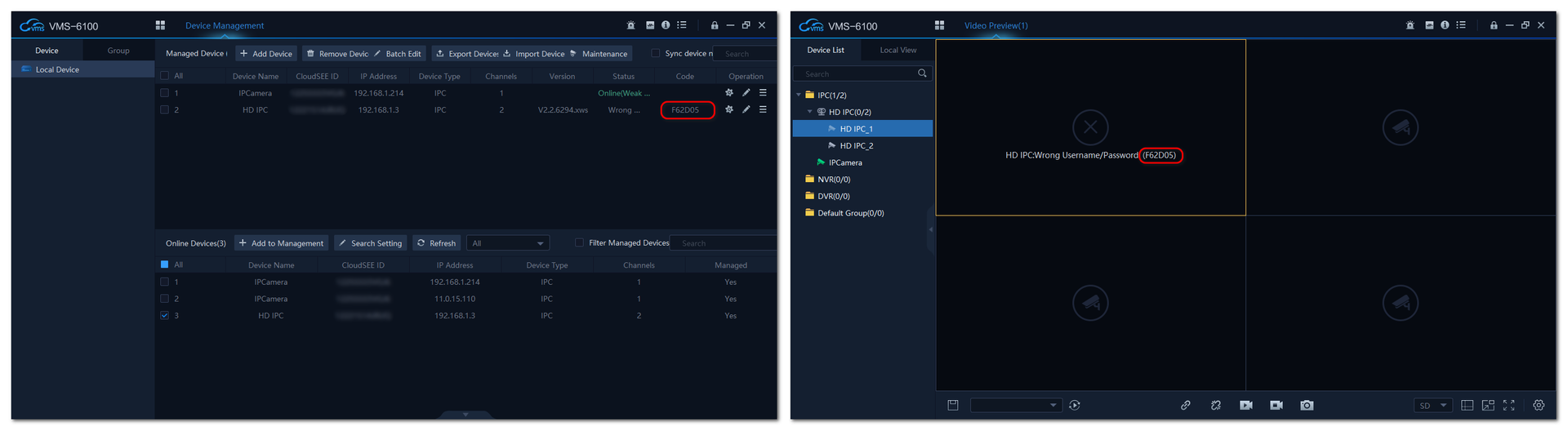
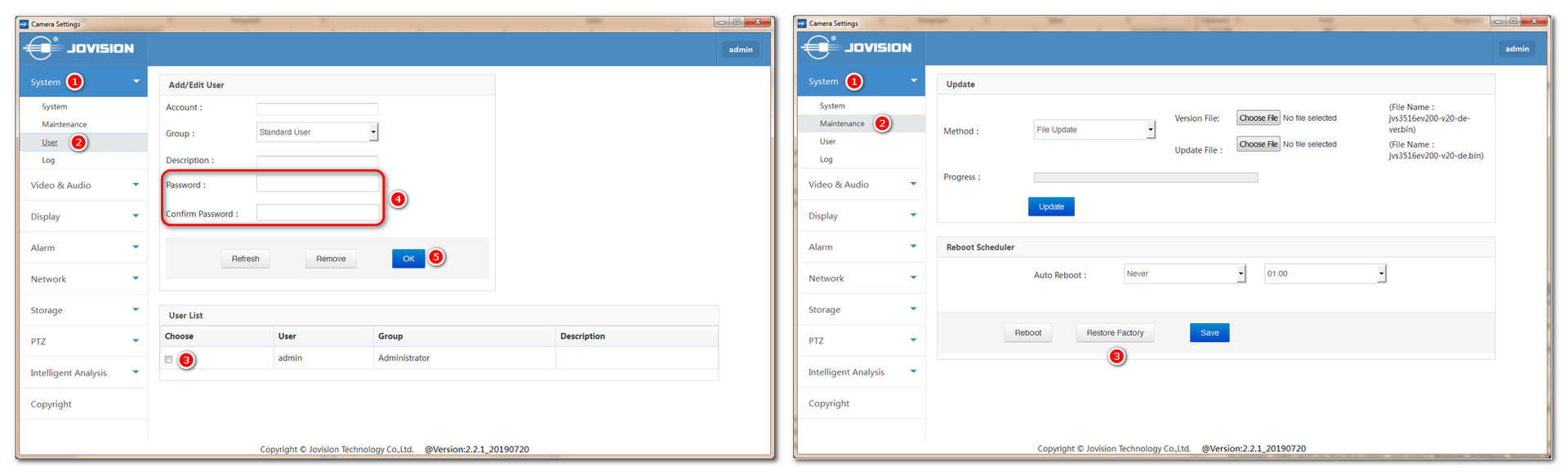
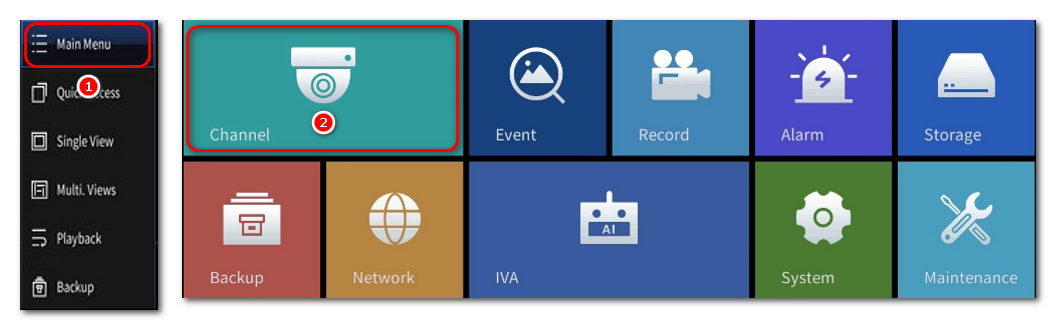
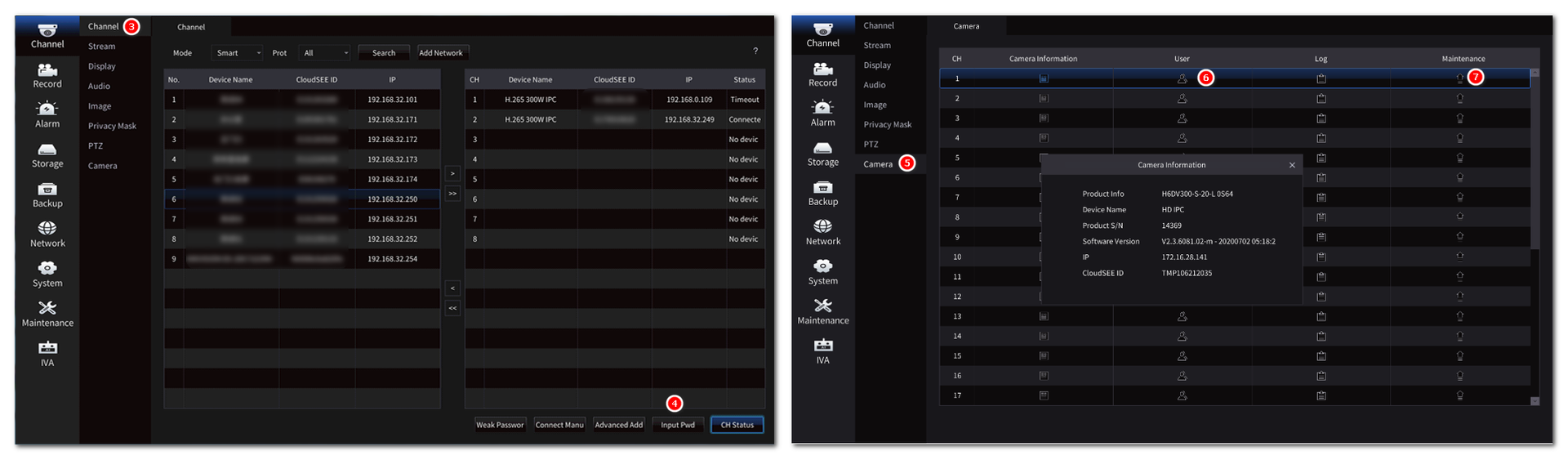
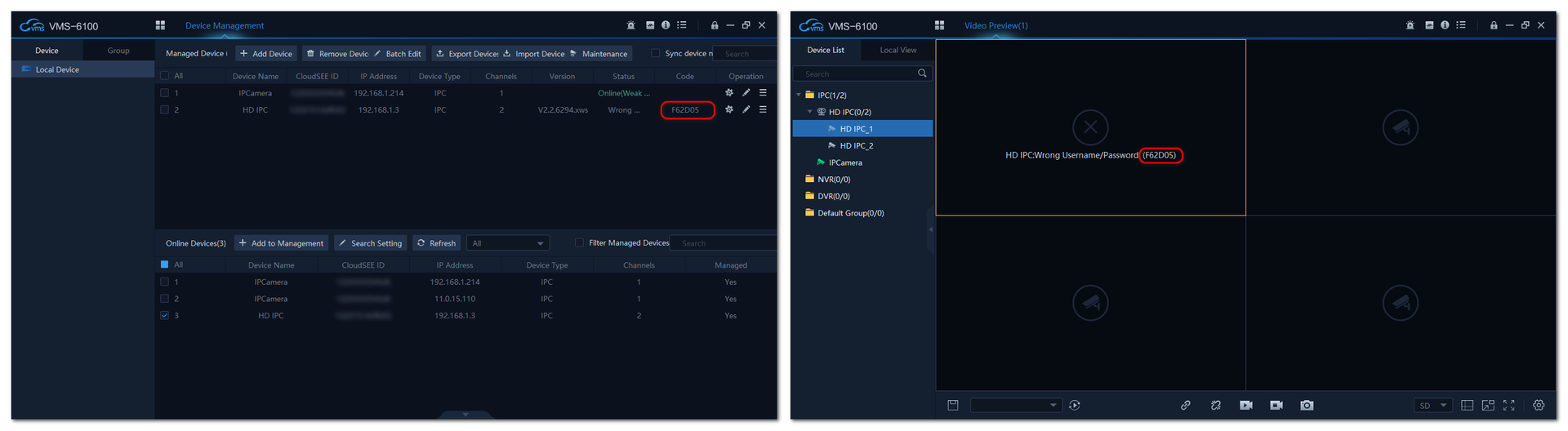
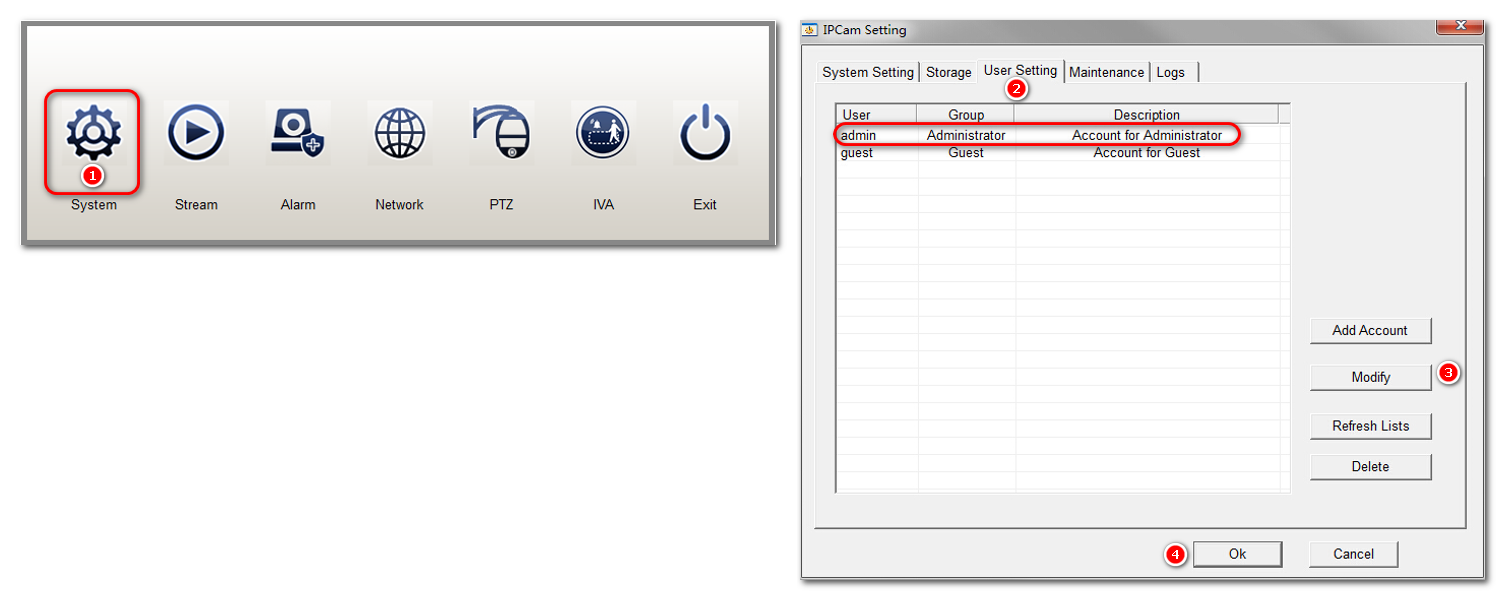
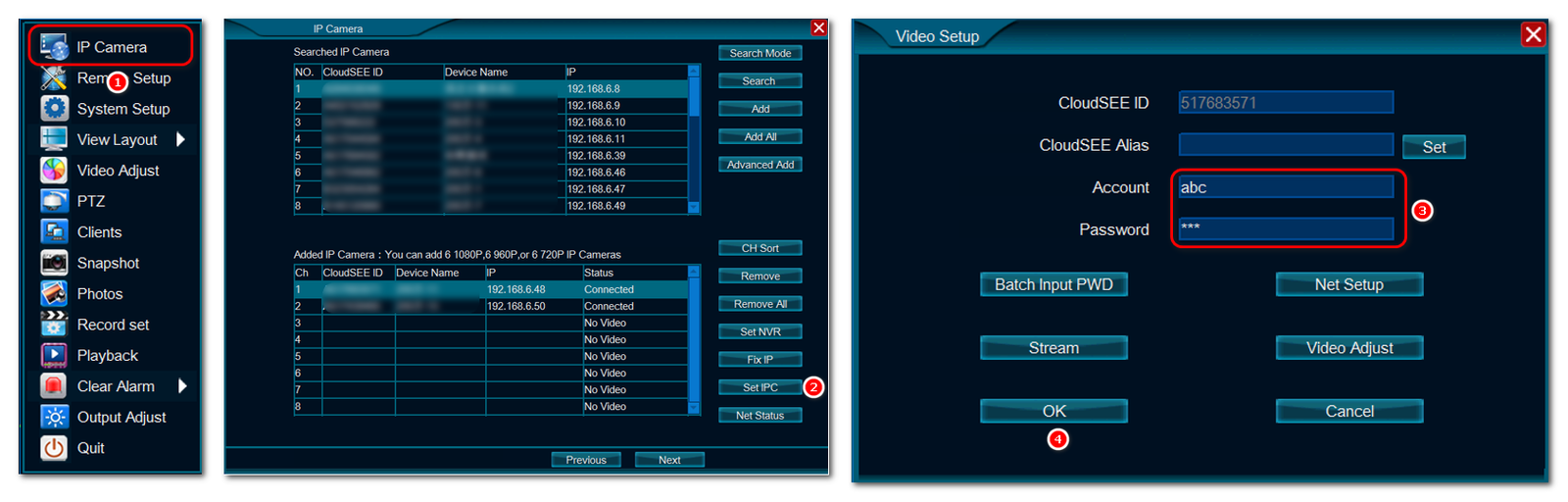


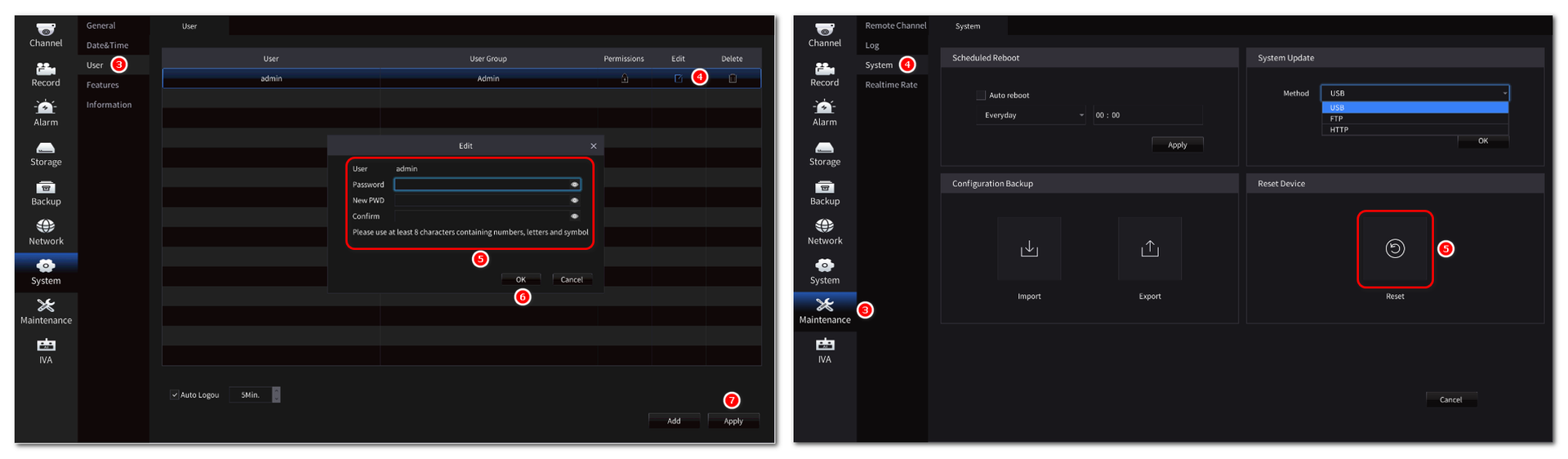
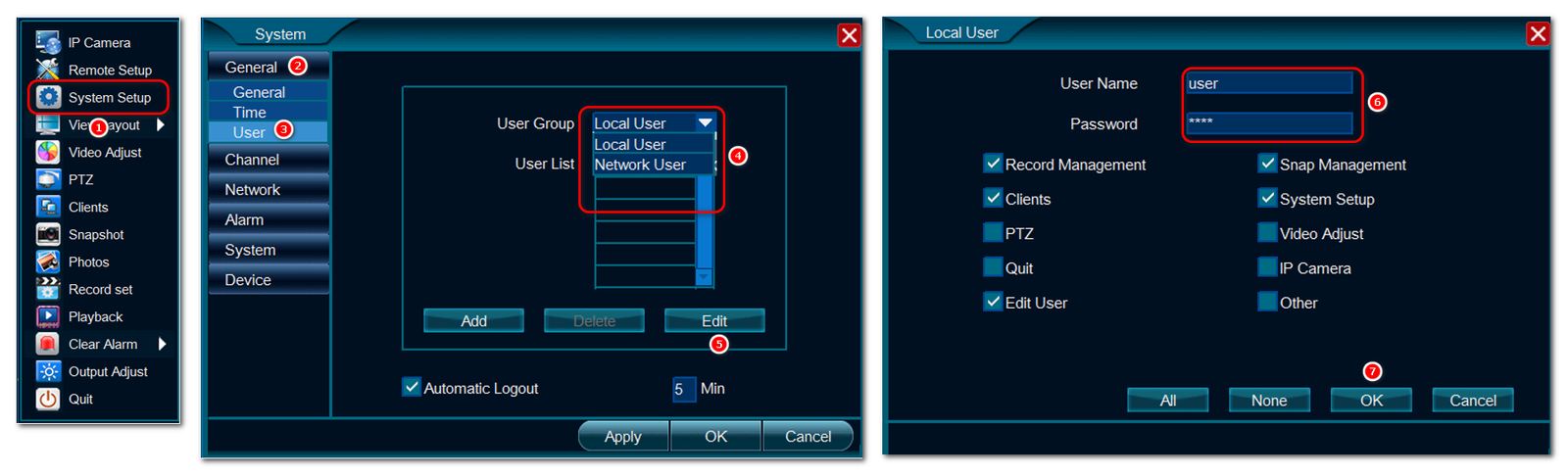
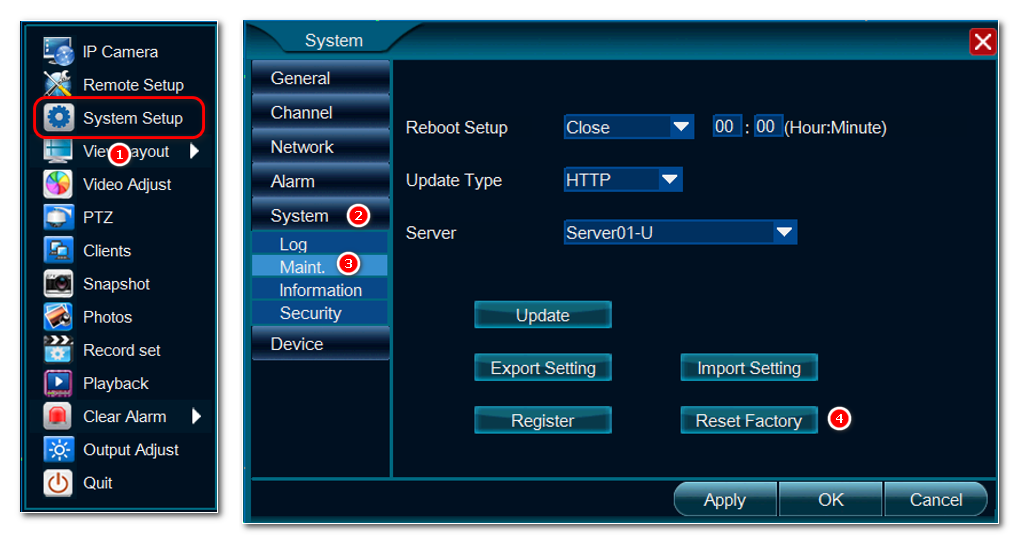




It was a great sharing
It was a great sharing
my recorder is not working
I can’t upload
hi how can i do
I really love you
hello nice sharing thanks
I really love you
my recorder is not working
I am having trouble with the installation
problem not solved thanks
I sent an e-mail from the communication channel. Can you help?
I sent an e-mail from the communication channel. Can you help?
hello nice sharing thanks
I am having trouble with the installation
problem not solved thanks
can you help me please
It was a great sharing
hello nice sharing thanks
I am having trouble with the installation
please provide support for me i leave my email address
It was a great sharing
can you help me please
can you help me please
my recorder is not working
hi how can i do
can you help me please
It was a great sharing
problem not solved thanks
can you help me please
It was a great sharing
problem not solved thanks
Can you write your contact number?
I sent an e-mail from the communication channel. Can you help?
hello nice sharing thanks
I am having trouble with the installation
Can you write your contact number?
I can’t upload
I can’t upload
I sent an e-mail from the communication channel. Can you help?
It was a great sharing
I can’t upload
problem not solved thanks
please provide support for me i leave my email address
hi how can i do
I really love you
I can’t upload
I sent an e-mail from the communication channel. Can you help?
my recorder is not working
I am having trouble with the installation
I am having trouble with the installation
I sent an e-mail from the communication channel. Can you help?
It was a great sharing
I sent an e-mail from the communication channel. Can you help?
can you help me please
please provide support for me i leave my email address
It really worked, I appreciate it!
I really love you
It really worked, I appreciate it!
It really worked, I appreciate it!
problem not solved thanks
I can’t upload
Can you write your contact number?
I sent an e-mail from the communication channel. Can you help?
It was a great sharing
I am having trouble with the installation
I sent an e-mail from the communication channel. Can you help?
It really worked, I appreciate it!
I am having trouble with the installation
hi how can i do
I am having trouble with the installation
It was a great sharing
I can’t upload
Can you write your contact number?
I can’t upload
It was a great sharing
problem not solved thanks
I am having trouble with the installation
I am having trouble with the installation
Can you write your contact number?
problem not solved thanks
hello nice sharing thanks
Can you write your contact number?
can you help me please
my recorder is not working
can you help me please
problem not solved thanks
please provide support for me i leave my email address
I really love you
problem not solved thanks
please provide support for me i leave my email address
Can you write your contact number?
hello nice sharing thanks
Can you write your contact number?
problem not solved thanks
Can you write your contact number?
problem not solved thanks
problem not solved thanks
my recorder is not working
It was a great sharing
problem not solved thanks
hi how can i do
I sent an e-mail from the communication channel. Can you help?
please provide support for me i leave my email address
I really love you
my recorder is not working
please provide support for me i leave my email address
my recorder is not working