Bosch Security password reset instructions
What information is required when you request a password reset for your recorder?
What information is required when you request a password reset for your recorder?
If you forgot the password of you recorder and you want to reset its password, the Central Support Team can help you.
Before requesting a password reset, please note that you need to provide some important information to the Central Support Team to get help from them.
Bosch Security password reset instructions
Read Next : How to Reset Hardware Milesight Products
Answer
Please follow the steps below and find out what information is needed if you want to reset the password of your:
- Divar XF/700
- Divar MR
- DVR400/600
- Divar Analog 3000/5000
- Divar Hybrid & Network 2000/3000/5000
Note: Please note that you can provide the Central Support Team with a picture of the label of the unit, in order to prevent misunderstandings or misspelling.
![]() Be aware that in exceptional cases, you may be required to send them an invoice of your unit or other proof of ownership.
Be aware that in exceptional cases, you may be required to send them an invoice of your unit or other proof of ownership.
Label of the unit:
Important: You must be locally connected to your recorder with: monitor, keyboard and mouse.
![]() Kindly note that the code received from the CTS is valid only for 1 Day.
Kindly note that the code received from the CTS is valid only for 1 Day.
Depending on the model of recorder you have, below you will find the mandatory details that you need to provide to the CTS:
A) Divar XF/700:
- MAC Address of the unit
- mention the date on which you will be on site to change the password of your unit.
B) Divar MR:
- Serial Number of the unit
- mention the date on which you will be on site to change the password of your unit.
C) DVR 400/600:
- MAC Address of the unit
- sometimes, it happens that the date on the live monitor does not match the current date. Therefore, please verify the date on the unit as displayed on the Live monitor
- mention the date on which you will be on site to change the password of your unit.
- be careful, calculate and mention the correct date if the one displayed on the Live monitor is not the same as the current date
D) Divar Analog 3000/5000 (similar with DVR 400/600):
- MAC Address of the unit
- sometimes, it happens that the date on the live monitor does not match the current date. Therefore, please verify the date on the unit as displayed on the Live monitor
- mention the date on which you will be on site to change the password of your unit.
- be careful, calculate and mention the correct date if the one displayed on the Live monitor is not the same as the current date
NOTE: In some cases, after gaining admin access to the unit you cannot change the password.
In this case you should create a new user with admin rights, login with that user, delete the old administrator account, then recreate the administrator account with a new password.
E) Divar Hybrid & Network 2000/3000/5000:
- Please be aware that these Recorders have 2 MAC Addresses. Provide both MAC addresses
- sometimes, it happens that the date on the live monitor does not match the current date. Therefore, please verify the date on the unit as displayed on the Live monitor
- mention the date on which you will be on site to change the password of your unit.
- be careful, calculate and mention the correct date if the one displayed on the Live monitor is not the same as the current date
Where and how should unlock codes be used to reset the DIVAR recorder password?
Question
Where and how should unlock codes be used to reset the DIVAR recorder password?
This article is applicable for the following DIVAR recorders:
- Divar XF/700
- Divar MR
- DVR400/600
- Divar Analog 3000/5000
- Divar Hybrid & Network 2000/3000/5000
Answer
When you request to reset the DIVAR password, the Central Technical Support team provides you with the unlock codes.
![]() Kindly note that the unlock codes received from the CTS are valid only for 1 Day. Moreover, please make sure that the date displayed on the Live monitor matches the date you requested the password reset.
Kindly note that the unlock codes received from the CTS are valid only for 1 Day. Moreover, please make sure that the date displayed on the Live monitor matches the date you requested the password reset.
For more information, please check the following article:
In order to fill in one of the provided unlock codes, you will need to connect locally to the DIVAR unit -> Monitor, mouse and keyboard are needed.
Use the following:
- User name: ADMINISTRATOR
- Password: one of the provided unlock codes
What should you know when you request a password reset for the Bosch IP camera?
Question
What should you know when you request a password reset for the Bosch IP camera?
If you forgot the service level password for you Bosch IP camera and you want to reset its password, the Central Support Team can help you.
Before requesting a password reset for your IP camera, please note that you need to provide some important information to the Central Support Team to get help from them.
Answer
Please follow the steps below and find out how you can reset the password and what information is needed:
1. First, you need to open a web browser page and type the following:
- http://<IPADDRESS>/masterpwd.htm
Where <IPADDRESS> is the address of your device.
Example: http://192.168.1.10/masterpwd.htm
2. This will generate a password challenge code of 32 characters
![]() Please note that this challenge code is valid only for 1 hour!
Please note that this challenge code is valid only for 1 hour!
![]() Info: Another way to find the challenge code is by accessing the following URL:
Info: Another way to find the challenge code is by accessing the following URL:
http://<IP_address>/rcp.xml?command=0x013f&type=P_STRING&num=1&direction=READ
3. Please send the password challenge code in plain text via e-mail to the Central Support Team.
4. Additionally, you need to provide them with the following information of your device:
- model number
- MAC Address
- Firmware version
- Serial Number
You can also provide them with a picture of the label of the unit.
![]() Be aware that in exceptional cases, you may be required to send them an invoice of your unit or other proof of ownership
Be aware that in exceptional cases, you may be required to send them an invoice of your unit or other proof of ownership
5. Once you have the PUK code received from the Central Support team, copy-paste it into the Response Code box from the password reset link of the camera and click on the “Send” button.
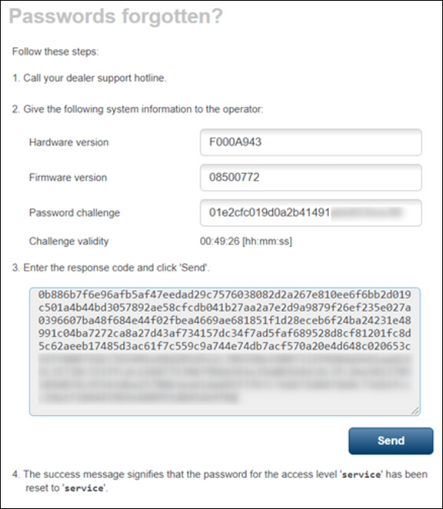
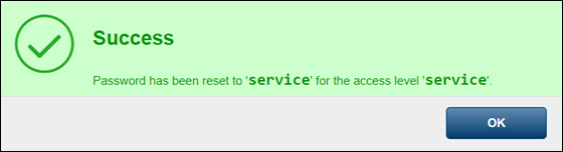
Here you should insert the “service” password for the “service” user:
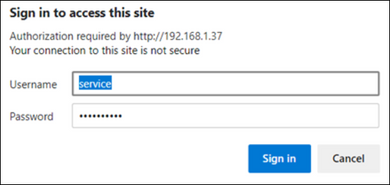
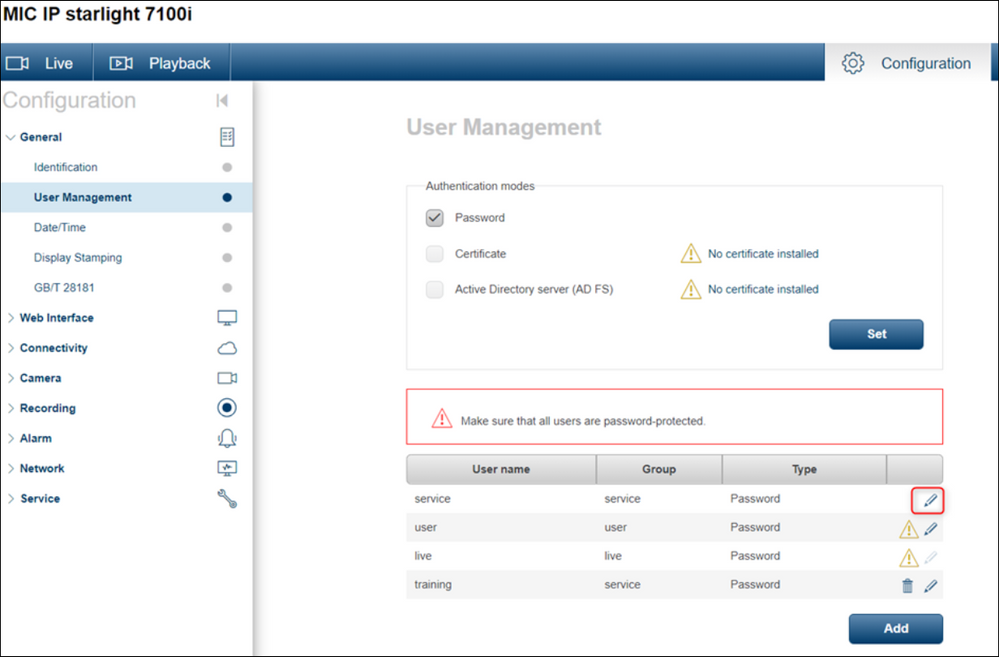
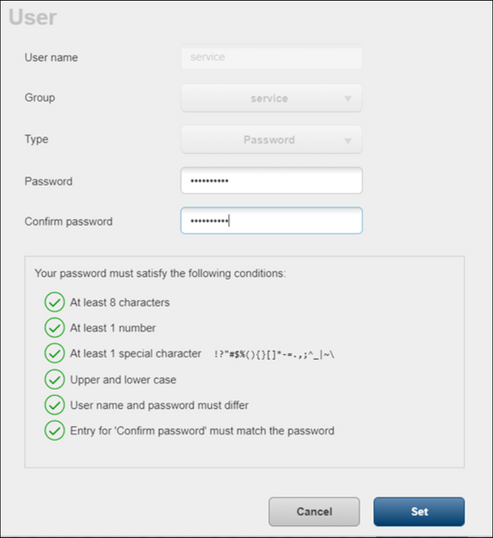
IMPORTANT NOTE:
- Starting with firmware 6.51.0026, clearing passwords was changed to only reset service user level password
- The process is the same as above, but instead of clearing all passwords, only the password for username “service” will be reset and the new password will be: service







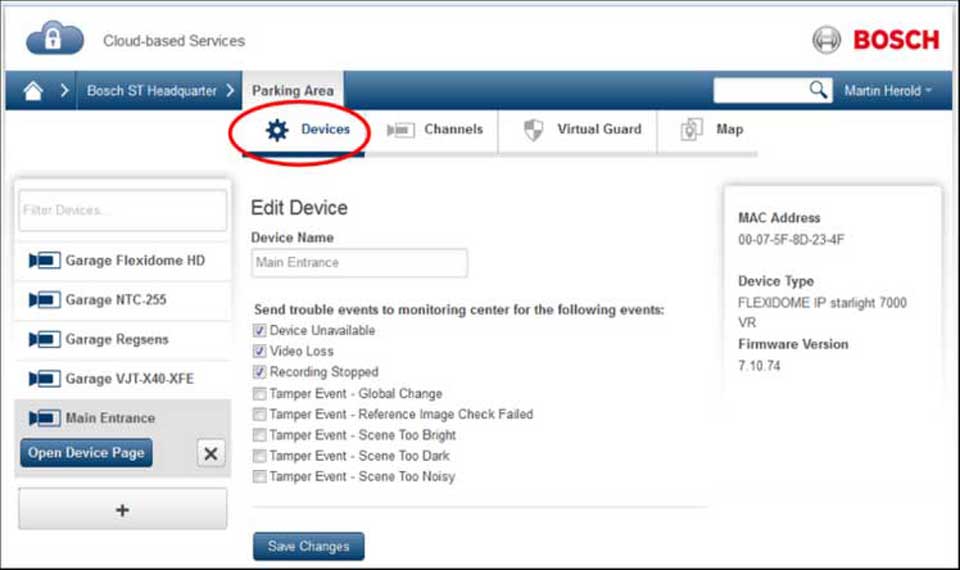
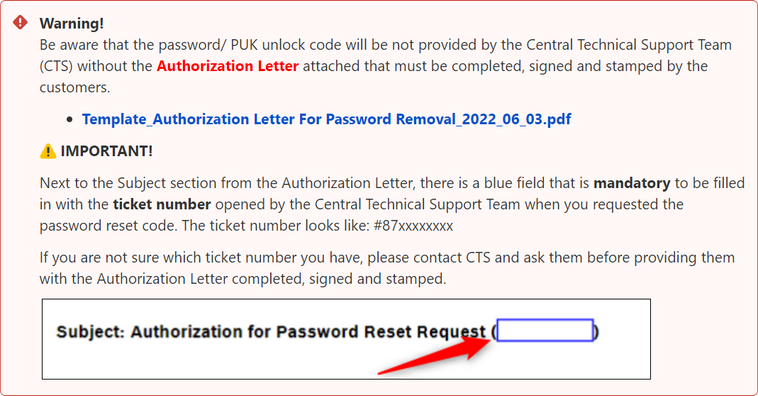

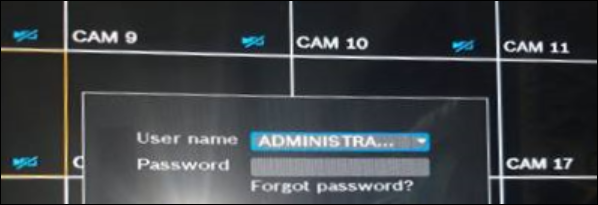
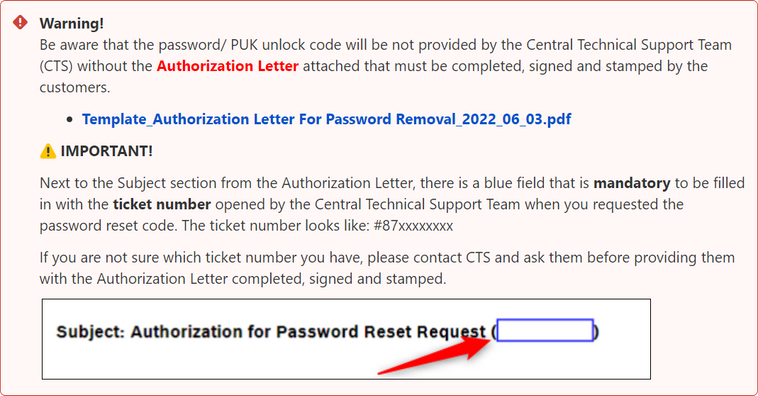
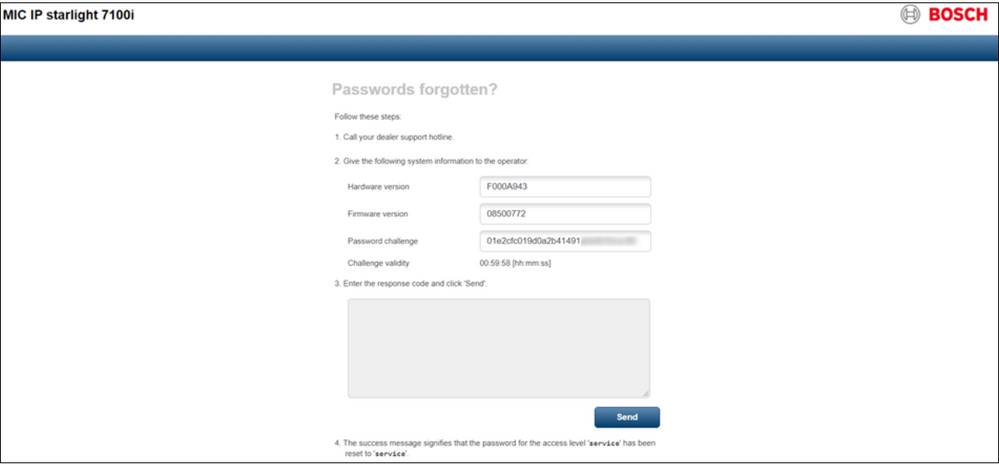
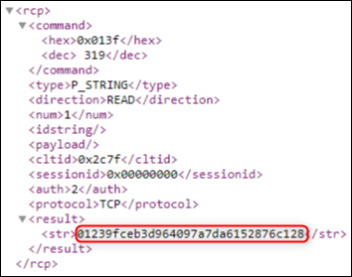




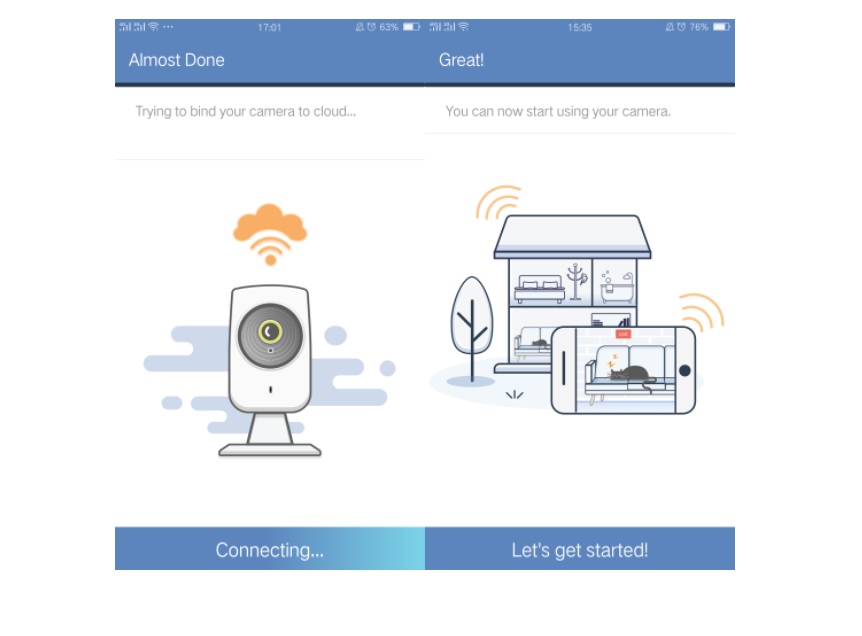


Add Comment