To configure the Arenti cameras the first thing to do is to download the Arenti APP from the Play Store or APP Store.
- Create an account with an email in the application.
- Add a new device, in this example it has been done with the AR-DOME1 model so the following option has been selected from the list of cameras:
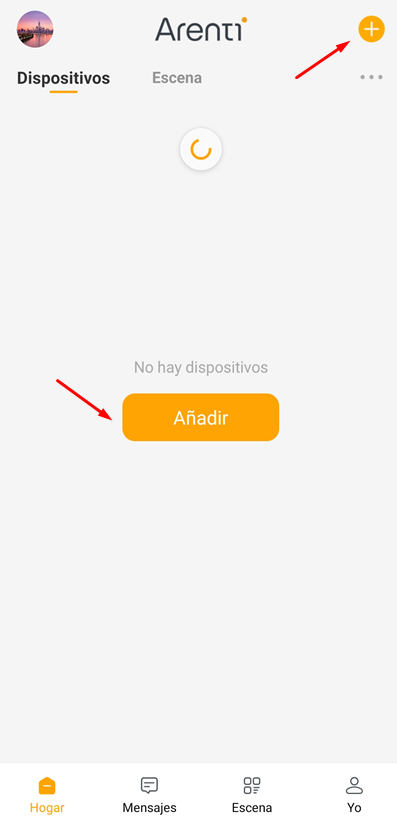
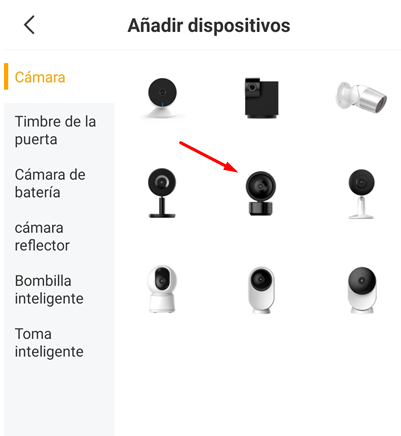
- The APP itself will indicate the steps to follow
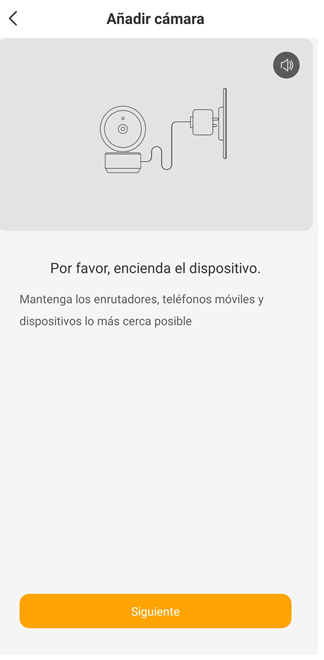
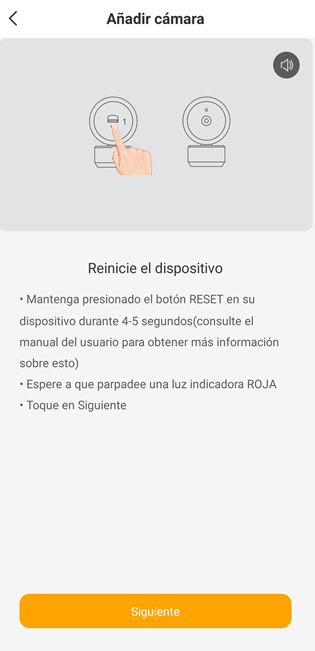
In the next step you have to connect the mobile with the Wifi access point, this access point must be 2.4GHz

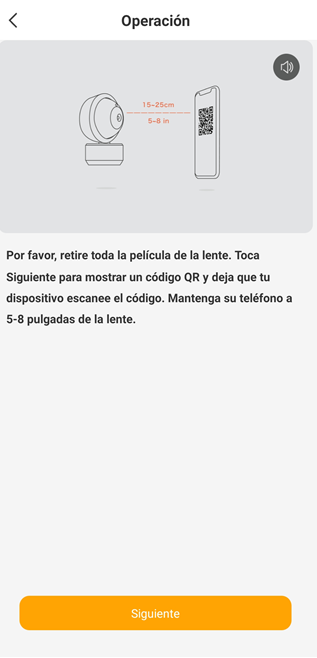
As the APP indicates the next step is to put in front of the camera the QR that will appear on it when you press next at a distance of between 15-25cm. When the camera has made a tone, press “Listen tone”.
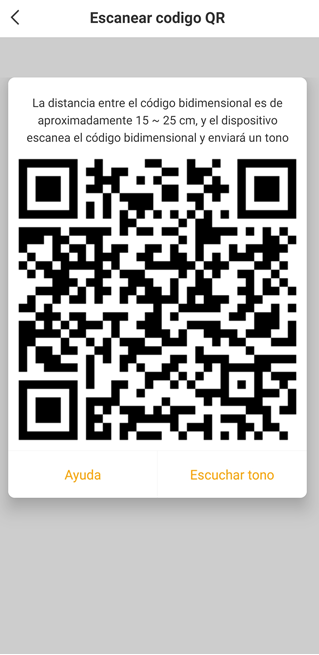
From this point the application will be responsible for sending the information of the wifi to which you have to link and, once completed and will be added to the Arenti account:
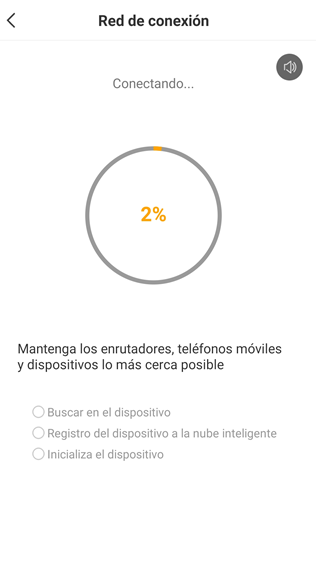
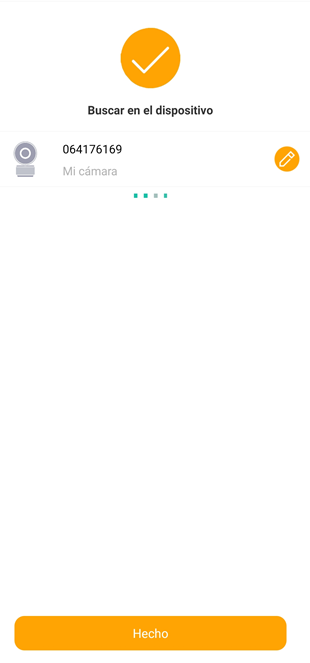
Once the camera has been added to the account, you have to take into account that it can’t be open in two or more mobile phones simultaneously, because when you enter the second one the session in the first one will be closed.
Because of this, the way to have the same camera in several mobile phones is to create an account for each of them and from the administrator (from which the device has been added first and the configuration has been done) share with the rest of the accounts:
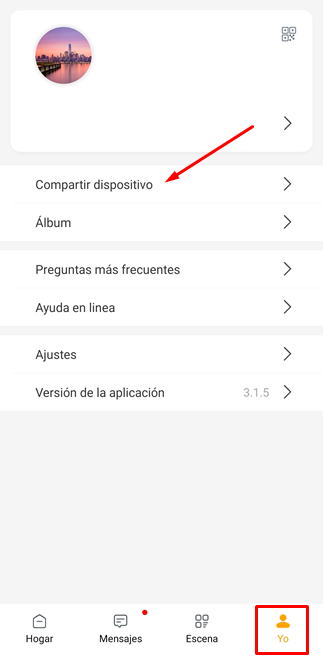
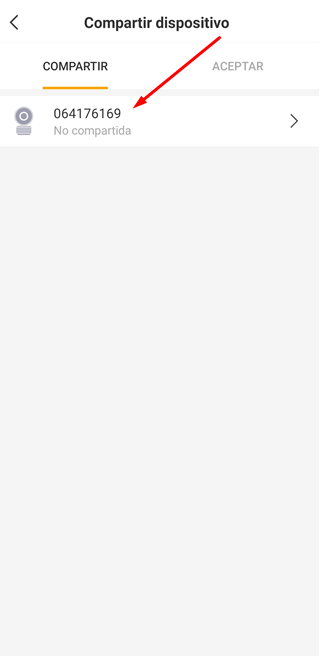
At this point the manufacturer gives the possibility of a video tutorial on how to perform the sharing of the equipment.
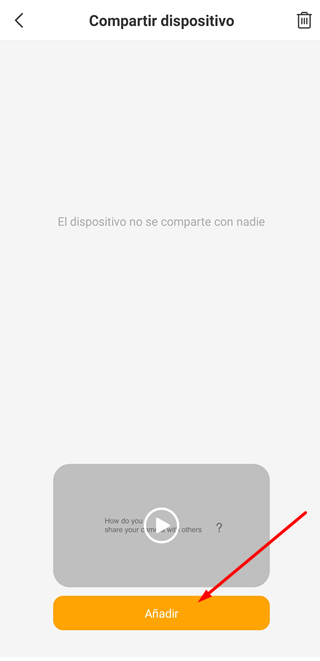
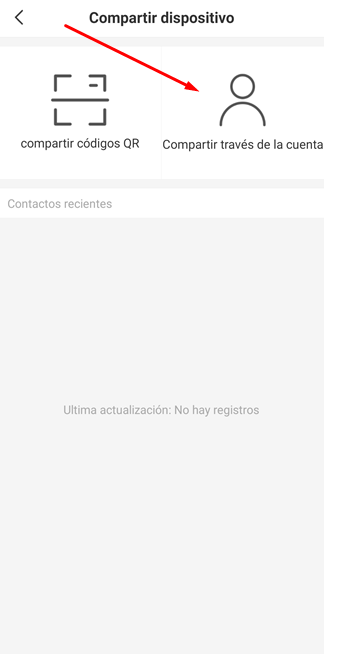
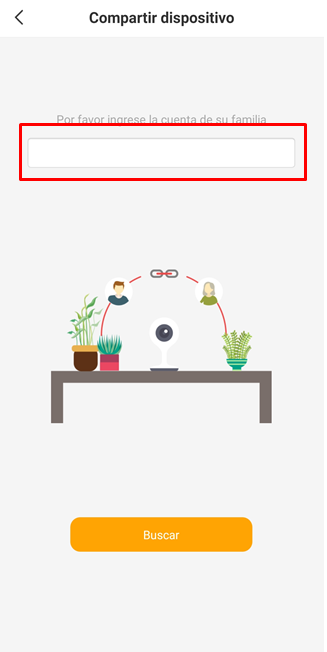
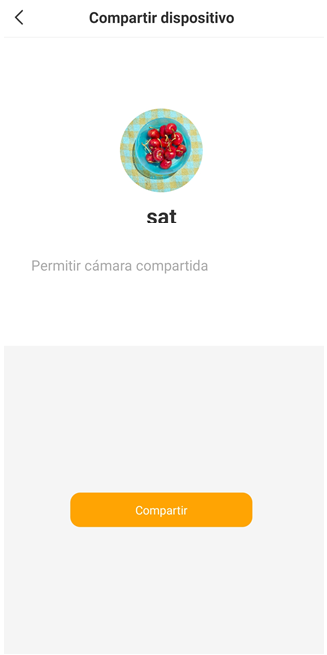
the invited account will receive a message indicating whether to accept the camera invitation or to reject it:
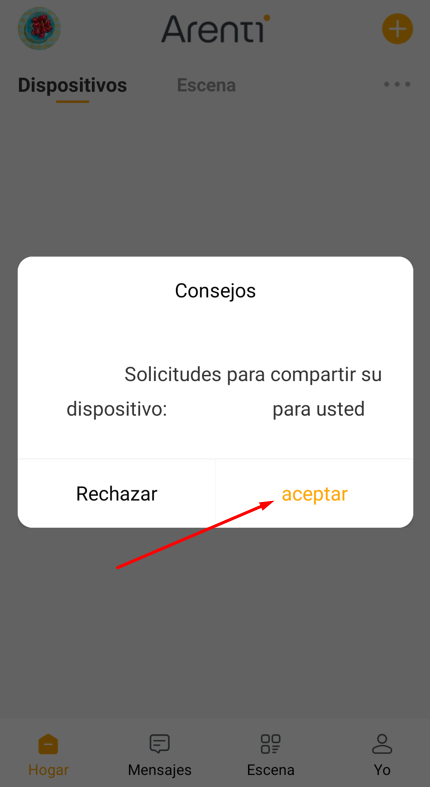











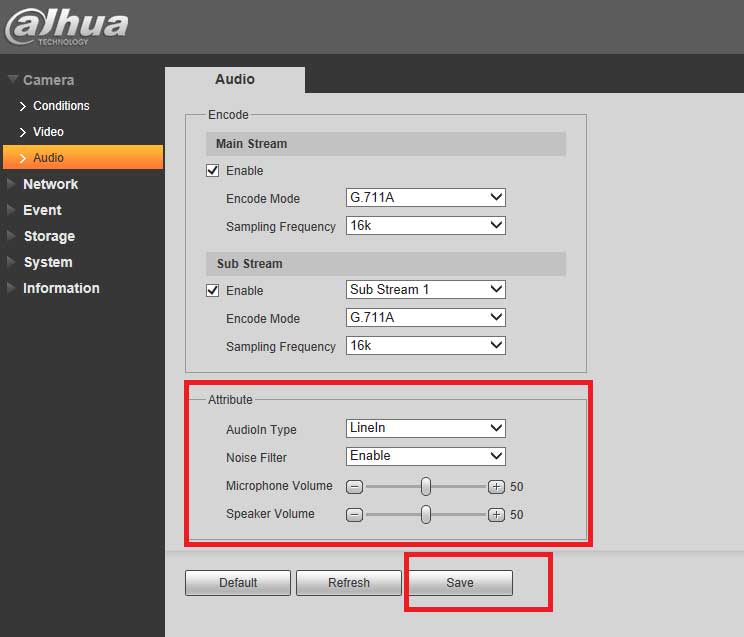

Add Comment