Arecont Vision Password Reset All models
Issue:
A password has been set on a camera and neither the customer nor integrator knows it.
For best results see the below:
- Once a nonce file has been generated, do not do anything with the camera (i.e. power cycle it) until you are ready to apply the key files. If the camera was power down before the reset code was applied then a new Noncefile will have to be generated and reapplied.
- Nonce files are valid for approximately 24 hours. If it does not work reach out to technical support.
- Directly connect to the camera with a PoE injector for the best results.
- Disable any firewall or security software on the workstation.
- Disable sub-interfaces on the Ethernet adapter
- Disable any wireless adapters.
- IMPORTANT: If the camera says “Inaccessible” your workstation is not in the same network range as the camera. Change the workstation to match the camera and delete IP address from the “Advanced TCP/IP Setting” menu. Relaunch AV IP Utility and it should say “Pwd Protected.”
- IMPORTANT: We have encountered issues resetting passwords over Ubiquiti Wireless networks. If a password reset fails, connect directly to the same physical switch as the camera.
- IMPORTANT: For Verint Systems, remove the camera from the VMS then attempt a password reset. Password resets performed while connected to a Verint system have failed.
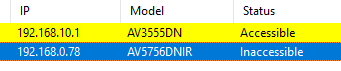
Resolution:
- Download and install AV IP Utility: https://sales.arecontvision.com/software.php
- Click on a camera. If needing a password reset for multiple cameras, press CTRL and click on each camera needed. It/They should be highlighted blue.
- Click Passwords > Reset Passwords > Create Nonce / Magic Code File.
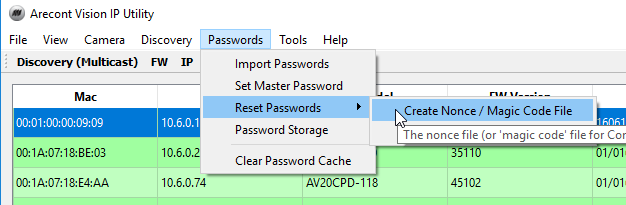
- Save and email this file to Technical Support (support@arecontvision.com).
- Do not do anything else with the camera until you upload the file provided by Technical Support.
- Click Passwords > Reset Passwords > Reset Passwords.
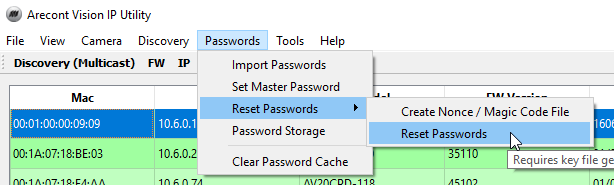
- Click Yes.
- Click OK.
- Locate the key that was provided by Technical Support and click Open.
- The camera status should change from Pwd Protected to Accessible within 30 seconds.
- If the password reset fails you will need to follow the instructions here: Password Reset Failure
Arecont Vision Password Reset
Password Reset Failure
Problem
The key file fails to erase password, even with admin rights and after the ARP Table confirms routing.
Resolution
You can deploy firmware as an alternate way to reset a camera’s password, but you must use an older version of deployment software “without authentication”.
Note: Before updating firmware, stop all streams and views from the camera.
- Download and extract the attached firmware loader utility to your desktop (attached below).
- Right-click FirmwareLoader.exe and select Run As Administrator.
- Select Find Cameras — This creates a firewall exception for the tool as well.
- If the camera is found: Increase the camera’s timeout to 1000.
- If the camera is not found: Enter the camera’s IP Address and Increase the timeout to 1000.
- Select Upgrade Firmware.
- Find and select the firmware you want to update to (in most cases, this is the same version as currently installed on the camera).
- Select Open. The update may take some time to complete.
Use a constant ping to monitor for a reply from the camera to confirm the process has completed. The camera should no longer require a password. If you can go to the camera’s IP address in a web browser without being prompted for user and password, the process was successful.







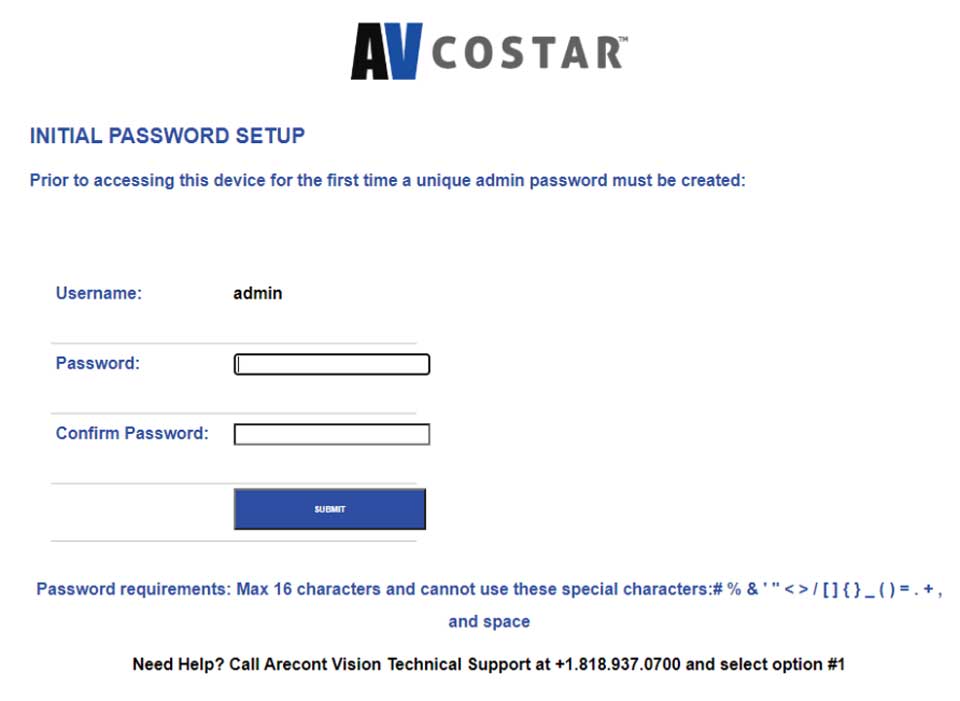
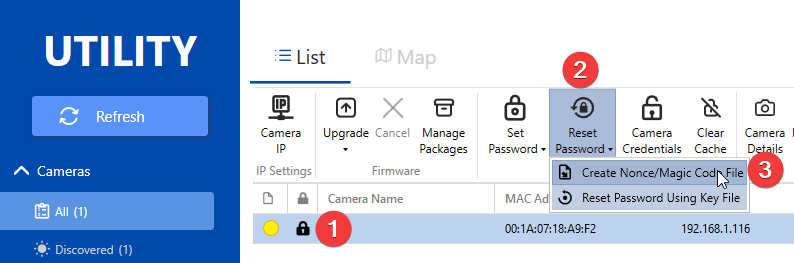
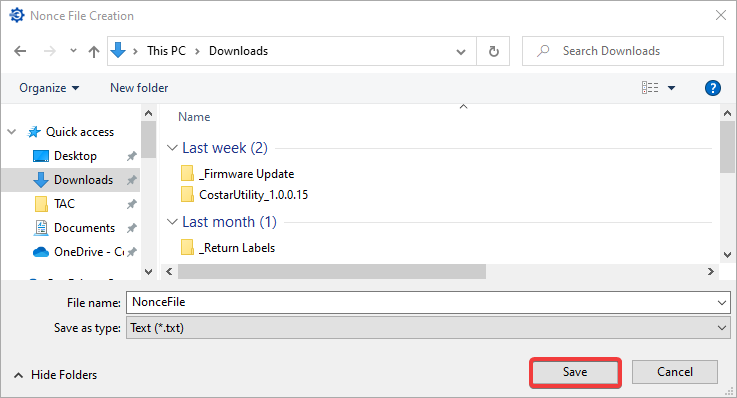
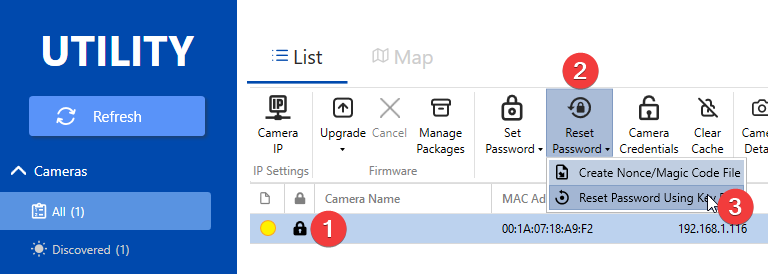
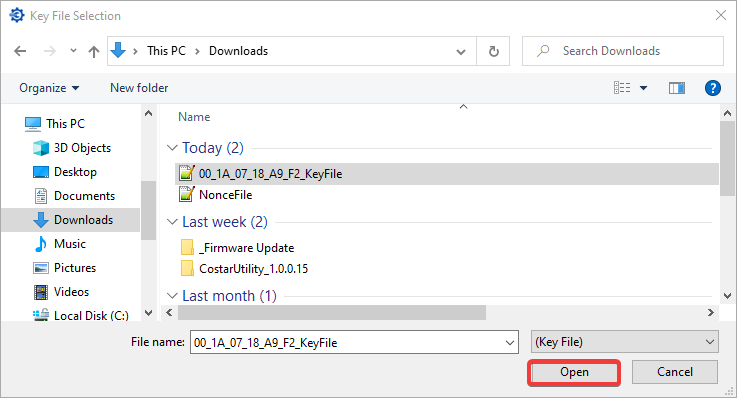
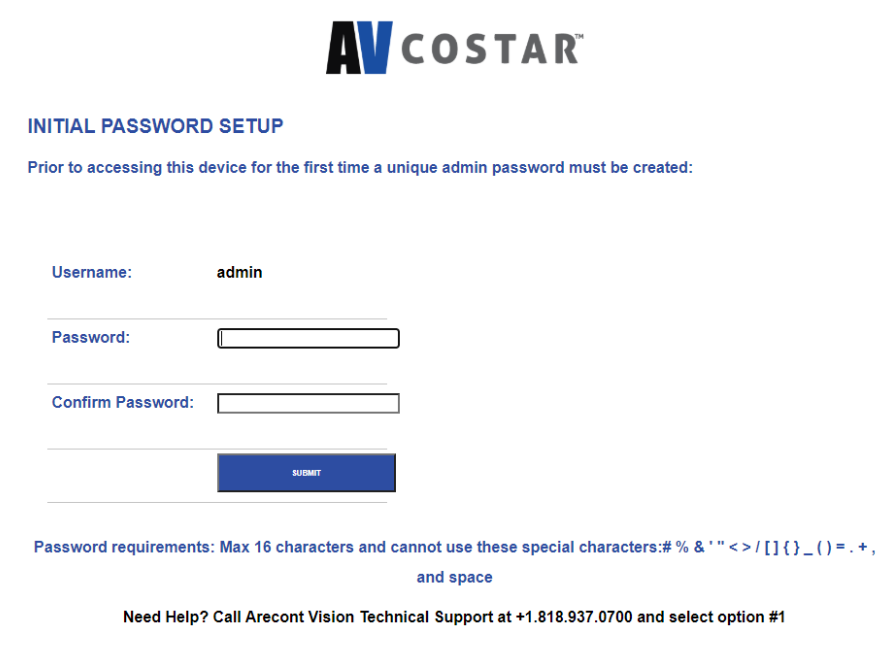
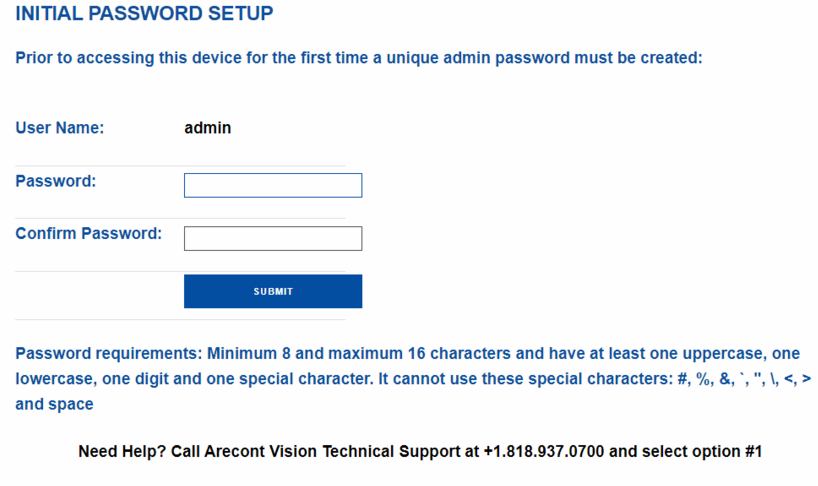
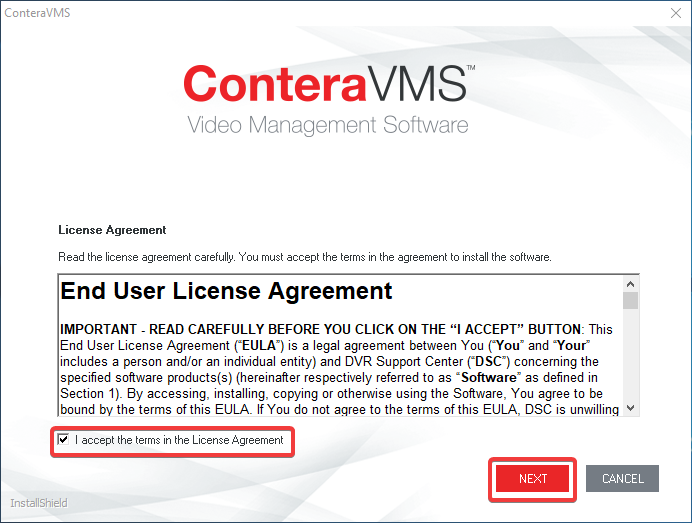

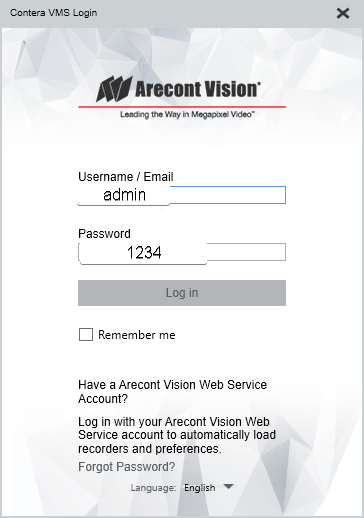
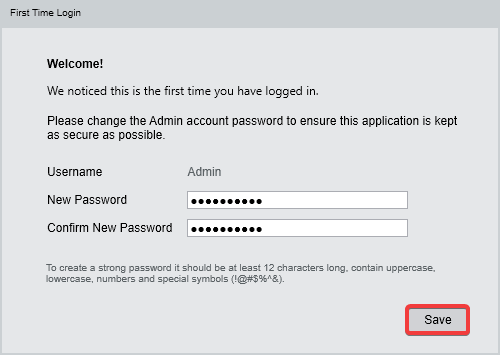
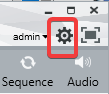
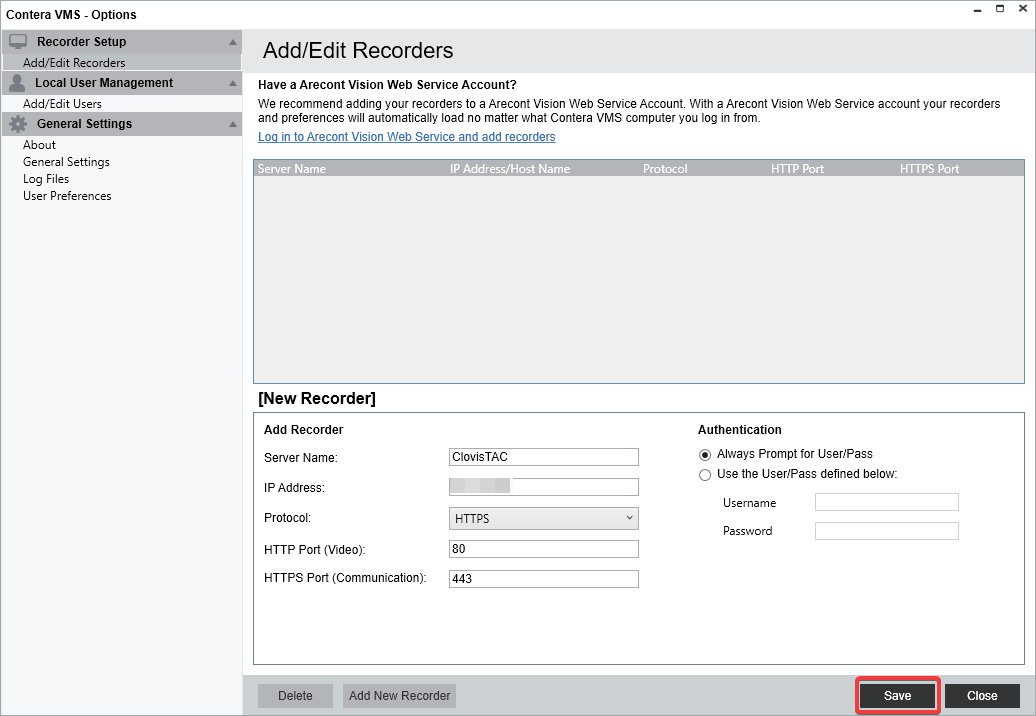
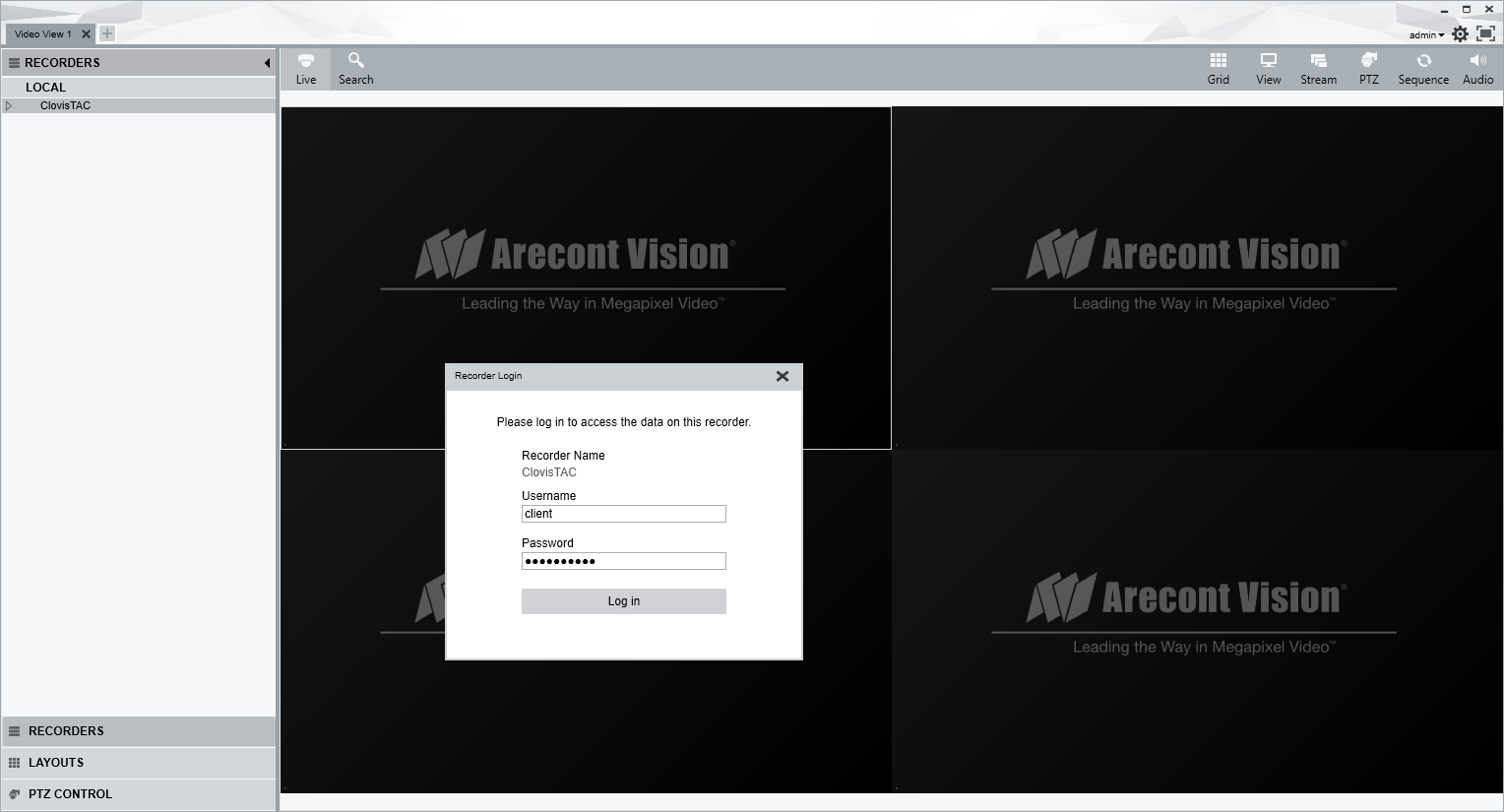
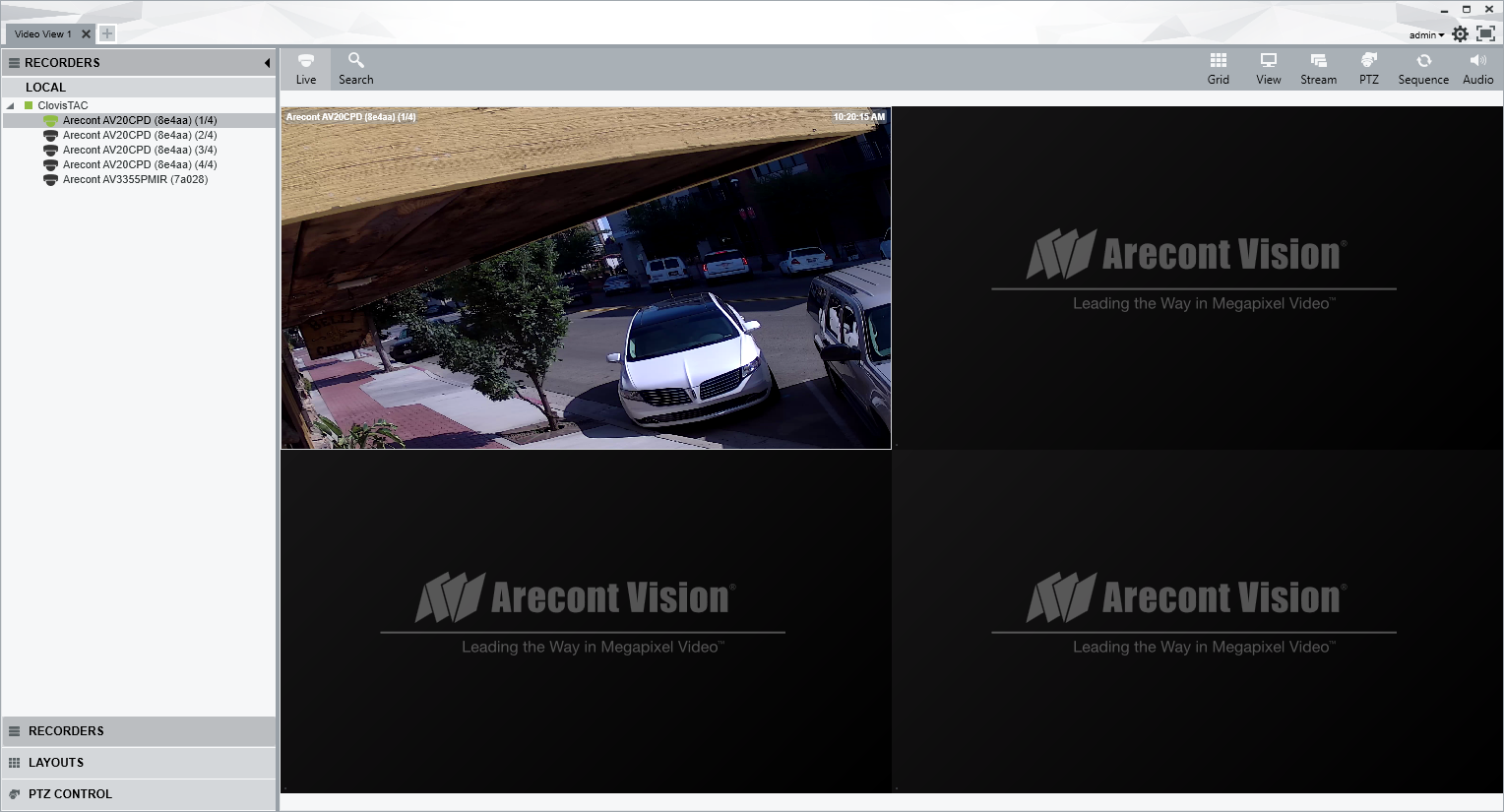



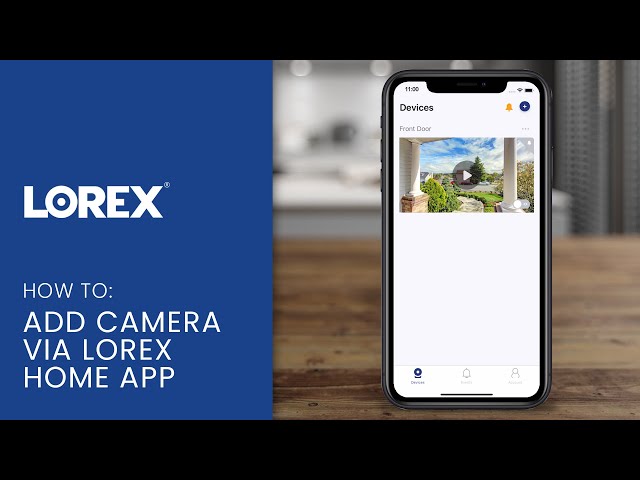

Add Comment