If you are operating on an older, or substandard version of firmware it can cause numerous security and other issues inside the camera. To access and download the most current firmware file for your device visit amcrest.com/firmware-subscribe.
To begin the upgrade procedure, follow the step by step guide provided below:
Note: Firmware updates can not be done through any of our apps like Amcrest view. You can verify if your firmware is up to date by clicking the “Check Version” button. If no firmware upgrades are present, no further action is required.
Step 1: To begin, access your camera’s web UI via a laptop or PC. For more information on how to access the web UI for your device, click here
Step 2: In the web UI, please go to, Setup>>System>>Upgrade.
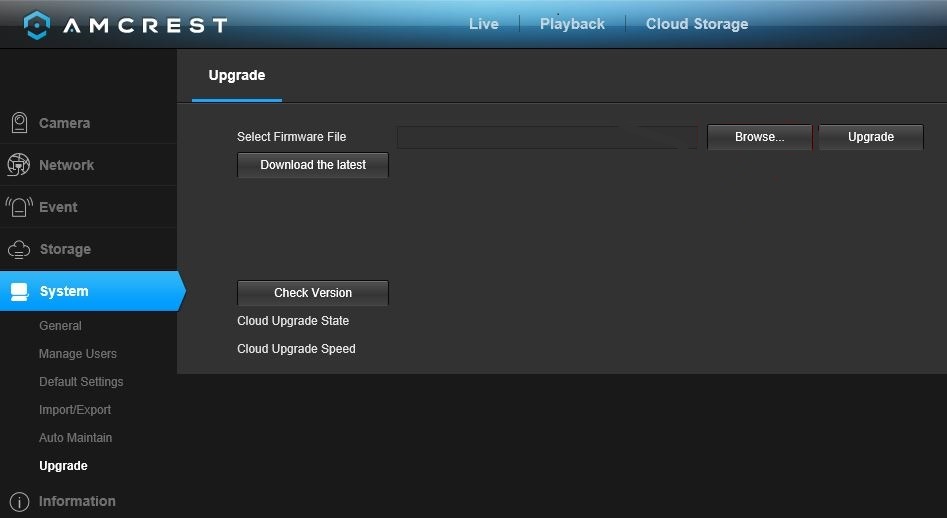
Step 3: Located the file (.bin) you just downloaded from the firmware downloads page. You can search for the file by pressing the “Browse” button.
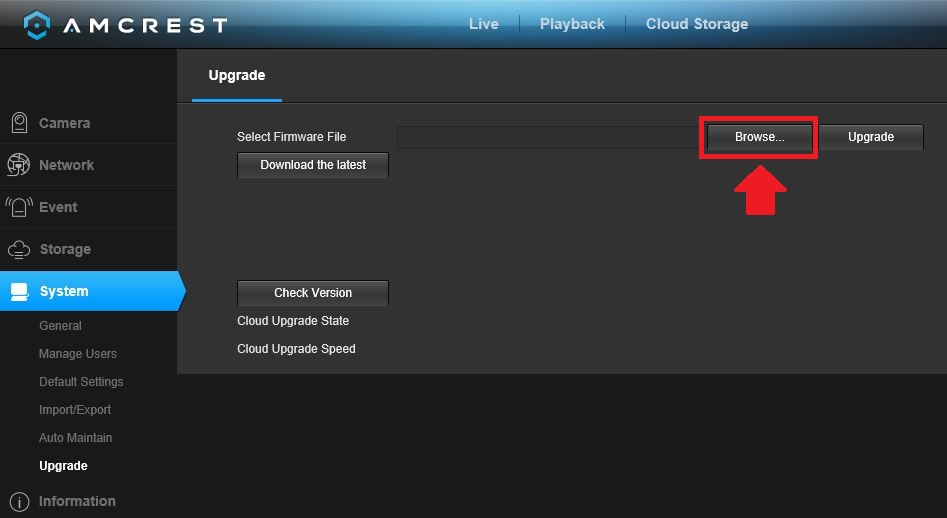
The file (.bin) will be downloaded to the designated folder path set by the user.
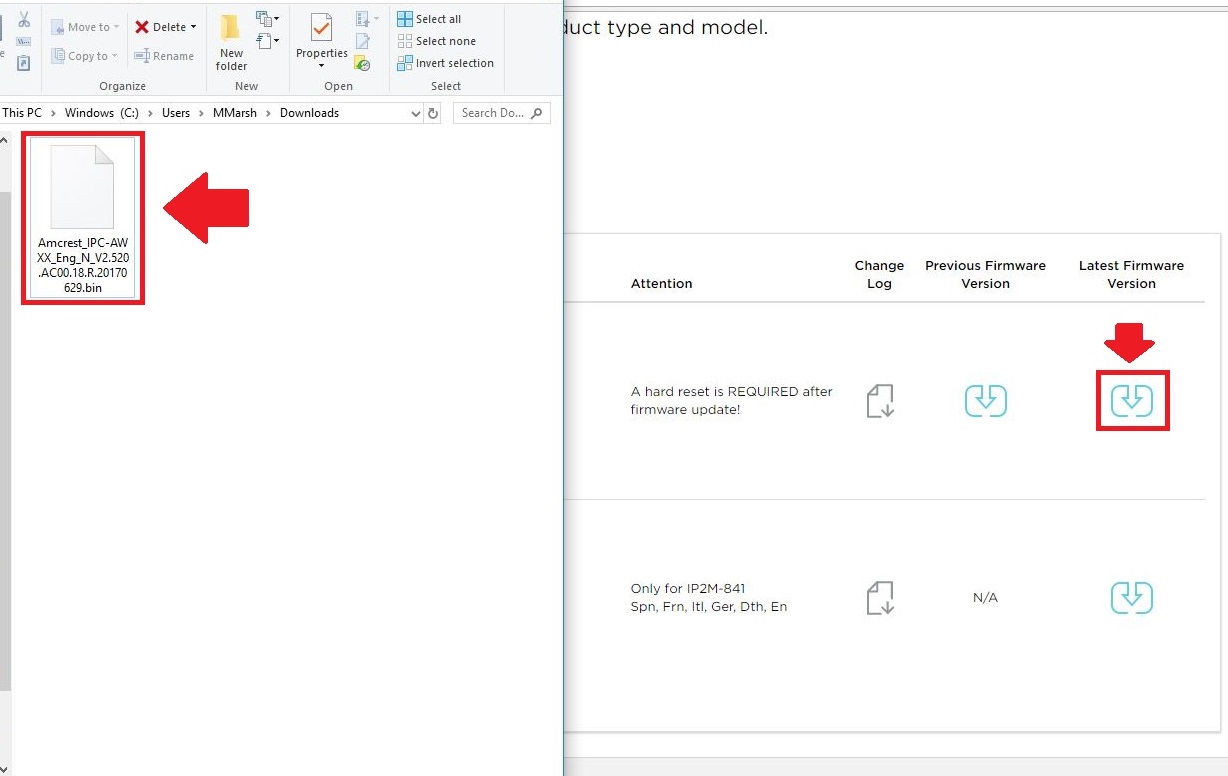
Step 4: Once your firmware has been loaded into the web UI, press “Upgrade” to start the upgrade process.
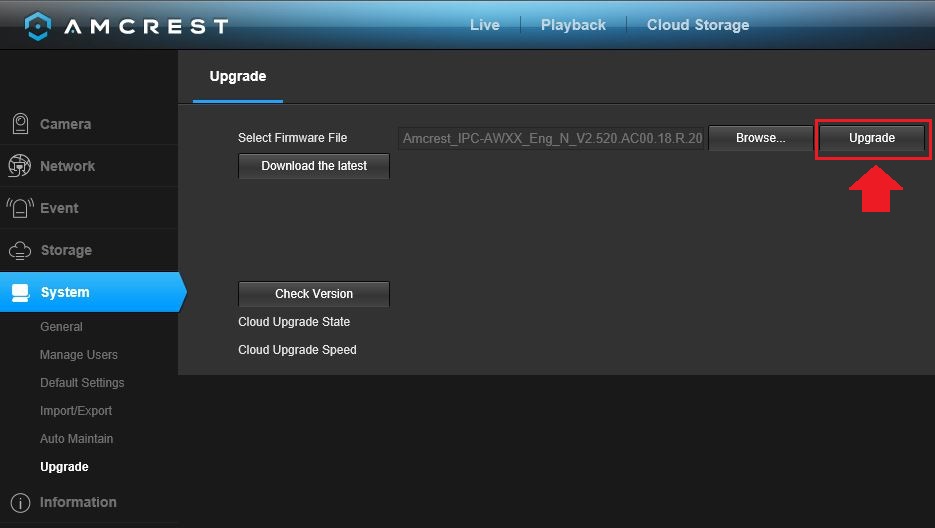
Note: Once the firmware process is complete your device will being to automatically reboot.
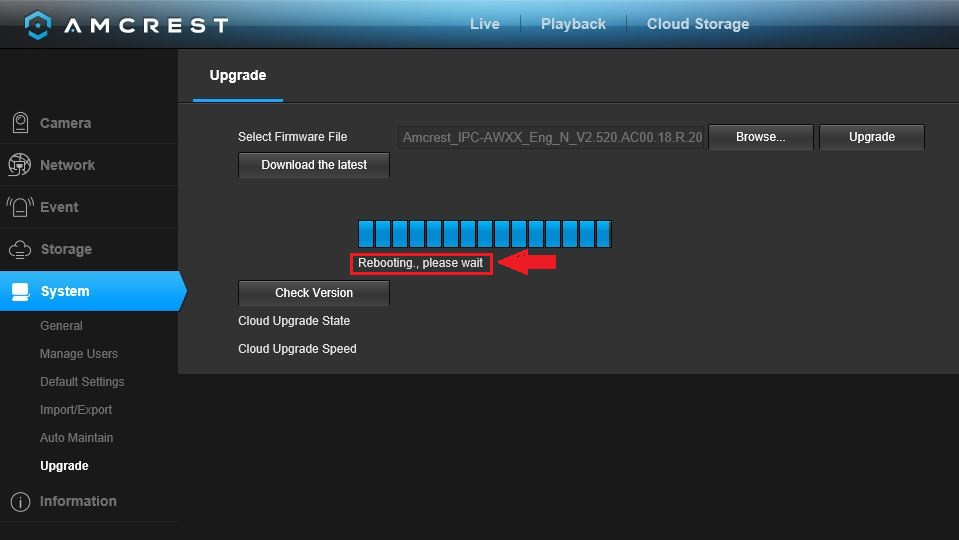
The reboot process duration varies camera to camera, however, once your camera is back online you can access the camera’s web UI.
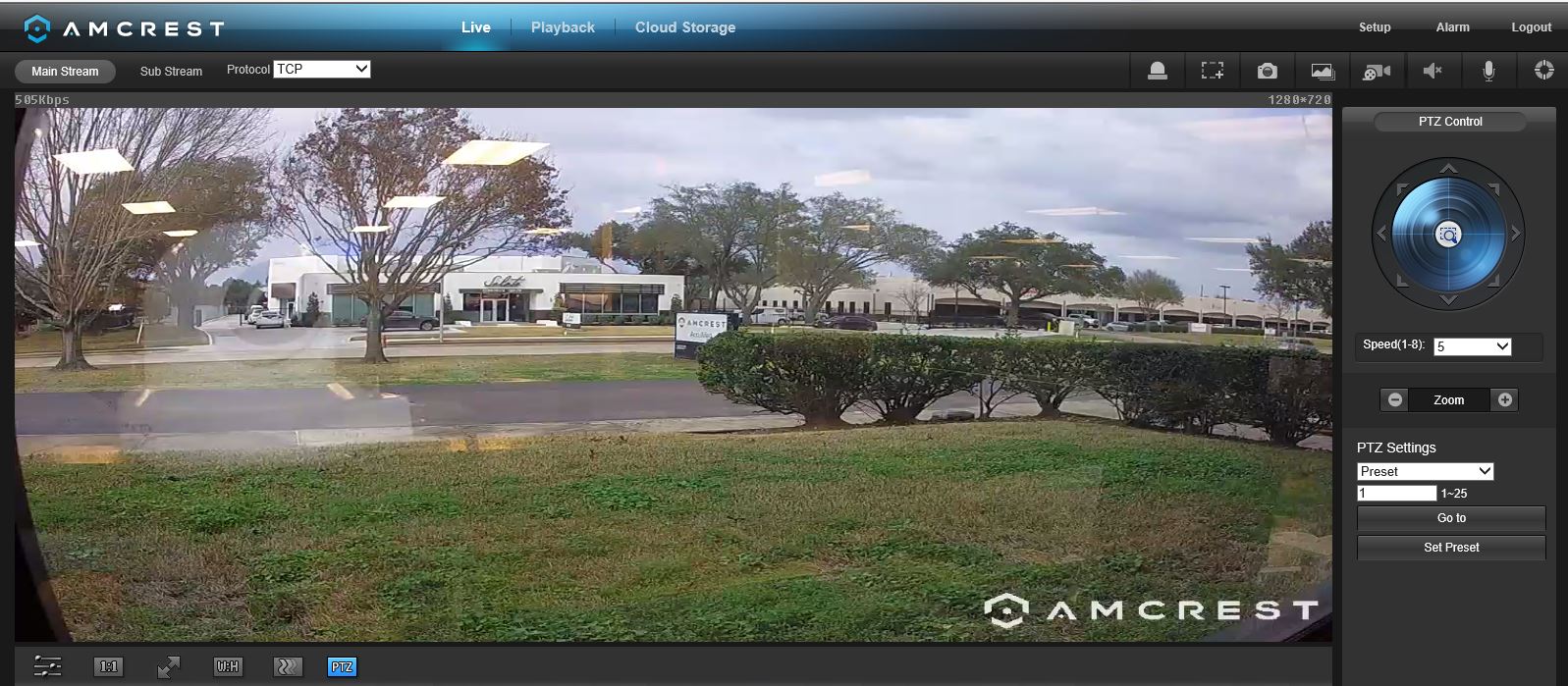
Note: After the firmware upgrade is complete please perform a factory reset on your camera to restore the camera to its original, default settings. Factory reset procedures may differ camera to camera, however, many of the factory reset procedures can be found in the knowledge base.
Congratulations! You have now successfully upgraded your camera’s firmware. You can now take advantage of all updated security features and settings associated with the firmware upgrade!







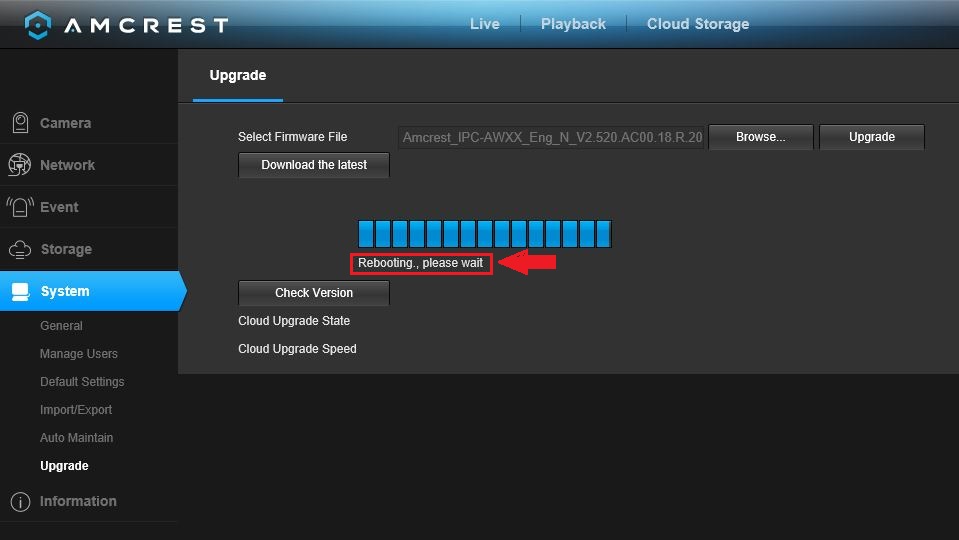
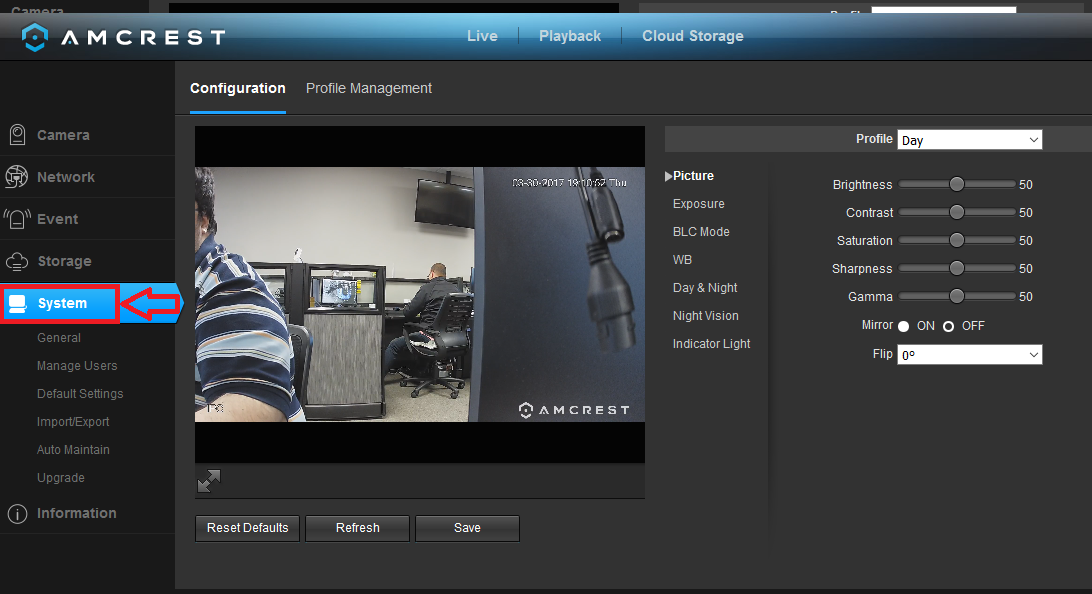
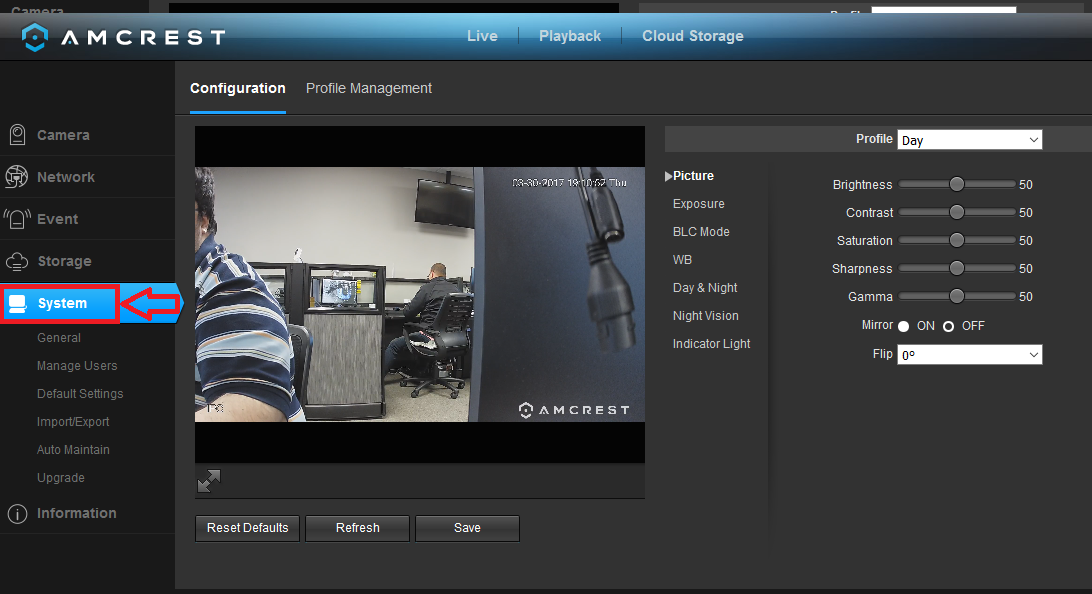

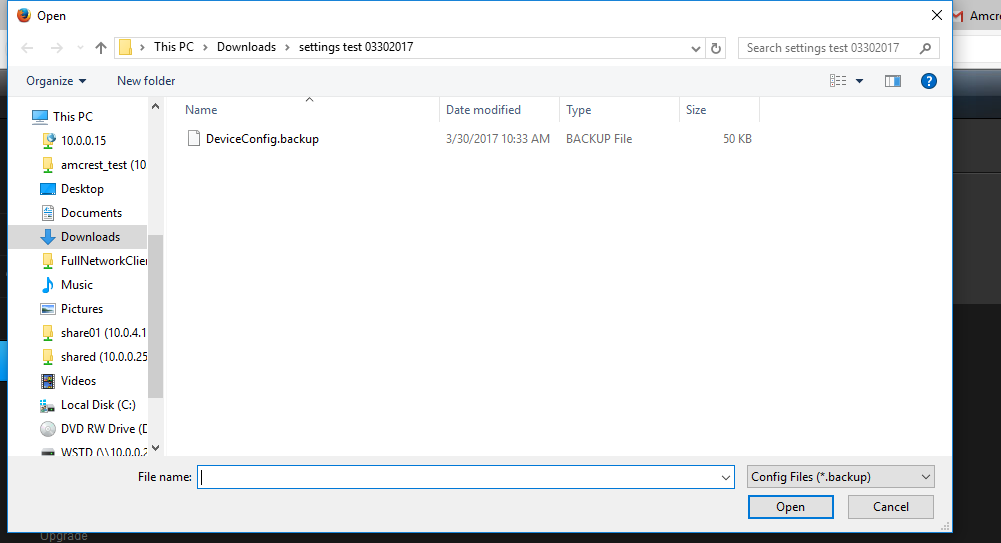
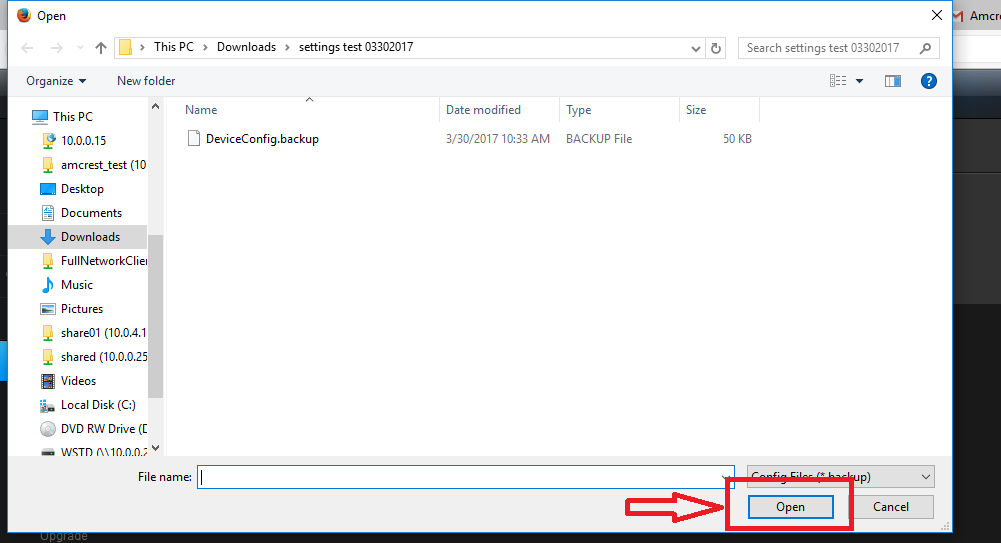
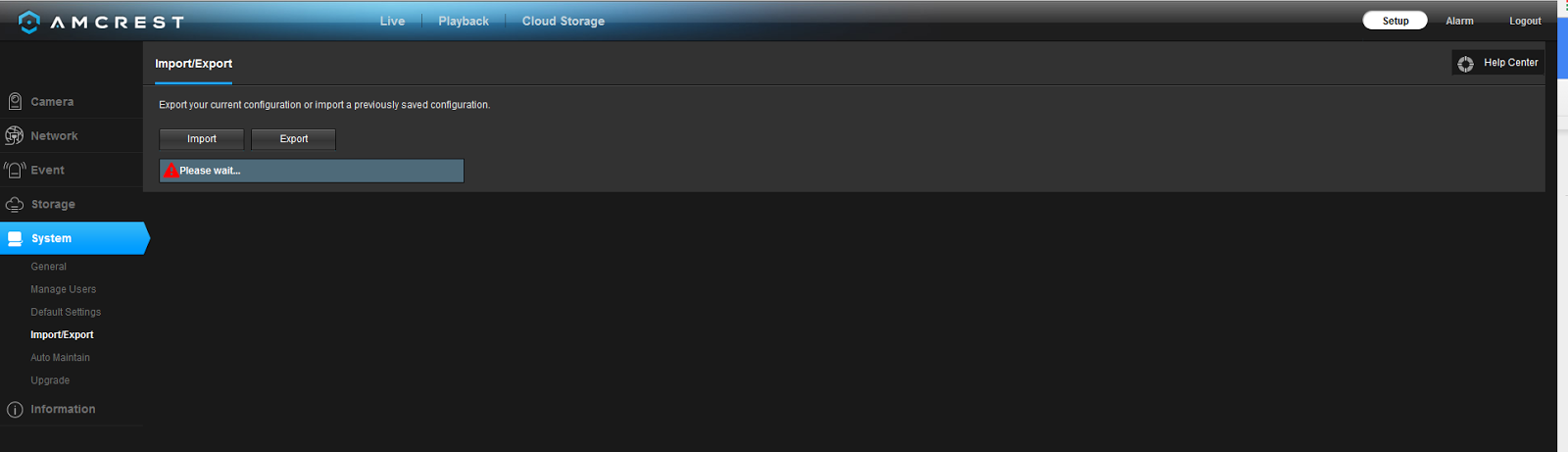




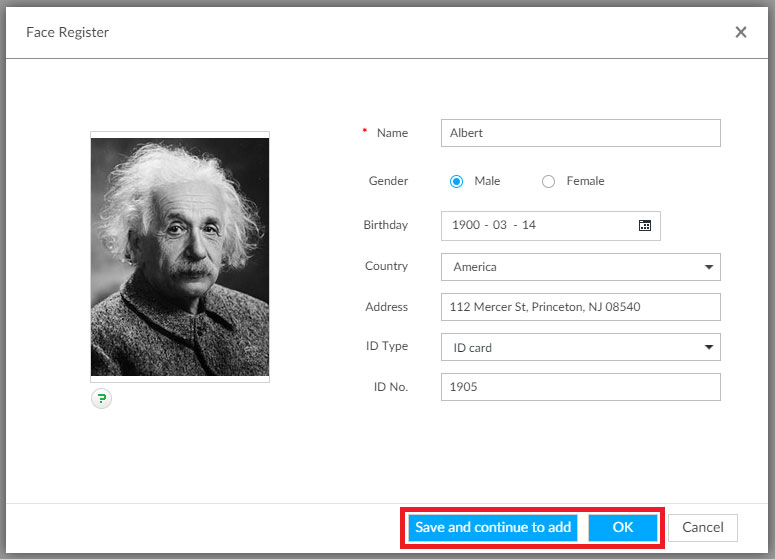

please provide support for me i leave my email address
can you help me please
I really love you
Can you write your contact number?
hi how can i do
Can you write your contact number?
hello nice sharing thanks
my recorder is not working
I really love you
Can you write your contact number?
I sent an e-mail from the communication channel. Can you help?
I really love you
I really love you
It was a great sharing
It was a great sharing
please provide support for me i leave my email address
please provide support for me i leave my email address
problem not solved thanks
It really worked, I appreciate it!
my recorder is not working
hello nice sharing thanks
please provide support for me i leave my email address
I sent an e-mail from the communication channel. Can you help?
hi how can i do
my recorder is not working
hi how can i do
Can you write your contact number?
I really love you
please provide support for me i leave my email address
It really worked, I appreciate it!
problem not solved thanks