Hiseeu CloudEdge Battery Powered Camera Guide, Security Camera Battery, 2K Wireless Security Camera Outdoor Indoor for Home Surveillance, Color Night Vision, Siren, 2-Way Audio, AI Motion Detection, CloudEdge App
CloudEdge Battery Powered Camera
C10&C10-TZ: Add Camera to CloudEdge
Method 1:
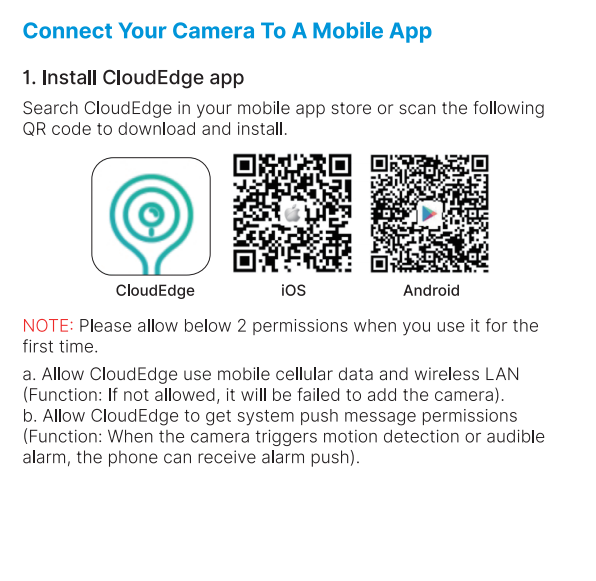

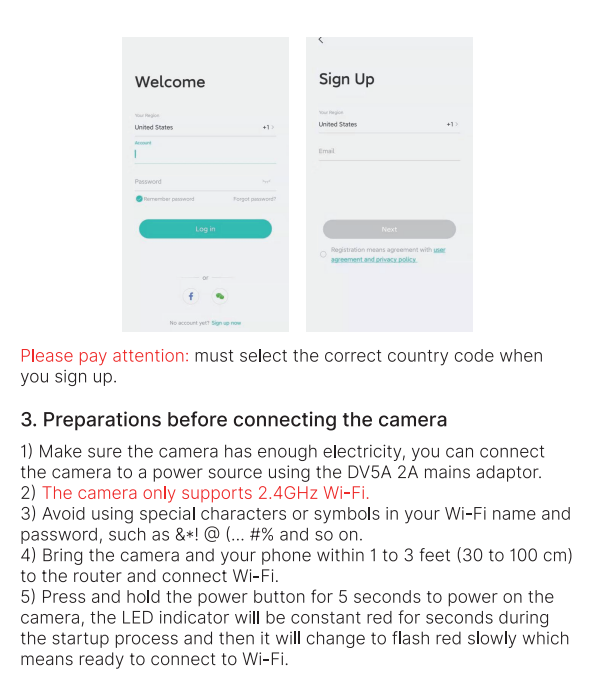
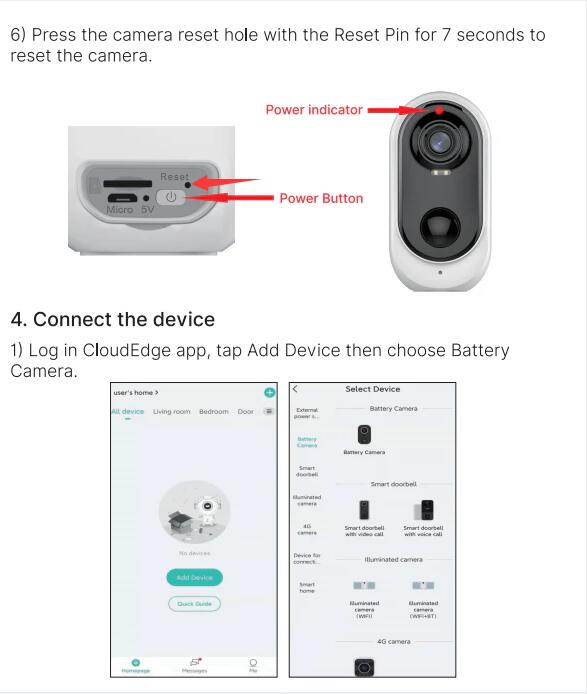
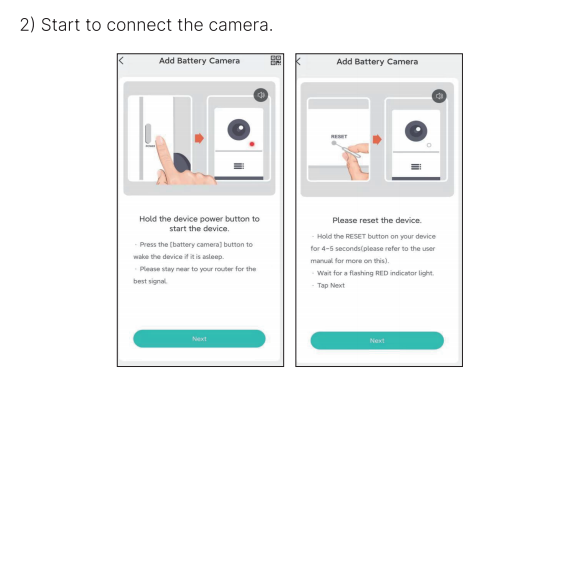
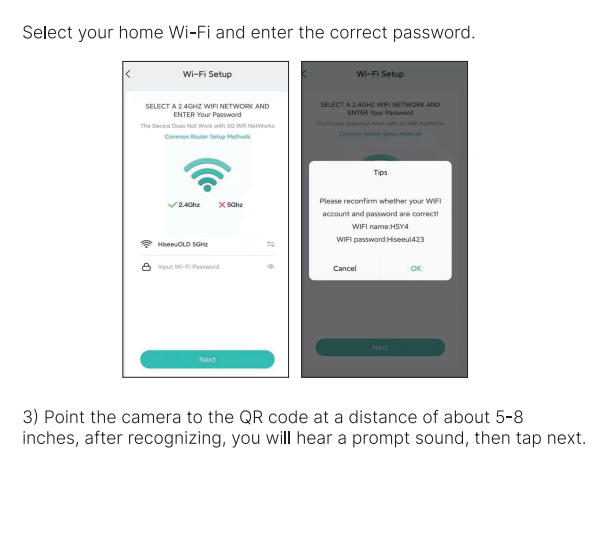
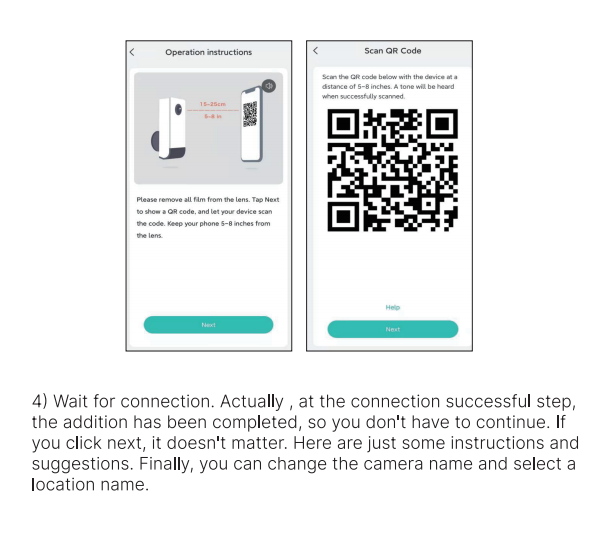
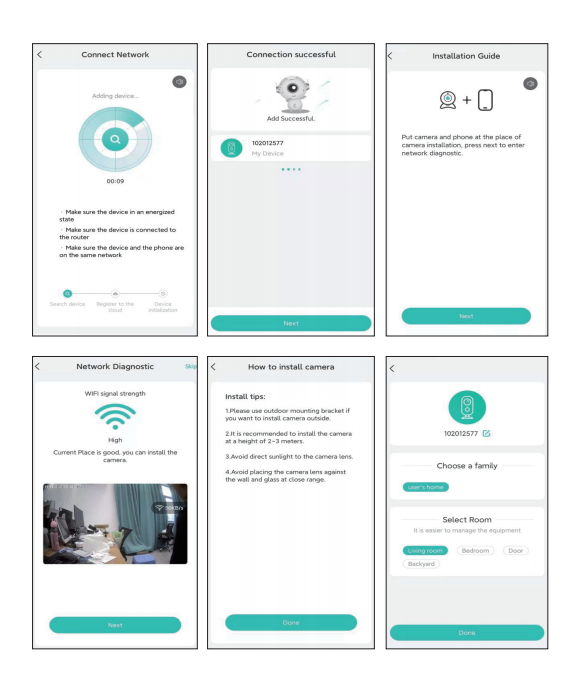
Method 2:You can connect the camera as follows.
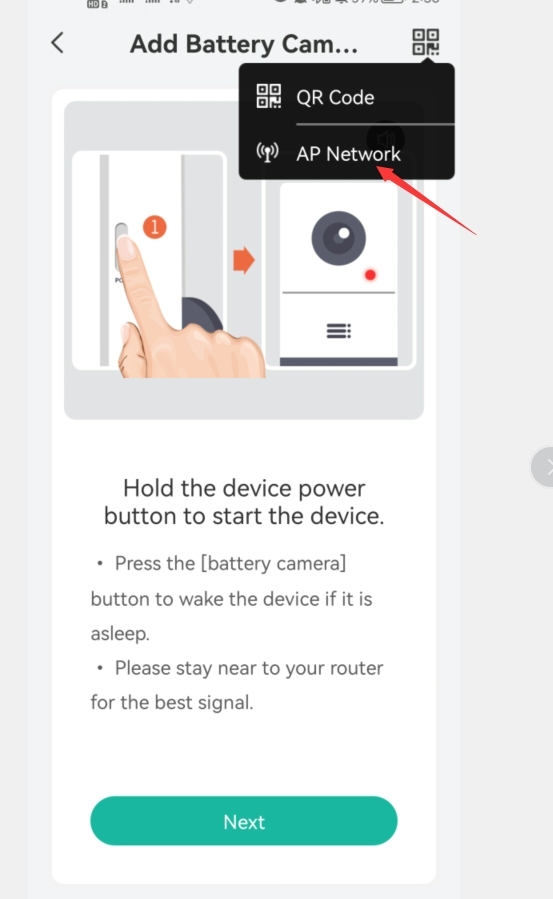
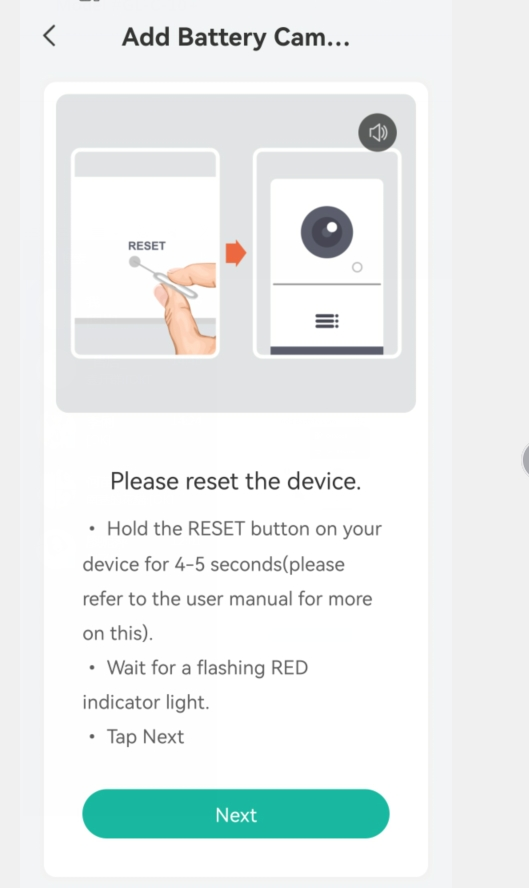
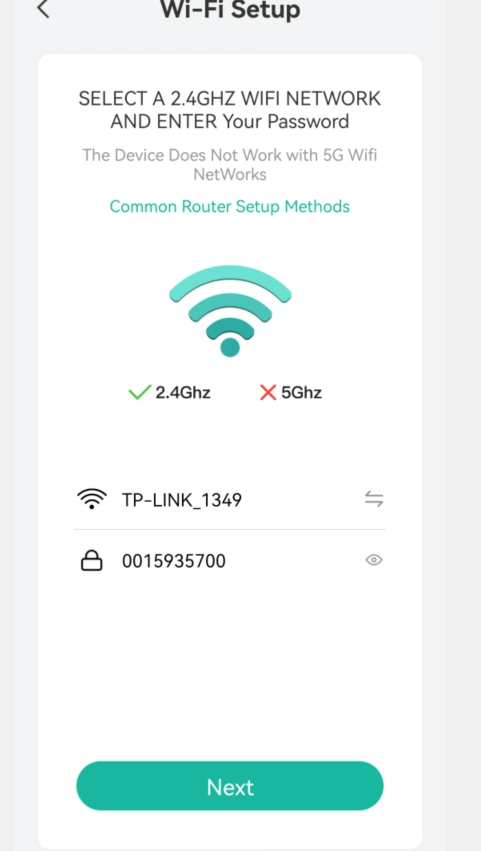
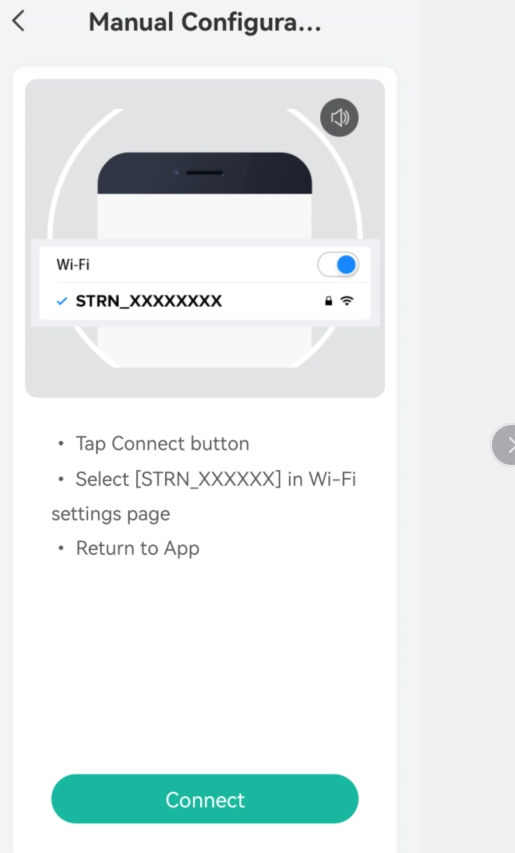
https://cdn.shopifycdn.net/s/files/1/0581/4521/0500/files/C10_10.png?v=1661847728
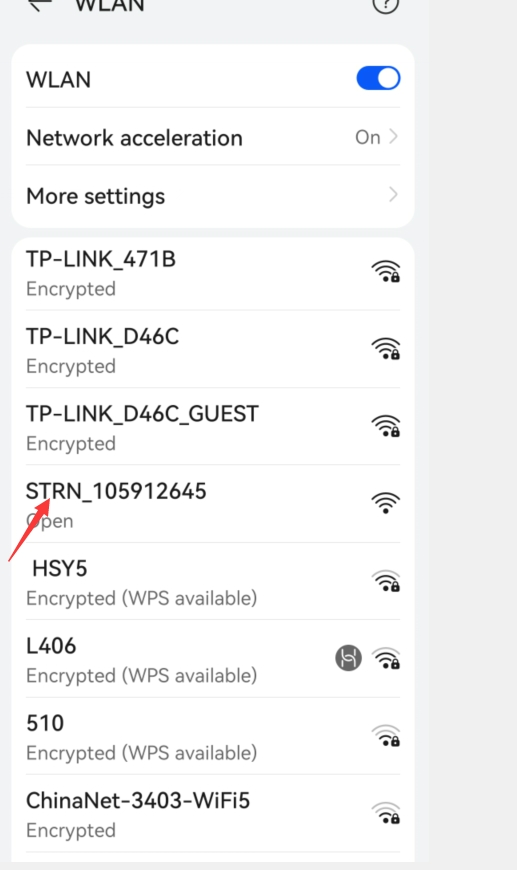
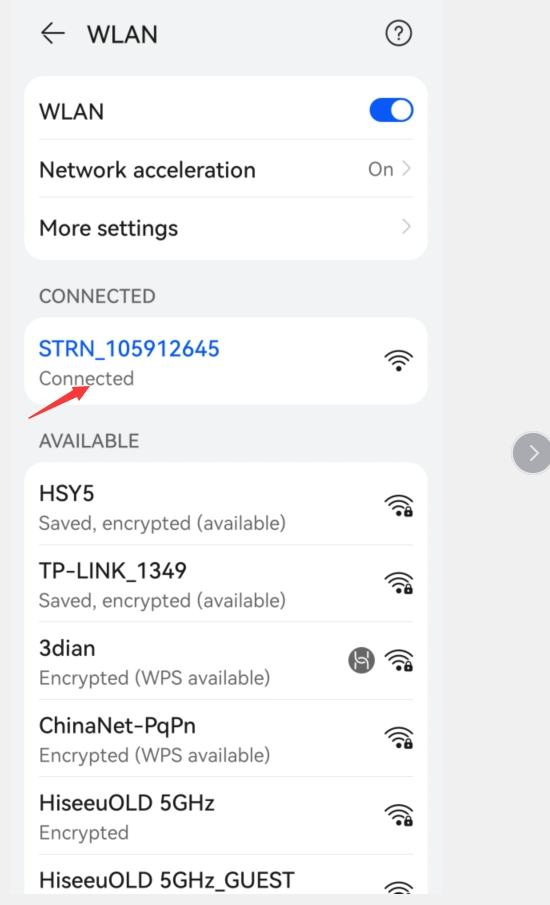
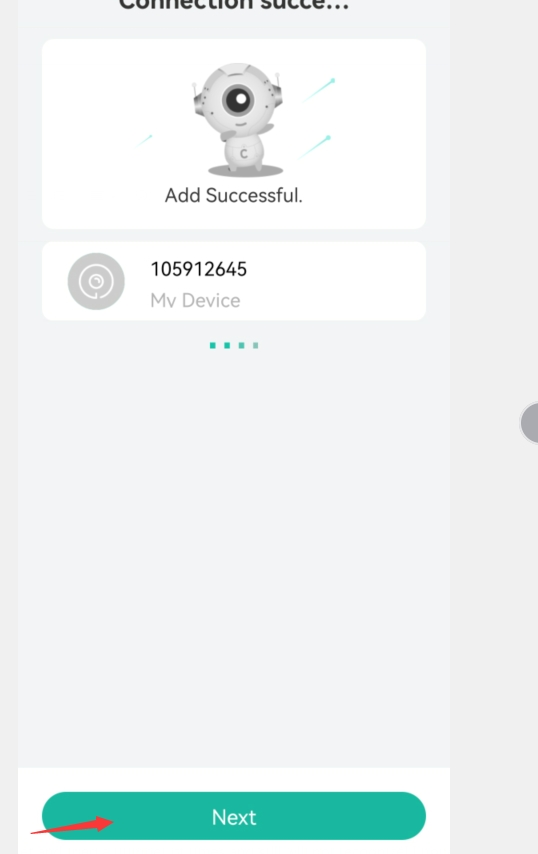
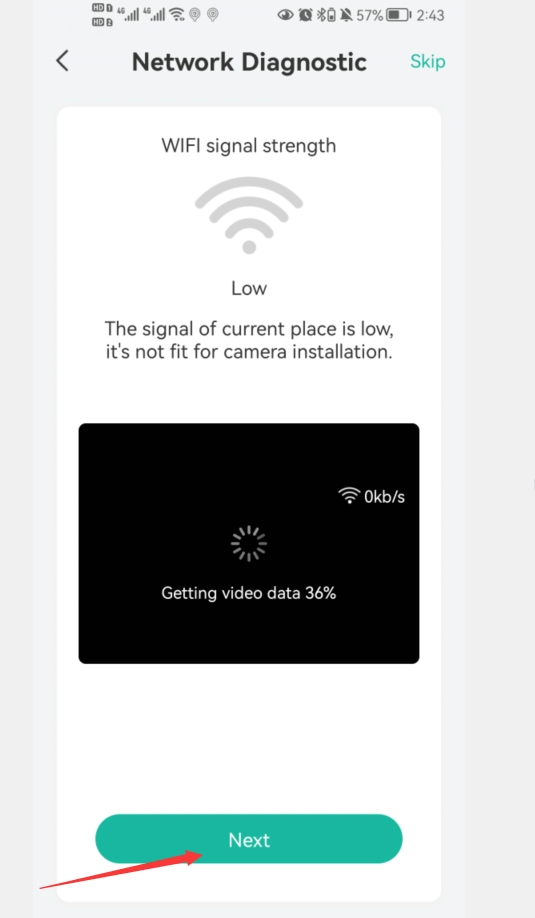
If the light turns blue, the connection is successful.

Hiseeu CloudEdge Battery Powered Camera Guide
Read More : HiSeeu Wireless Camera System installation guide
GL-C10+: Add Camera to CloudEdge
Install CloudEdge app
Search CloudEdge in your mobile app store or scan the following
QR code to download and install.
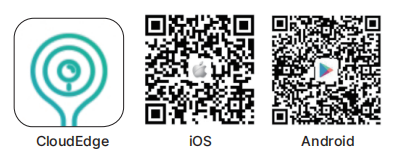
Register account and login
Launched the CloudEdge app, sign up an account by a valid Email
address as the new user and then log in.
Press the power button then the floodlight turns on and the camera indicate light will also turns red flashing.

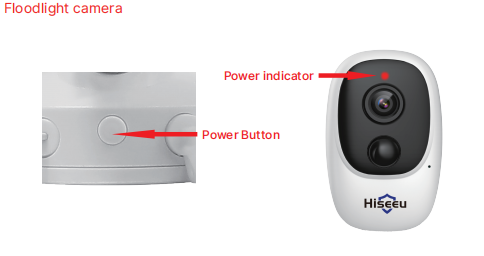
And then press the reset hole for 5s to reset the camera

Connect the device
1) Log in CloudEdge app, tap Add Device then choose Battery
Camera.
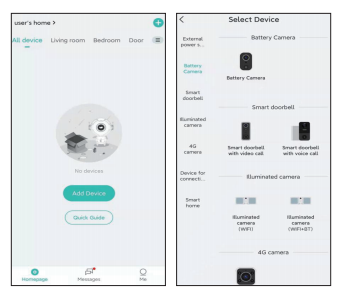
2) Start to connect the camera.
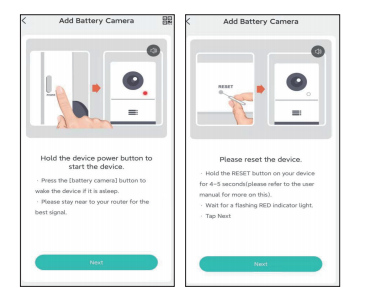
Select your home Wi-Fi and enter the correct password.
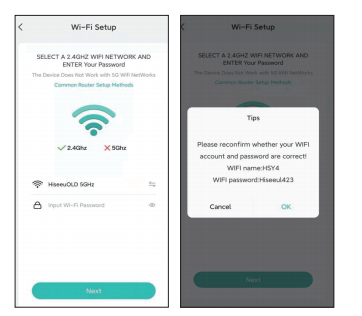
3) Point the camera to the QR code at a distance of about 5-8
inches, after recognizing, you will hear a prompt sound, then tap next.
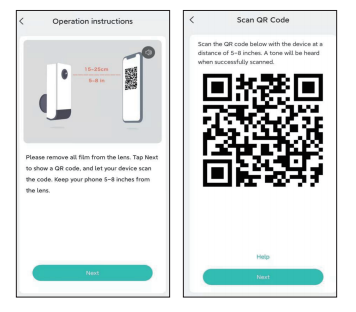
4) Wait for connection.
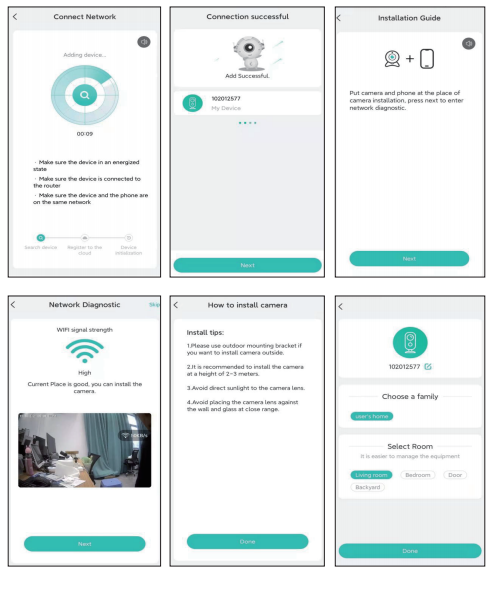
C10&C10-TZ: How to solve the problem of camera connect failed?
Please follow the following solution.
1. First of all, you need to charge the battery to check if there is no electricity.If this red light is on, it means it’s ready to charge.

2.You can press the power button and see if the indicator should light red and blink slowly.


3. Press the camera reset button with the reset pin for 7 seconds to reset the camera.
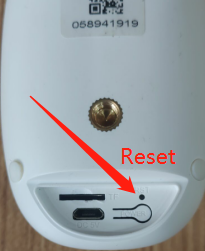
1)This camera can only connect to 2.4 GHz WiFi signal. It does not support 5 GHz wifi. Please check whether your mobile phone is connected to 2.4 GHz WiFi or 5 GHz wifi.
2)Since some settings of your router may block camera connections, try resetting your router.
3)Use your mobile phone to try to turn on the hotspot function. Set the hotspot name and password to the name and password of your router’s 2.4 GHz WiFi. Then connect the hotspot with another cell phone to connect the camera.
Please follow the steps prompted by the link to reconnect the camera:
https://www.hiseeu.com/a/help/article/27395
4. If the red light is on, the connection is successful

If you try those ways still can’t fix it, pls email us : Support@aomeisi.vip
GL-C10:How to solve the problem of camera connect failed?
Please follow the following solution.
1. First of all, you need to charge the battery to check if there is no electricity.If this red light is on, it means it’s ready to charge.

2.You can press the power button and see if the indicator should light red and blink slowly.

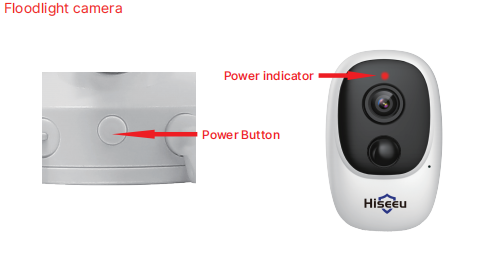
3. Press the camera reset button with the reset pin for 7 seconds to reset the camera.

1)This camera can only connect to 2.4 GHz WiFi signal. It does not support 5 GHz wifi. Please check whether your mobile phone is connected to 2.4 GHz WiFi or 5 GHz wifi.
2)Since some settings of your router may block camera connections, try resetting your router.
3)Use your mobile phone to try to turn on the hotspot function. Set the hotspot name and password to the name and password of your router’s 2.4 GHz WiFi. Then connect the hotspot with another cell phone to connect the camera.
Please reset the camera and reconnect the camera.Please follow the link to connect the camera
https://www.hiseeu.com/a/help/article/39895
C10/ C10-TZ,It turn on but now it won’t record?SD card not recognized!
1、You can install the SD card on another device to see if other devices can recognize the SD card.
If other devices can recognize the SD card, format the SD card with another device.
2、Do you have another SD card? Please try to install it on the camera with another SD card to see if the camera can recognize another SD card
C10-TZ: The solar panel is not charging the camera.
Solar panel is a device that converts sunlight into electric energy. If the sunlight is not enough, the solar panel will not provide sufficient power for the camera. At this time, the solar panel can only maintain the normal operation of the camera. If the continuous cloudy day, the solar panel can not even maintain the normal operation of the camera, the power of the camera will be reduced.
We suggest that the solar panel should be installed in the place where the strong sunlight can be received continuously. If it is cloudy continuously, we suggest that you can charge the camera with a charger to wait for the sunny day.
C10 /C10-TZ,Can I use Cloud?
Yes, you can use cloud storage to store your videos. If you open it for the first time, you can also enjoy seven days of free cloud storage. This camera will only start recording when it detects a human body. Our videos can also be stored on SD cards.
SD card Up to 128GB.The 32 SD card can usually store records for nine months or more.
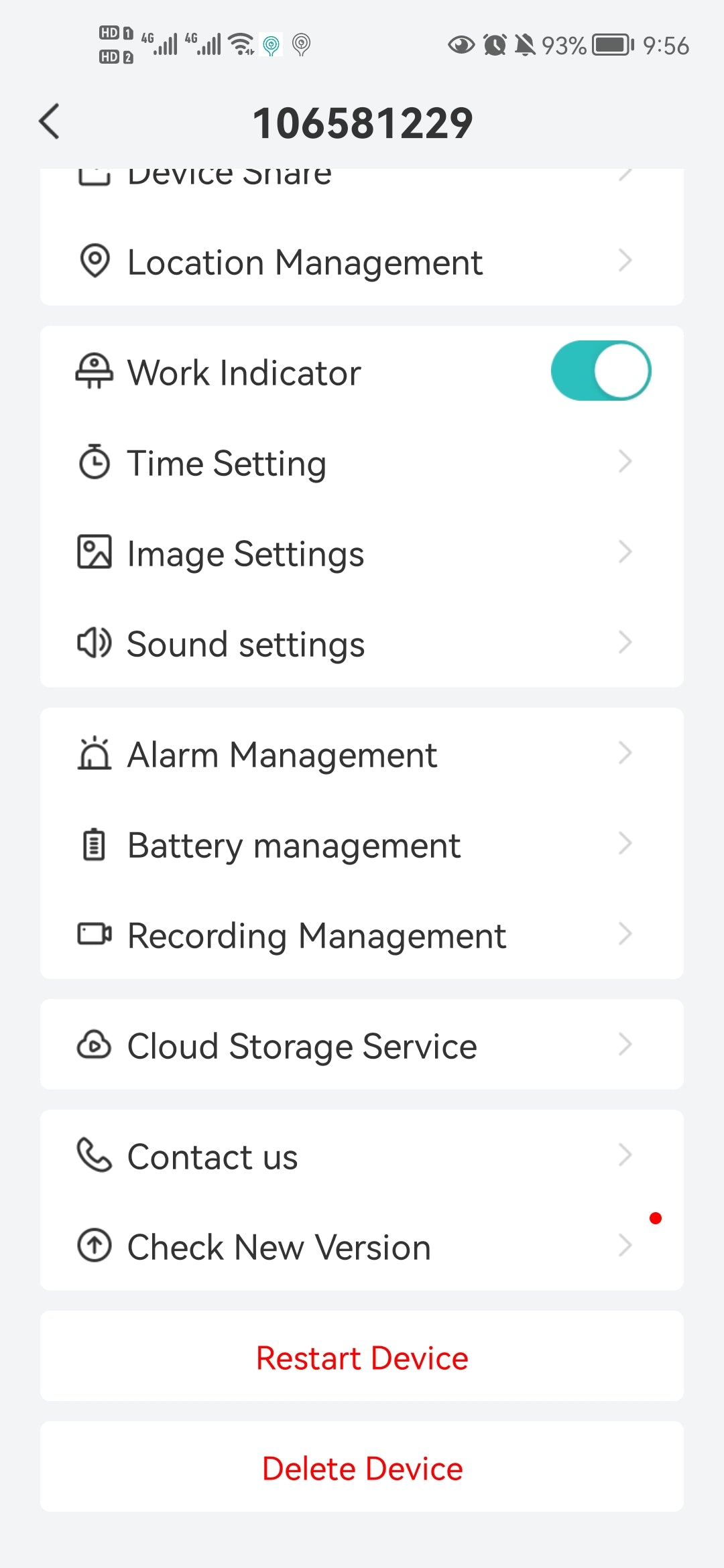
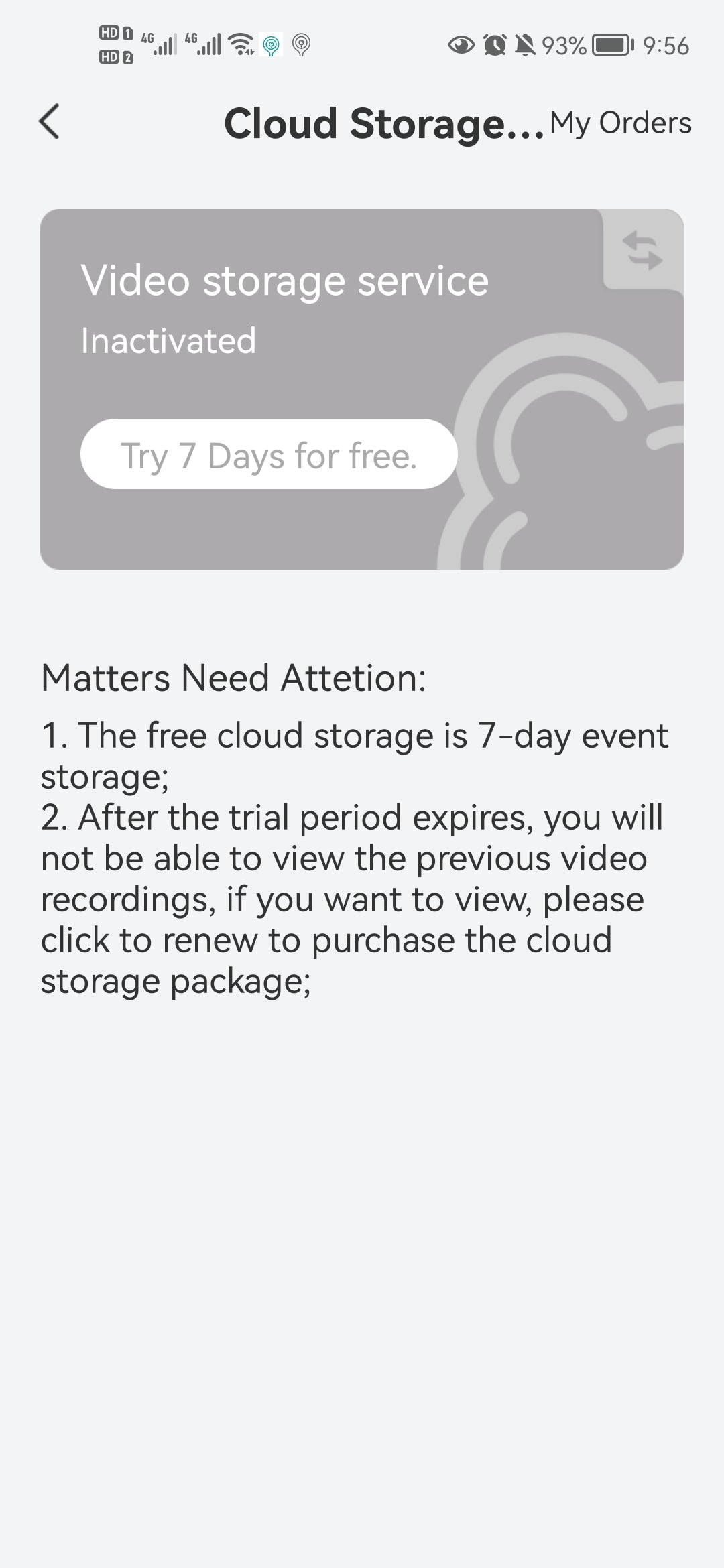
C10 /2C10/C10-TZ: Camera can’t connect to WiFi
Please follow the following solution.
Press the camera reset button with the reset pin for 7 seconds to reset the camera.
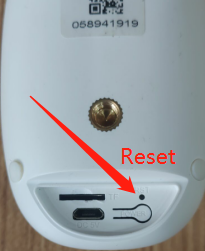
1)This camera can only connect to 2.4 GHz WiFi signal. It does not support 5 GHz wifi. Please check whether your mobile phone is connected to 2.4 GHz WiFi or 5 GHz wifi.
2)Since some settings of your router may block camera connections, try resetting your router.
3)Use your mobile phone to try to turn on the hotspot function. Set the hotspot name and password to the name and password of your router’s 2.4 GHz WiFi. Then connect the hotspot with another cell phone to connect the camera.
How to set the alert
Step 1: please click “setting” button as picture shows.
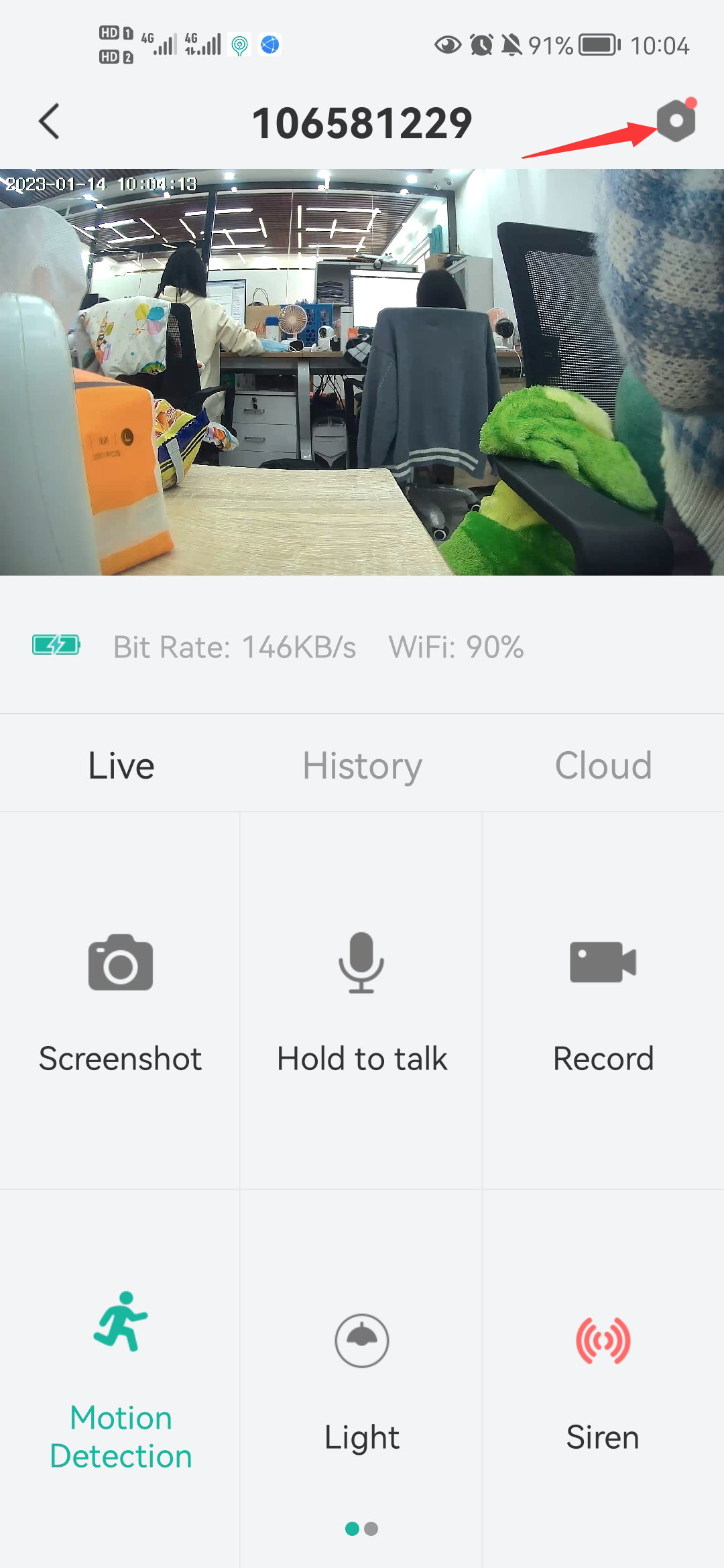
Step2: If you want receive notification,please click the button on;
And please click alarm setting
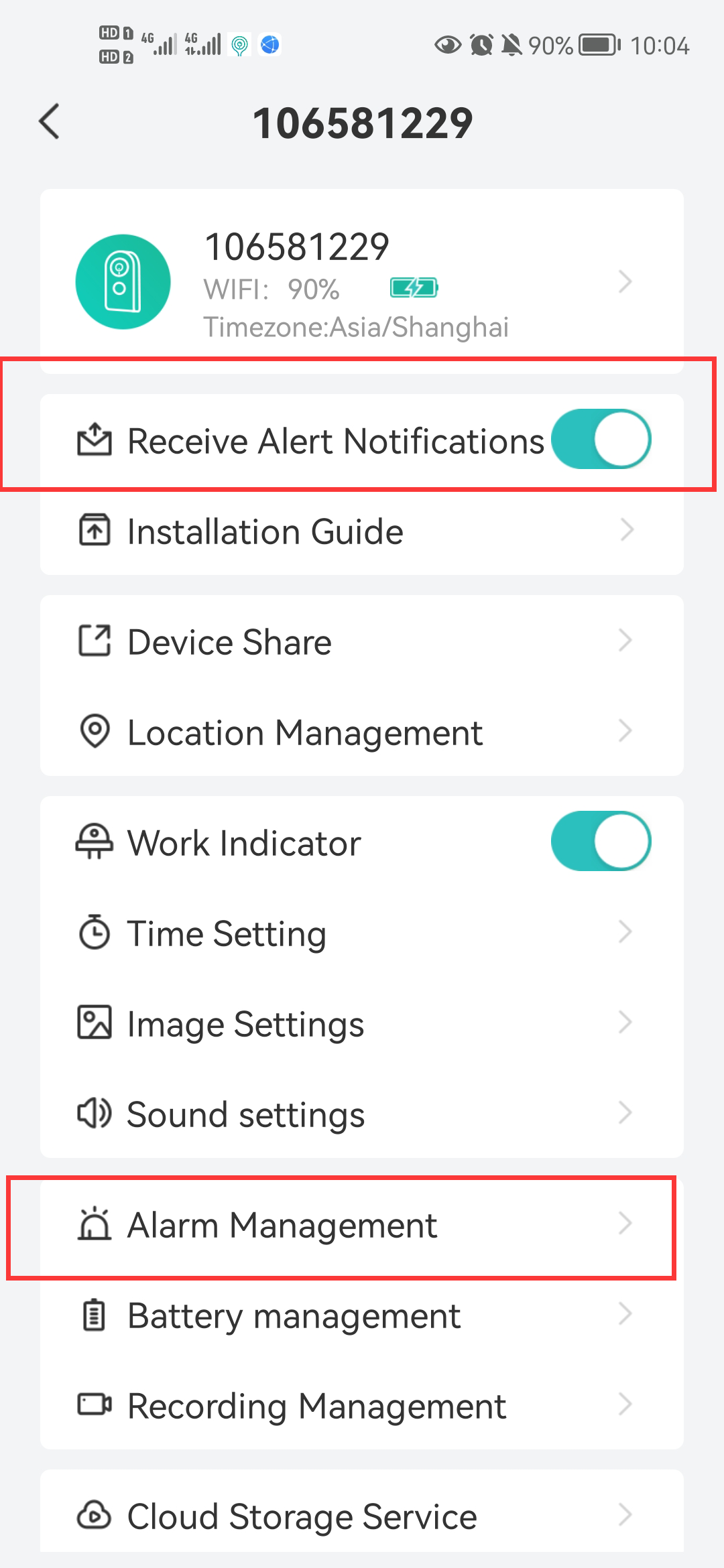
Step3:please click motion detection on and if you want to change the sensitivity of motion detection,please select digital adjustment sensitivity. 1 is the lowest sensitivity and 10 is the highest sensitivity. Please adjust according to your situation. If you want to reduce false positives, you can lower the sensitivity.
If these settings not work,please reset the camera.Thank you.
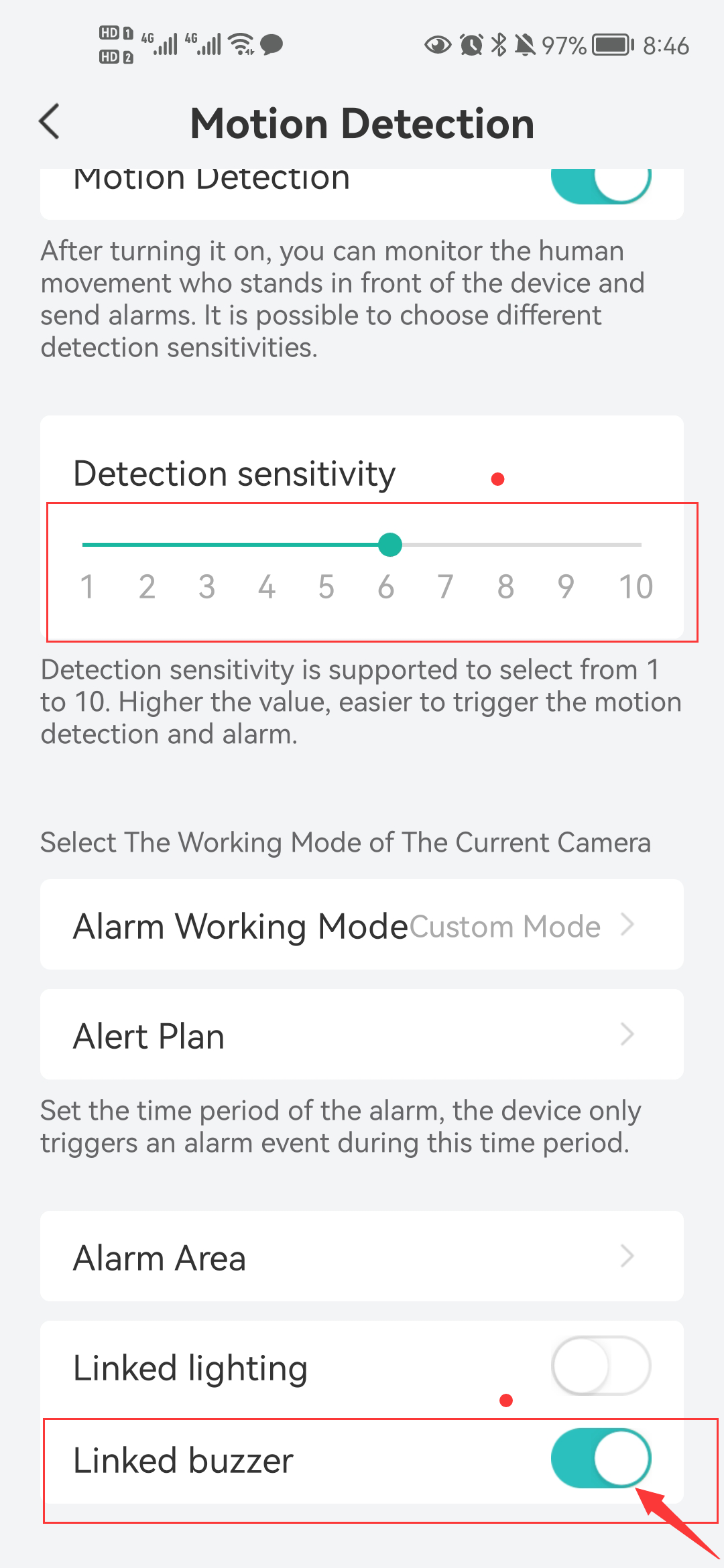
If you want to receive APP alarm alerts, you can open these two options.
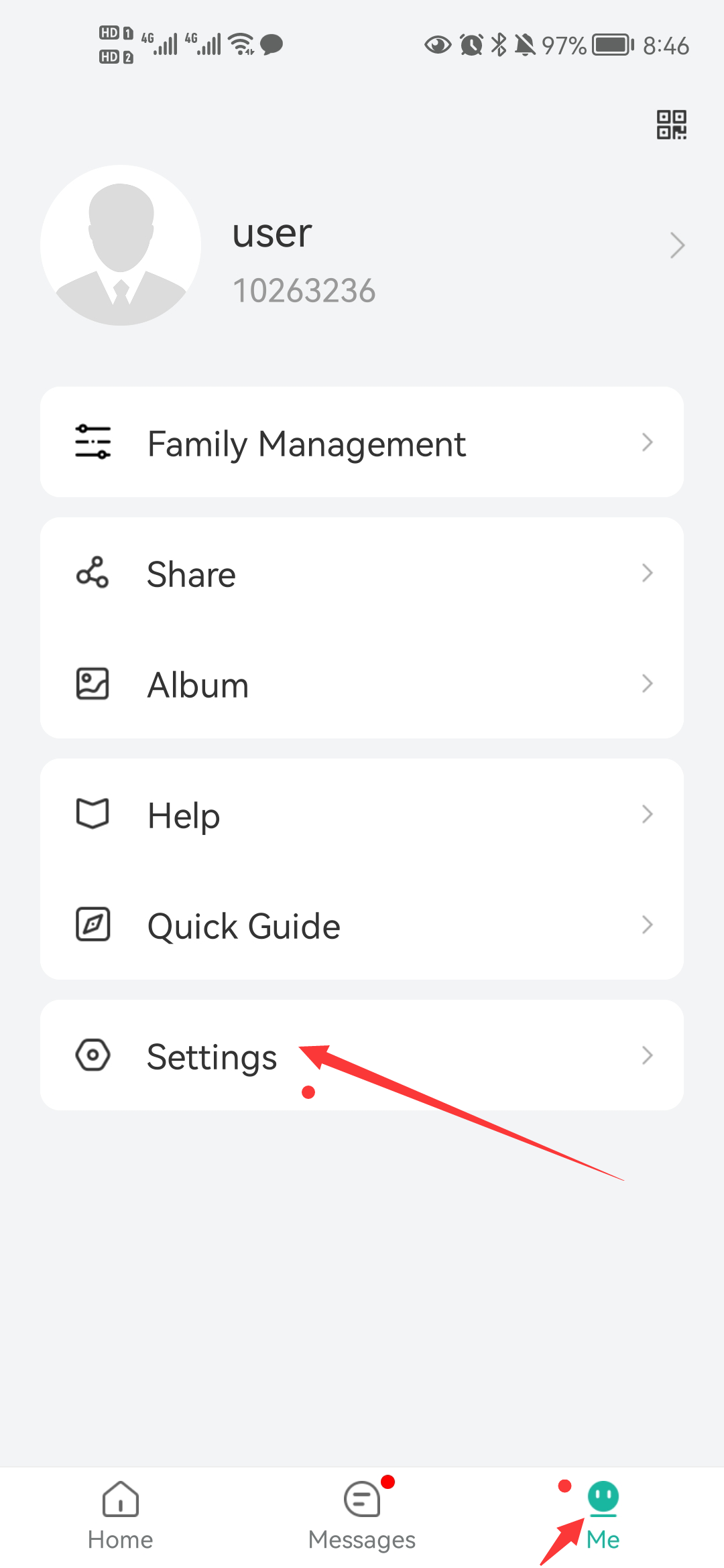
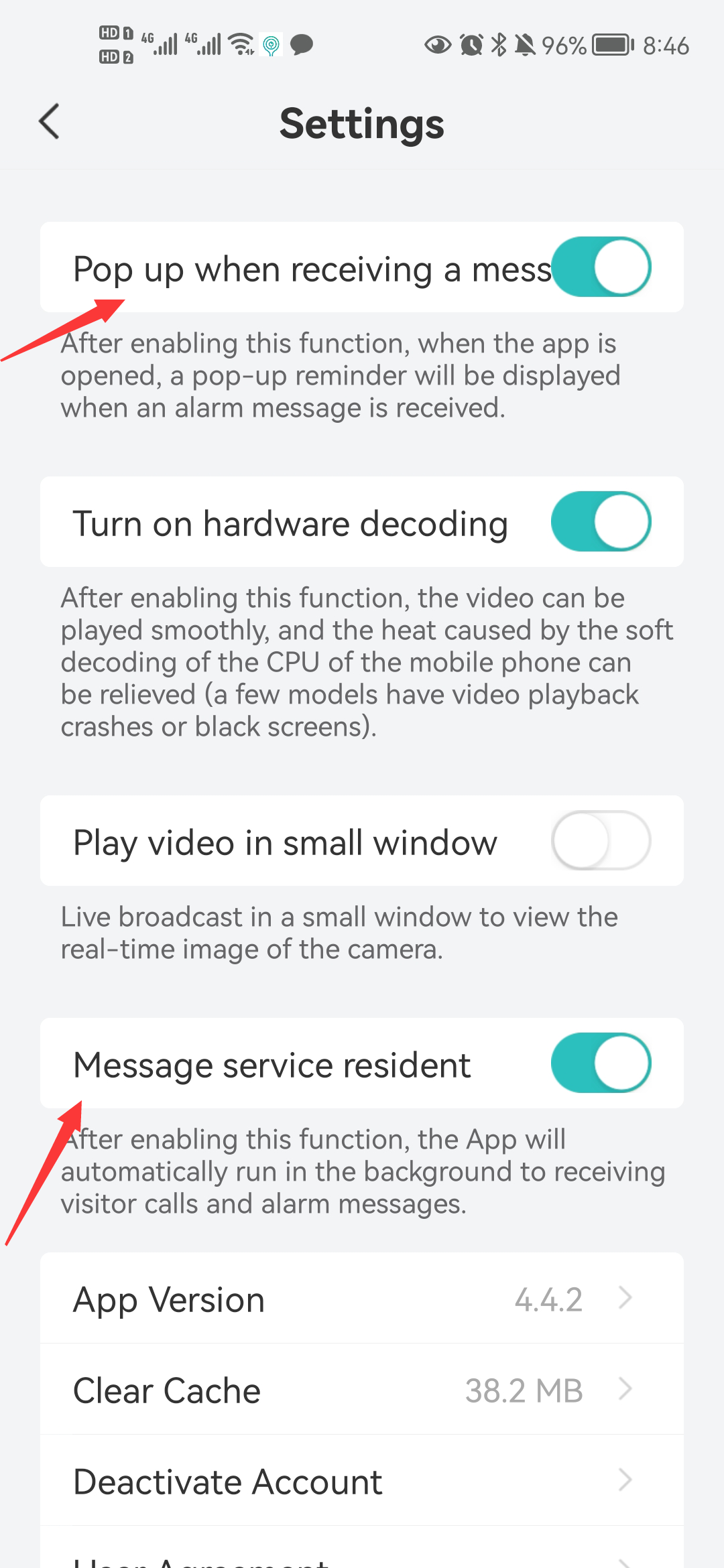
C10/C10-TZ, Convert records to video files for viewing on a computer
For privacy and security reasons, video files are not stored on the SD card of the camera. It needs to be decoded with CloudEdge App to view the record. You can also click the record button when viewing the record on App, save the record in MP4 format to the mobile phone, and then copy the MP4 file to the computer.
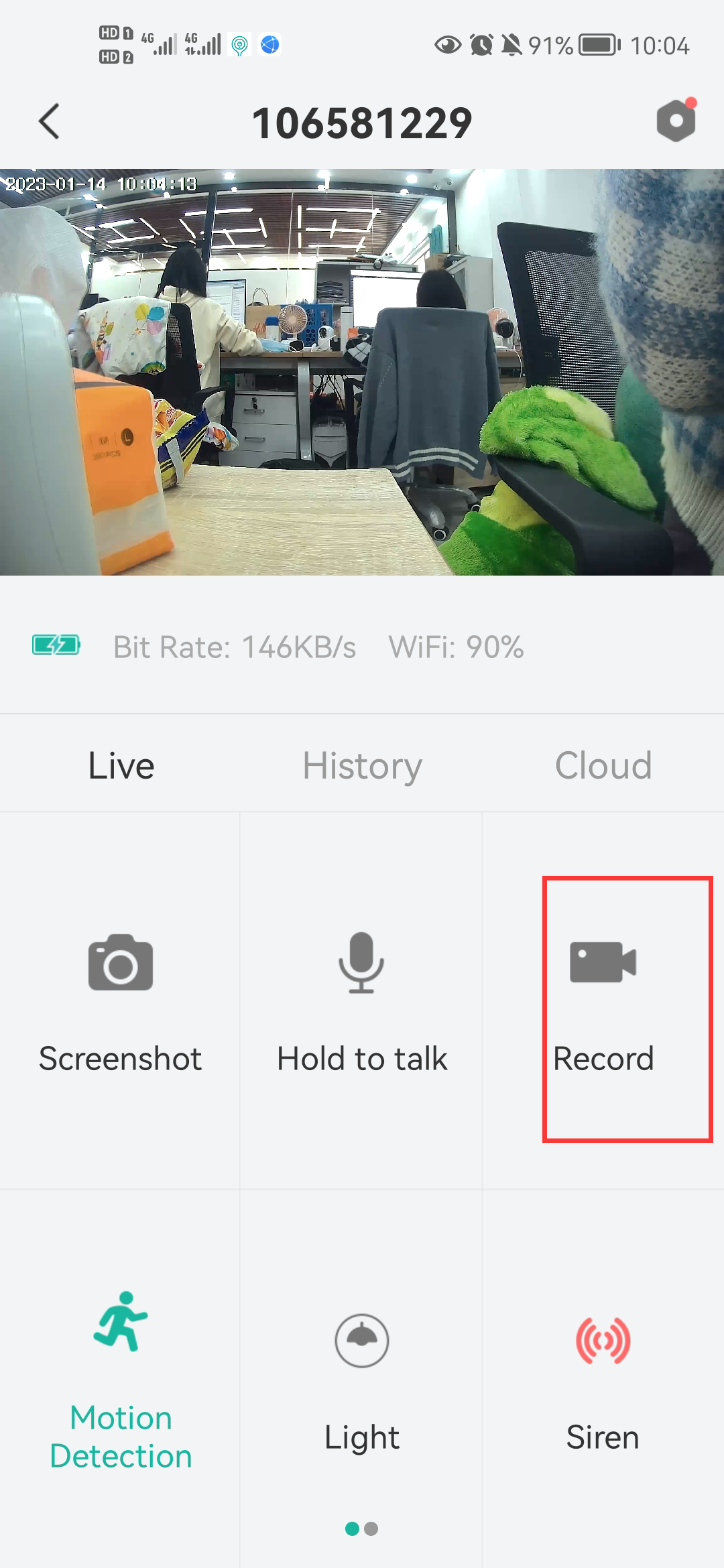
C10/C10-TZ, We have had our cameras installed for only 1 week ( 7 days) and the batterys are almost dead.
The battery life of the camera depends on the environment in which the camera is placed. If the camera is often waked up, the camera will always be in the record state. Just like your mobile phone has been recording video, the battery power consumption will be very fast.
In an ordinary family, the camera is waked up 10 times a day, usually for two to three months. You can also buy our solar panels, so you don’t need to worry about charging any more.
For solar panels, you can search for B07S61RXL5 on Amazon. Before buying, please contact us to request for a 15% discount.
CloudEdge Cloud Service Fee Standard
If you open it for the first time, you can also enjoy seven days of free cloud storage. This camera will only start recording when it detects a human body.
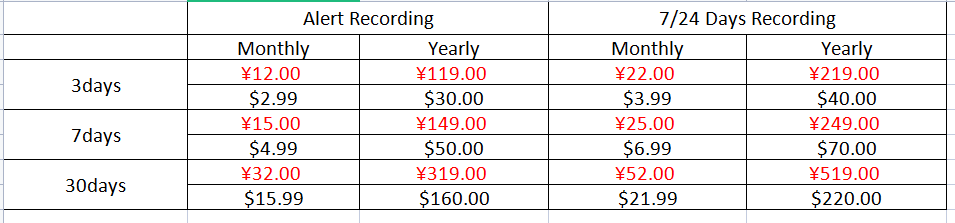
C10/C10-TZ, Share device with more people
This function can allow your family members to access your camera. Each camera only can be added to one account, they need to download the CloudEdge App then register an account before sharing the device.
1) Tap the shortcut settings button > Device Share > Add > Scan QR Code
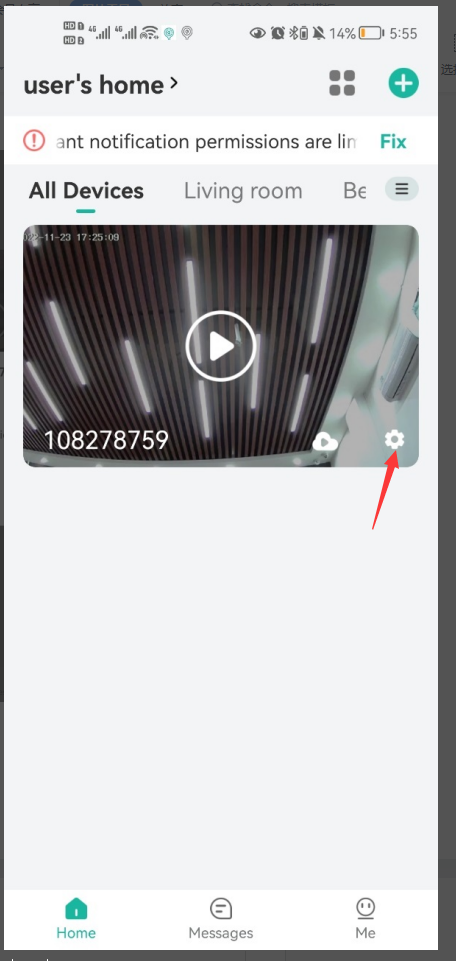
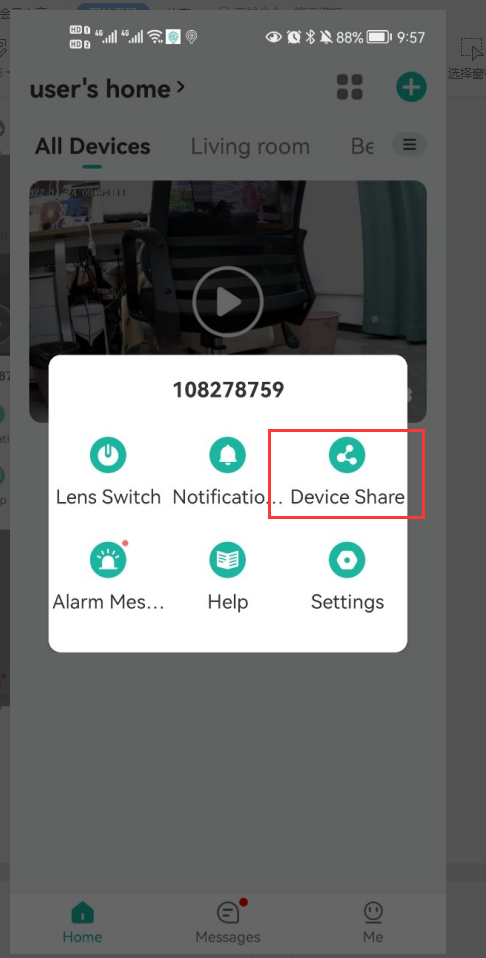
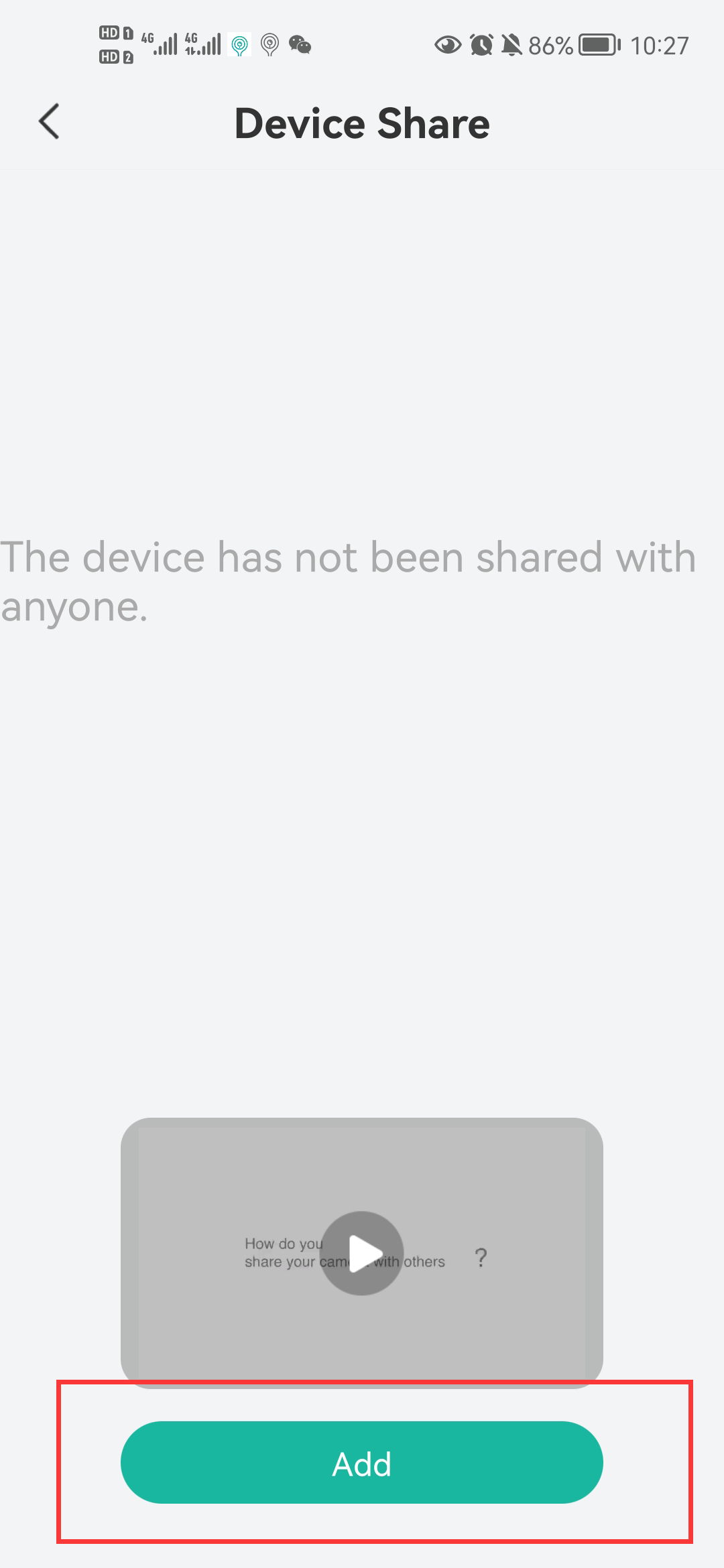
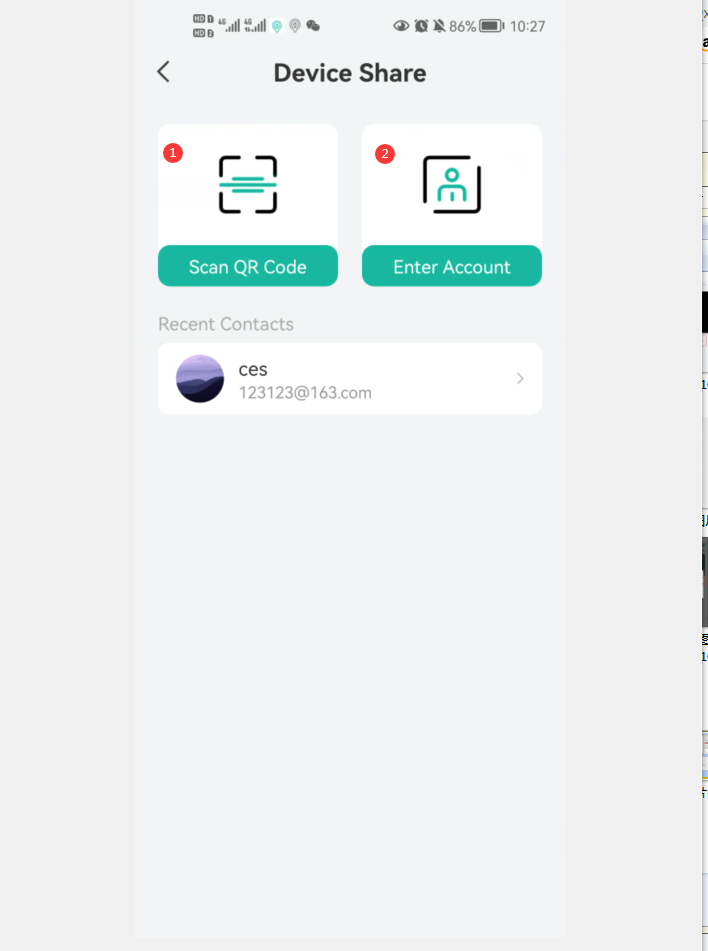
Open your family’s APP, show your family’s QR-Code, and scan it. Share the camera with your family. You can set two Device Usage Permissions, One is View only means your family or friends can view the device, but cannot control the device; and the other is Allow control means your family or friends can view the device information and control the device
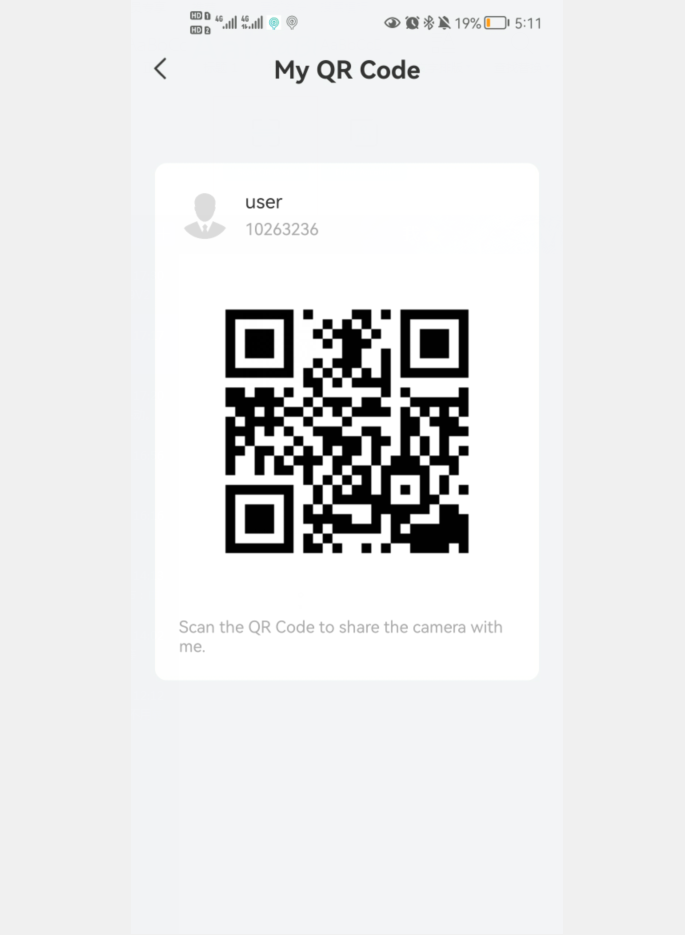
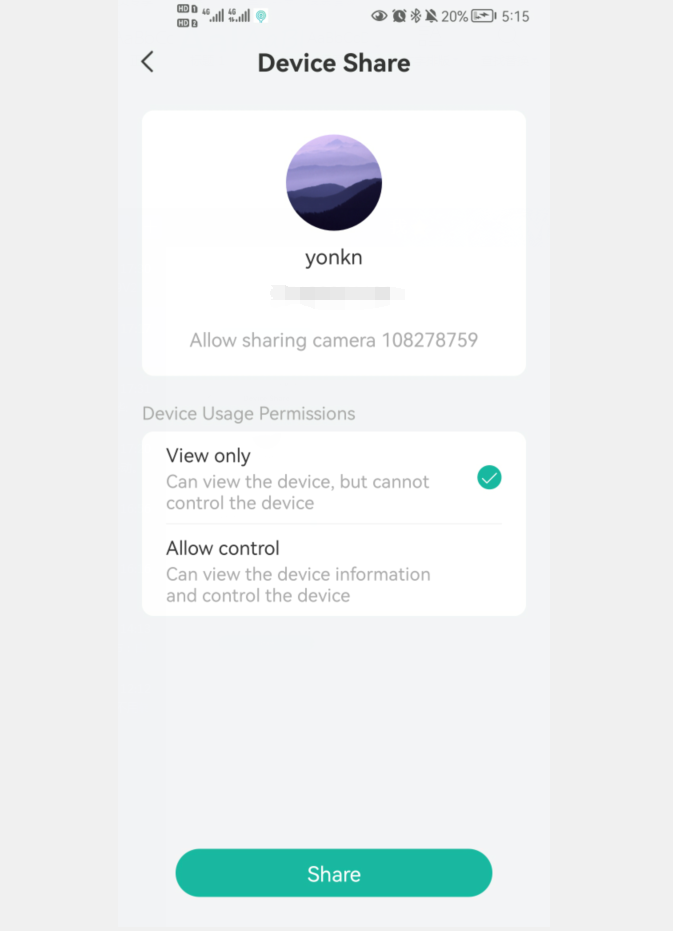
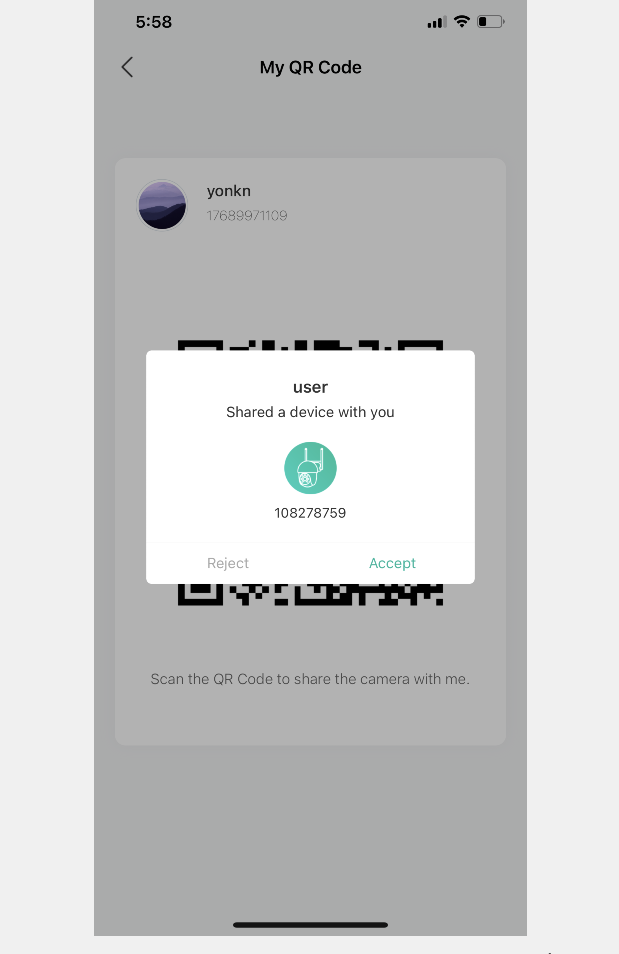
2) Tap the shortcut settings button > Device Share> Add> enter
account. Put in your family’s App account> Search> share your device. You can set two Device Usage Permissions, one is View only means your family or friends can view the device, but cannot control the device; and the other is Allow control means your family or friends can view the device information and control the device
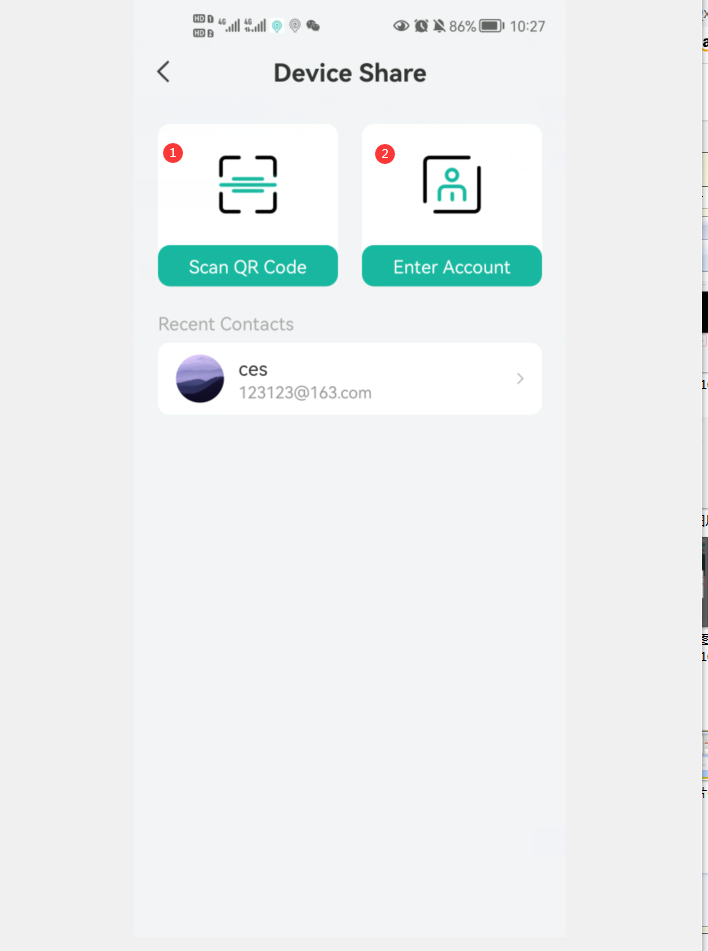
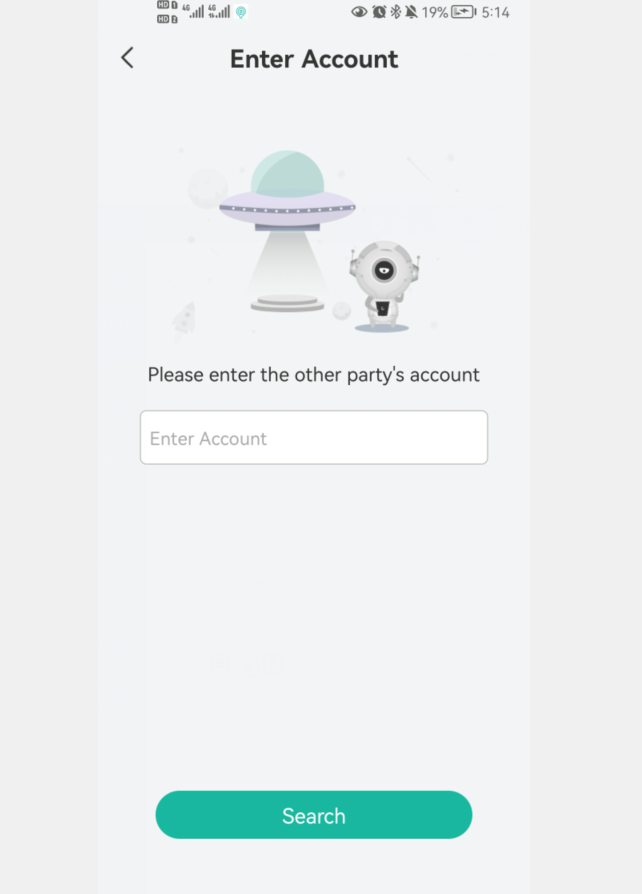
C10/C10-TZ, Charge the Camera / Battery Management
When you charge the camera, there is no indicator on the camera. You can check the battery status on App.
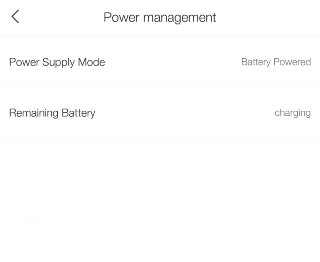
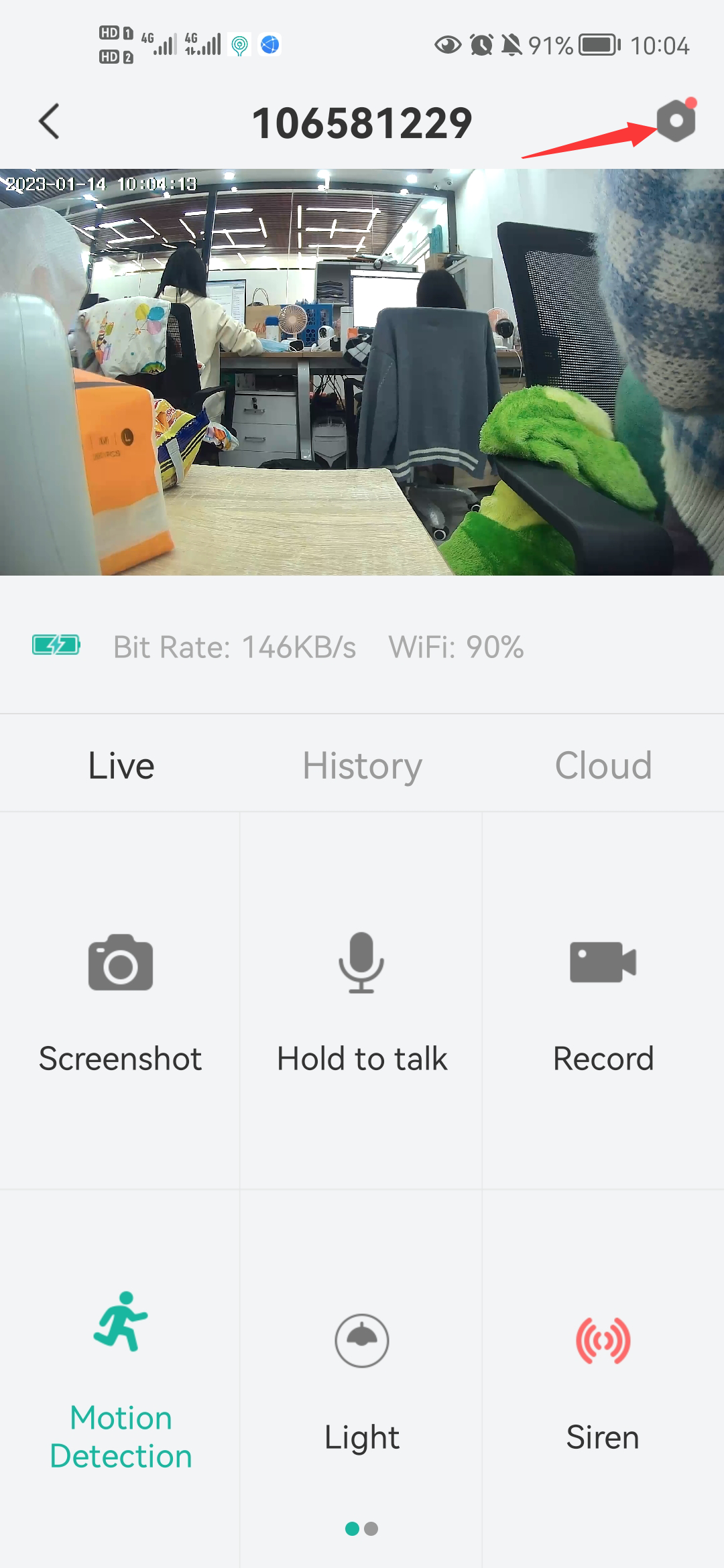
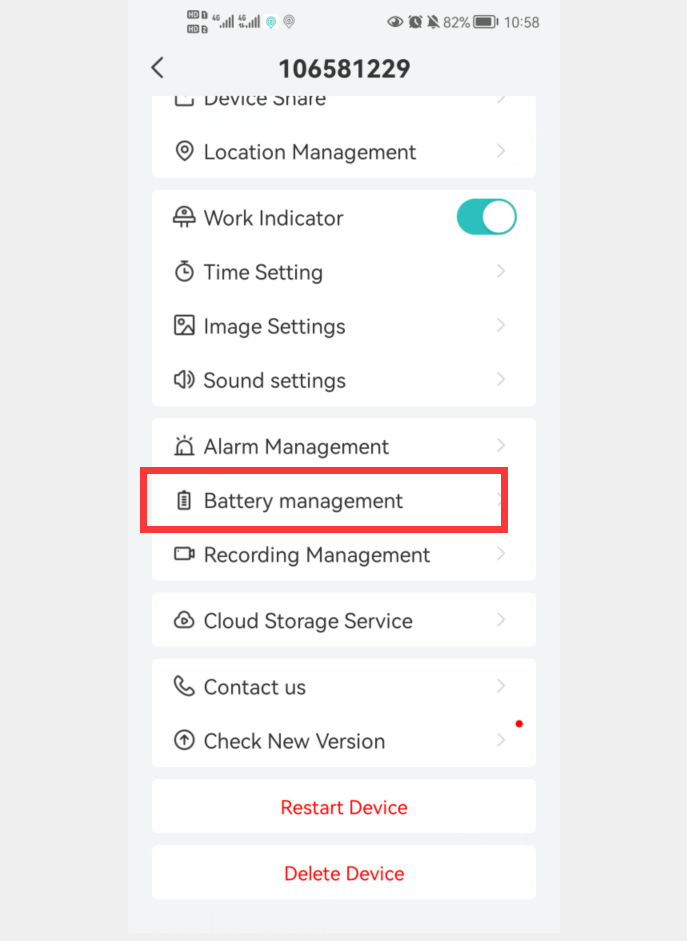
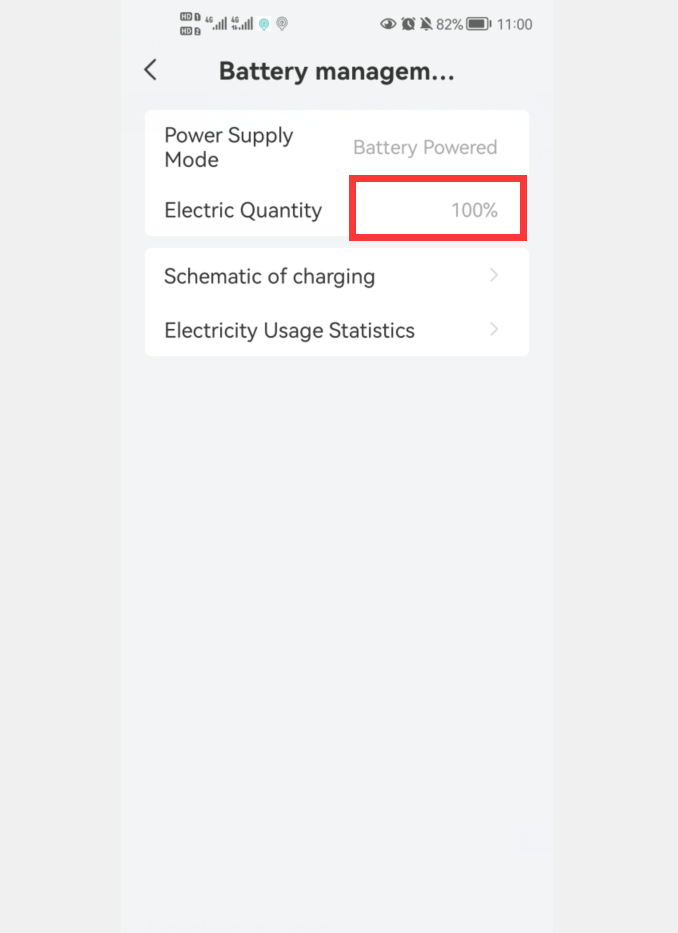
The video quality when viewing transaction or alerts is not good.
You can set the video mode to HD mode.
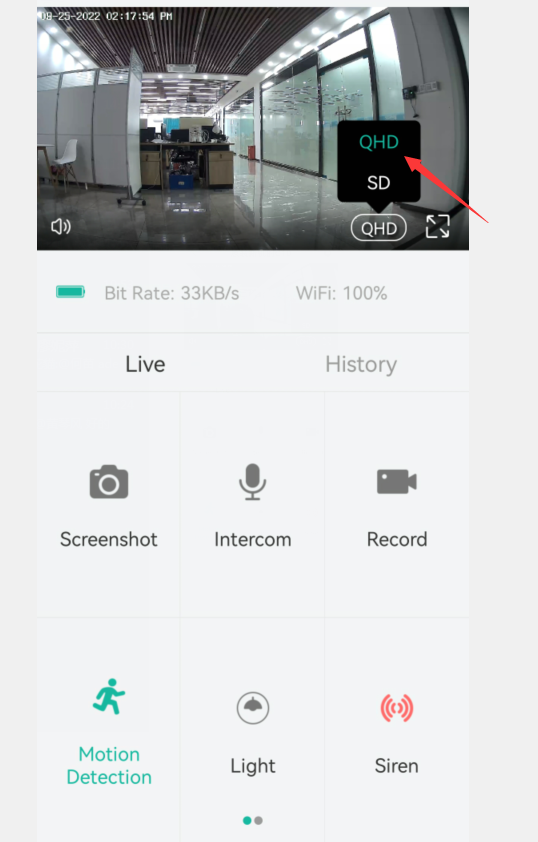
C10 video saved in mobile phone
Click History- Record -Album.The video is saved in the phone memory.
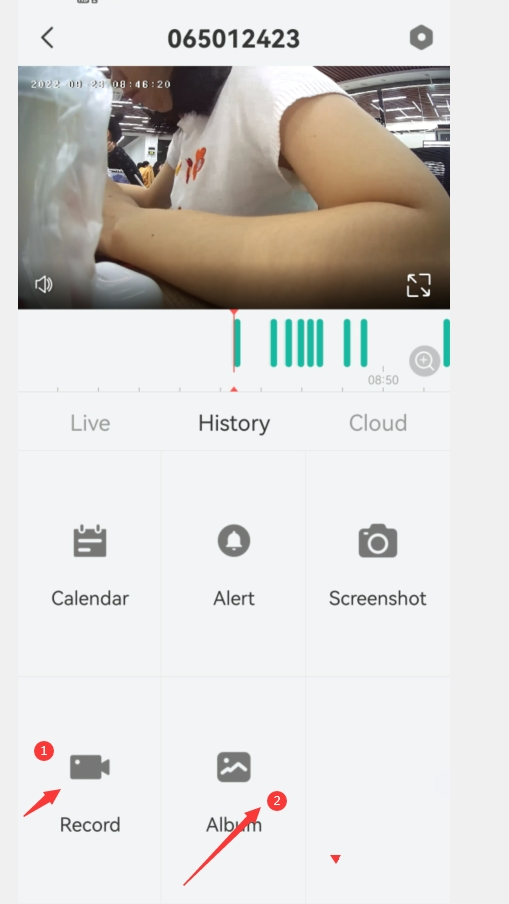
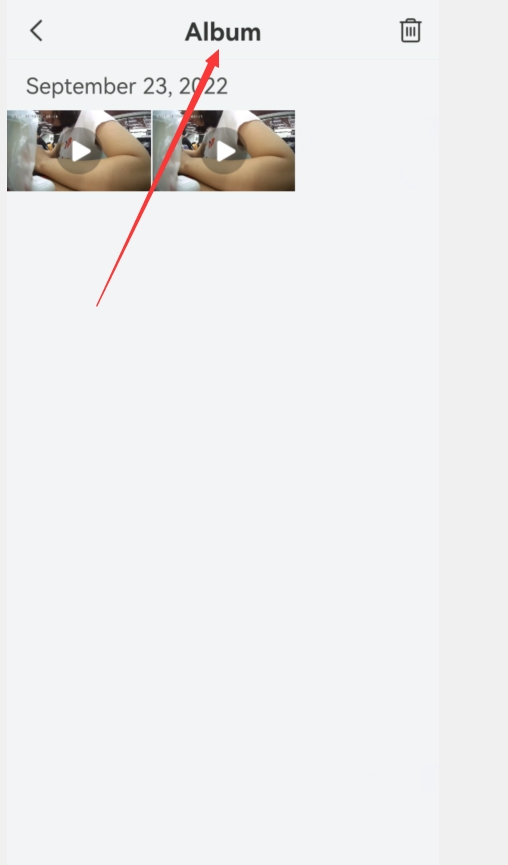
Turn off the floodlights
1. You can choose to turn off the floodlights
2. Click on Full color mode,then choose black and white night vision,
The default black and white images at night,the device do not turn on the warm lights.
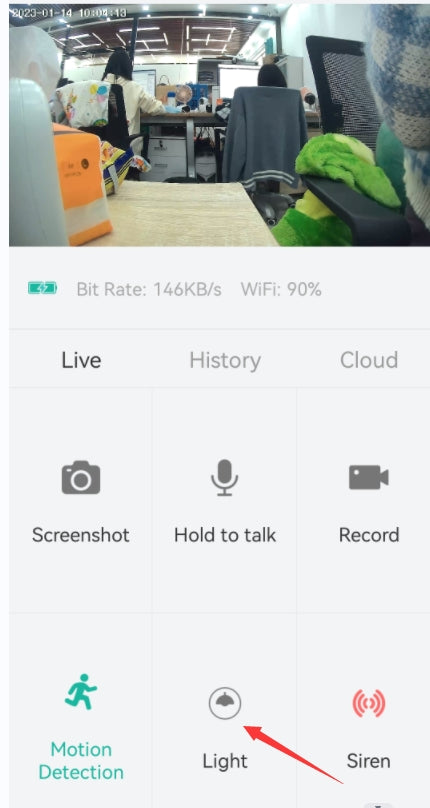
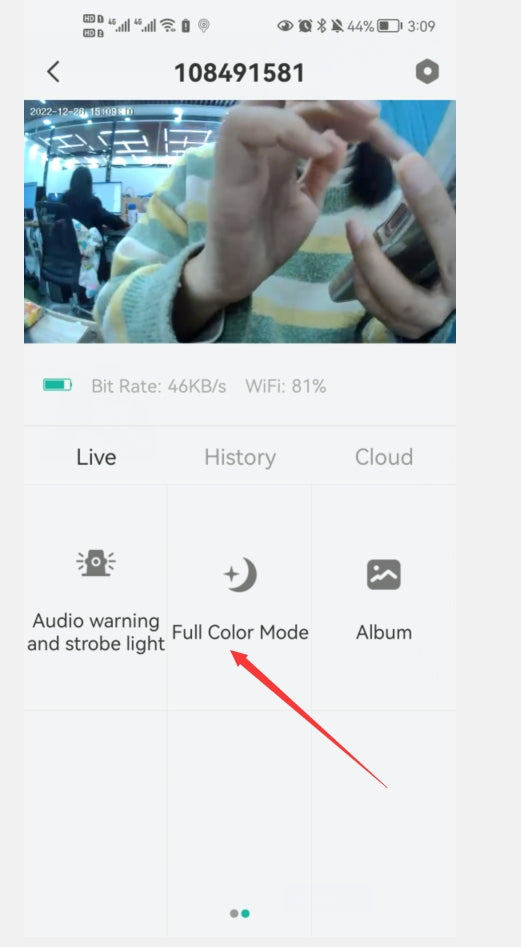
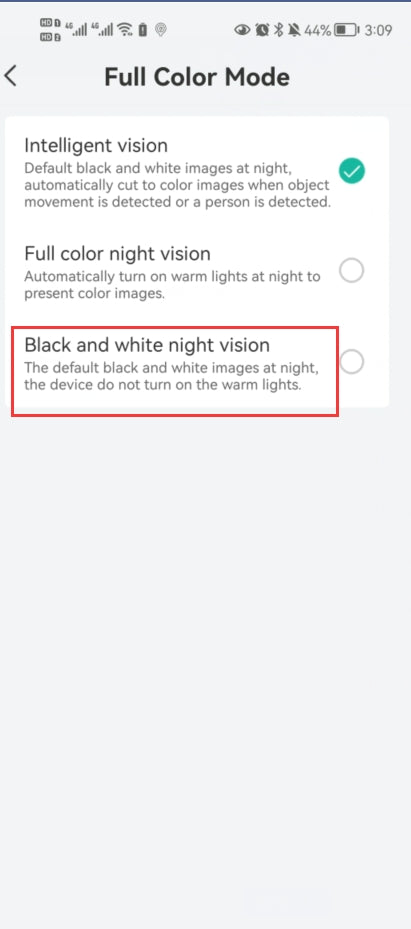







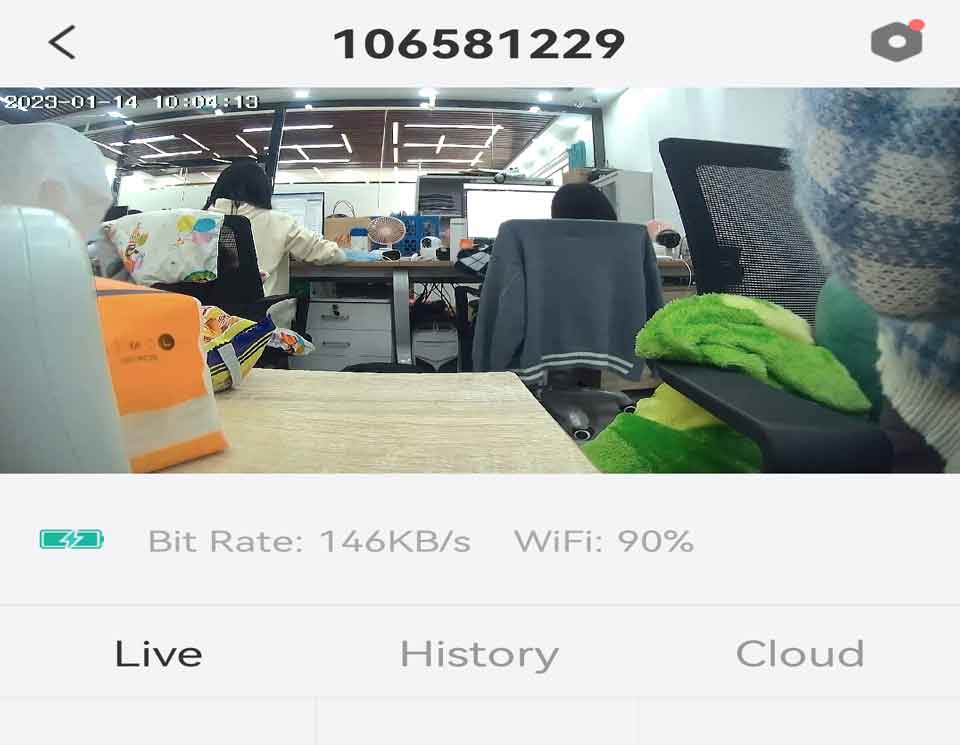
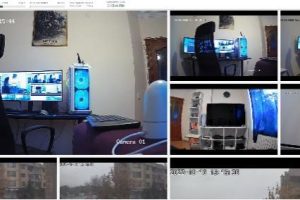

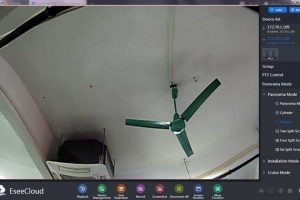


Add Comment