TIGERSECU NVR XVR Firmware Upgrading Instruction,TIGERSECU is a family-owned business that has been protecting homes and businesses for over 20 years.
We specialize in providing user-friendly security systems to ensure the safety of your home and business. Our mission is to protect your valuable assets and provide peace of mind through tailored security solutions.
At TIGERSECU, we value customer satisfaction above all else. Our knowledgeable support team is always available to assist you with any inquiries or technical support needs. We are committed to exceeding your expectations and ensuring your peace of mind.
Whether you’re a homeowner or a business owner, TIGERSECU has the expertise and resources to meet your security needs. Join our growing family of satisfied customers and experience reliable security solutions.
TIGERSECU NVR XVR Firmware Upgrading Instruction
Read Next :
TIGERSECU 5MP 8CH XVR Firmware Upgrading Instruction
Step 1: Prepare a USB flash drive and format it (USB 2.0 Standard is recommended).
Step 2: Download the firmware zip file to your computer from the following link:
https://www.tigersecu.com/xvrfw/xvr524_V6_2_82_180000.zip
Step 3: Unzip the downloaded file.
If you don’t have unzip software on your computer, you can download “7-Zip” from https://www.7-zip.org/ and install it first.

Right-click on the downloaded zip file, select “Open with 7-Zip,” and choose “Extract
files.”
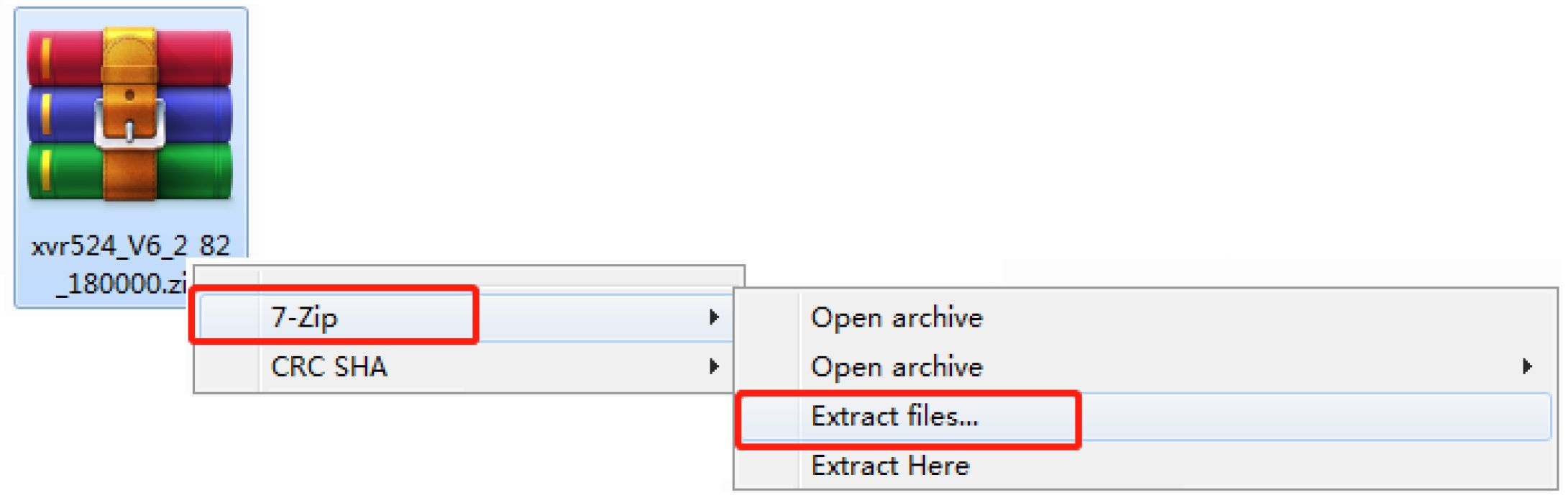
Choose your computer’s Desktop as the destination for extracting the files and click OK.
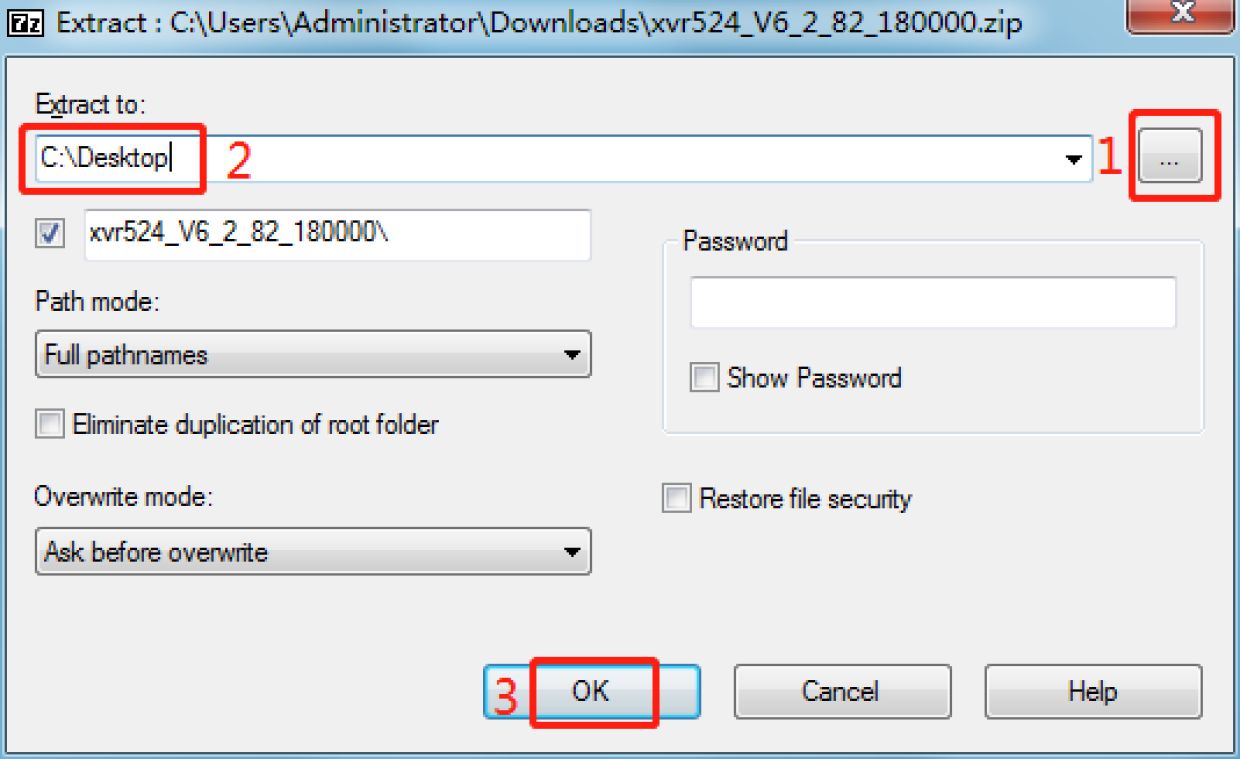
Step 4: Locate the firmware file “KT_XVR524_L_V6.2.82.180000.update.update” on your computer’s desktop and copy it.
Step 5: Paste the firmware file into the root directory of the USB flash drive.
Step 6: Insert the USB flash drive into the USB slot at the back of the XVR.
Step 7: Access the XVR Main menu and go to the Upgrade menu.
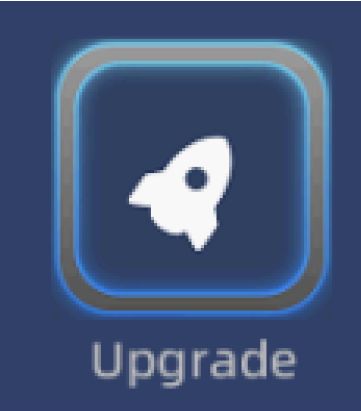
Click on “Refresh” to detect the USB flash drive.
Main Menu
Upgrade
Upgrade From Local
File T
31 F Refresh 1
Upgrade
Choose the firmware file from the File field.
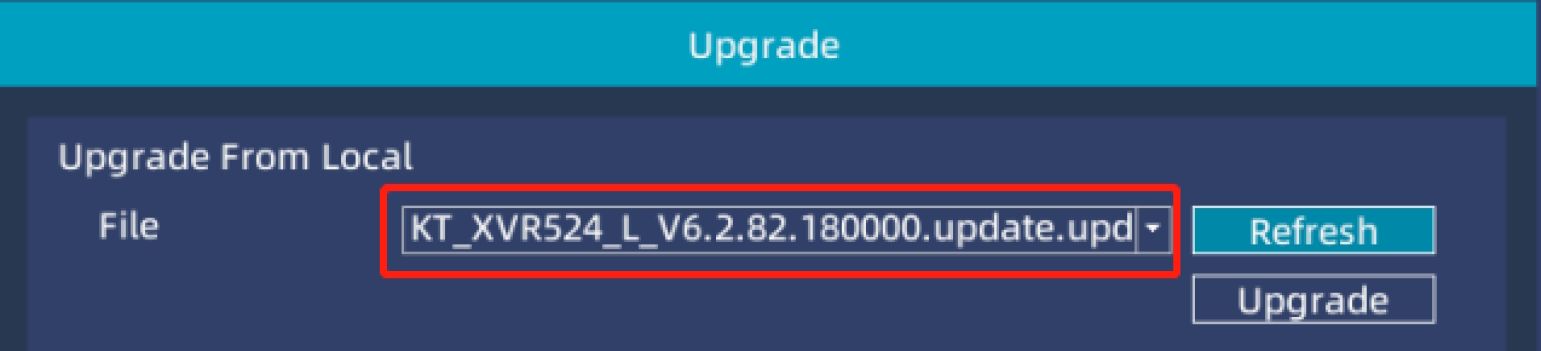
Click on “Upgrade” to initiate the firmware upgrade process.
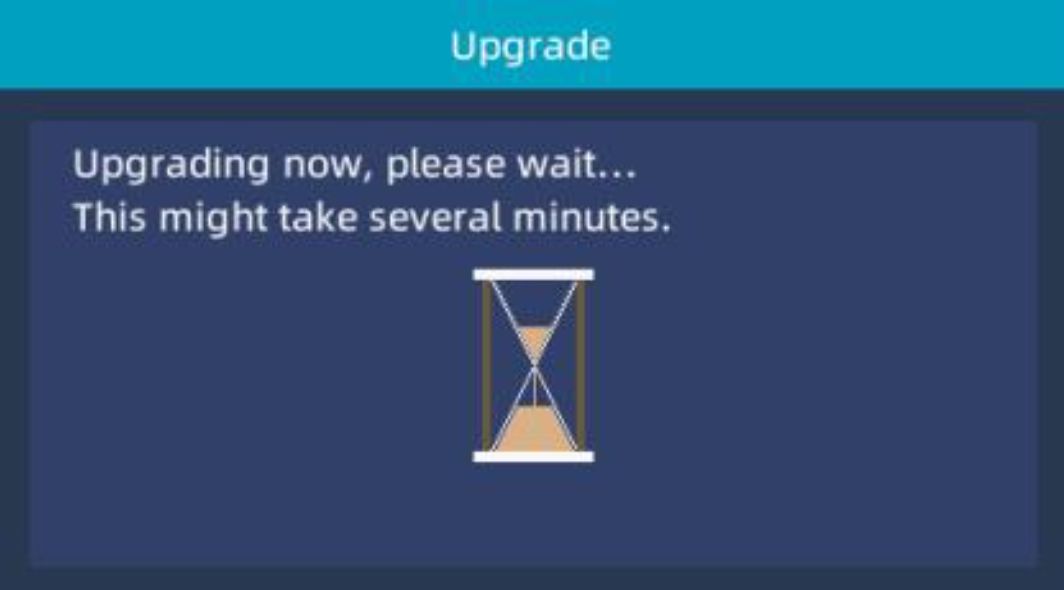
Once the upgrade process is completed, the XVR will automatically reboot.
Please follow these steps carefully to ensure a successful firmware upgrade for your TIGERSECU XVR.
If you have any further questions or require assistance, please don’t hesitate to reach out to us at service@tigersecu.com or +1 323 315 0396 Monday to Friday, 9 am – 5 pm Pacific Time.
TIGERSECU H.265 2MP WiFi NVR Upgrading Instruction
• Upgrade from Cloud is Recommend.
To upgrade your NVR’s firmware through a Cloud Upgrade, it is necessary to connect the NVR to your network.
In the Upgrade settings, click Check to check for the latest available version of the firmware.
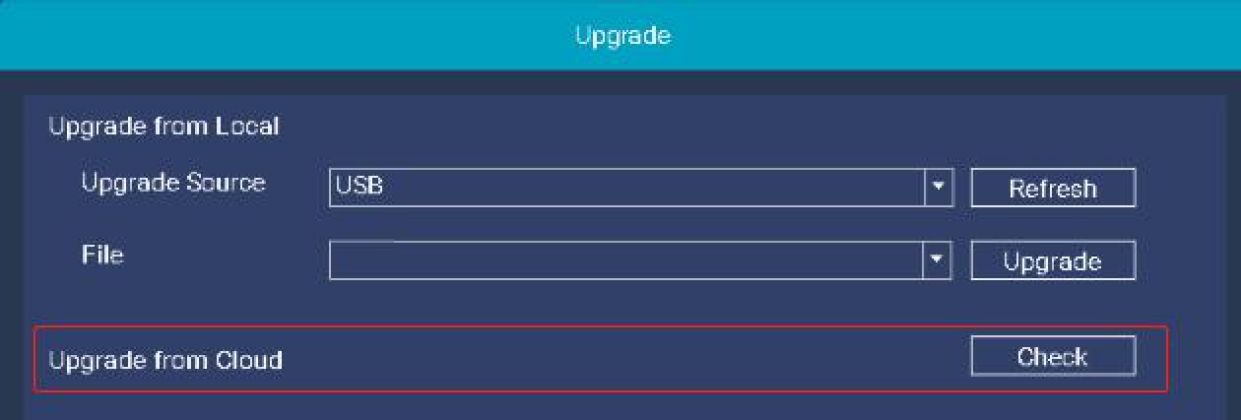
If an update is available for your NVR, proceed with upgrading your firmware.
If not, you will get a message that your NVR firmware is up to date.
• If you prefer upgrading from Local, please follow the steps below:
Step 1. Prepare a USB flash drive, format it firstly. (Recommend FAT32 USB 2.0)
Step 2. Download the firmware zip file from the below link.
http://www.tigersecu.com/firmwareh265/nvr_6.1.24.18.zip
Unzip the file. Copy the “kt_hi3536d_9920_MT7601_210401_nvr_6.1.24.180000_usb_2g_4_8_update.update”, and paste it into USB flash drive root directory. (Do not save it in a folder)
Step 3. Insert the USB drive into the USB slot at the rear of the NVR.
Step 4. Go to the NVR –> Main Menu –> Upgrade Menu, click Refresh. When the file in the USB drive is read –> Click Upgrade.
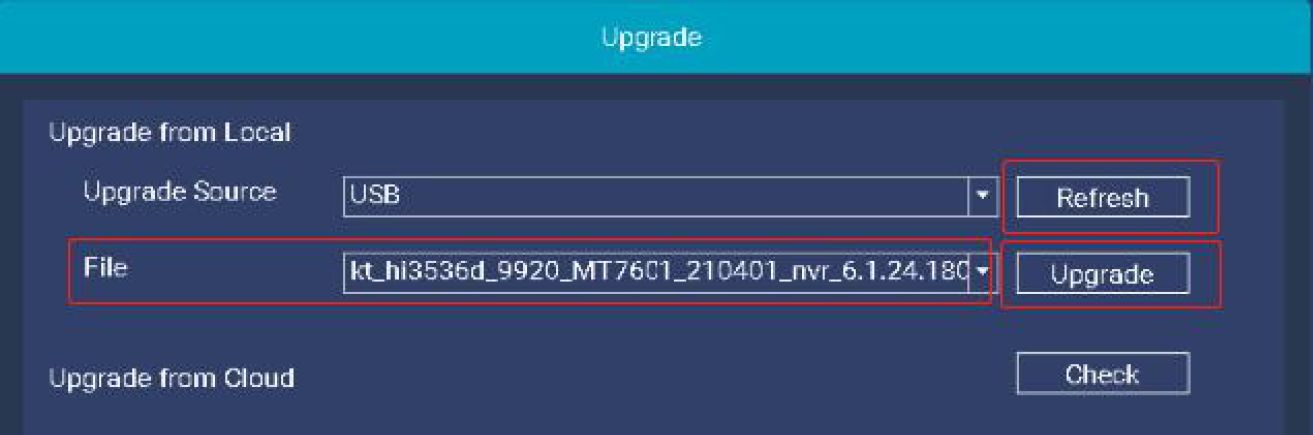
Step 5. After the upgrading is 100% completed, the NVR will beep and auto reboot. Wait 30-40 seconds for it restarting. Upgrading done!
H.264 HD 2MP 4CH(M_IX_HB) DVR Firmware(V20220331)
Important Tip:
1. Go to the DVR Menu bar > Information page to check your DVR Model. This firmware is for Model 4CH(M_IX_HB).
2. Please don’t try to downgrade your DVR to an older firmware version if your DVR is already [Version:8638000020220331] to avoid unknown failures in the DVR.
As always, feel free to email us at service@tigersecu.com with any questions. We’re here to help.
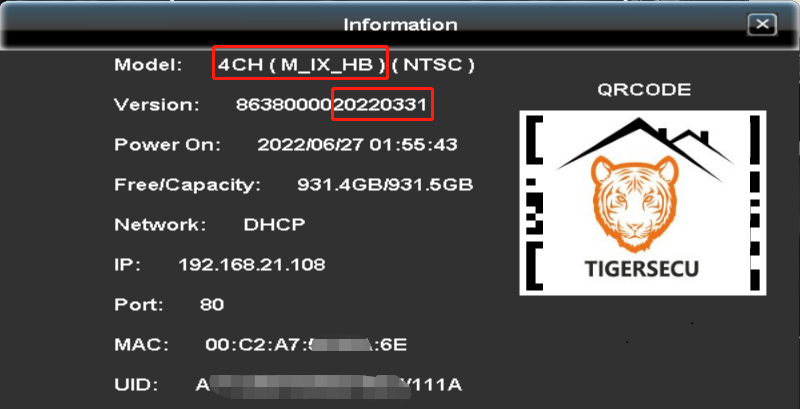
*Release – [Version: 8638000020220331]
- Upgrading Instruction-H.264 2MP Series 4CH(M_IX_HB).
Release notes:
This firmware will update your system to [Version: 8638000020220331] which has the following improvements:
1. Optimized system time zone settings
2. Supported playback timeline zoom function
3. Fixed some known issues
__________________________________
*Security note:
To ensure your ongoing privacy, we strongly recommend creating your own password from the all-access default password as soon as possible, if you have not already done so. Choose something that you’ll remember, but that other would be unlikely to guess.
Change your password at DVR Main menu > Configuration menu > User > admin: Edit > Password Setup.
As always, feel free to email us at service@tigersecu.com with any questions. We’re here to help.
H.264 HD 2MP 4CH(M_VIII_HB) and 8CH(M_VIII_HB) DVR Firmware(V20220331)
Important Tip:
1. Go to the DVR Menu bar > Information page to check your DVR Model. This firmware is for Model 4CH(M_VIII_HB) and 8CH(M_VIII_HB).
2. Please don’t try to downgrade your DVR to an older firmware version if your DVR is already [Version:8638000020220331] to avoid unknown failures in the DVR.
As always, feel free to email us at service@tigersecu.com with any questions. We’re here to help.
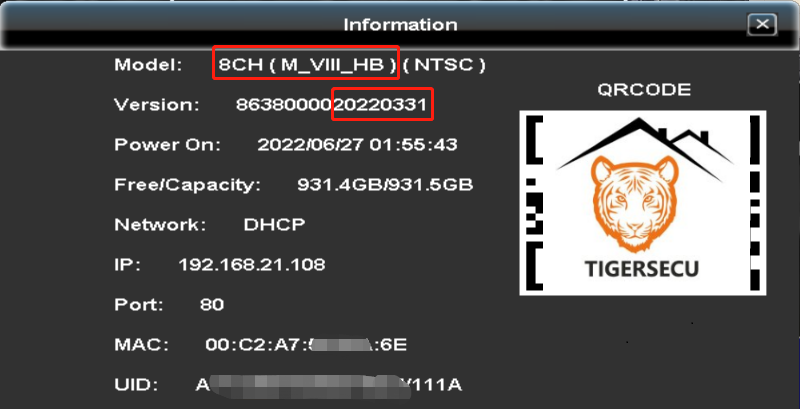
*Release – [Version: 8638000020220331]
- Upgrading Instruction-H.264 2MP Series 4CH(M_VIII_HB) and 8CH(M_VIII_HB)
Release notes:
This firmware will update your system to [Version: 8638000020220331] which has the following improvements:
1. Optimized system time zone settings
2. Supported playback timeline zoom function
3. Fixed some known issues
__________________________________
*Security note:
To ensure your ongoing privacy, we strongly recommend creating your own password from the all-access default password as soon as possible, if you have not already done so. Choose something that you’ll remember, but that other would be unlikely to guess.
Change your password at DVR Main menu > Configuration menu > User > admin: Edit > Password Setup.
As always, feel free to email us at service@tigersecu.com with any questions. We’re here to help.
H.264 HD 2MP 16CH(M_VII_HB) DVR Firmware(V20220331)
Important Tip:
1. Go to the DVR Menu bar > Information page to check your DVR Model. This firmware is for Model 16CH(M_VII_HB).
2. Please don’t try to downgrade your DVR to an older firmware version if your DVR is already [Version:8638000020220331] to avoid unknown failures in the DVR.
As always, feel free to email us at service@tigersecu.com with any questions. We’re here to help.
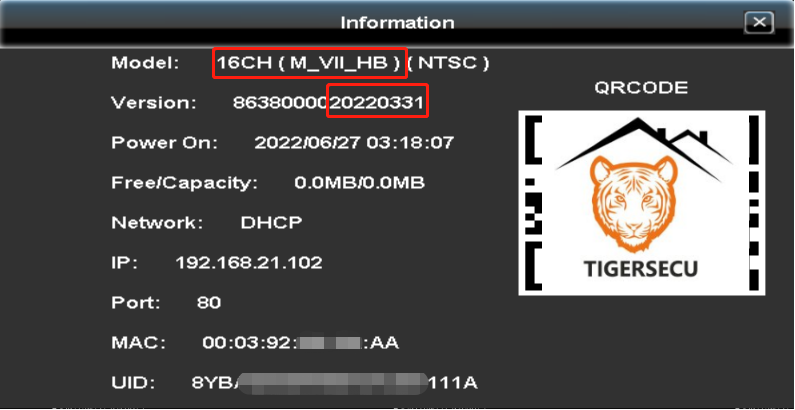
*Release – [Version: 8638000020220331]
- Upgrading Instruction-H.264 2MP Series 16CH(M_VII_HB).
Release notes:
This firmware will update your system to [Version: 8638000020220331] which has the following improvements:
1. Optimized system time zone settings
2. Supported playback timeline zoom function
3. Fixed some known issues
__________________________________
*Security note:
To ensure your ongoing privacy, we strongly recommend creating your own password from the all-access default password as soon as possible, if you have not already done so. Choose something that you’ll remember, but that other would be unlikely to guess.
Change your password at DVR Main menu > Configuration menu > User > admin: Edit > Password Setup.
As always, feel free to email us at service@tigersecu.com with any questions. We’re here to help.







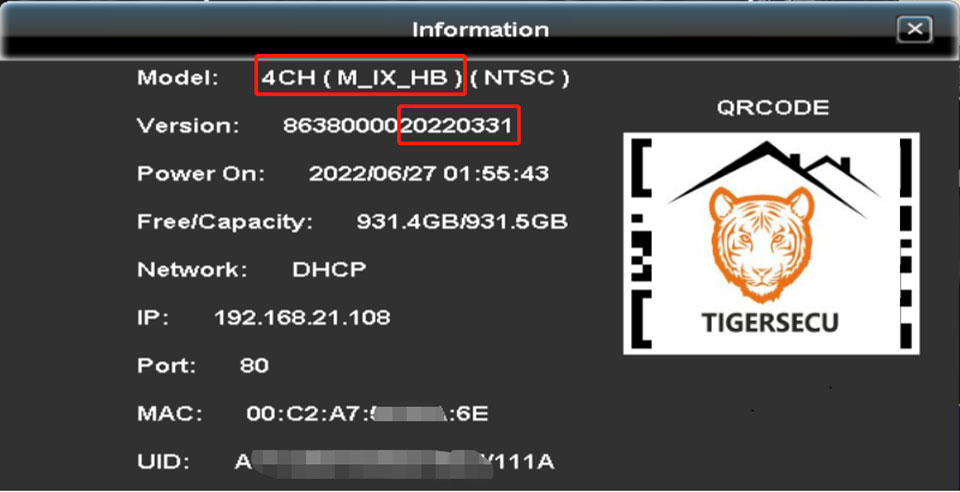



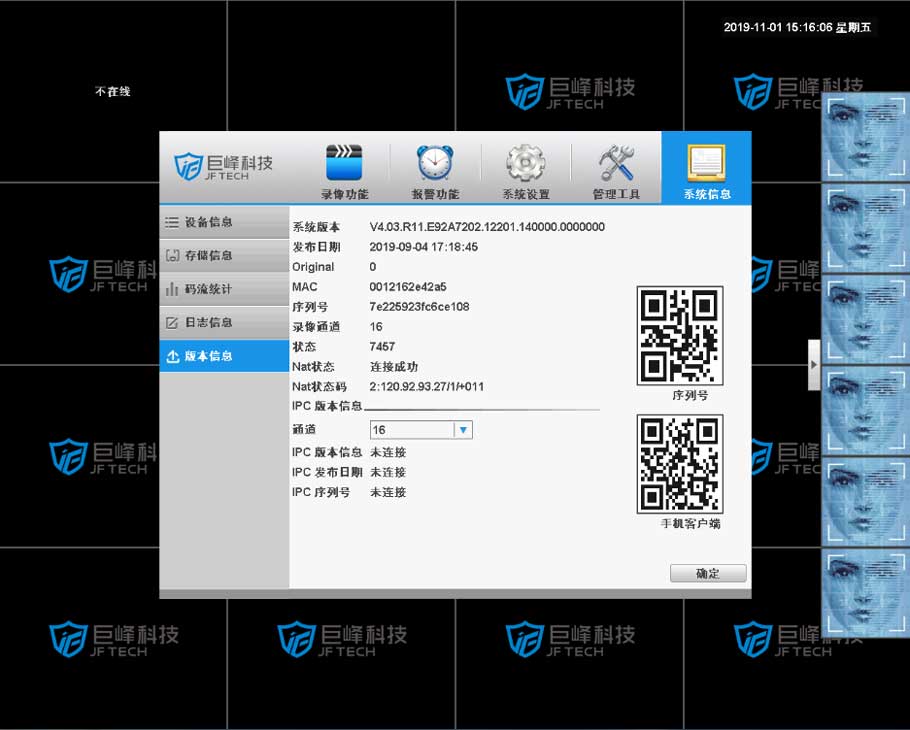

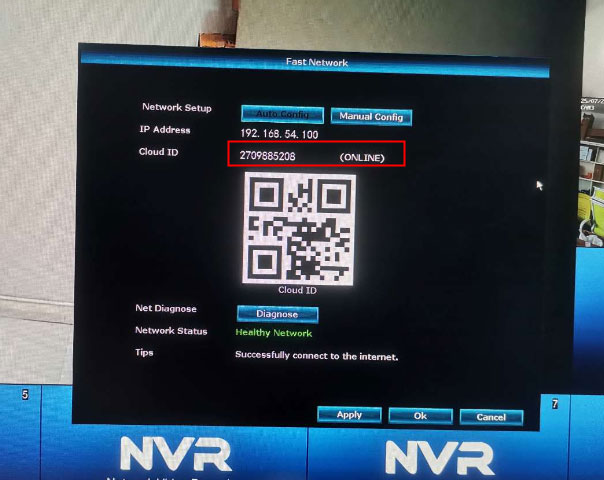

Add Comment