Add H265X Camera to Recoder, H.265X is highly integrated with H.265, artificial intelligence, and H.264+. It identifies noise and other interference signals, and increases the bandwidth for real target, making the allocation of video bandwidth more efficient. Compared with H.264, H.265X has same price but decreases about 40% of bit rates.
As the latest technology of Meeso Communications, H.265X has the advantages of low bit rate and low cost, it will surely stand out in the new round of market competition and achieve a new leap.
Add H265X Camera to Recoder
Read More :
- XMEYE NVR Installation Guide
- How to connect an IP camera to the XMEYE JFEYE DVR?
- XMEYE Devices Password Reset New Method
In this article, I will show you how to add H.265X compression standard Camera to Dahua, Kbvision video recorder.
1. Settings on Camera
To add a Camera to a Dahua, Kbvision DVR, you need to adjust a few parameters as follows:
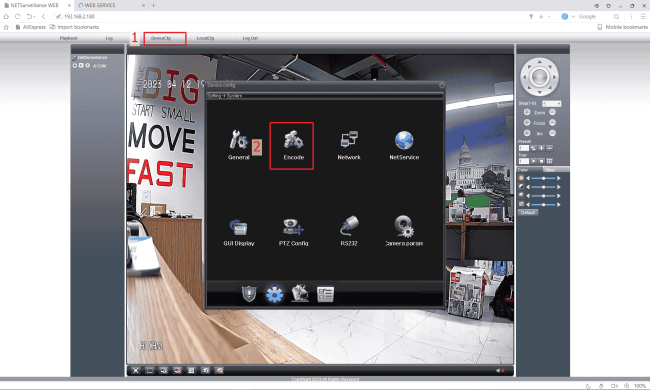
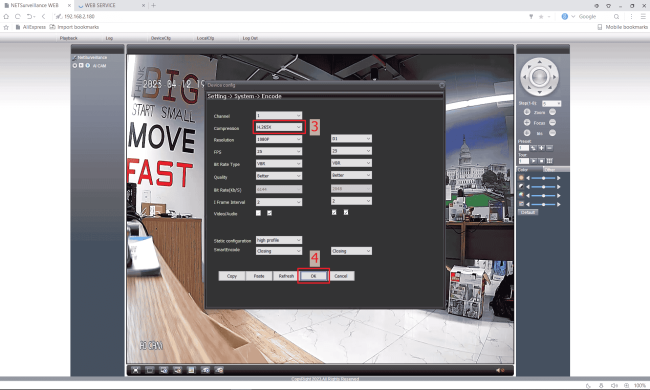

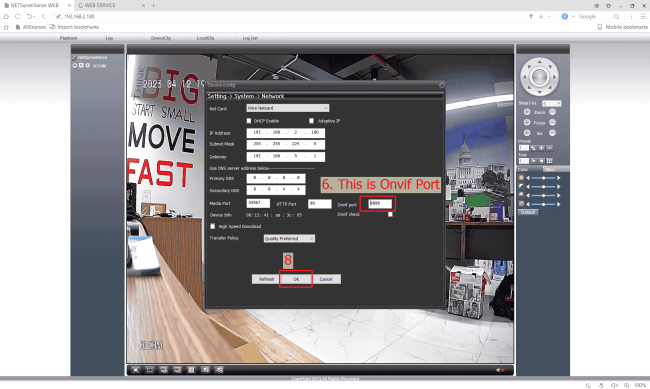
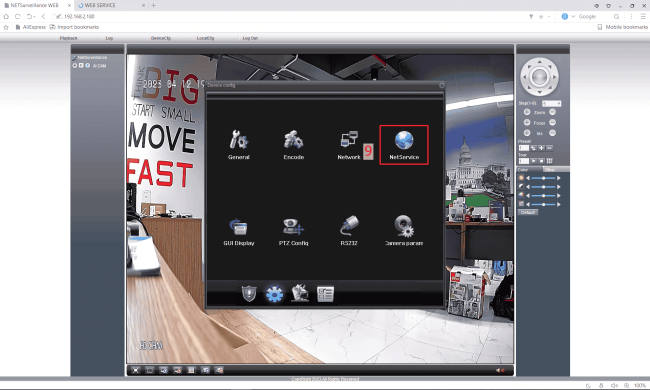
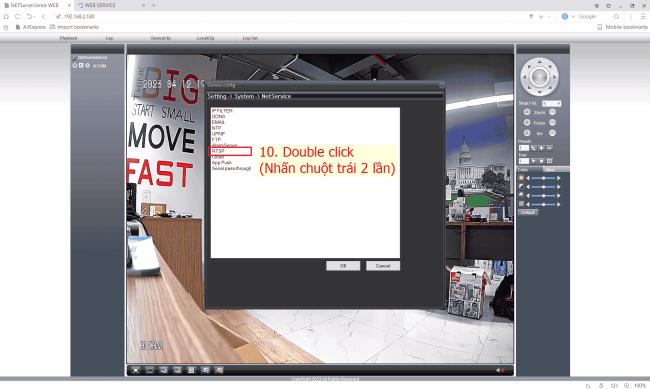
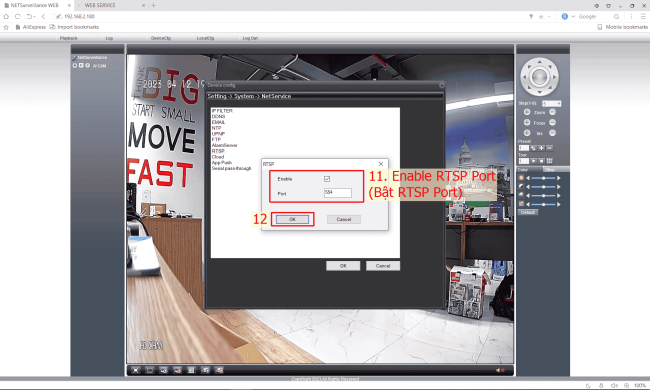
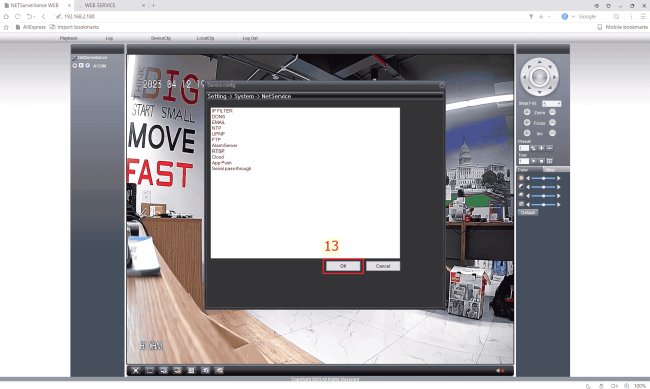
2. Add Camera to Recoder
After you have set the parameters on the Camera, you can add the following to the Recoder:
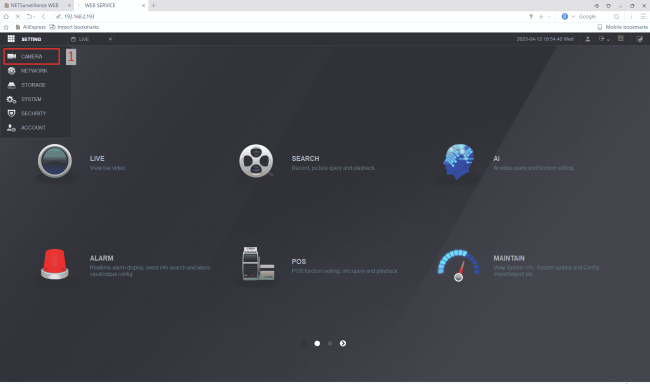
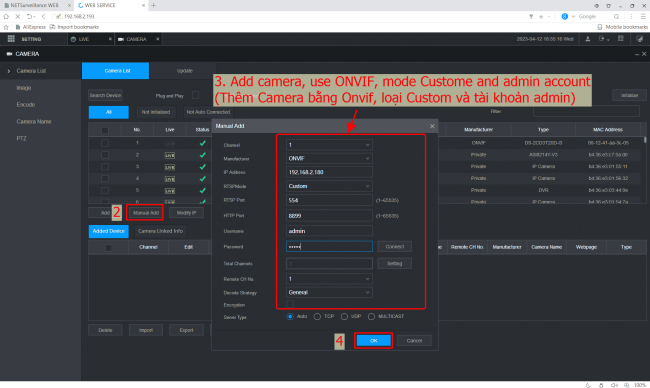
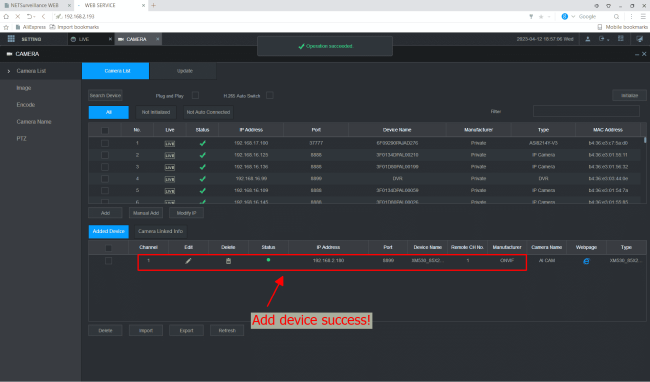
3. Check results
Here’s what you get when you’ve added the recorder:
A. View Camera on Web Browser
- Watch the main stream live:
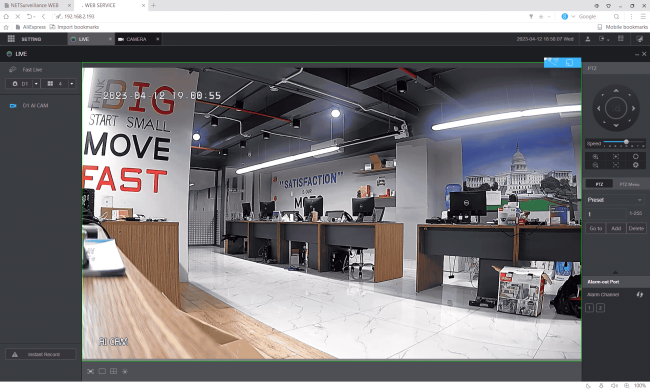
- Watch live substream:
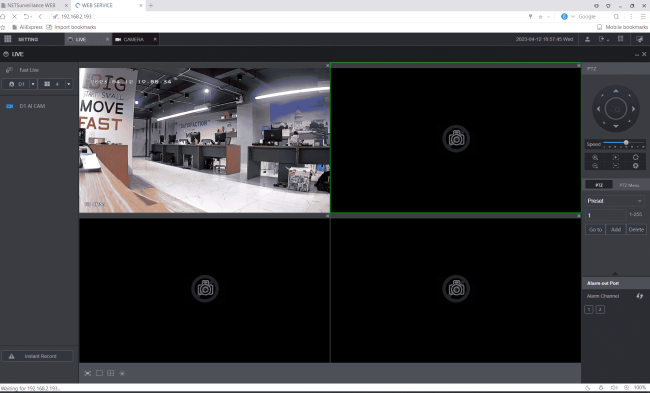
- Review recording:
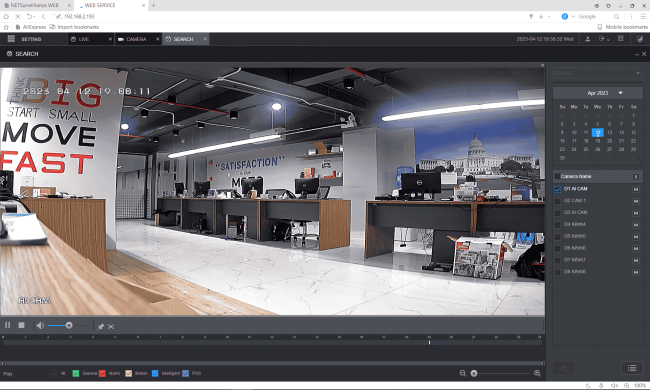
B. View Camera on TV screen (HDMI/VGA)
- Watch the main stream live:
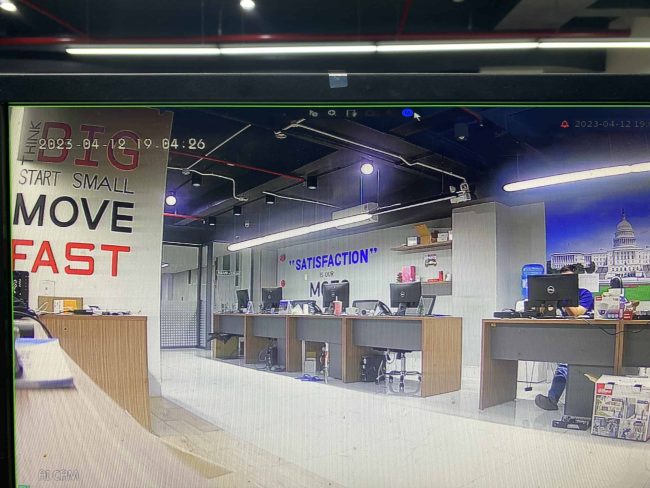
- Preview sub-stream:
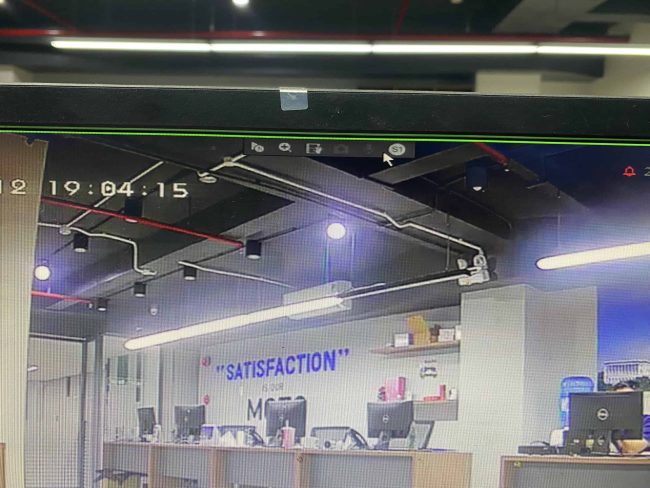
- Review recording:
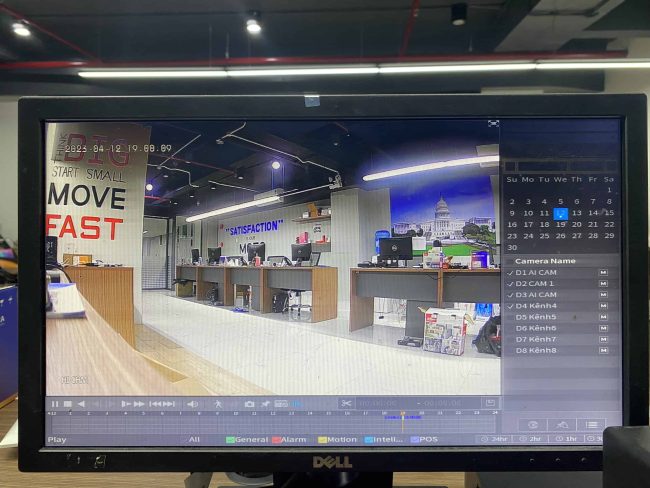
C. View Camera on SmartPSS software (PC)
- Go to main stream:
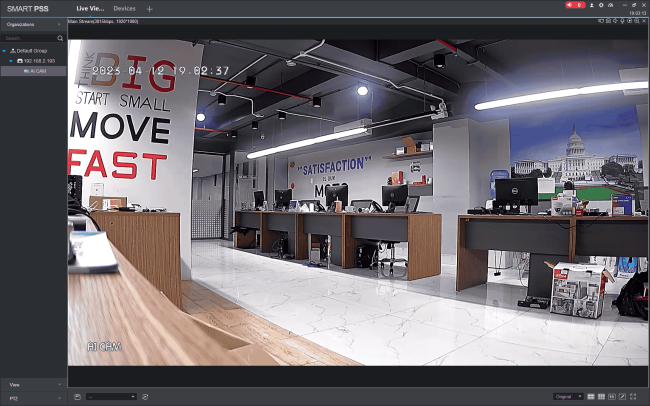
- Preview sub-stream:
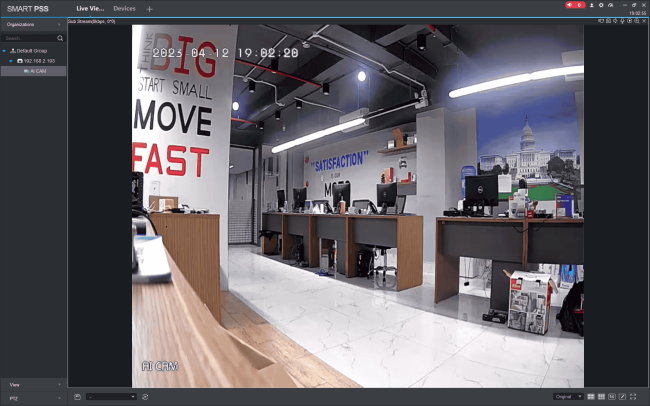
- Review recording:
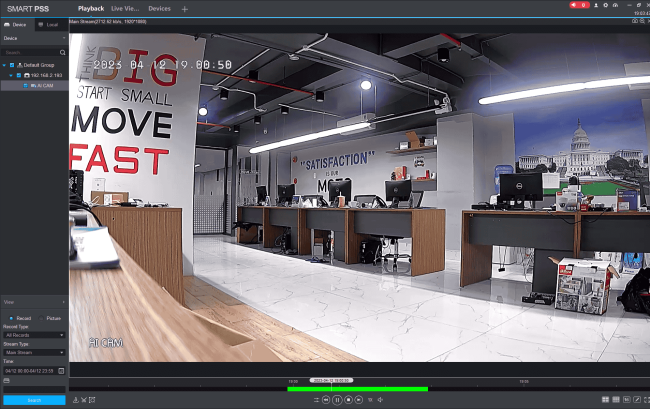
D. View Camera on DMSS (Phone) software
- Live view of main stream, sub stream and replay recording:
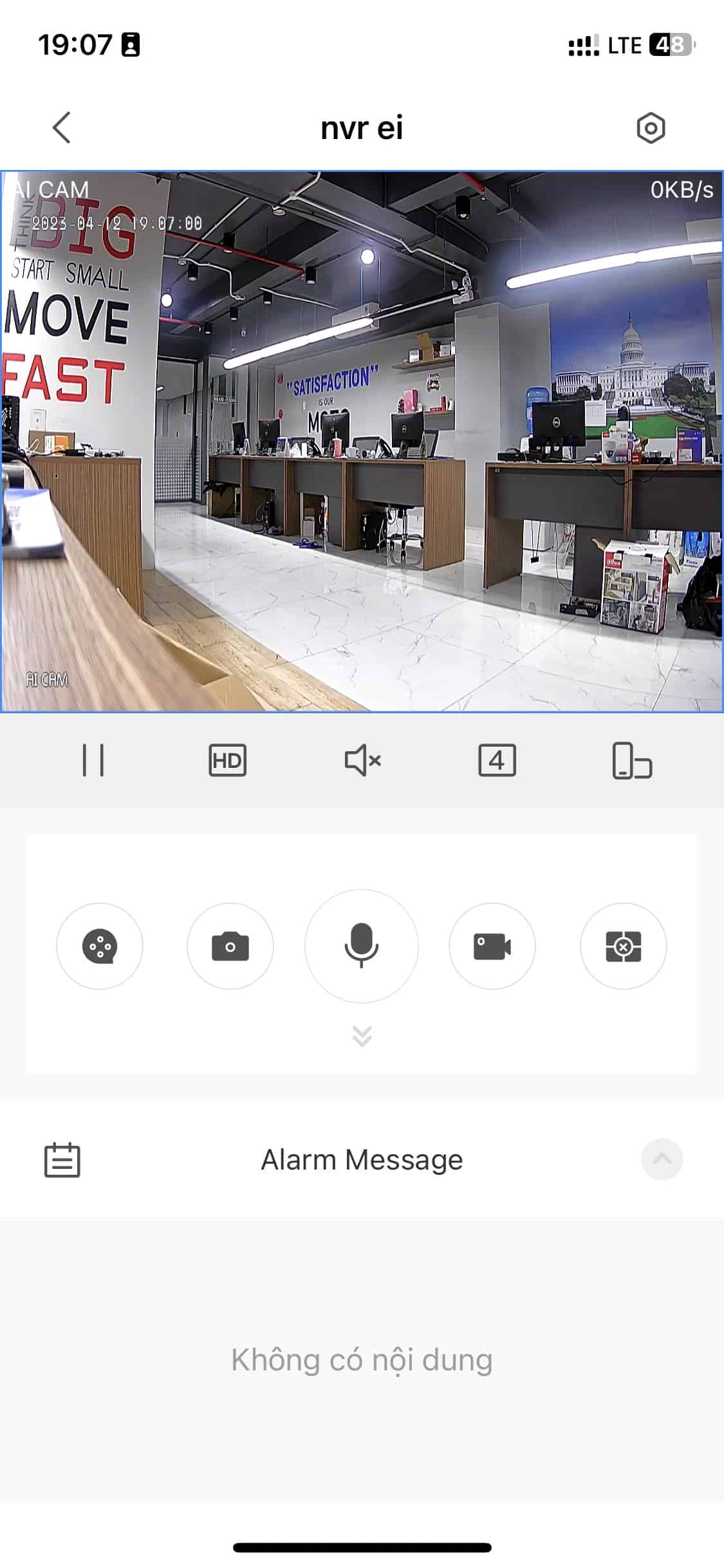
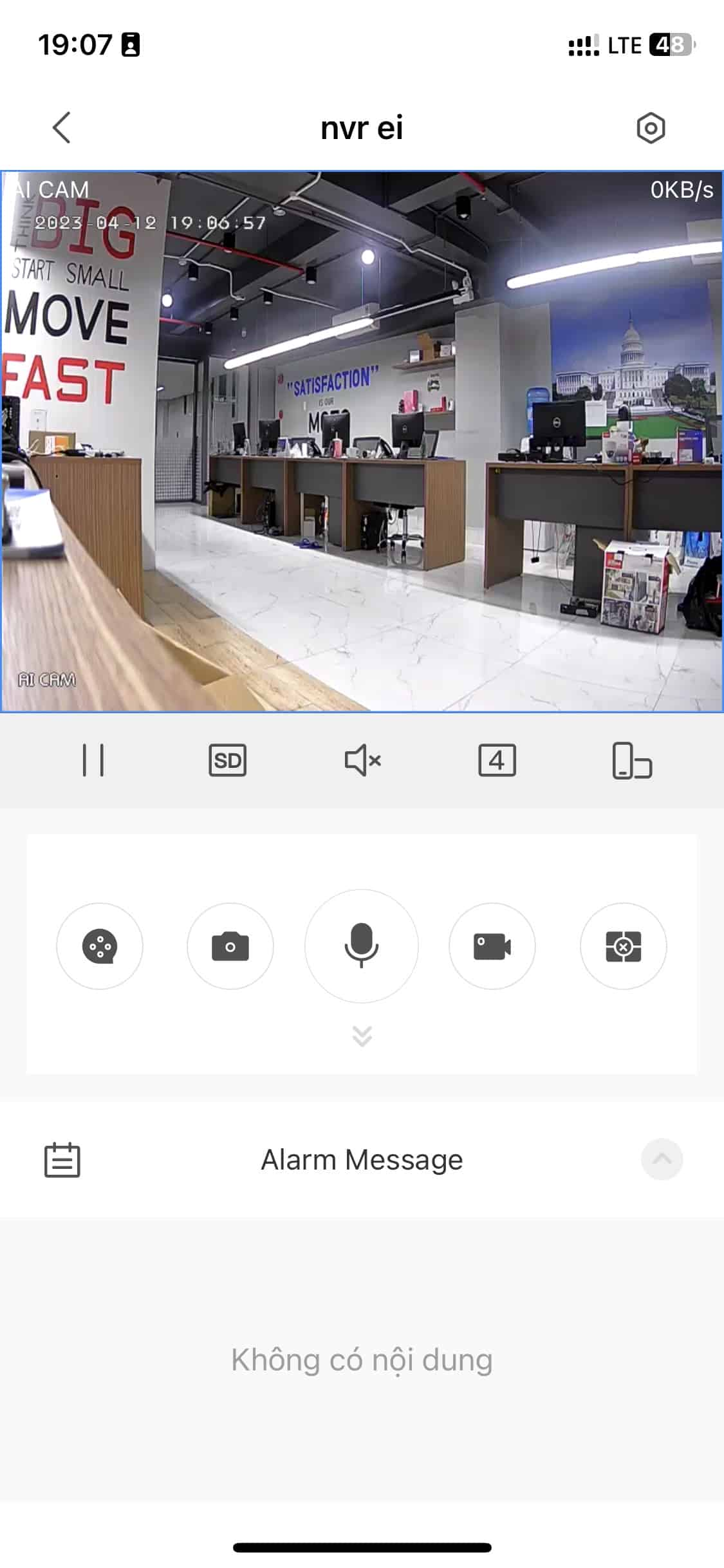
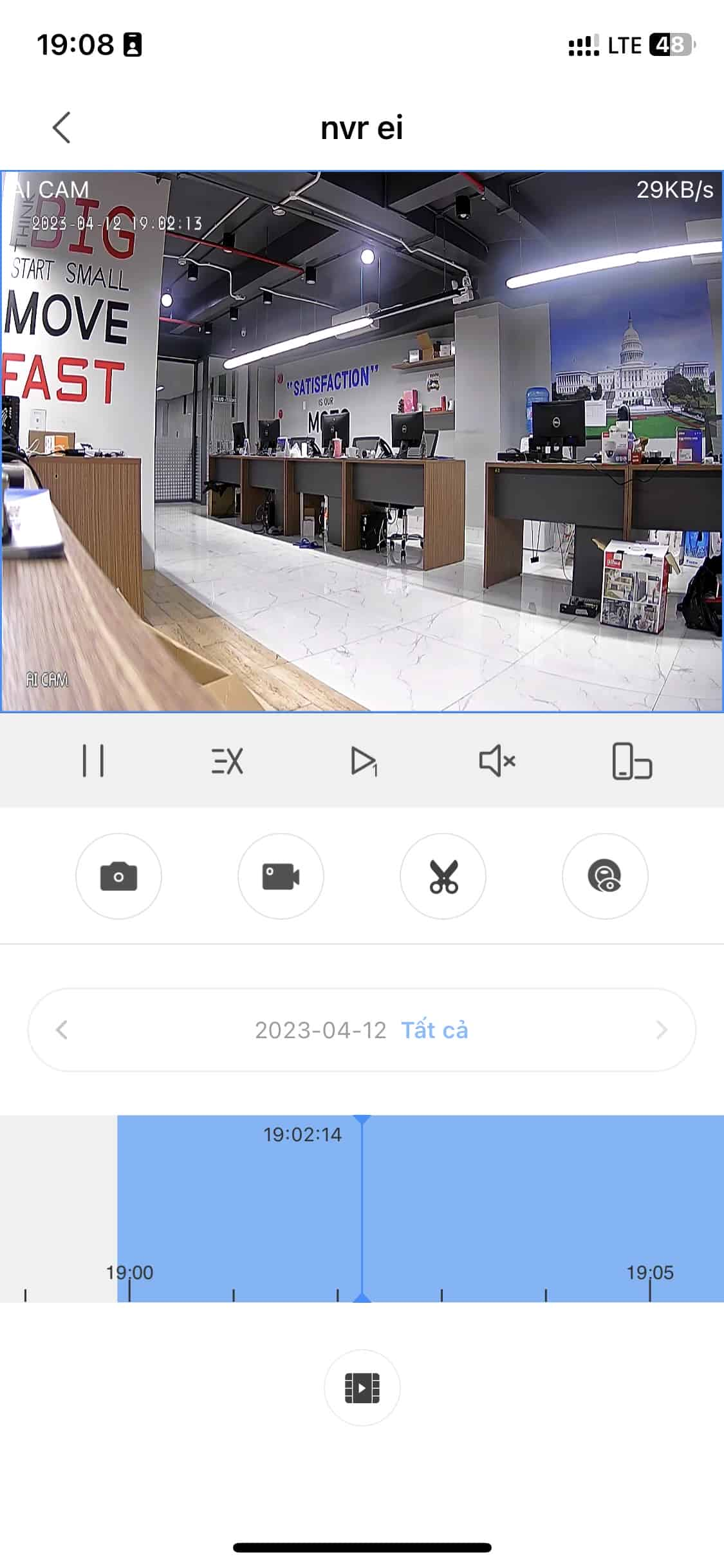
Thanks for following this post!!!







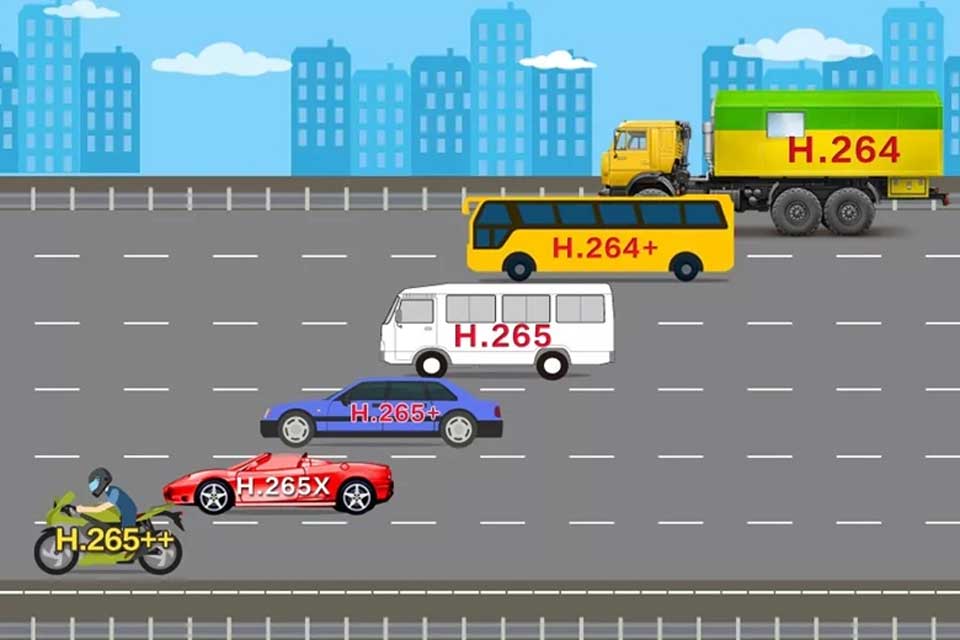






Add Comment