UBox Camera complete guide UBox For PC,UBox is a security camera app, you need to work with the camera to use.UBox only supports Android and iPhone, there is no computer client.
But, you can use UBox APP by installing Android emulator on your computer.
Table of Contents
ToggleUBox Features
- Support user register and binding device to user account
- Support power-saving mode and remote wakeup
- Support TF recording and cloud recording video
- Support notification with a snapshot
- Support notification with AI face recogization
- Live view H.264 720P/1080P up to 30FPS
- Dual way audio
- Remote Parameter setting
- Remote query alert and playback
- Support WiFi doorbell
- Support WiFi battery camera
- Support 4G wireless battery camera
- Support Solar WiFi/4G wireless camera
- Support Panoramic camera
How to Install UBox for PC
You need to Download BlueStacks on Windows or Mac PC first. Afterward, you have to start the installation of BlueStacks on your computer.
It is similar to any other software installation procedure on a PC. Run the setup, Allow the software to make changes in your computer, and then it will start to install.
In the second step to get UBox Download for PC, users have to enter Google Account. After the installation of BlueStacks, you will see the emulator home screen. Locate the Google PlayStore and launch it.
First-time users have to enter Google Account which is already in existence. Or, users can create a new one if unavailable.
Here the final steps arrive, now users are ready to use UBox on Laptop or desktop. Users got 2 options to accomplish the task.
1. Visit the Google Play Store > Search for the UBox App > Install it.
2. Downlaod UBox APK on PC > Drag and Drop it inside BlueStacks > Allow the emulator to install.
That’s how you can install UBox for PC.
Read Next :
UBox Camera Common Problems
What are the cell phone and network requirements for the UBox camera?
UBox Camera supports mobile operating systems with android 5.0 or iOS10.0 and above. If your phone is below this system, the version will not be used properly and will need to be upgraded. The device needs to be connected to the Internet via WiFi. It needs to support 2.4 G band WiFi router with WiFi delay of no more than 100 mS and a network upload speed of no less than 1 MB / S. Additional relay equipment is required in the environment where the WiFi signal is weaker due to the longer outdoor and routing distance or with the barrier.
Why didn’t I receive the verification code when I registered my UBox account?
UBox APP supports email registration. Mailbox registration should be noted that some mailboxes may list enterprise registered mail as spam, if you don’t find a registered email, you can check if it’s included in the mail bin.
Why need to enter home address after registration of UBox app?
The home address is used to identify the location of the device and connect to the nearest server, as well as to facilitate the system management and linkage of the follow-up smart home product set with the home as the unit. There is no need for home address to enter a detailed address, however, it at least needs to include country and province/state, opens UBox APP location permission, then it will automatically fill in the address.
Why is WiFi connected, while the WiFi name that has been connected is not displayed when configured?
Only when the latest phone system requires access to the APP’s location in the phone system then APP can get the WiFi name that has been connected and automatically fill in. location permissions are necessary permissions for app work and can be opened in the phone application settings.
How to add WiFi UBox camera, and what to do if the device is always failed to be added?
UBox APP supports QR code and sonic wave configuration devices to connect to WiFi. It shall check the following if the configuration fails:
- To make sure that the smart device are in configuration mode (WiFi products the blue lights flashing and some products have voice prompts into the configuration mode).
- after the device is config failed, the device LED may in 3 status ,blue light blue light blinking, or a red light. If the LED blue light, it indicates that the device has received configuration information. If the red light is always on, it shall check if the WiFi password is wrong or out of WiFi router coverage.
- If the device blue light is always on after the configuration, however, the configuration fails, it needs to look at the reasons for the failure, for example, if the device are already tied to another account, you need to contact after-sale service.
- If it’s confirmed that the above-mentioned are ok, just try restarting your phone and router and try again.
Why does the phone and UBox Camera turn on the intercom with a harsh noise?
This is because the sound of UBox Camera and the MIC of the phone are self-excited, which is like singing in KTV, and there’s a similar self-excitation in the MIC and the speakers. When meeting this situation, just take mobile phone away. This product is a remote monitoring intelligent device, therefore, normal use will not have this problem.
Why my android phone can’t receive the UBox APP notification
For Android phones, because the features of the system, the notification are blocked by the system when it receives a notification, and the push is displayed with the following permissions.
- In APP, Me – common settings – notification settings – Auto run Open APP launch permissions and set them to manage manually
- In APP, Me – common settings – notification settings – permission management are set to allow notification, and allow lock screen notification,Some of the android 10 or more systems need to be opened in permission management to draw over other apps.
- In APP , Me – common settings – notification settings – battery allows ignore battery optimization.
How to use PIR human detection function in UBox camera, why is there alarm when when there is no one?
PIR is a far-release infrared sensor, which is based on the human body’s far-release infrared to determine whether people are active. There are other objects in nature that have the same wavelength of infrared, such as sunlight, mammals, and cars and heat sources.
Serious electromagnetic interference can also cause false triggers to the equipment. The interference of the PIR sensor can be reduced by the following means.
- Try to avoid direct sunlight, solar cameras and other outdoor products. Radar technology has been added, therefore, there is no need to avoid direct sunlight.
- Where there are more people, it is recommended to turn off the PIR or turn down the sensitivity to reduce false alarms.
Why did the PIR receive the alarm push, and no one in the screen appeared?
Set the device PIR to high sensitivity to capture the video in 1 second. If a person leaves quickly within 1 second or the PIR is disturbed, there may be an alarm that no one appears. Different PIR sensitivity trigger different time and the following is the description of PIR sensitivity and reaction time.
| Disabled: | Close the PIR function. |
| Low: | The device will start to take videos and send an alert to the mobile device 7 seconds from the moment it detects a moving object. B133 |
| Medium: | The device will start to take videos and send an alert to the mobile device 5 seconds from the moment it detects a moving object. |
| High: | The device will start to take videos and send an alert to the mobile device 1 second from the moment it detects a moving object. |
Note: It is recommended to set the PIR detection at “Disabled” or “Low” to save battery power.
Why does the UBox camera battery run out of power in a few days?
Low-power products use a combination of extremely low-power dormancy and fast remote wake-up, which significantly extension battery life and if the battery consumes electricity faster, check the following points:
- For safe transport, the battery is usually in a state of about 50% electricity, therefore, it needs to be charged before use.
- Frequent PIR triggers could quickly consume battery power, and it is recommended to set PIR for low sensitivity or shutdown in complex environments.
- Battery life is typically calculated by watching 20 times a day. Frequent or prolonged viewing of the device can also lead to rapid electricity consumption.
- In the case of network instability, the device needs to restart and maintain normal communication with the server. The environment of network instability is related to the number of system wake-up, and the networks which is highly unstable can also lead to faster battery power consumption.
Why are the cameras sometimes jammed?
The work of web products depends on WiFi and the Internet and cell phones. The product 720P has a minimum network requirement of 512Kb upload rate and 1080P is 1024Kb upload rate. If you don’t have enough Internet access, there is something wrong with the jammed situation, on the moment, you can use WiFi test software to test the speed of the network, if the speed is not enough, please confirm with the operator that your broadband speed can be adjusted.
In addition, WiFi routers have too many connections (there is often the case in offices and public places), or WiFi is more disruptive, and the device is far from the WiFi router (more than 10 meters or with a wall blocking) that could also lead to be jammed.
Why is normal for some mobile phones when watching the SD video are ok, but is seriously delayed when watching HD video?
If the SD video is real-time, HD video delay is caused by the lack of video decoding ability. Some Android phones or older versions of apple’s phones, “such as the iphone 5”, if the HD video decoding ability is insufficient, it will lead to the decoding speed too slow, which looks like a video delay.
What are the requirements for memory card for this UBox Camera?
This product is frequently started video products, which is need memory card requirements are relatively high, it is recommended to use genuine 16-128G TF card, the maximum support 128G capacity, please format TF card before use. Because this product is not a full-time video product, the general 16GTF card can meet 30 days of video storage.
What if the memory card is full?
This product supports video recording function, and the earliest video files are automatically overwritten when the memory card is full. In addition, our video is in standard MP4 format and can be played barrier-free on the computer.

What is the function of cloud storage?
This product have free for one month of cloud storage experience period. When the device has an event alarm (PIR trigger event in dormant state, ring doorbell event and device anti-theft trigger event) , the device automatically uploads the 8-seconds event video to the cloud, so that even if no TF card or device is taken away, the key video remains in the cloud. After the probation period, users can buy cloud storage services, and payed users can view the last 30 days of cloud storage video.
What should I do if I’d like to change the location of the Camera to install?
If the WiFi name and password are exactly the same, there is no need to reset, but just change the location. However, if the WiFi name and password are different, it is necessary to wake up the device long press the reset key 5 seconds after hearing “system reset” into the configuration state, Then delete the current device in the app device list and re-install the configuration like a new product.
Will this Camera be attacked or compromised?
This product uses triple security authentication, anti-counterfeiting identity, end-to-end data encryption, anti-stealing, and the network side also cannot read equipment and user data. The device end adopts the strictest firewall and security audit strategy, and the third party cloud shield is used to prevent the intrusion network side, and the maximum 300GDOS attack is protected. Therefore, please feel free to use. This product will neither disclose privacy nor be mobilized by malicious code as a “broiler” attack on other Internet devices.
How to use the indoor ding-dong machine for doorbell products?
Doorbell products can be selected for use with ding-dong machines in house. When ringing the doorbell, the indoor ding-dong machine will also send a reminder, when pressing the ding-dong machine matching button for a long time, until the ding-dong machine LED light, it shall press the doorbell button to complete the ding-dong configuration, and one doorbell can be equipped with multiple ding-dong machines for simultaneous use.
What is the function of the USB on the UBox Camera?
USB port is used for battery charging, with charging current of about 500-800mAh. It usually takes 8 hours to fill two batteries, and if the product uses more batteries, the longer the battery is charged.
How often do UBox solar camera products need to be recharged?
Solar panels typically designed by solar cameras can support a continuous month of wet weather when the sun can shine. If it’s rainy for more than a month or frequently wakes up the device, it should take it off and use the USB power to recharge it. When USB charging or solar charging, the battery status can be seen in the app preview interface.
Why the phone can access UBox Camera at home and not when they’re out?
the device can be accessed at home and cannot be accessed outside. There may be two situations as follows:
- The WiFi the device is connected but its not connected to the network. Please check the wifi connected to internet and work normal.
- The APP does not have the permission to use the mobile phone’s 4G data. The mobile phone can only access the device when connected to WiFi. In this case, you can open the permission of using the 4G data of the APP in the APP permission setting of the phone.
how to share the UBox Camera with family and friends?
if you want to share the device with others after the device has been configured, you need to ask him to download the APP on his phone and register an account. Then you can enter the account you want to share in the device list interface – Settings(icon) — sharing permissions — share — and enter the account you want to share. The master can also set the device access permissions of the Shared object, such as intercom, video playback, etc., so that the distributor cannot share the device with others.The APP has no limit on the number of users to share, but can only allow three people to watch at the same time, one can talk same times.











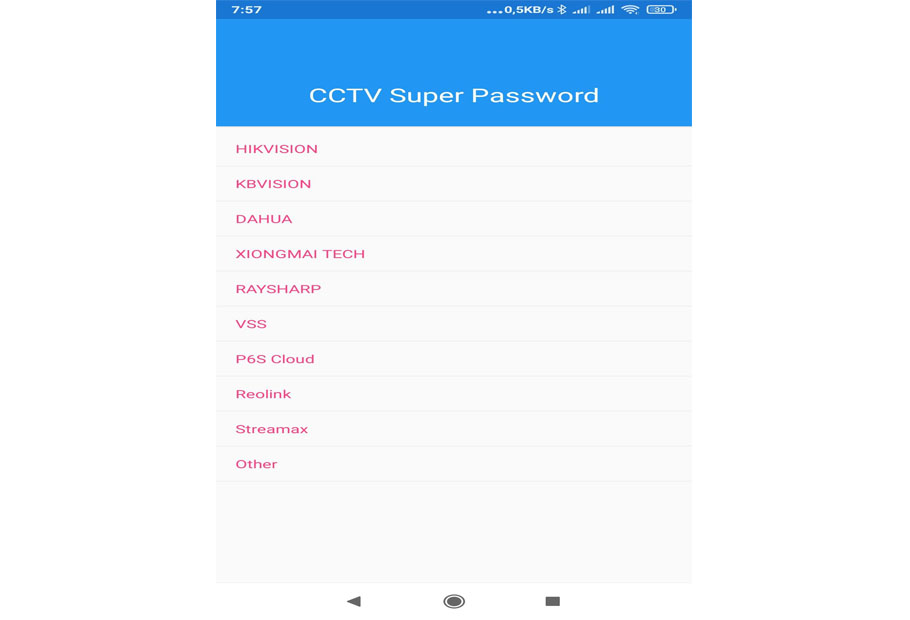



Add Comment