Vivint Outdoor Camera Pro – Frequently Asked Questions
What do I need for an Vivint Outdoor Camera Pro to work with my system?
You need a Smart Hub panel and WiFi connection. Required minimum upload speed: 1 Mbps upload
What other equipment is compatible with Vivint Outdoor Camera Pro?
iOS and Android mobile apps as well as Smart Drive (V2).
Is Vivintsky.com compatible with Vivint Outdoor Camera Pro?
You can access recorded from clips the VivintSky Web App (i.e. in your browser) from your Outdoor Camera Pro, but live streaming is unavailable at this time. Please download the Vivint Smart Home mobile app through the Apple Store or Google Play Store to access the Vivint Outdoor Camera Pro live view.
How does the camera firmware update?
The camera’s firmware will update automatically as long as the Smart Hub is connected to the internet.
How long should it take to update the camera firmware?
This depends on internet speed.
What new features does Vivint Outdoor Camera Pro have that HD450 does not?
This camera has a 4K image sensor, 140-degree field of view, dynamic clip length, Person Detection, Smart Sentry, siren extender, two-way audio, and Intelligent Awareness.
What is Smart Sentry?
Smart Sentry is a feature that autonomously deters lurkers through lights and sound. You can customize time of day setting to give you peace of mind when you are away or sleeping.
What is Deter?
Deter is the little motion activated whistle that lets strangers on your porch know they are being watched.
What do you mean by Intelligent Awareness?
This means Person Detection will recognize activity and capture clips with high precision. You can also have alerts and video recordings sent to you when lurkers are detected. Trigger zones in your camera settings will give you the power to be alerted when people are in a place you care most about.
Pool Alert – General Info and Specifications
This article provides product details about Pool Alert, the new beta feature for Outdoor Camera Pro.
Features:
|
In the Box:
|
Benefits:
|
Details & Specifications
| Feature Requirements |
|
|---|---|
| Pool Alerts Compatibility |
|
| Vivint Smart Home App Requirements |
|
Vivint Outdoor Camera Pro – General Info and Specifications
This article provides product details about the Vivint Outdoor Camera Pro, including a product description and equipment specifications.
Features:
|
In the Box:
|
Benefits:
|
Details & Specifications
| Advanced Optics | |
|---|---|
| Clear Night Vision |
|
| Light Ring |
|
| Powerful Processor |
|
| Operation Temperature |
|
| Audio |
|
| Weather Resistance |
|
| Ball Joint Flexibility |
|
Image Gallery
Vivint Outdoor Camera Pro – Troubleshooting Resources
This article serves as an information hub for the Outdoor Camera Pro.Important Notes
- Before any camera troubleshooting, be sure the panel is VPN-connected to WiFi.
- Required panel firmware: version 3.10.5 or greater.
Common Issues
- Camera Offline, Live Streaming, and Connectivity Issues – Your panel or app will tell you it is offline.
- Setting Your Notification Preferences – Make sure you are getting all the notifications you need.
- Missing / No Clips – The panel may be getting some clips but not every clip, which would indicate that the clip creation function is working, but perhaps not uploading all of the clips desired. Double check the camera network results and camera history for evidence.
- Live Video – If live video will not load within 8 seconds, there are many potential causes for this issue, but most commonly it is networking.
- Smart Sentry – If your camera’s tone is not activating, if you are not getting Smart Sentry notifications, or if you need to adjust schedules.
For more detailed information about device specifications, click here. To review Frequently Asked Questions about this device, click here.
For a complete list of all Vivint Outdoor Camera Pro articles, click here.
Vivint Outdoor Camera Pro – Adjust Smart Deter Settings
This article explains how to adjust the Smart Deter settings for the Outdoor Camera Pro using the Vivint Smart Home mobile app.Deter is the little motion activated whistle that lets strangers approaching your house know they are being watched.
- On the home screen, tap on the Cameras icon in the lower toolbar.
- Press the gear icon in the top right corner of the screen.
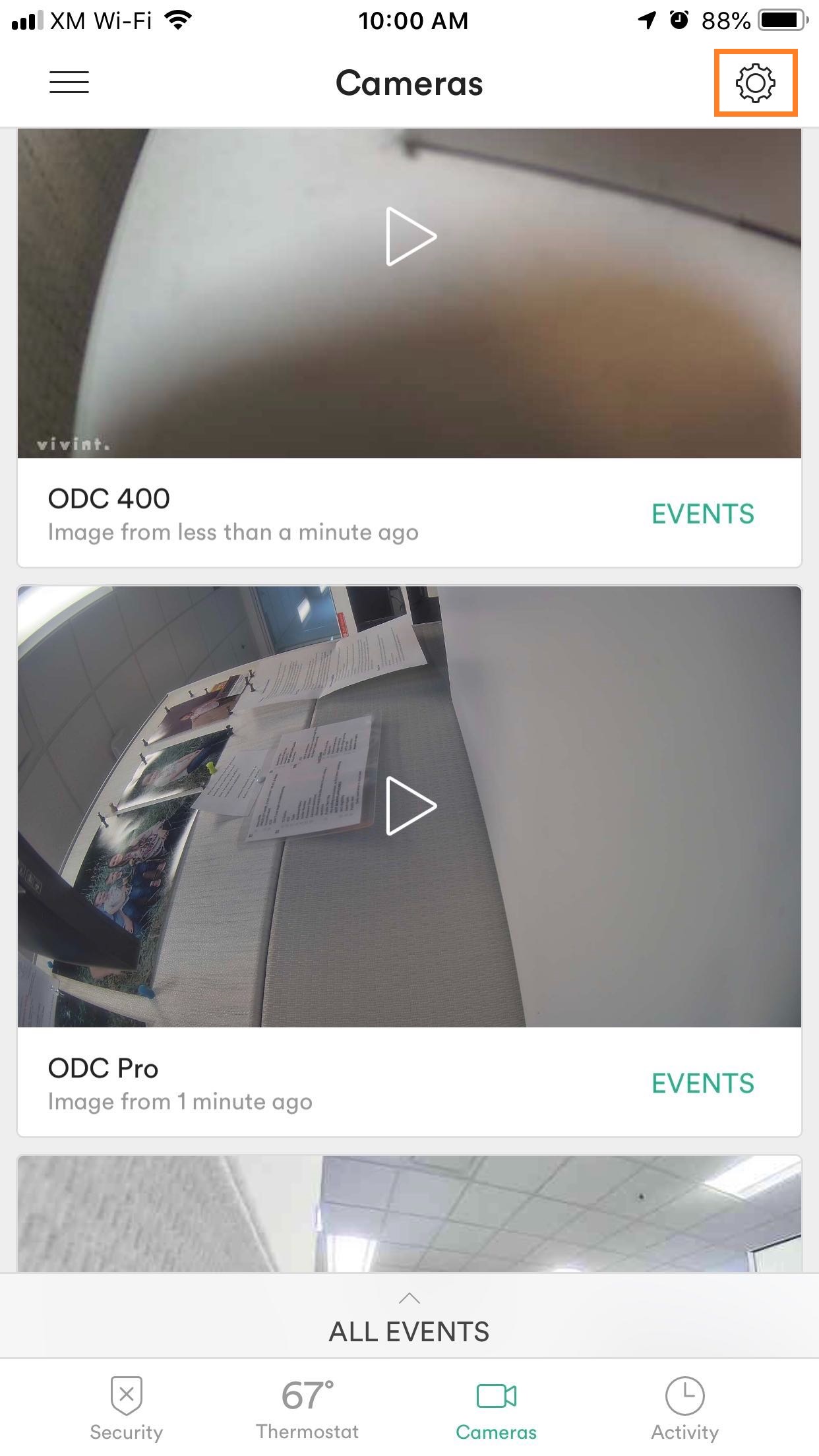
- Select the ODC Pro from the menu.
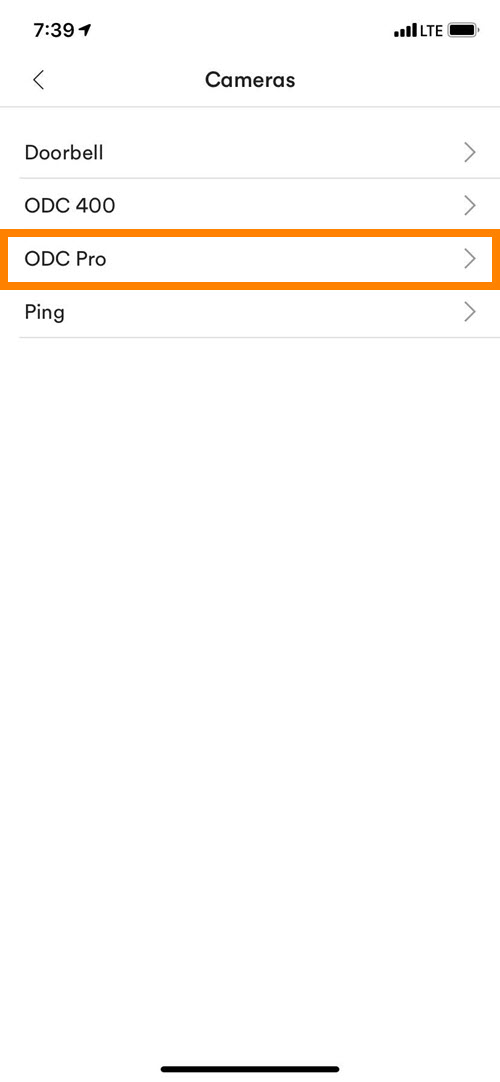
- From the settings menu, the customer can then access the options listed below:
- To turn Smart Deter off, select Schedule and select Never.
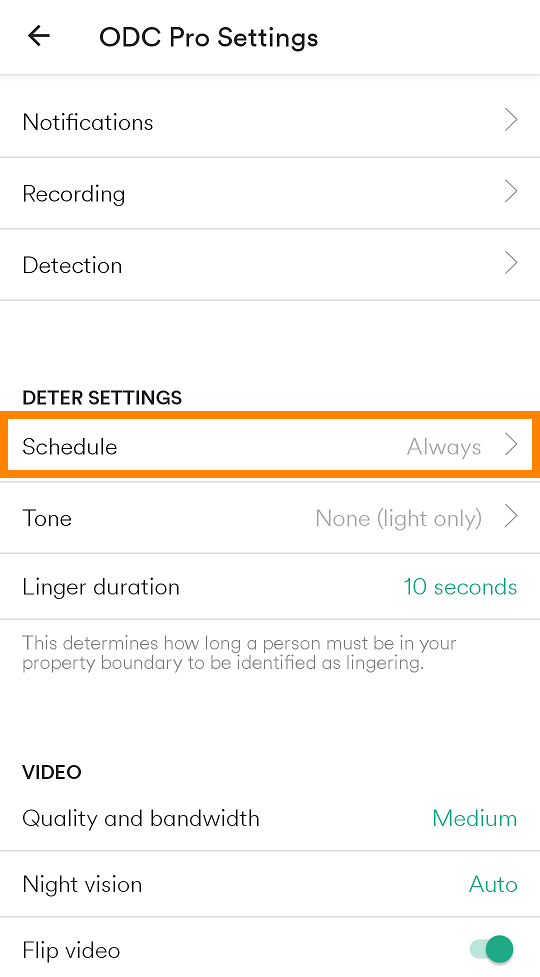
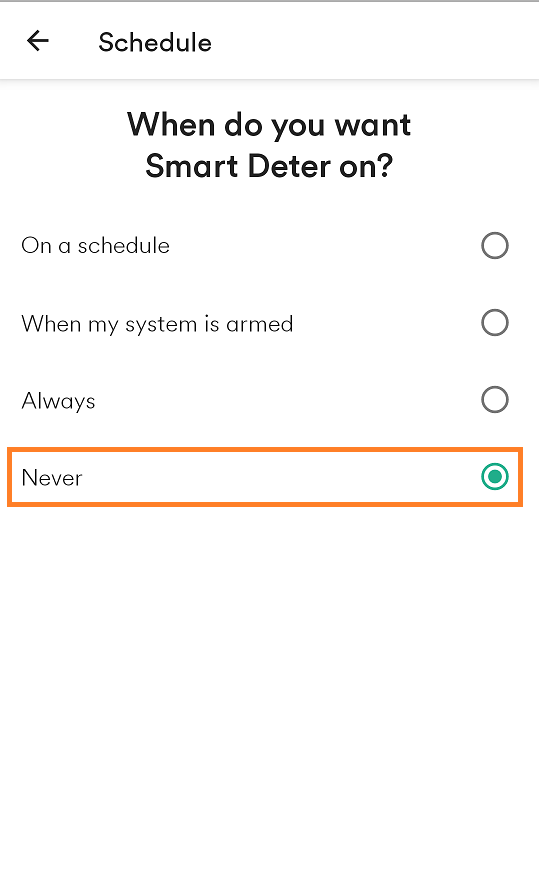
- Press Schedule to select which days of the week and which time periods the Smart Deter will be active.
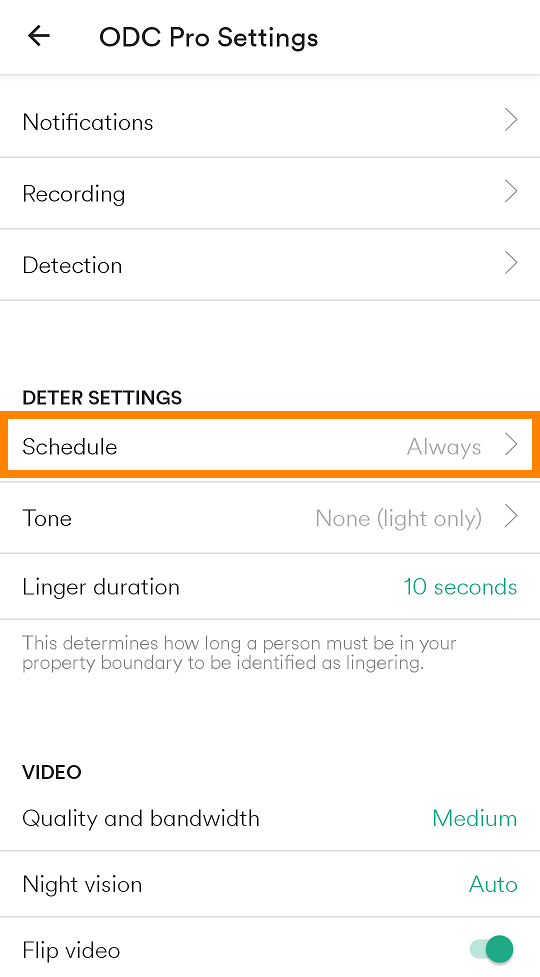
- Press Tone to select the tone which Smart Deter will play when a lingering person is detected.
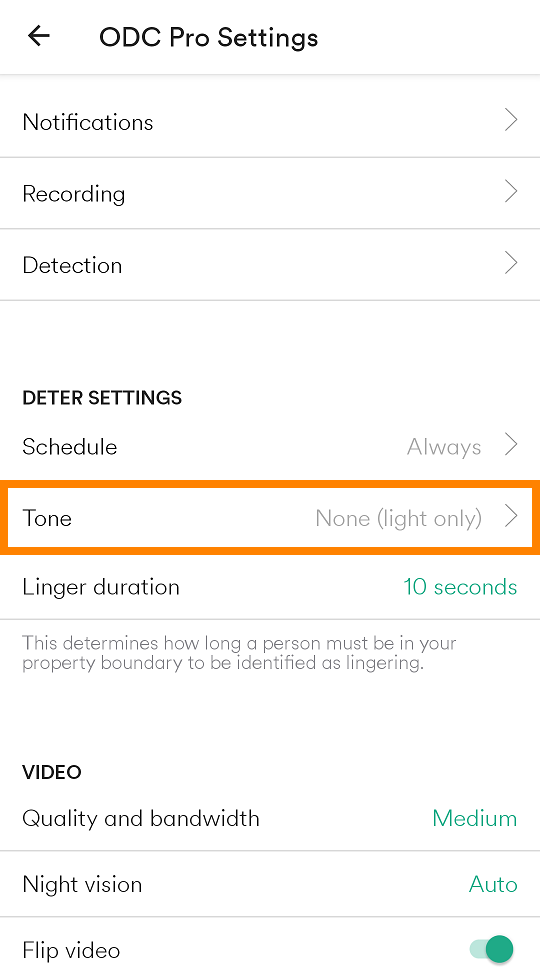
- Press Linger duration to select how long a person must be in the boundary to be identified as lingering.
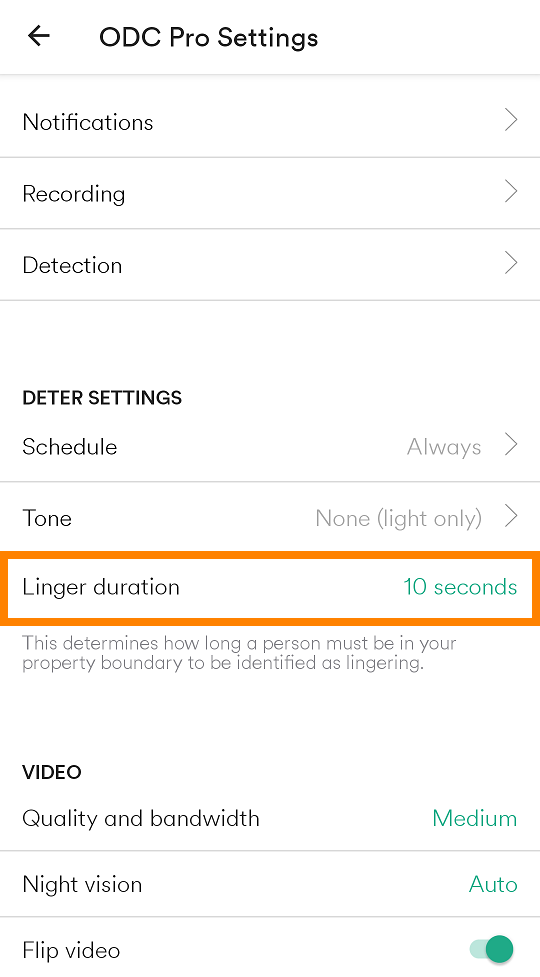
- To turn Smart Deter off, select Schedule and select Never.
Vivint Outdoor Camera Pro – Optimize Settings
This article explains how to optimize the camera notification, recording, and detection settings on the Vivint Outdoor Camera Pro using the Vivint Smart Home mobile app.Note: pictures for the Android are shown on the left, iOS on the right.
- On the home screen, tap on the Cameras icon in the lower toolbar.
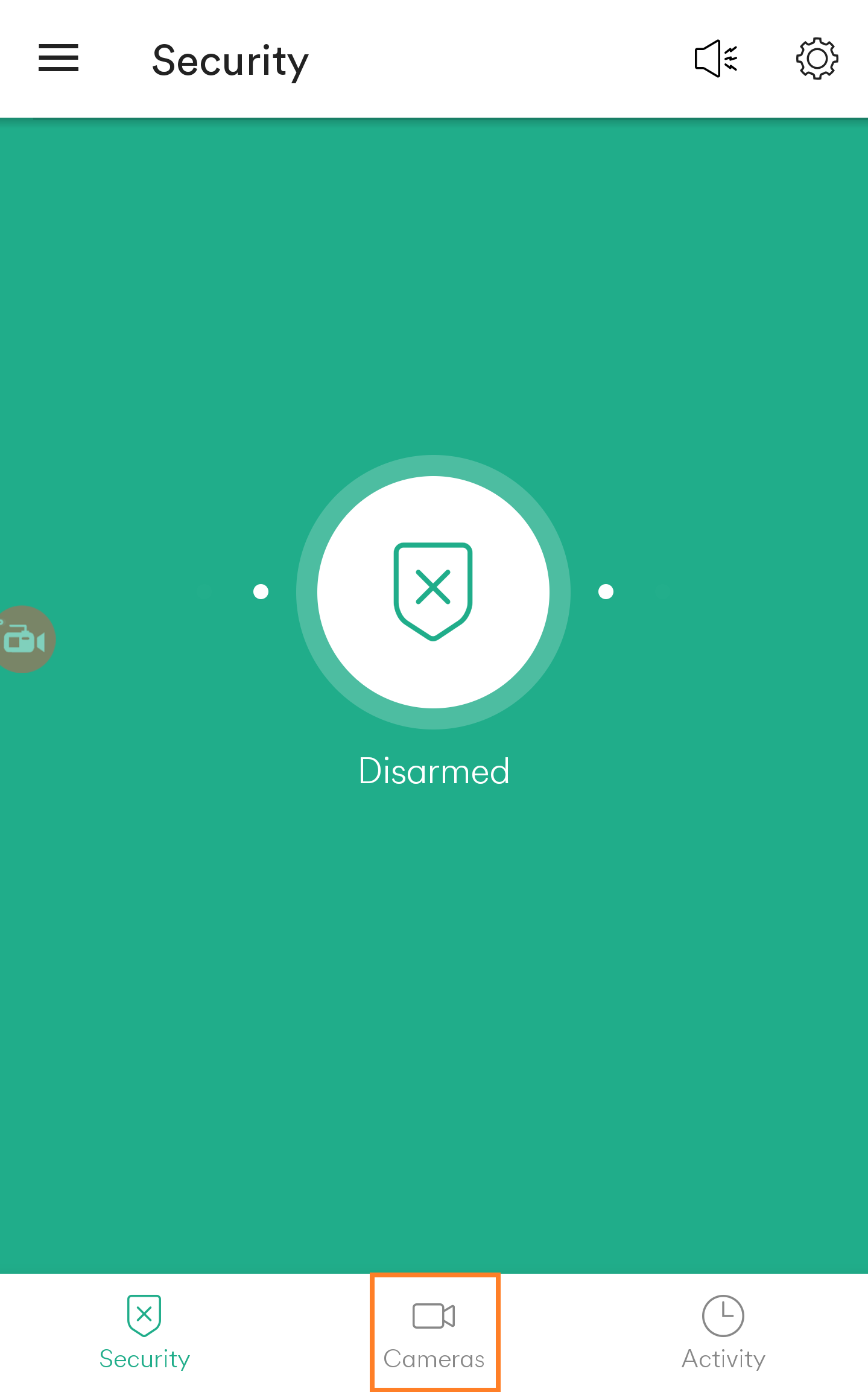
- Select the gear icon in the top right corner of the screen.
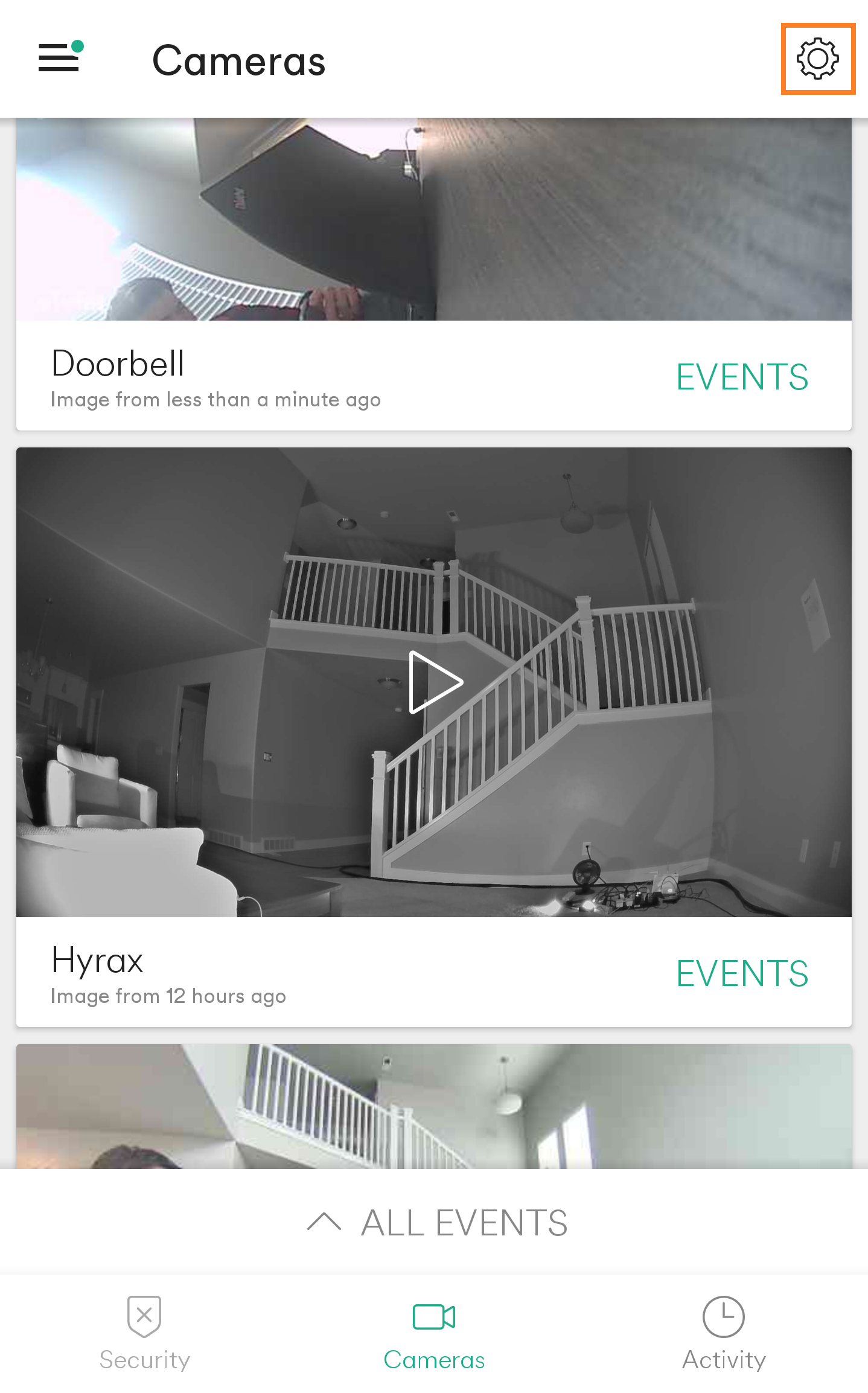
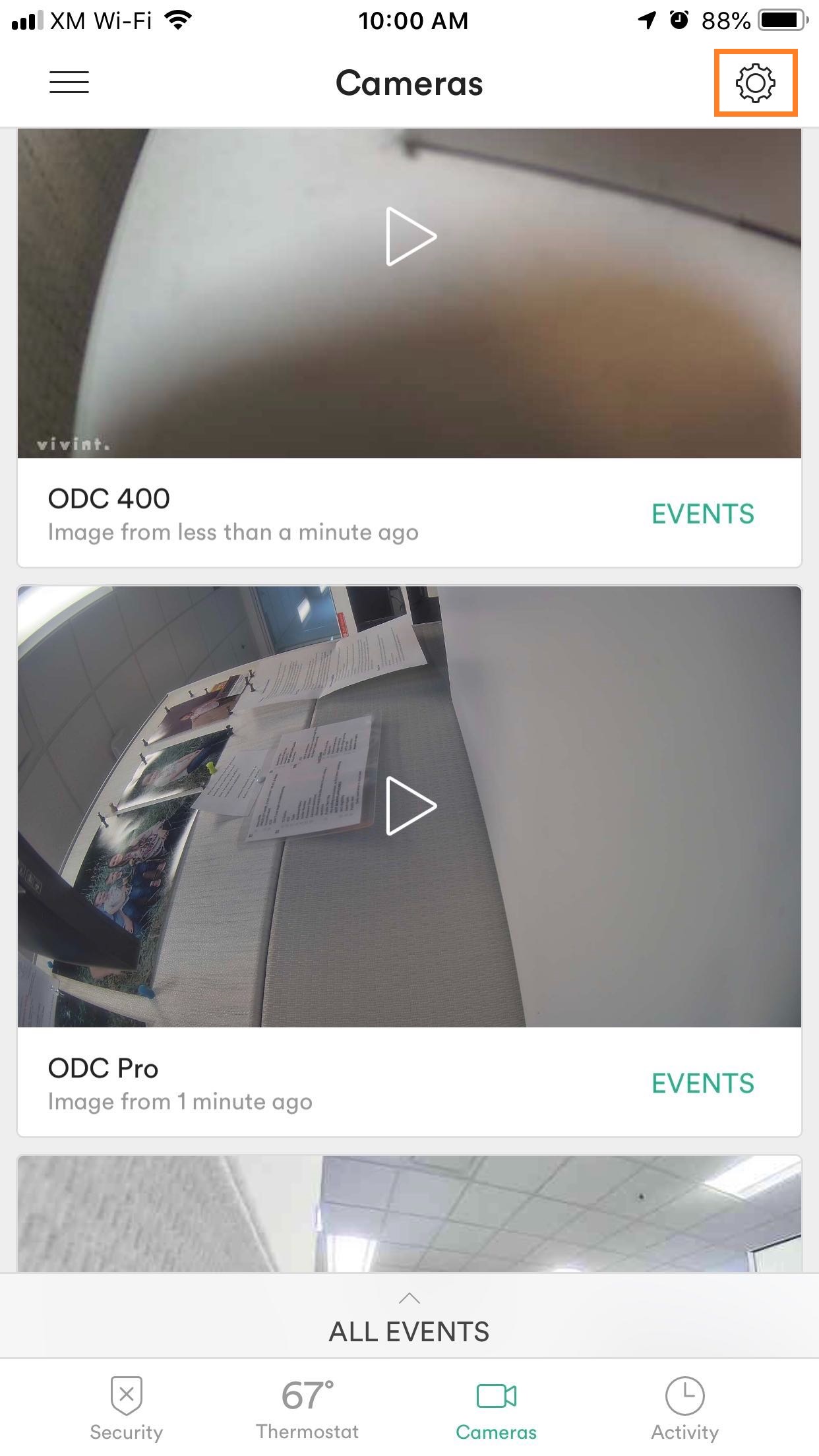
- Select the ODC Pro from the list of cameras.
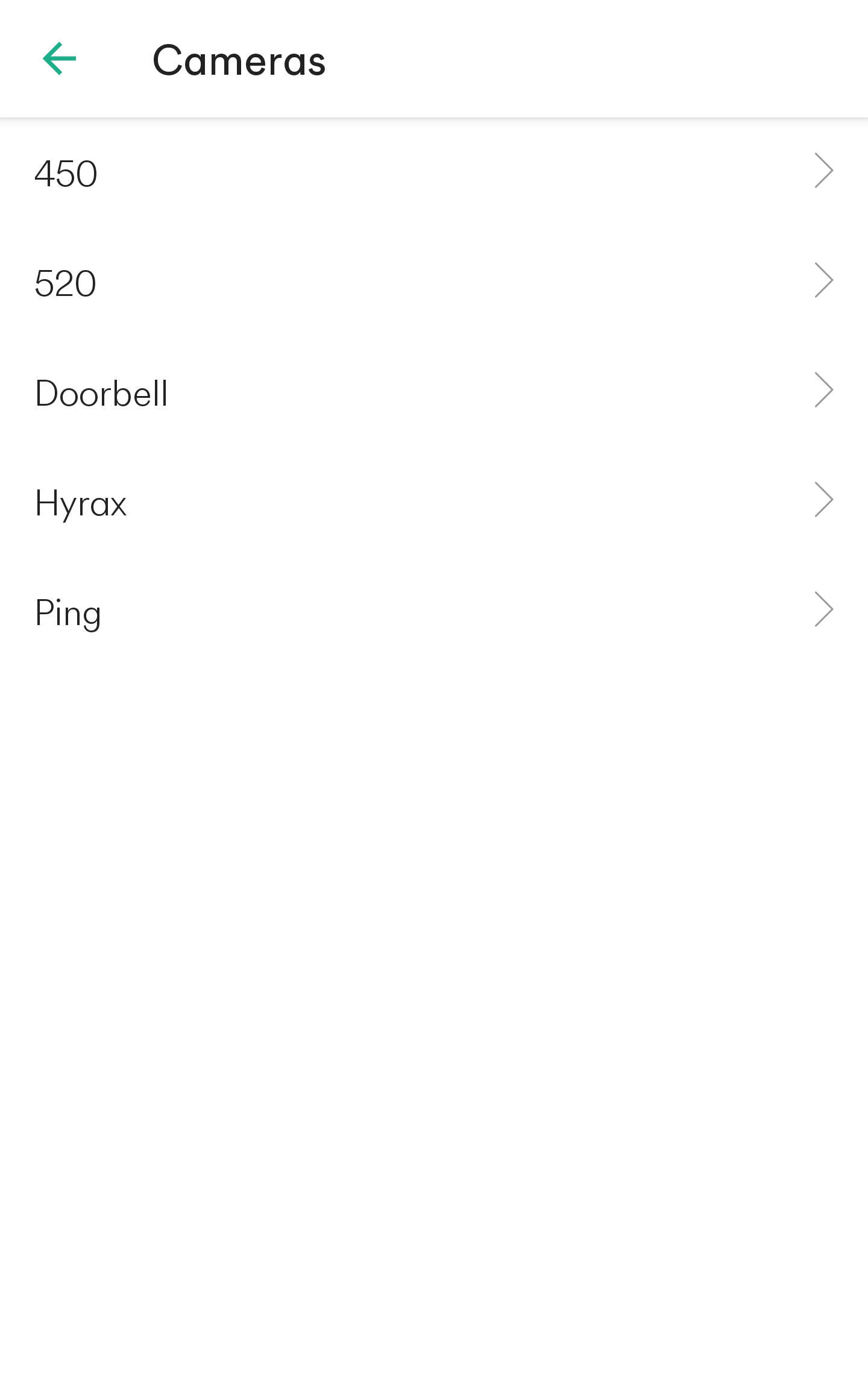
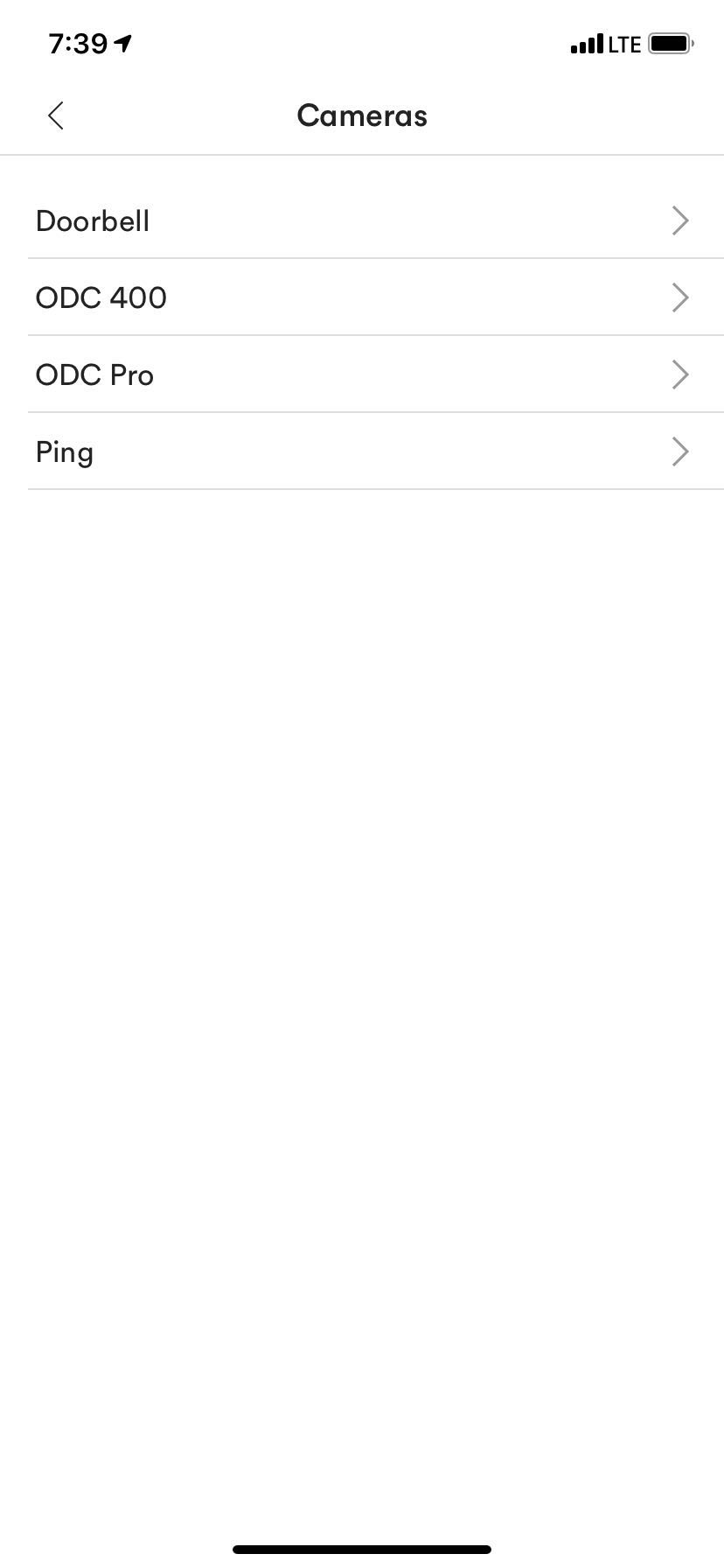
- Select Notifications at the top of the list on this screen.
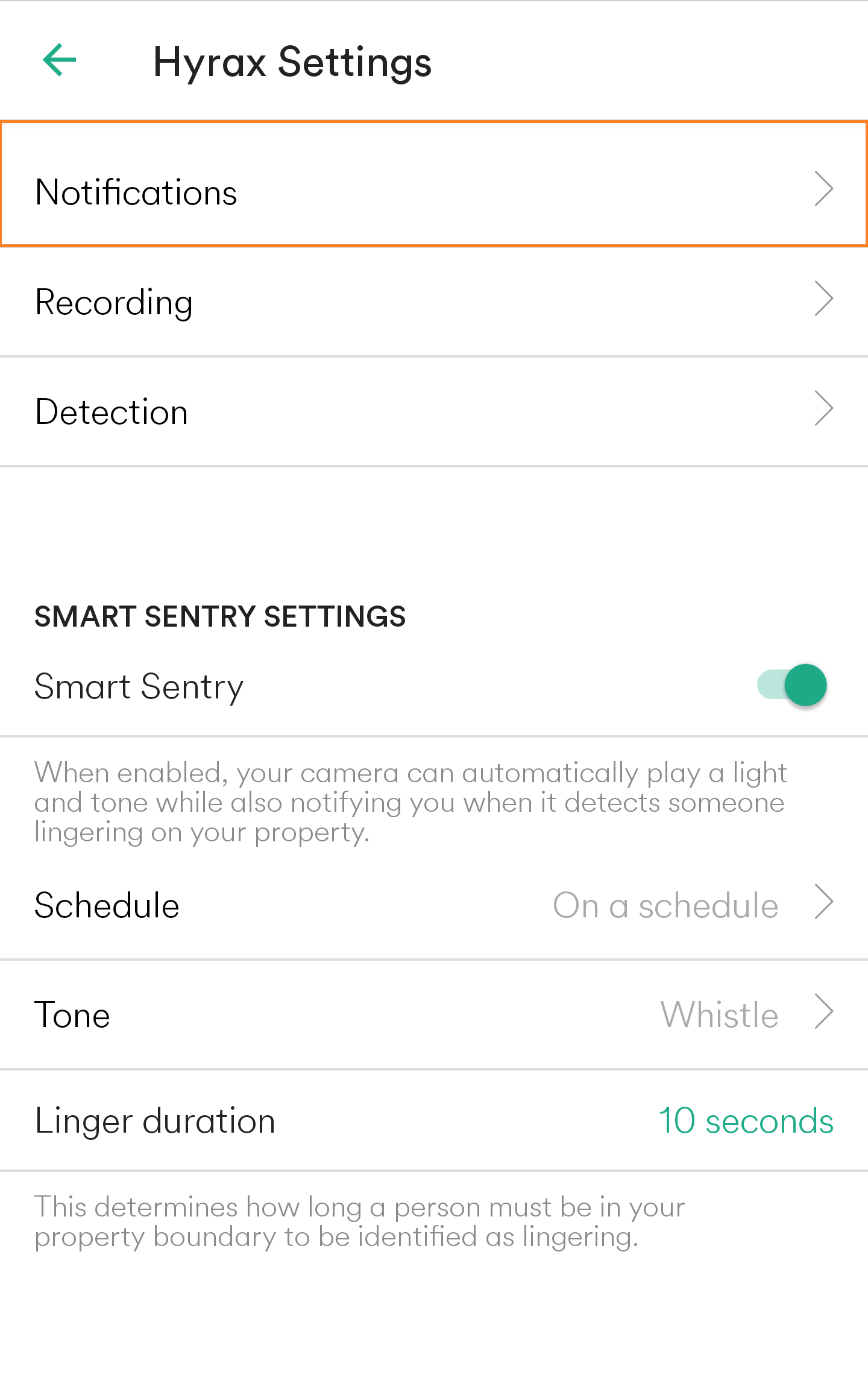
- Adjust/add notifications as desired. Press the back arrow in the top left when you are done.

- Select Recording.
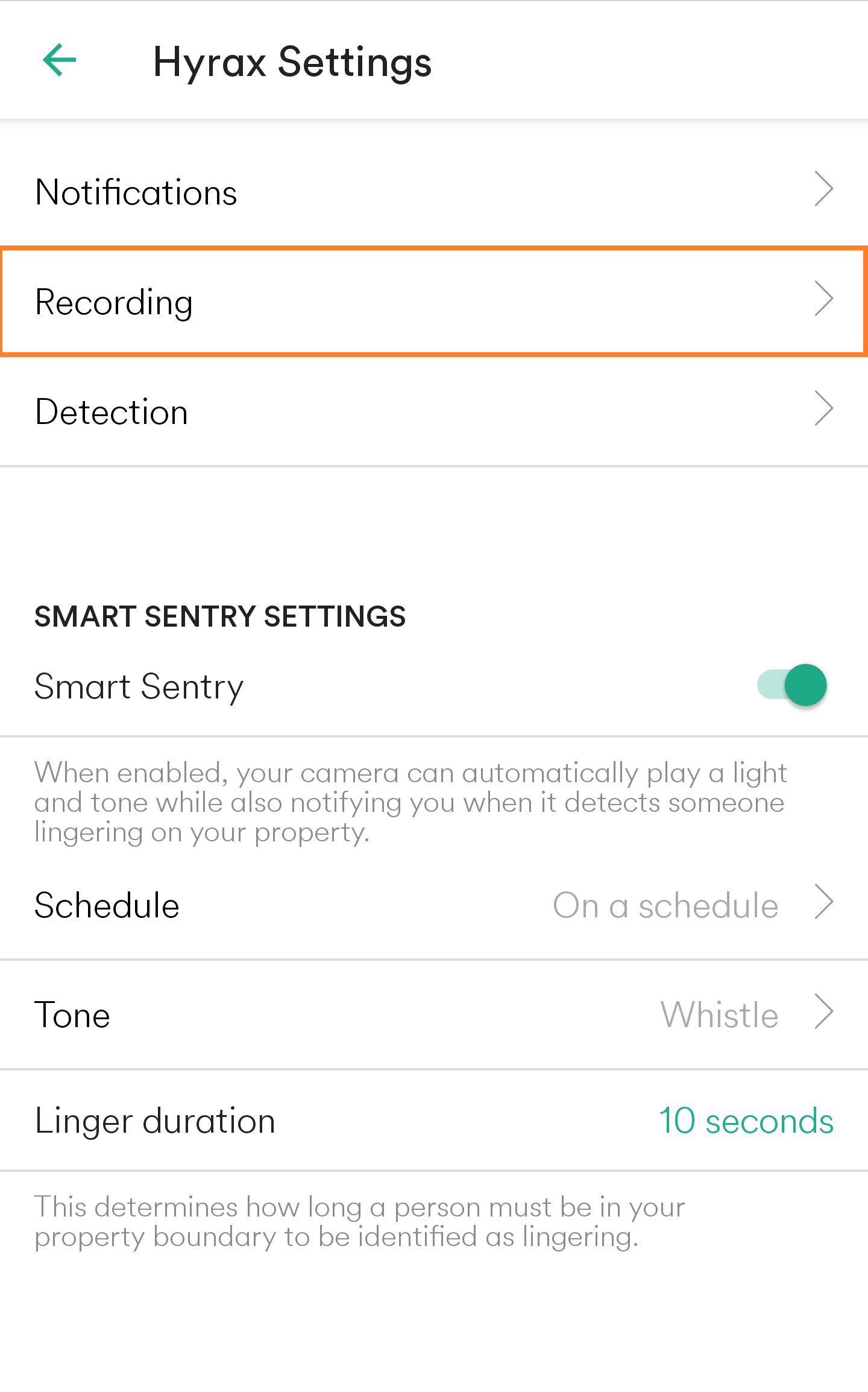
- Both Recording and Playback can be toggled from this screen. Customize as you would like, then press the back arrow in the top left when you are done.
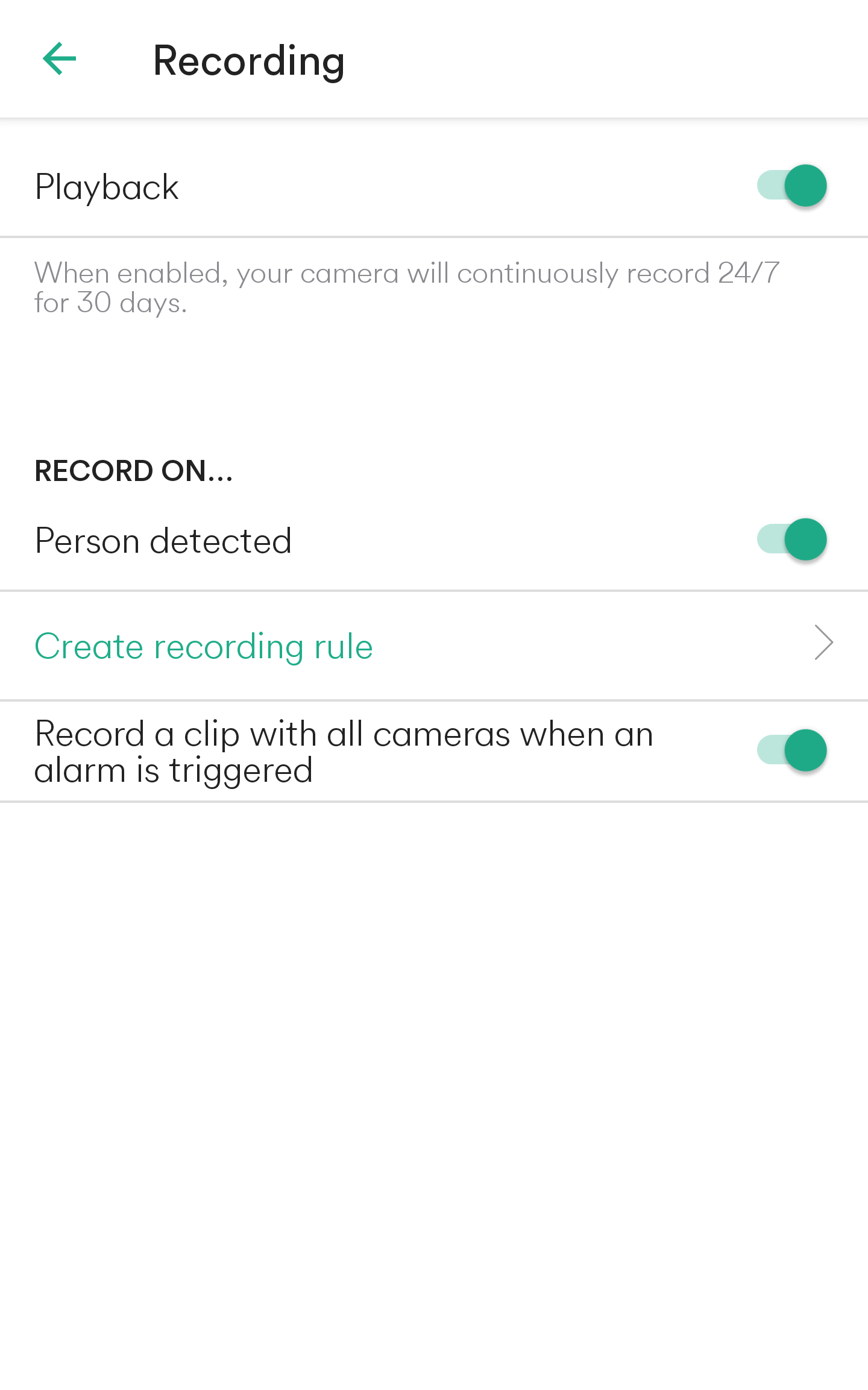
- Select Detection.
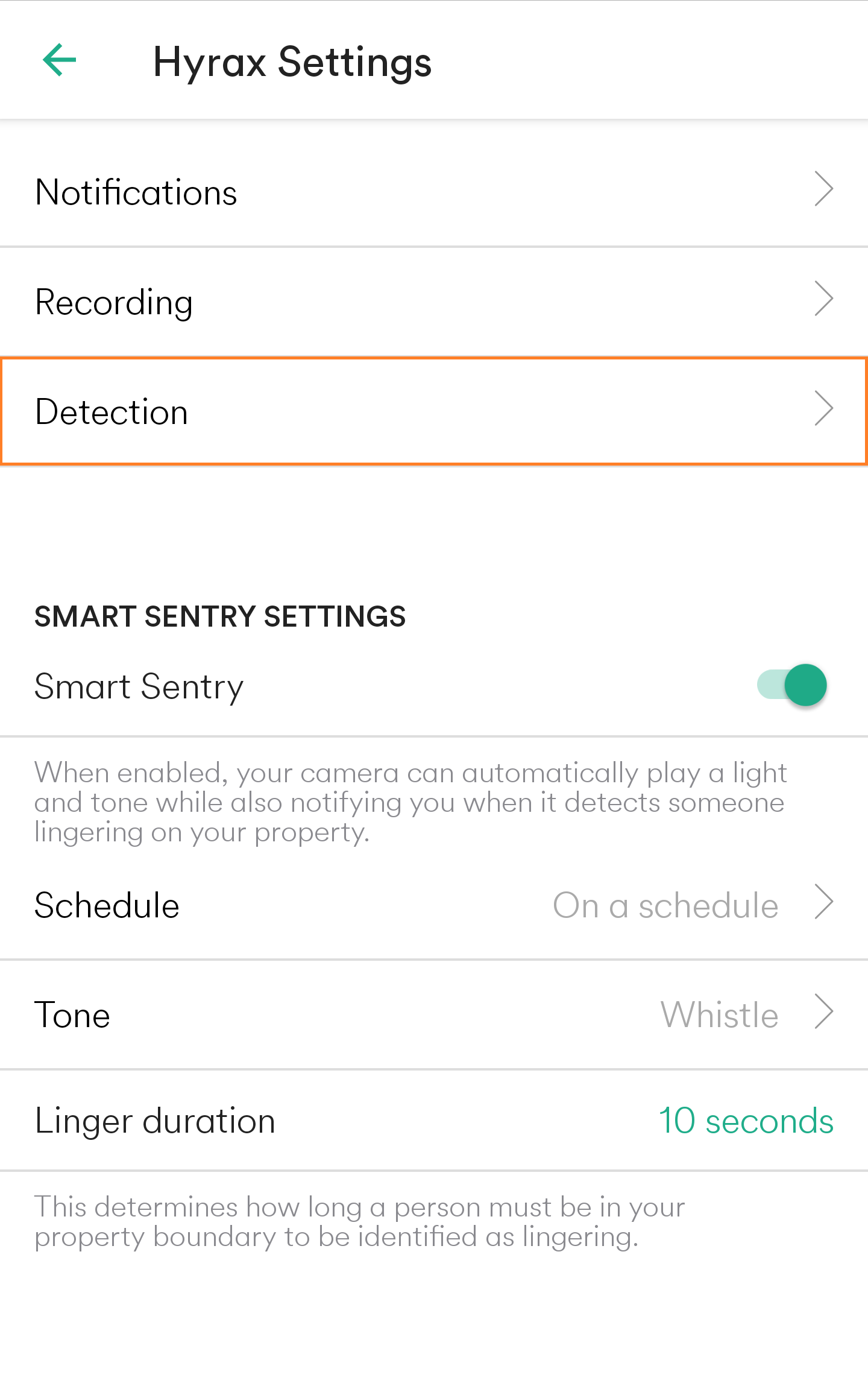
- Adjust/add detection areas and sensitivity as desired.
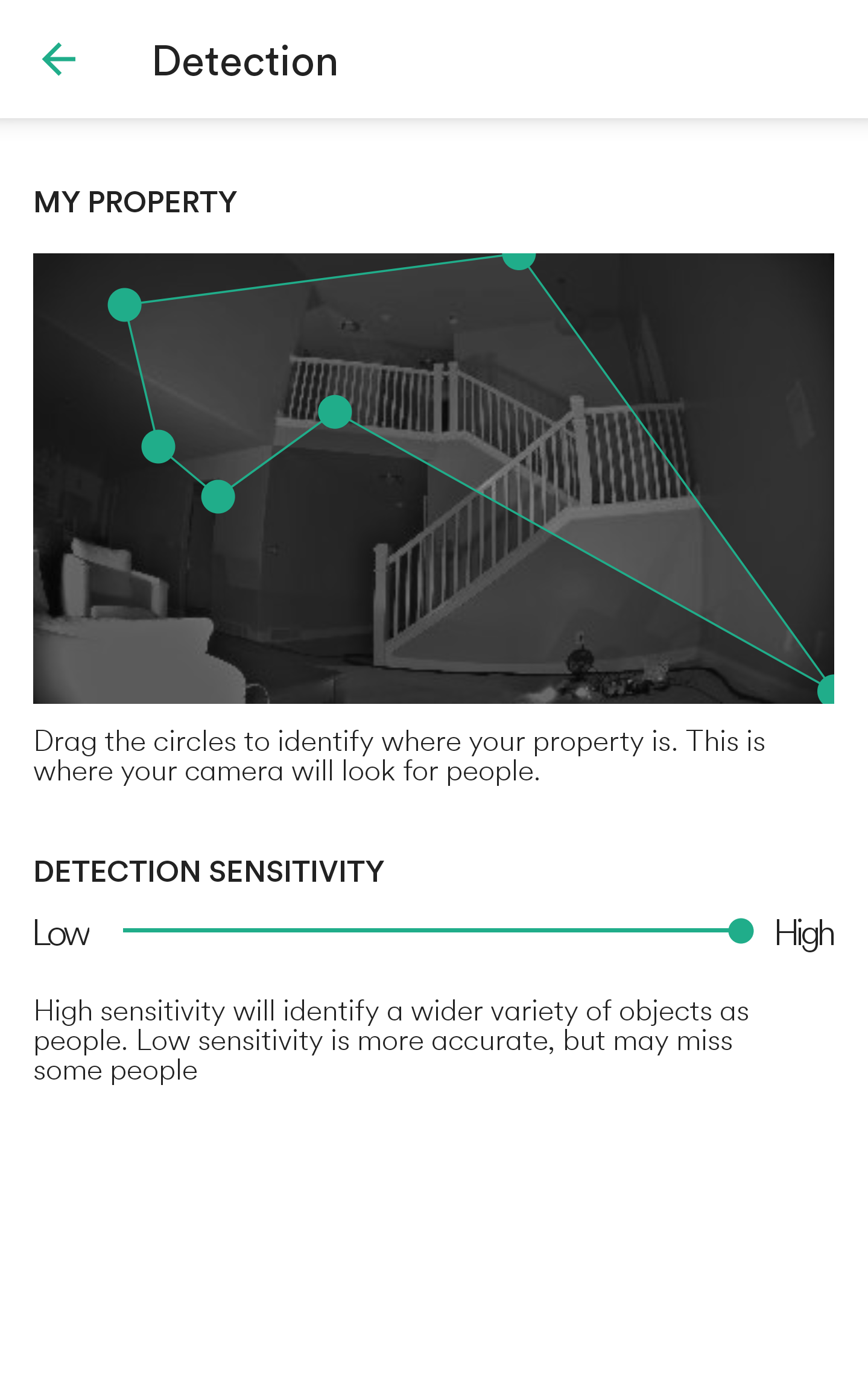
Pool Alert – App Setup
Note: This feature is currently only available for Outdoor Camera Pro.
- Open the Smart Home App and go to Cameras. Tap the settings gear icon in the upper right and select your Outdoor Camera Pro. Tap the beta feature banner.
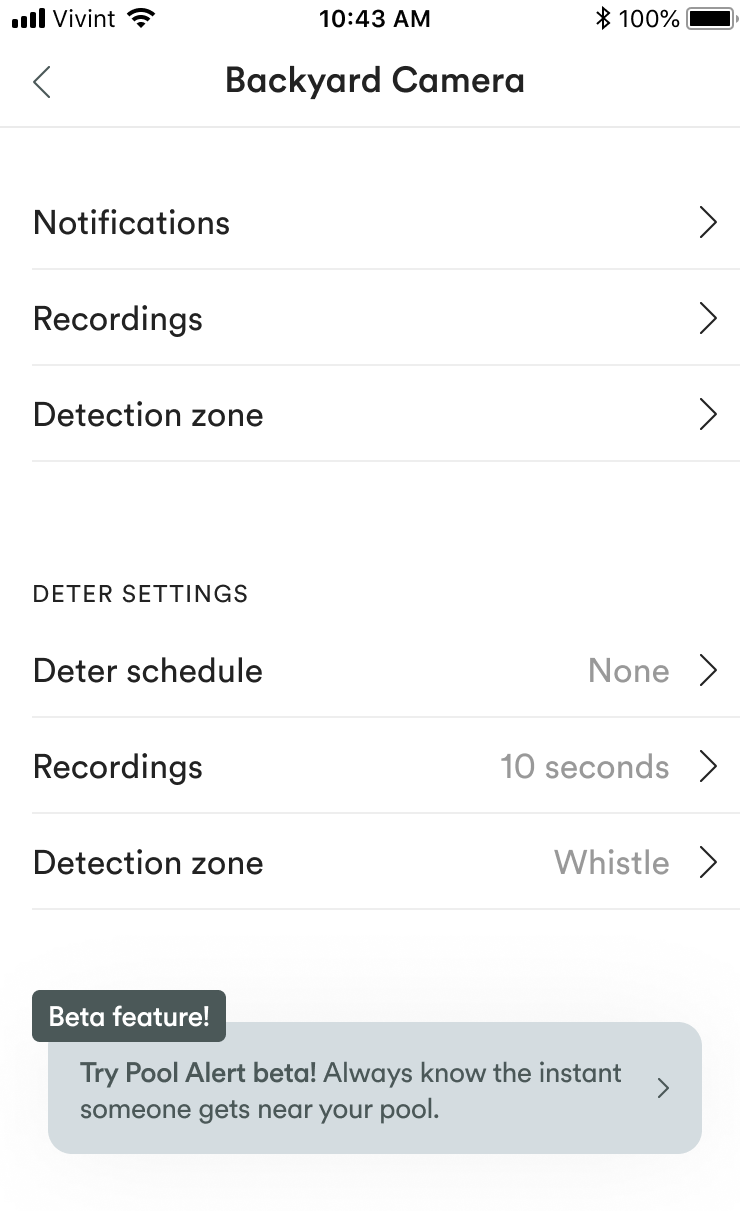
- Tap the toggle button to enable Pool Alert.
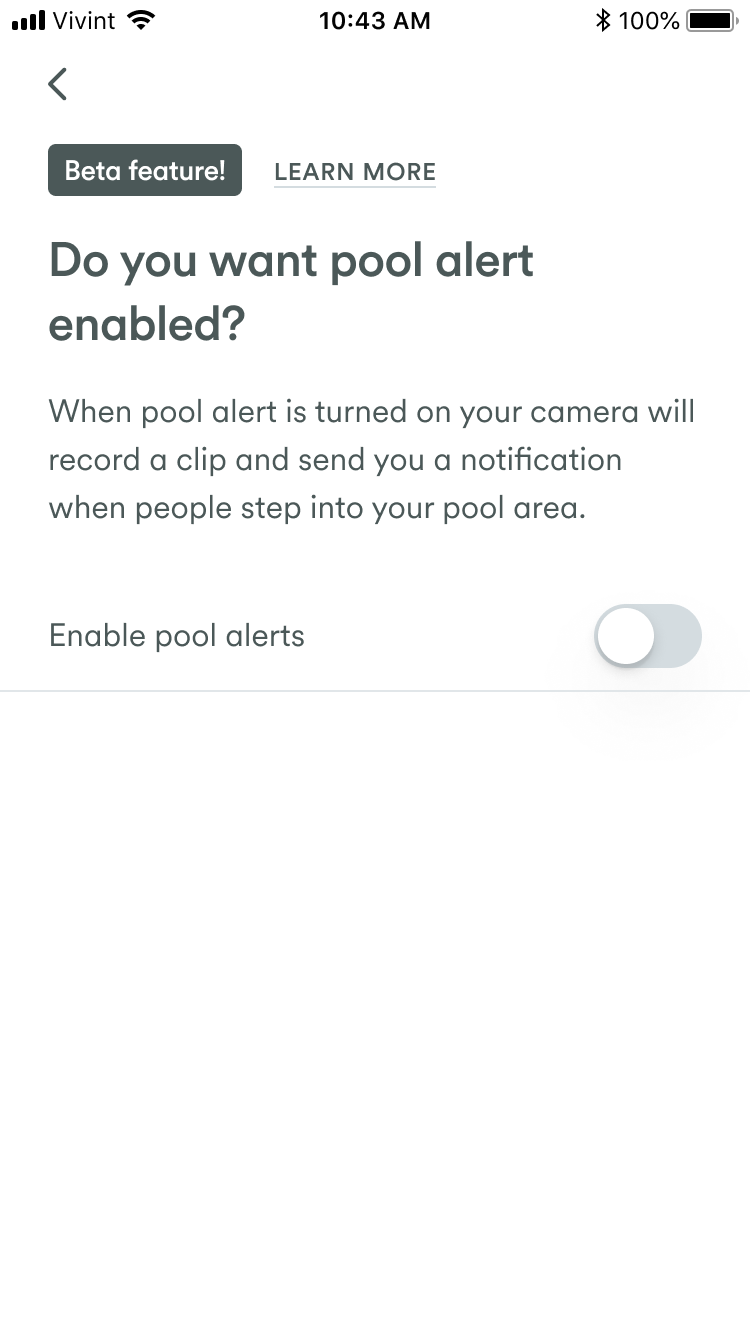
- Press and drag the dots to outline the area you want Pool Alert to monitor. You can also name the area.
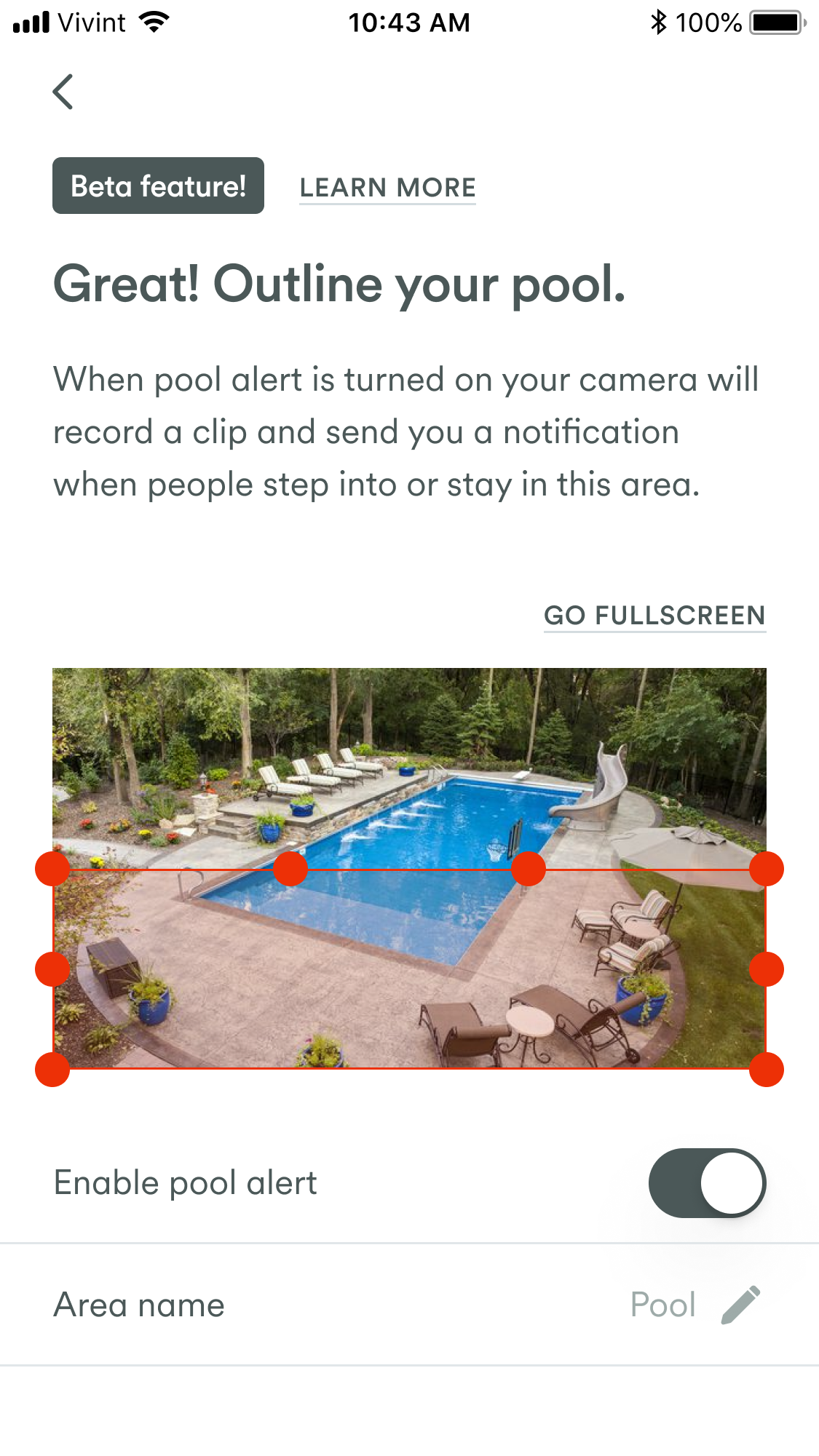
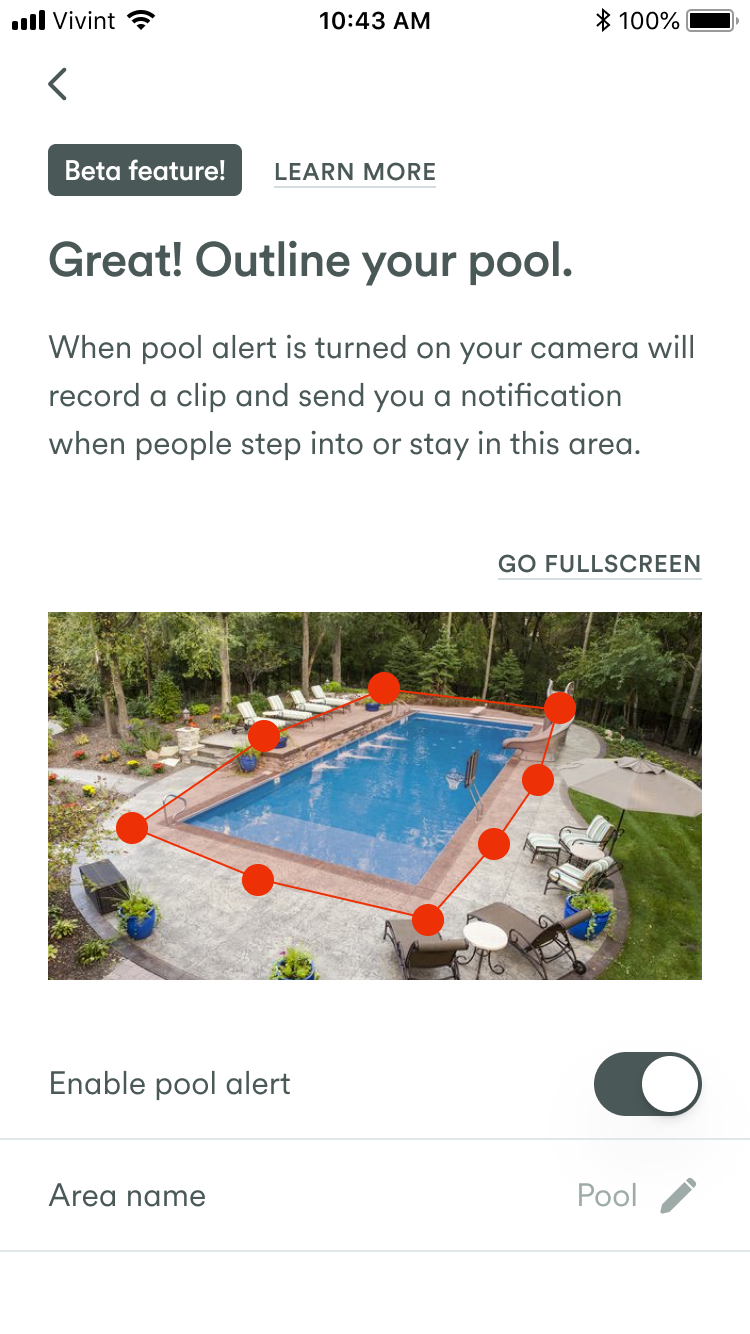
- Pool Alert will record a clip and send you a notification on your phone if anyone enters the designated area.
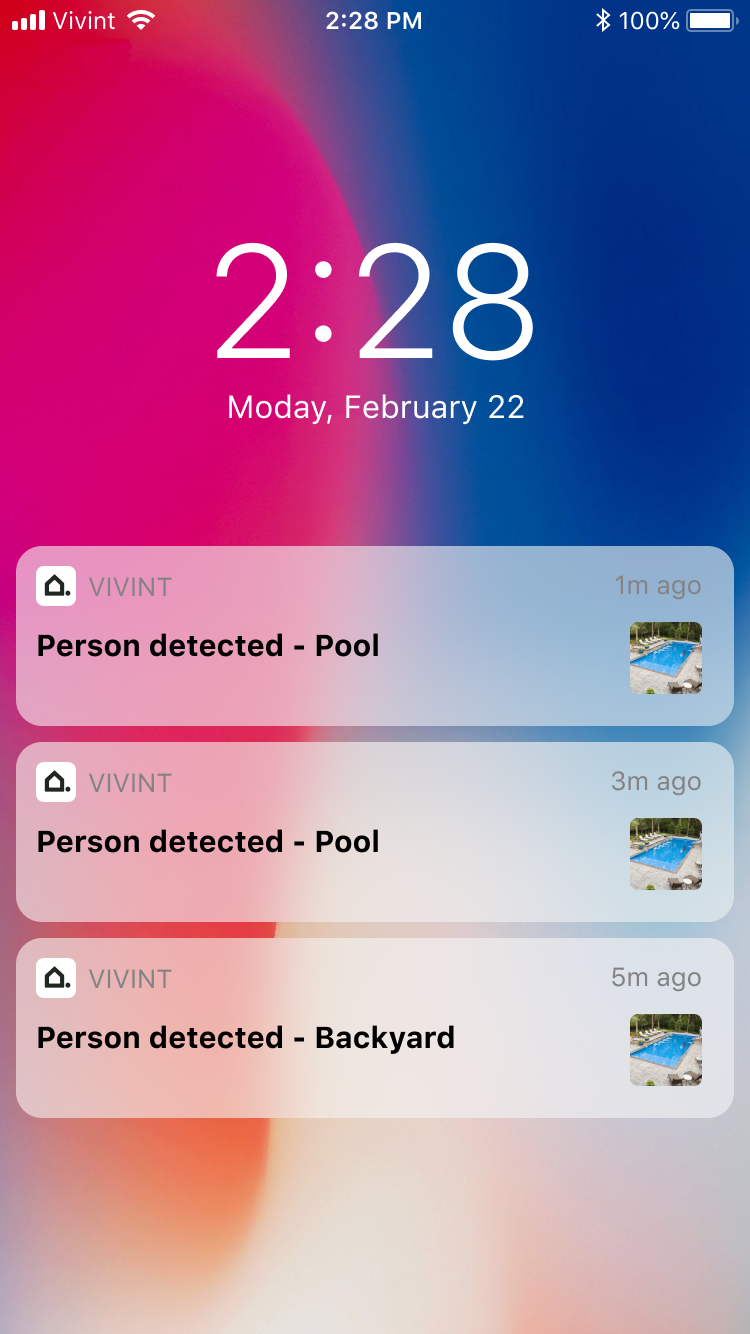
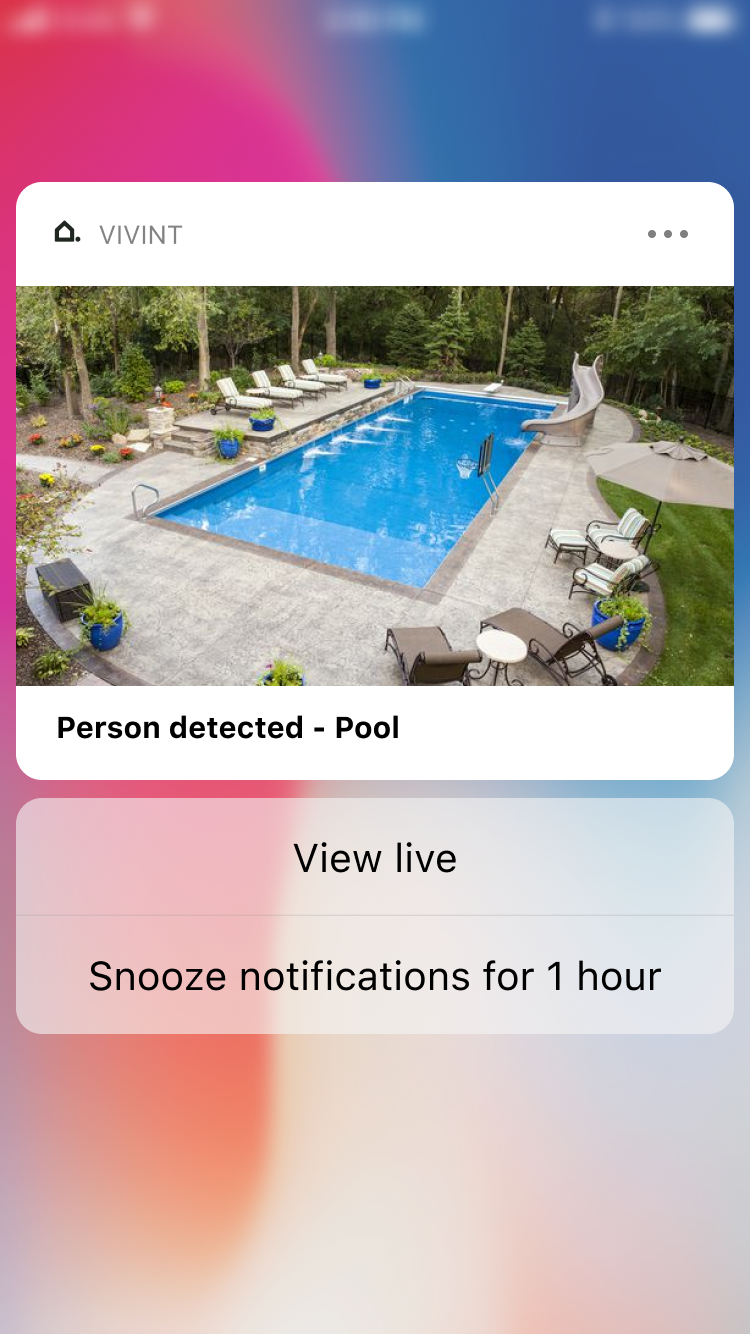
- Clips can be accessed as usual in camera events.
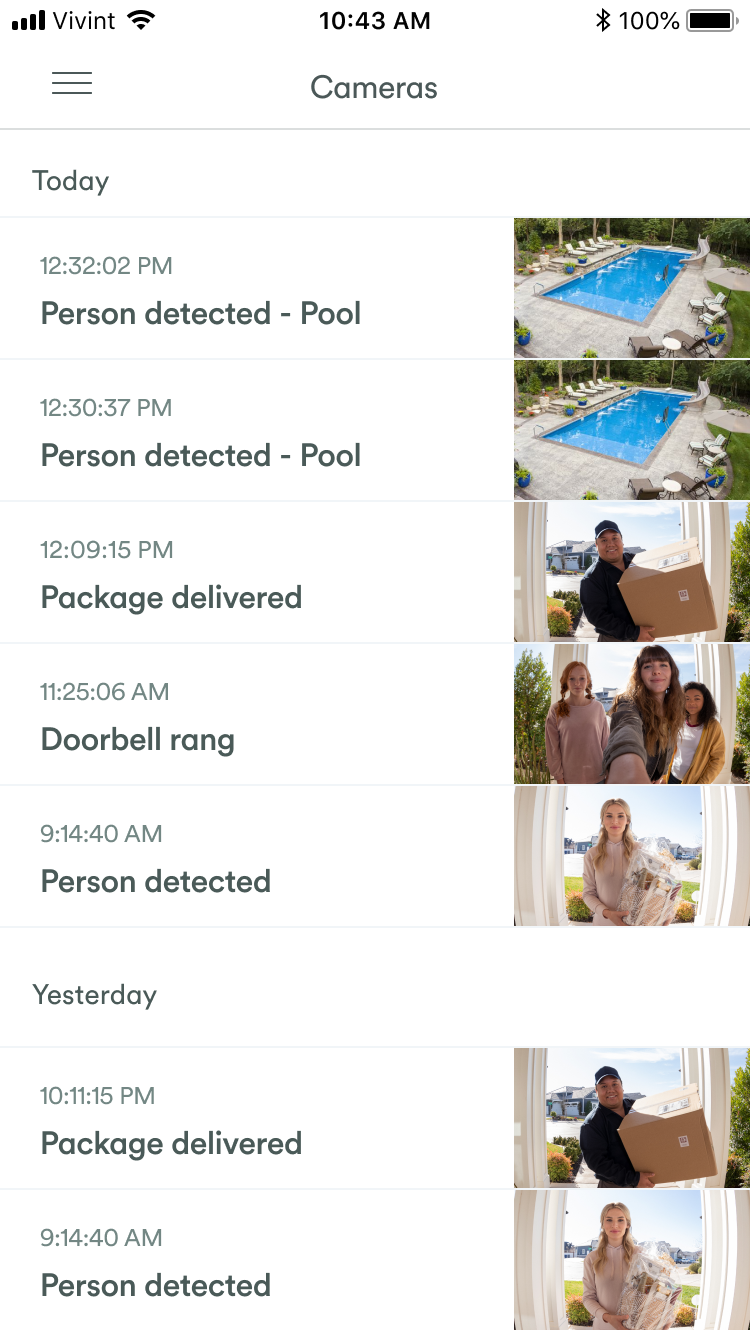
Vivint Outdoor Camera Pro – Setup in App
This article will give you the steps needed to finish setting up your Vivint Outdoor Camera Pro. If you have any questions at any point in the process, don’t hesitate to reach out to our Smart Home Specialists.
- Welcome to setting up your new Vivint Outdoor Camera Pro!
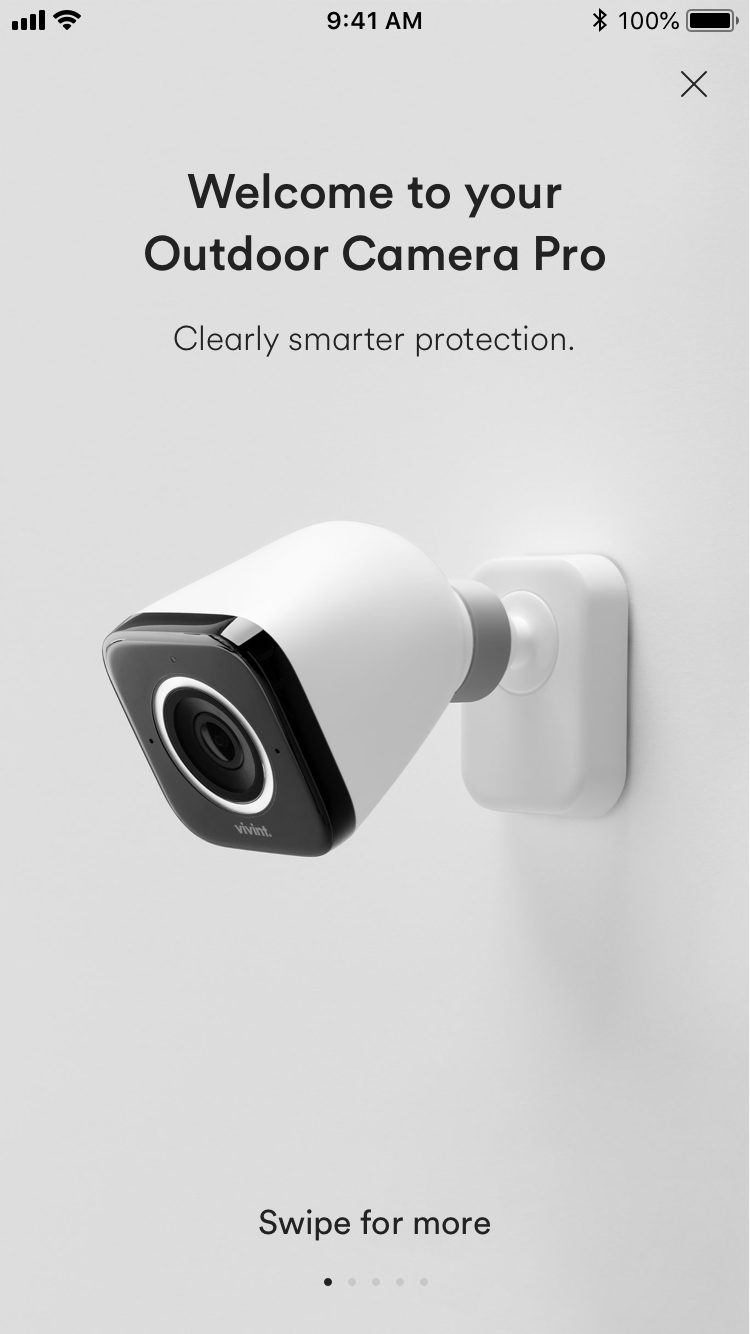
- Swipe through the menu for descriptions of your outdoor camera’s features and then tap Get Started.
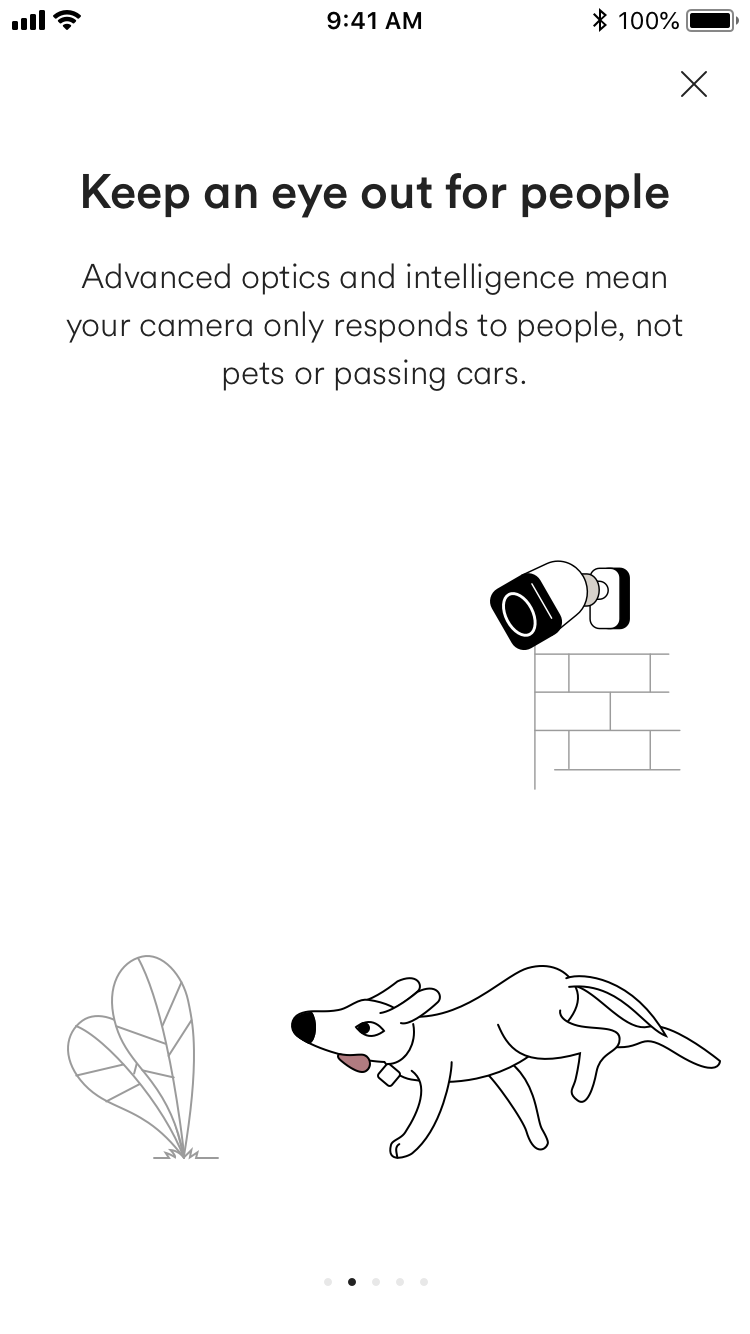
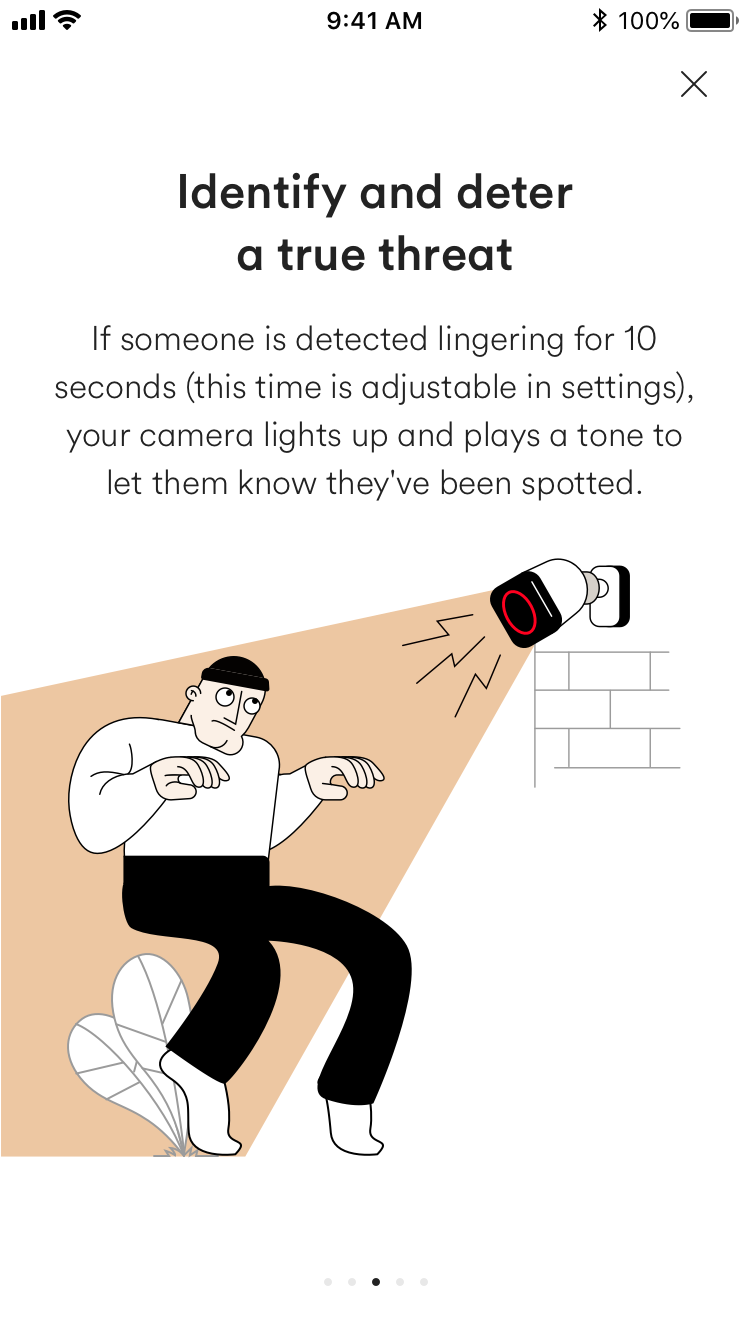
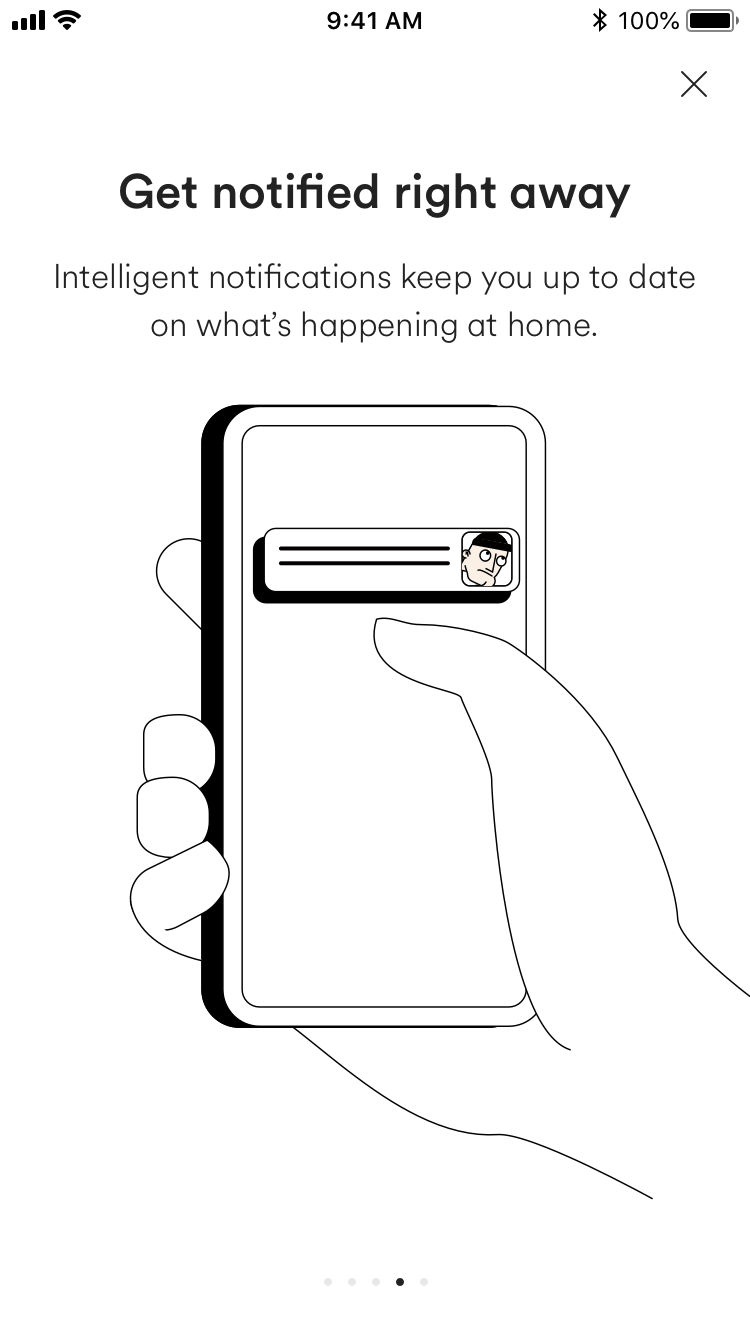
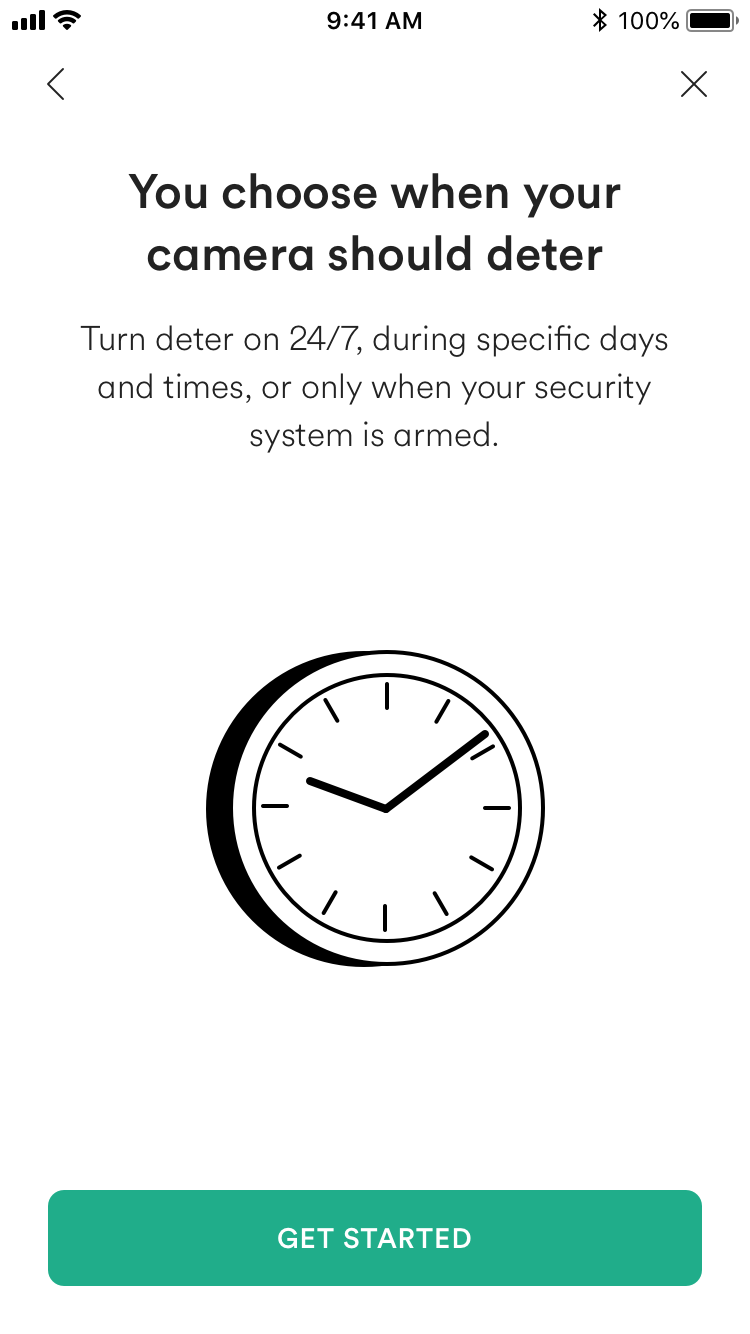
- Name your camera and tap Confirm.
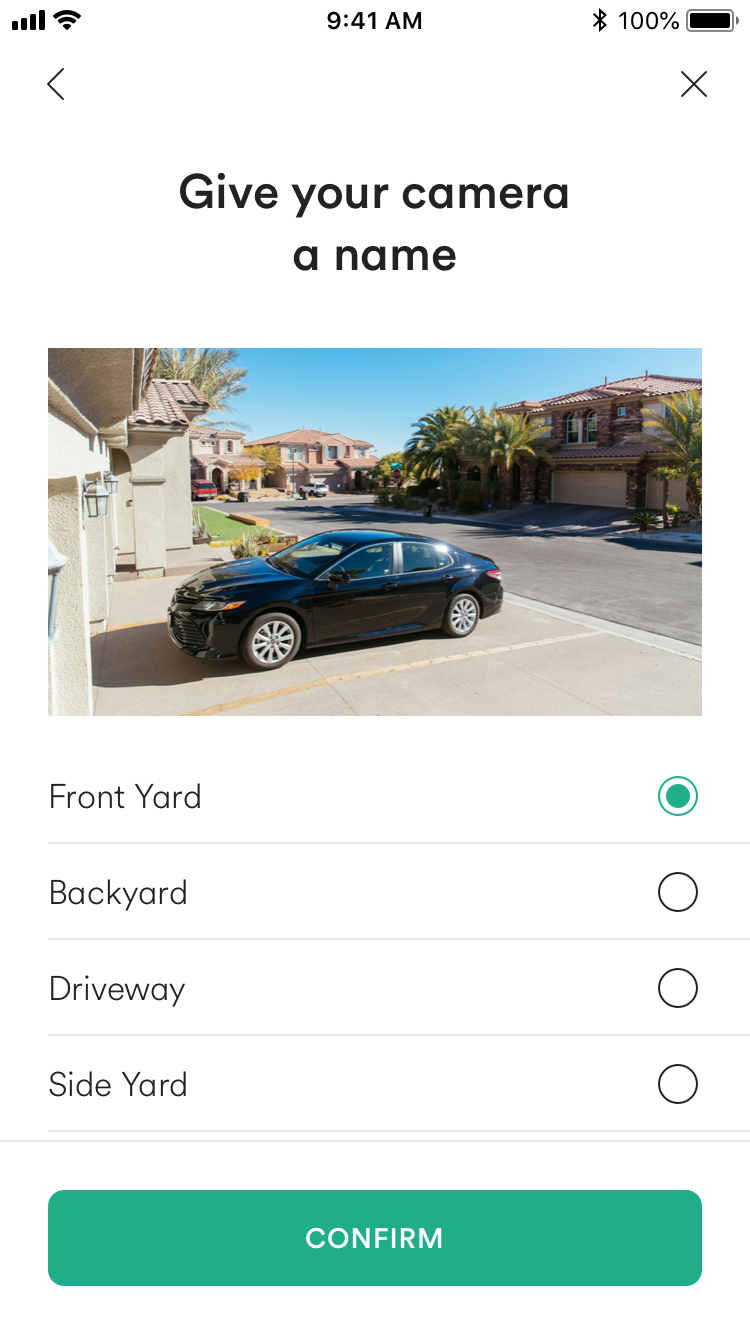
- Now you can set up the detection zone for your camera. Use the green dots to adjust the size and shape of the zone then tap This Is My Property to confirm.
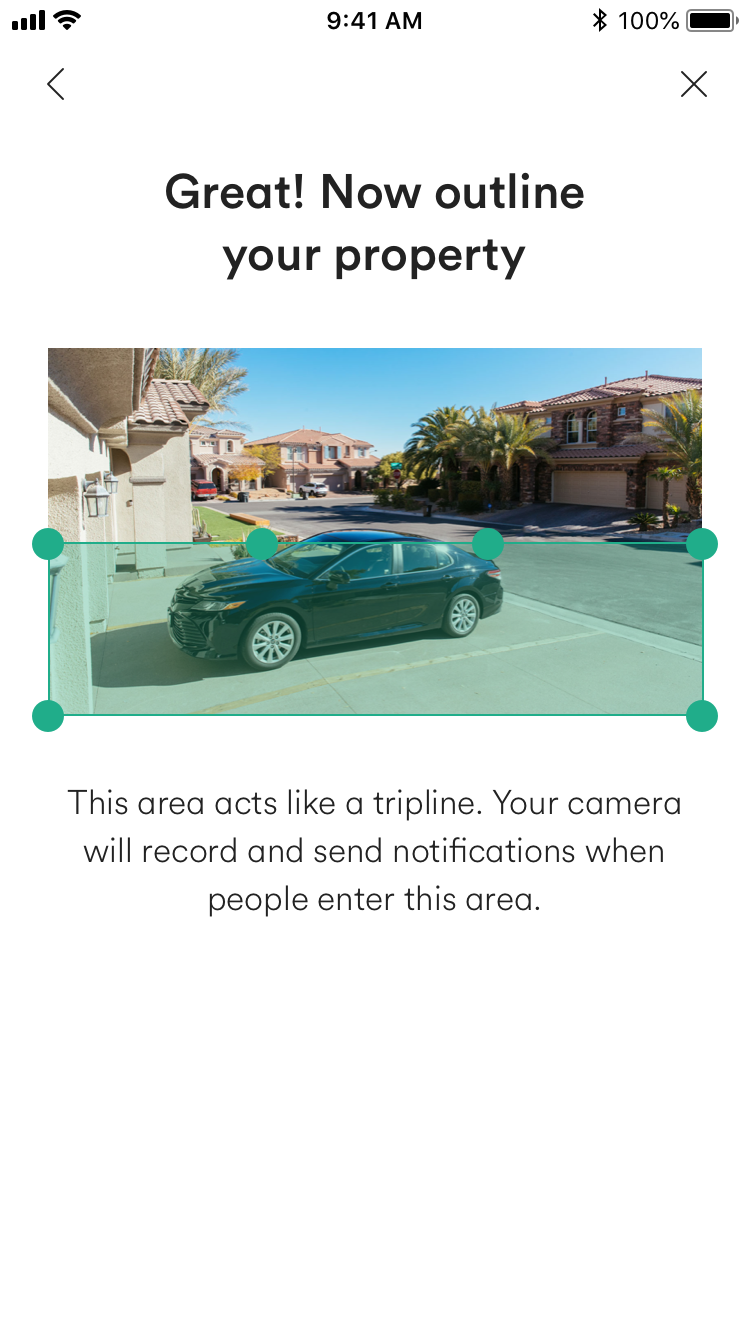
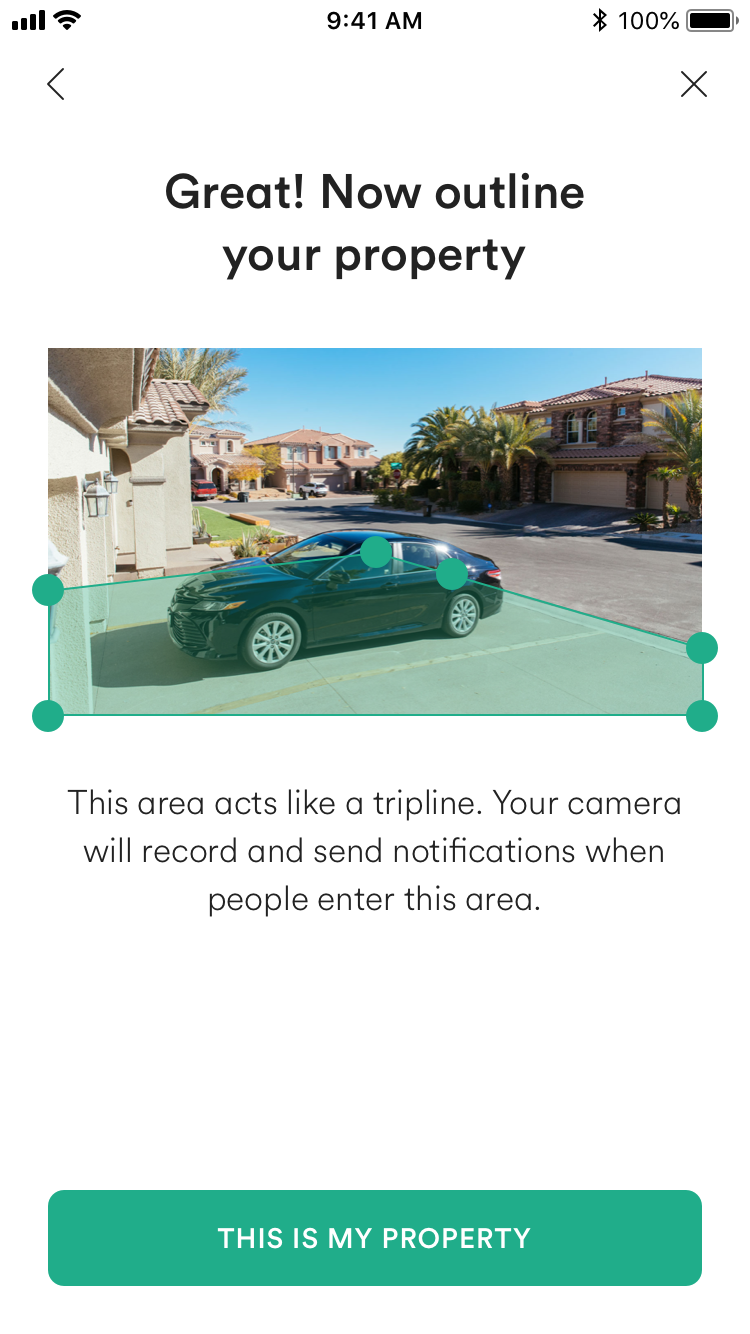
- Now you can select when you want the deter feature to be on for your camera. Once you’ve chosen your preference, tap Confirm.
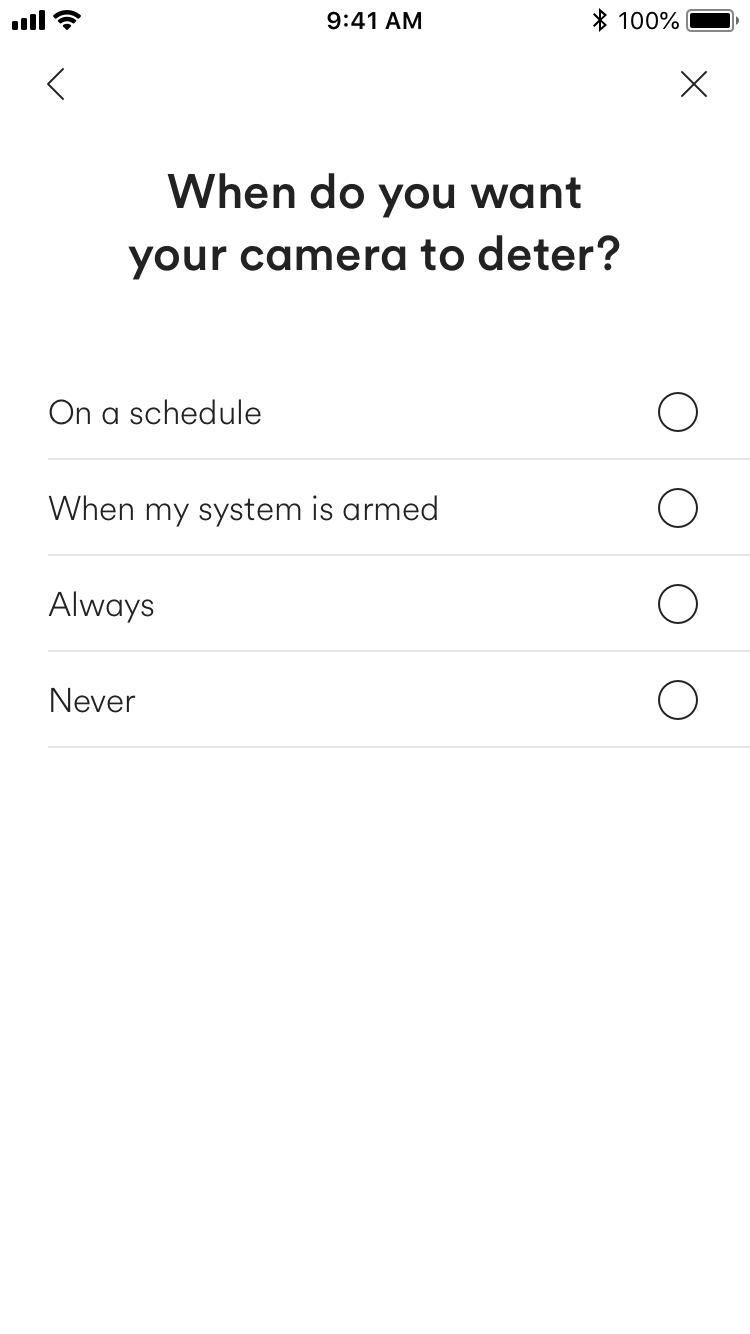

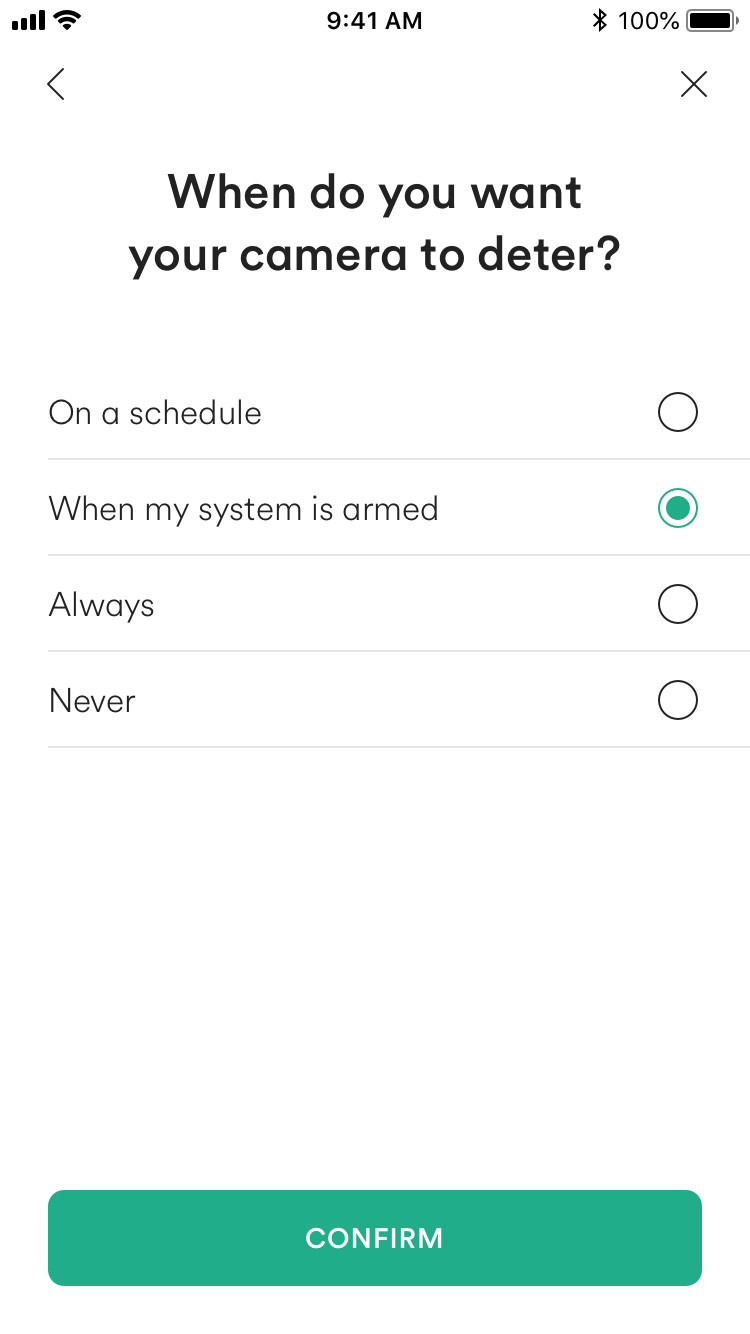
- Choose the tone you want your camera to make when someone is lingering in the camera’s detection zone then tap Confirm.
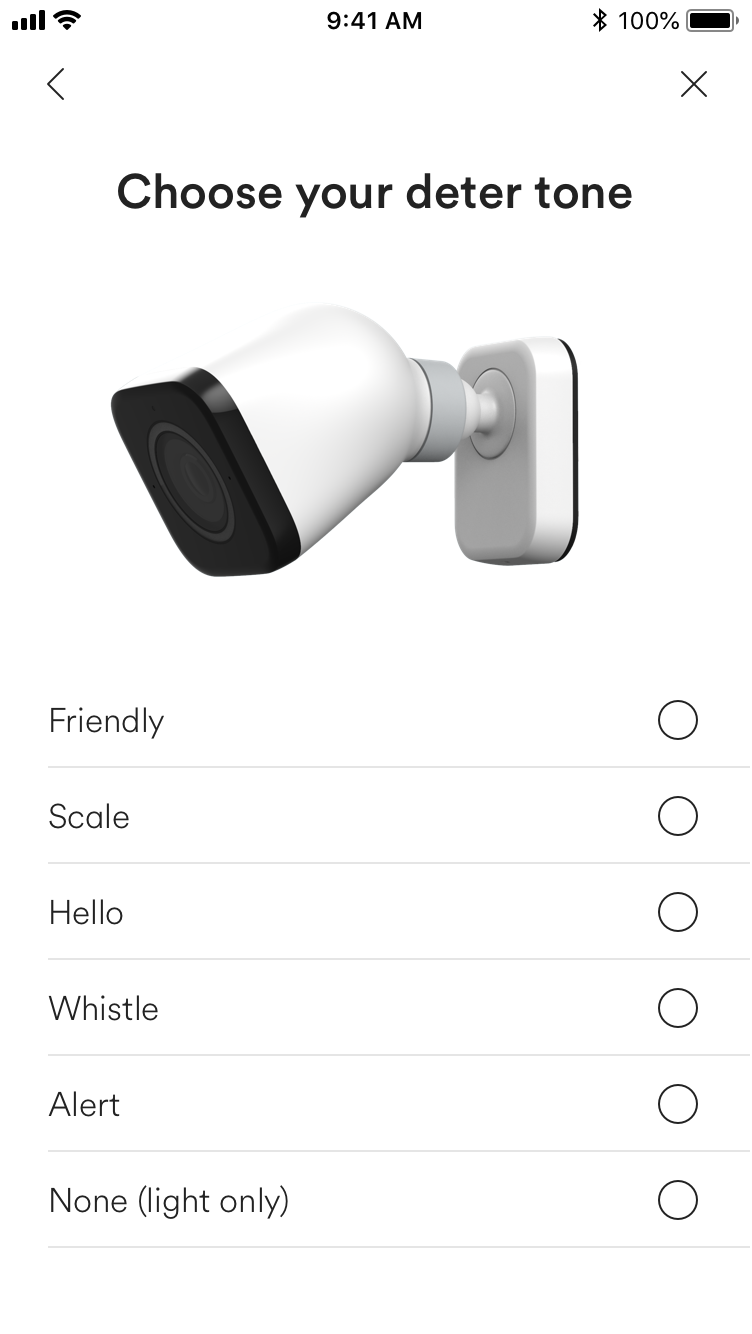
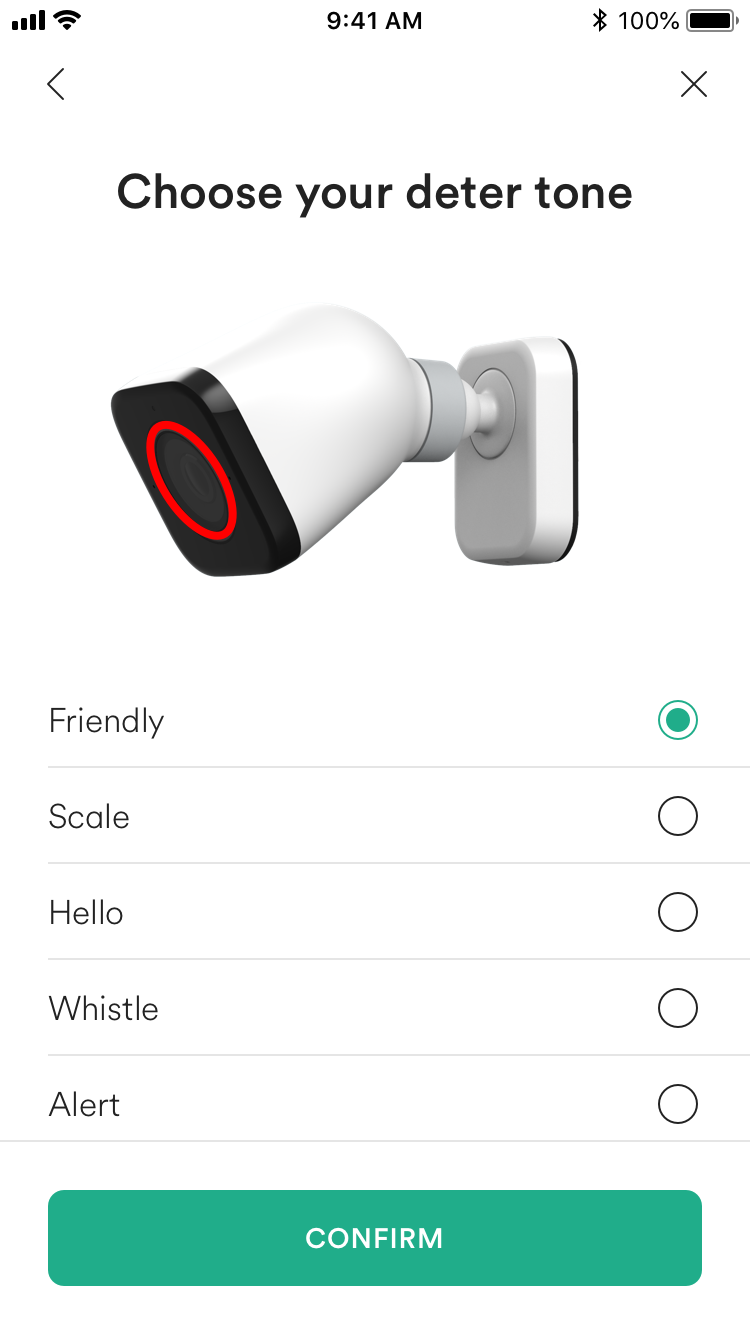
- Lastly, choose if you want to make your camera smarter automatically. Congratulations on setting up your Outdoor Camera Pro!
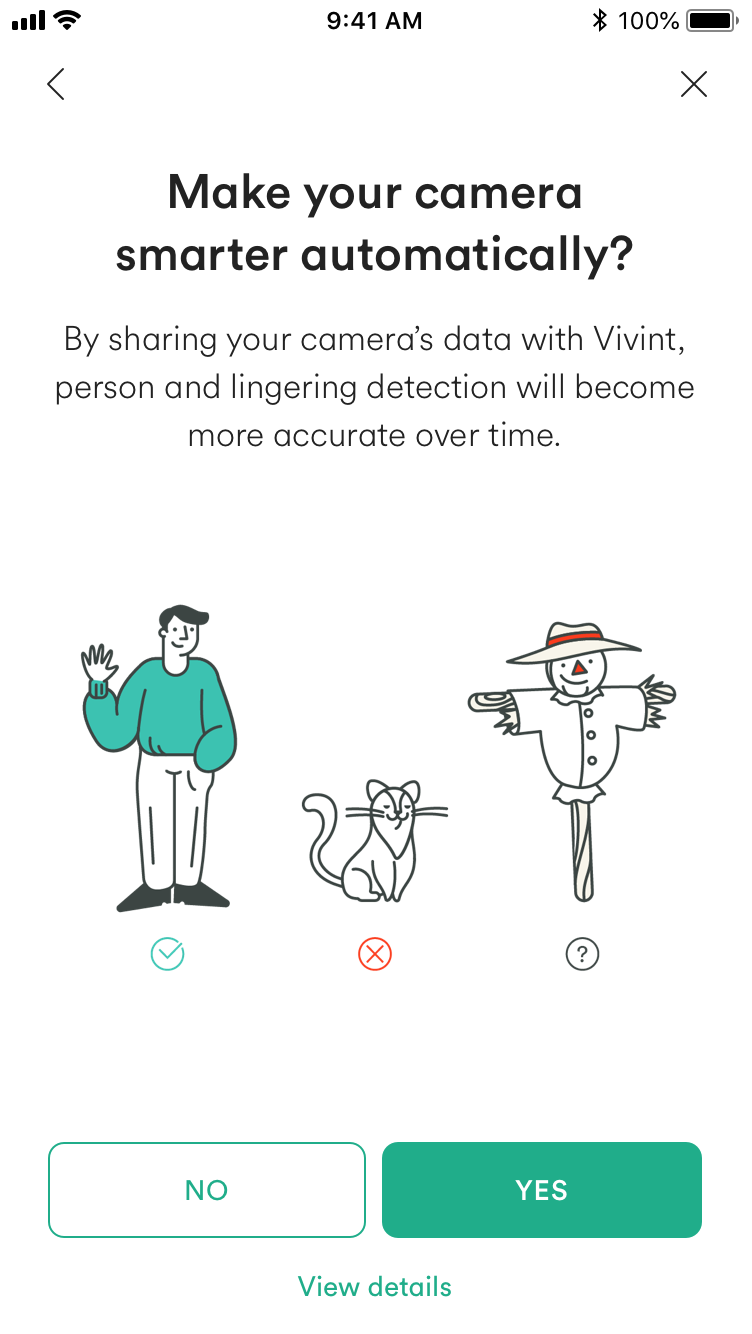













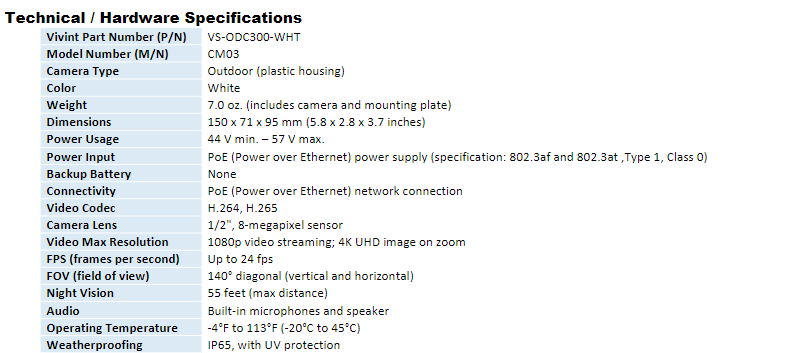

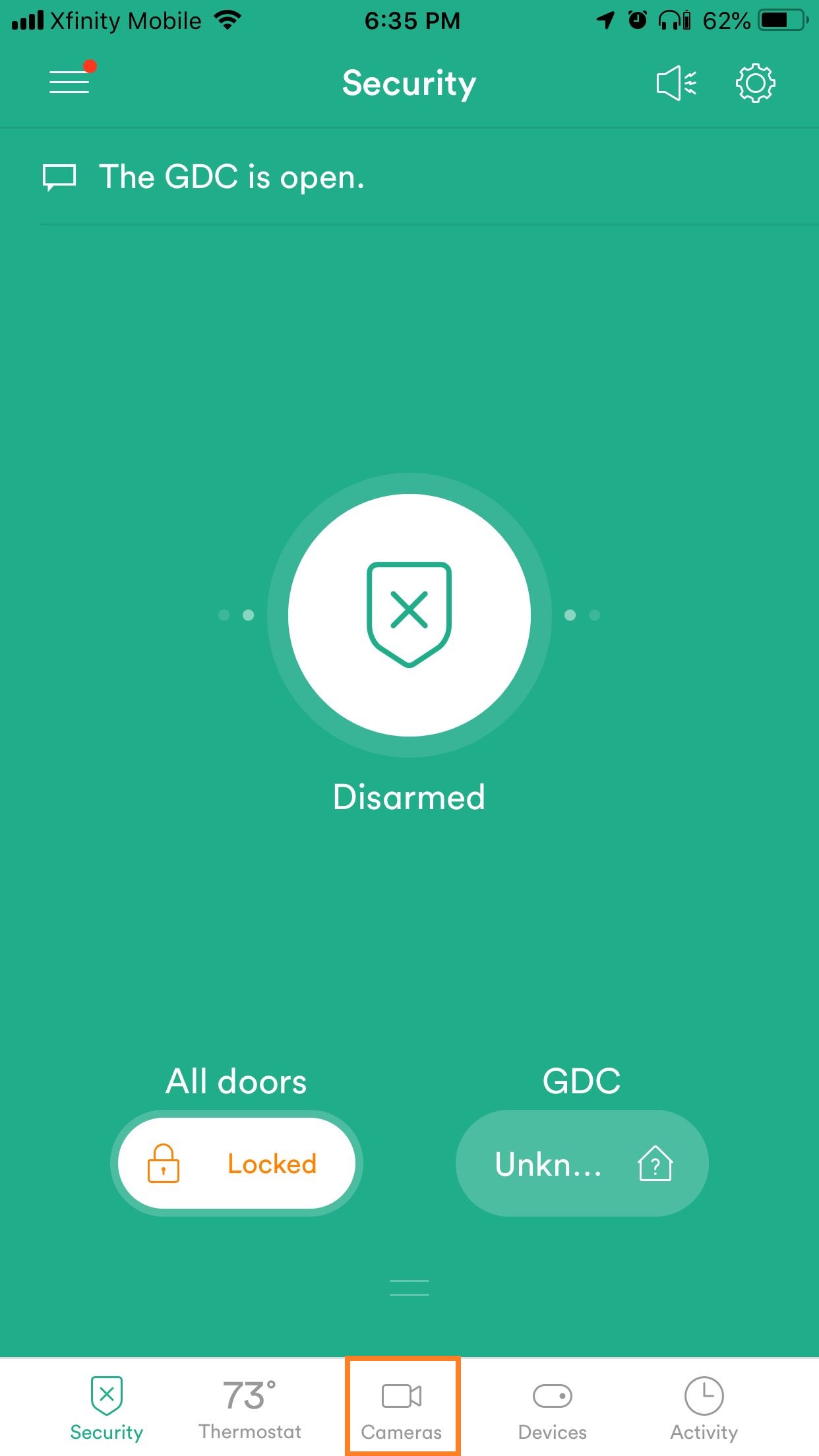
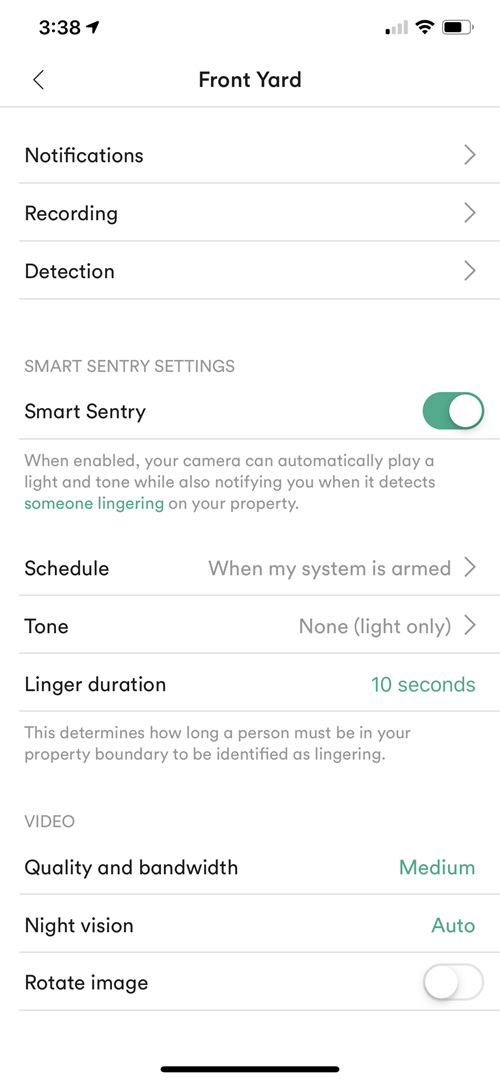
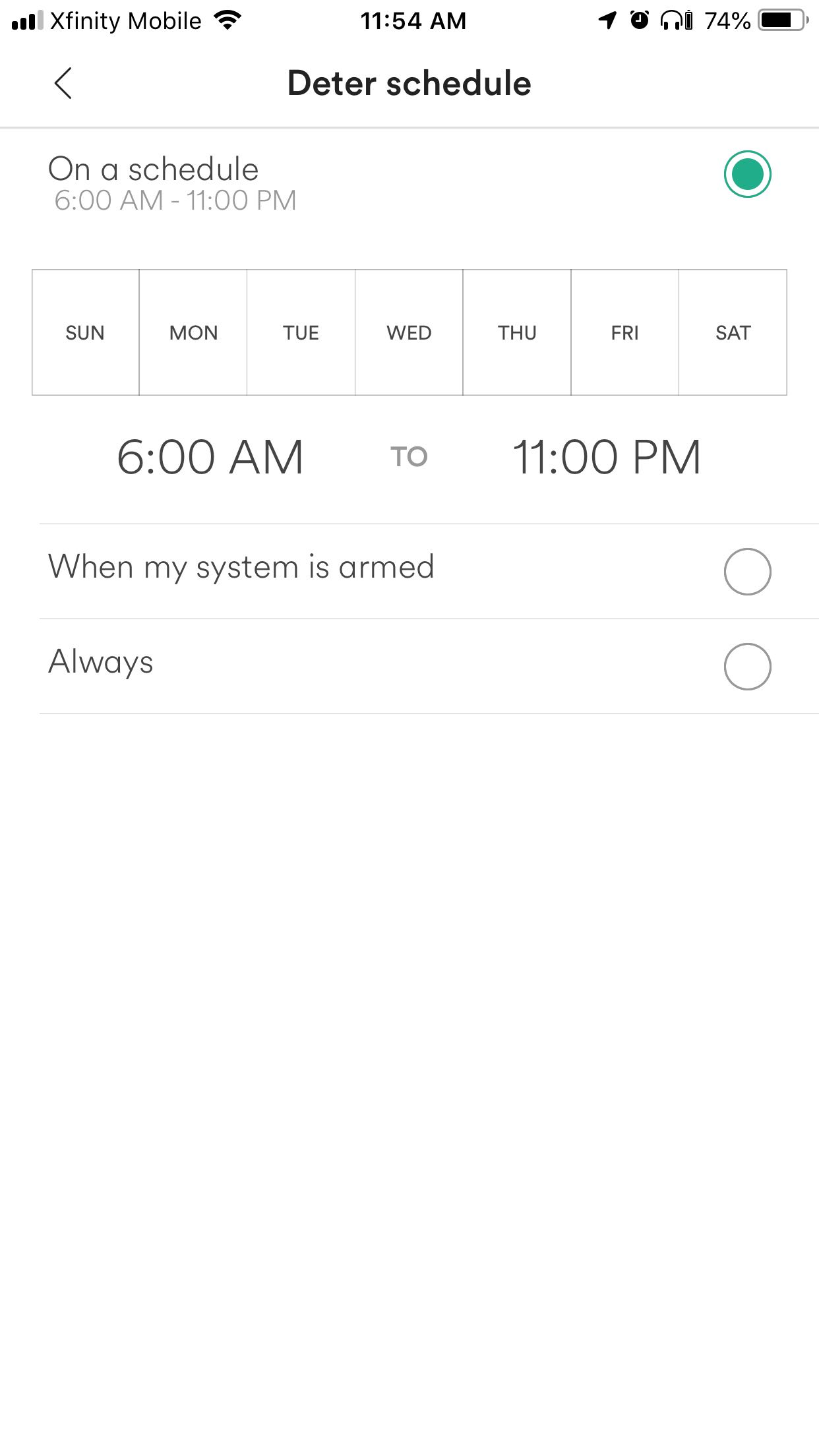
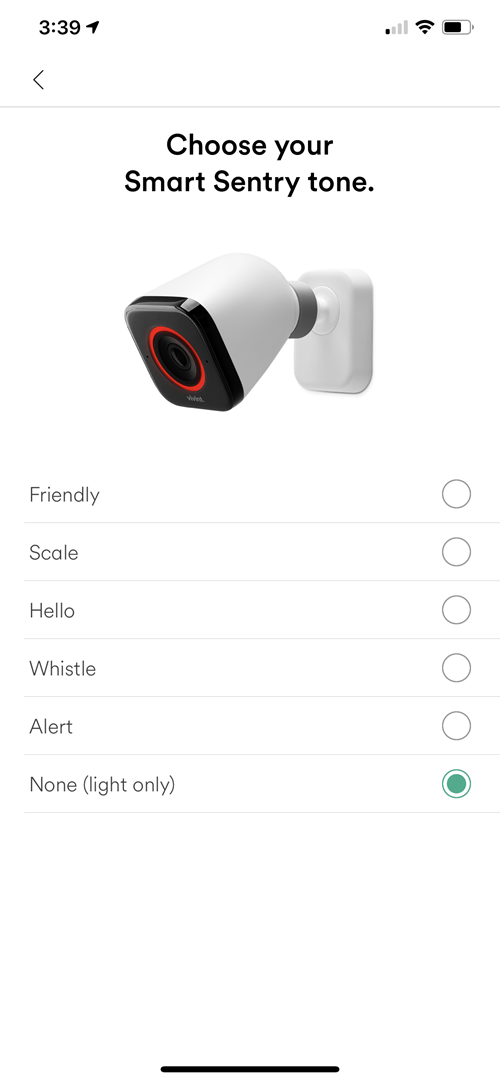
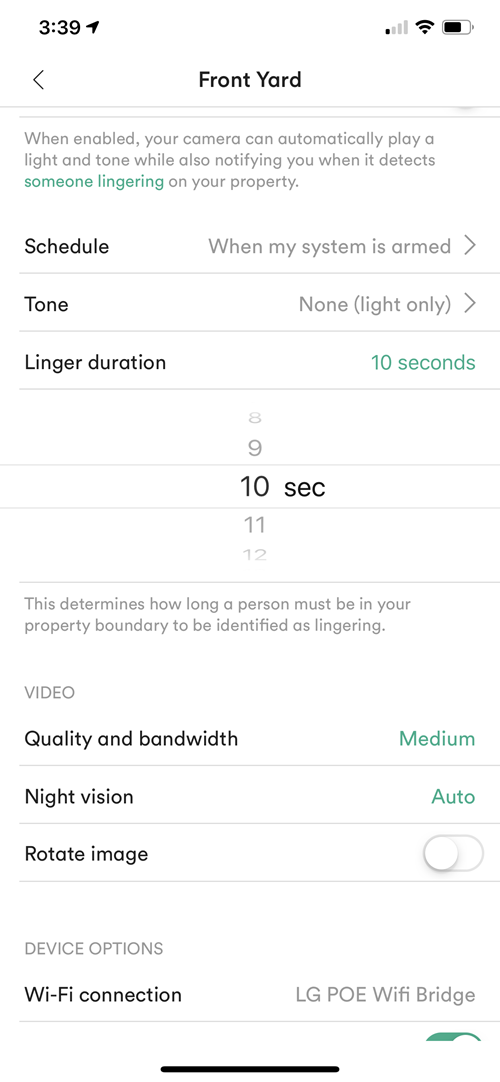
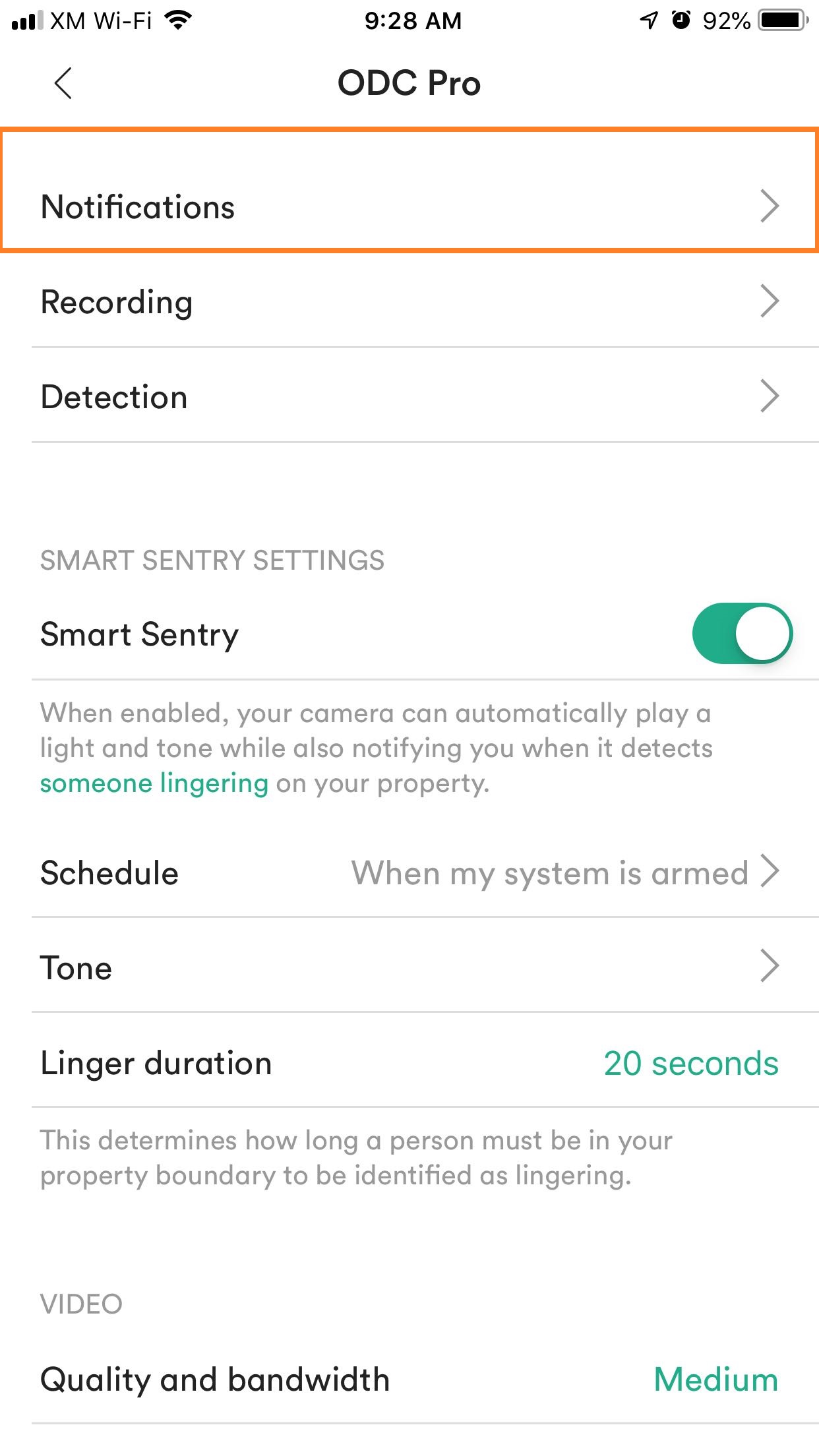

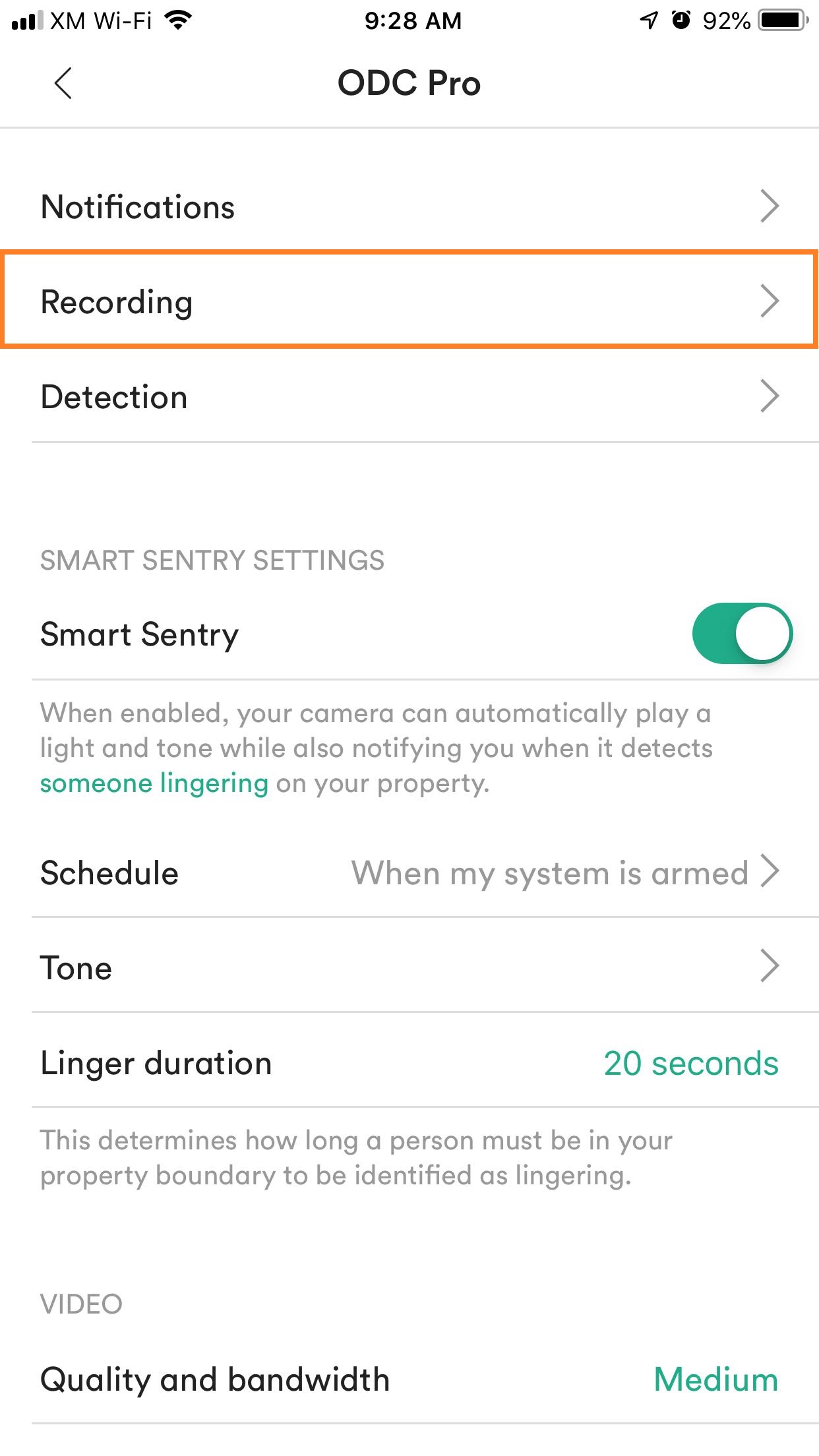
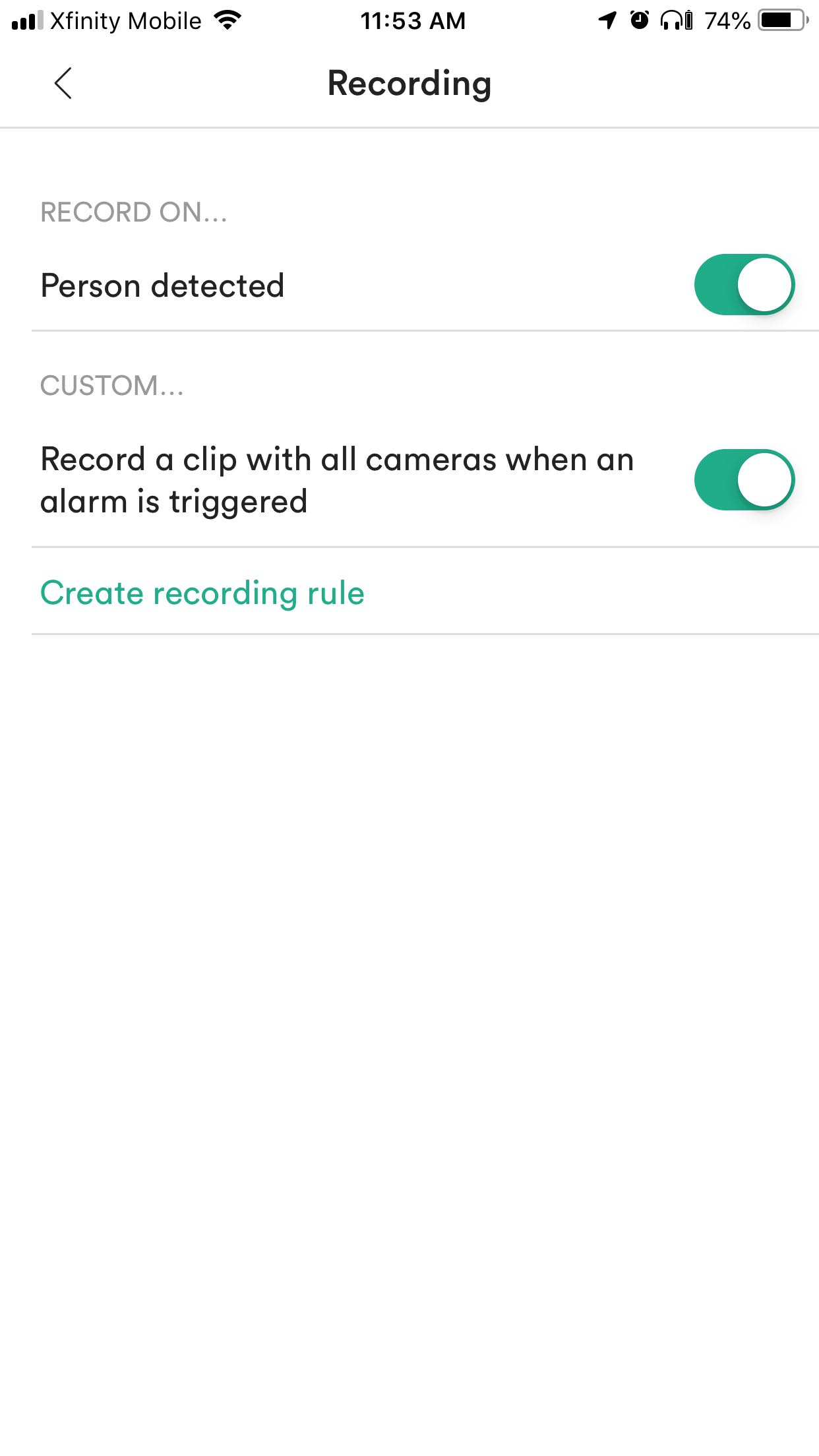
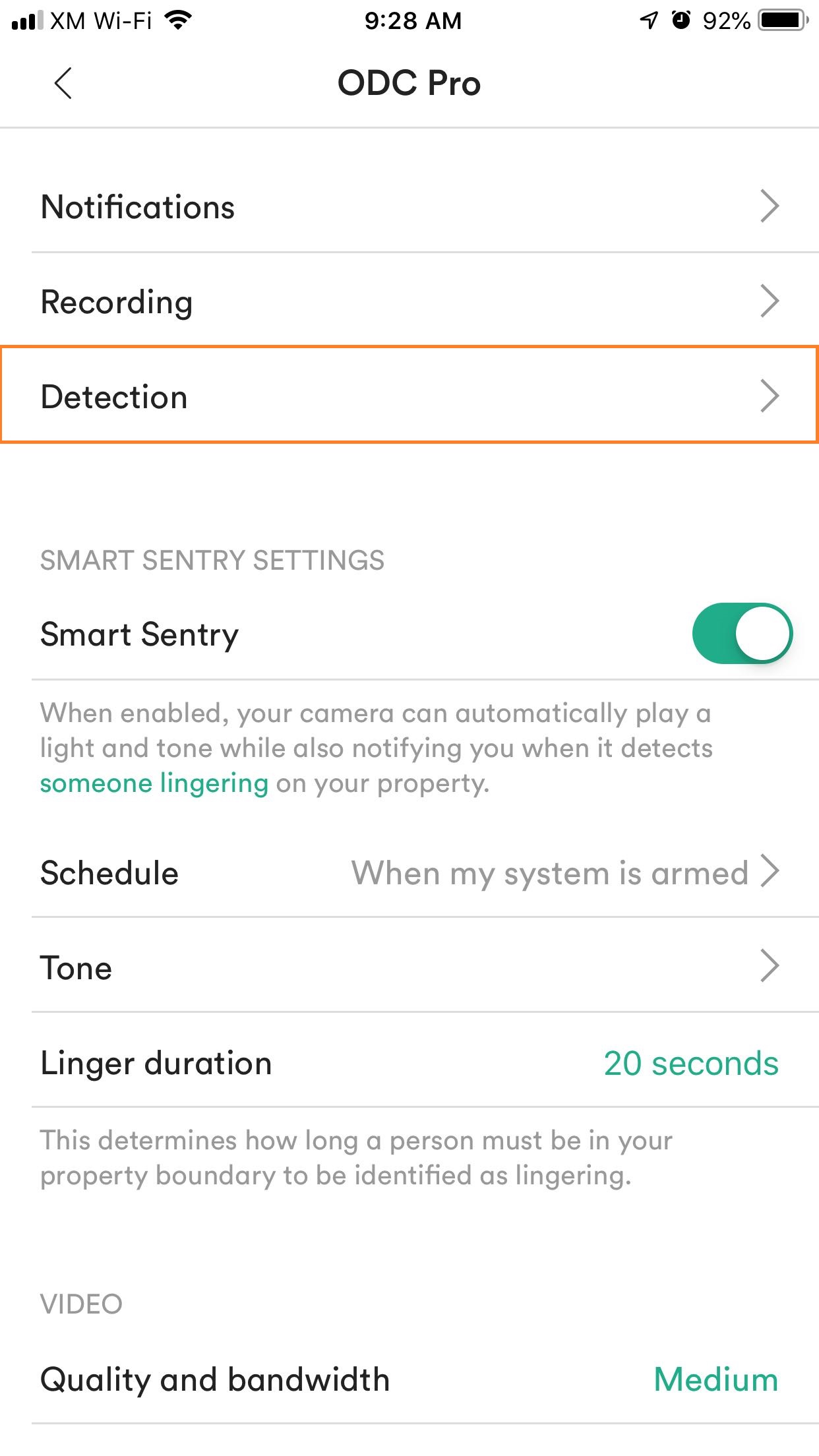
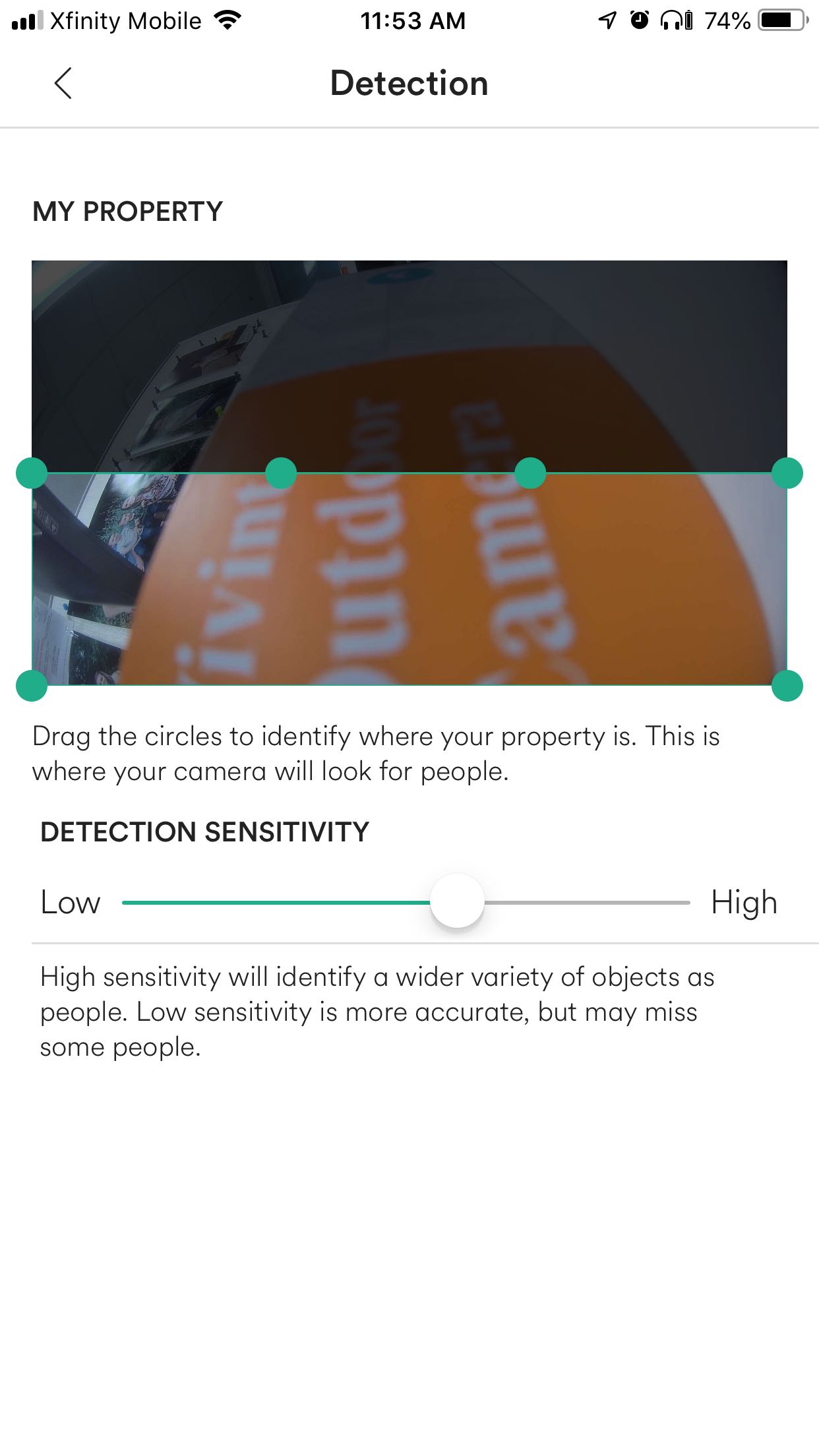




Add Comment