***Make sure that the system is logged out before trying to do a password reset***
Click on the icon on the lower left hand corner of the screen. Select “Login”
Once on the login screen, click on “Retrieve Password”
You may answer your security question to unlock the device.
Otherwise, Click on “Dynamic Password”
Please have a person at the recorder provide all the information within the Dynamic Password page. Every piece of information has to be identical (Capital letters for MAC address, colons, spaces, etc.) Once this information is provided to a technician, they will provide a code to enter on the last line. The code provided from the technician is a mix of numbers and all capital letters.
After entering this information, the system will prompt that the password recovery was successful and default the admin password to “123456” or allow you to enter a new one.
Password Resetting, defaulting a TVT IPC using IP Tool
Open up the IP tool, make sure that the computer is connected to the same network as the camera.
Select the camera and find the MAC address. Enter the MAC address in the password reset area. After entering it and clicking OK, you will have 30 seconds to power down that camera. Once power cycled, the camera will be back to default settings.







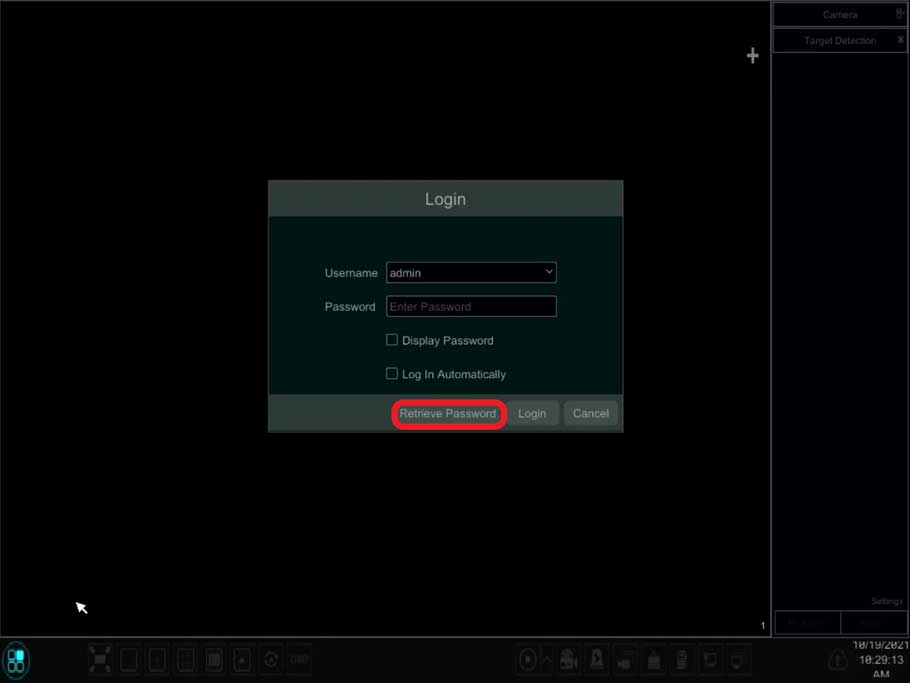
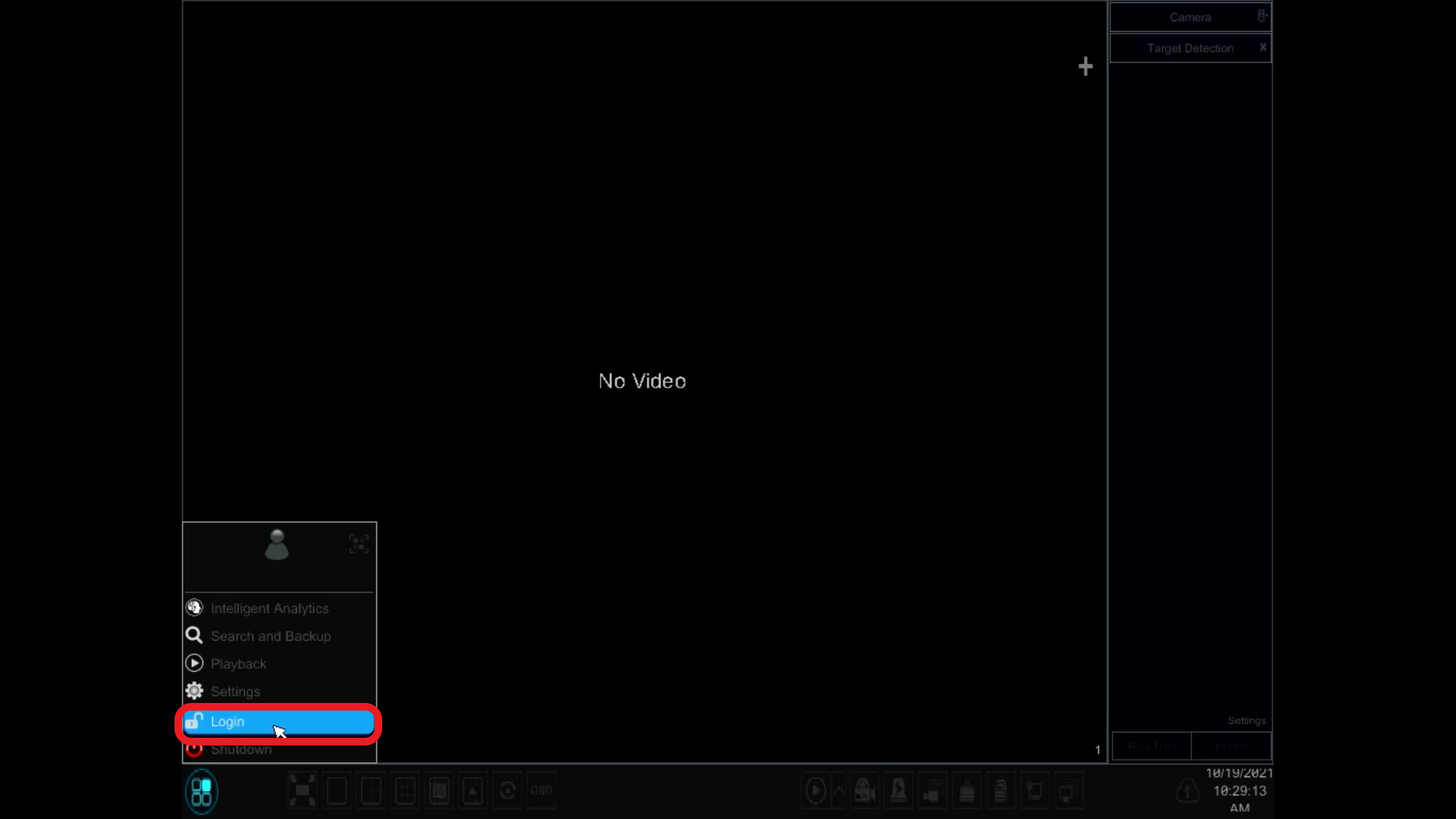

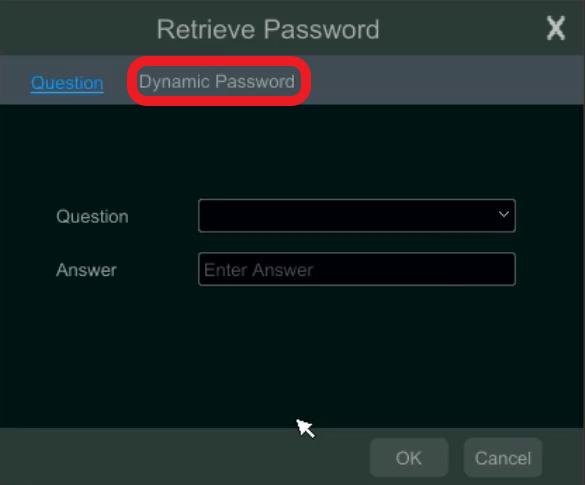
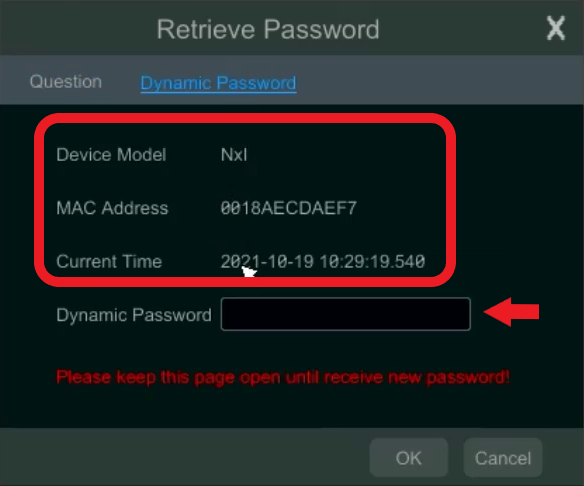




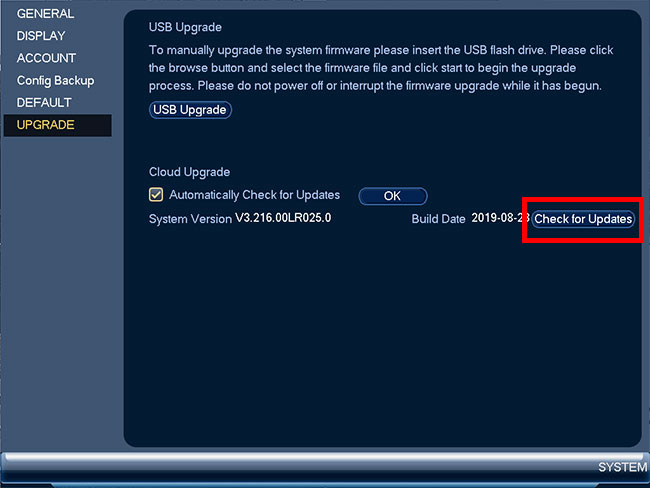


Add Comment