Hikvision and Dahua are two dominant brands in video surveillance market, today we are delighted to share you how to add smart doorbells to network video recorders from them. Not all smart doorbells are compatible with theirs NVR products. For example, those battery-powered wireless smart doorbell products, they can’t connect NVR products, as they has no capability to deliver video stream 24 hourly. All Yoosee smart doorbell complies ONVIF specification, they operate just like IP cameras, they can be easily added to your NVR.
We recommend you SD-M3 and SD-M5 smart doorbell chimes, they are compatible with ONVIF and RTSP protocol. SD-M3 is a robust smart doorbell that including RFID reader design and supporting remote unlock function. SD-M5 is a 1080p resolution smart doorbell that accepts AC/DC 8V – 36V power input, it’s the best option to replace your existing wired doorbell chime. SD-M5 can wire to existing AC transformer of your doorbell, it supports wireless/Wi-Fi network connection, this greatly simplifies installation and saves money.
How to add smart doorbell to Hikvision NVR?
Adding smart doorbell camera is very simple, both smart doorbell and NVR should use the same IP network range, hence the NVR can discover the smart doorbell. For example, the NVR’s IP address is 192.168.2.10, then your smart doorbell’s IP address should be in the range of 192.168.2.1 – 192.168.2.255. It’s ideal to disable DHCP function on NVR and your network switch, assign a fixed IP address to the device manually. This can avoid IP address change after your devices reboot.
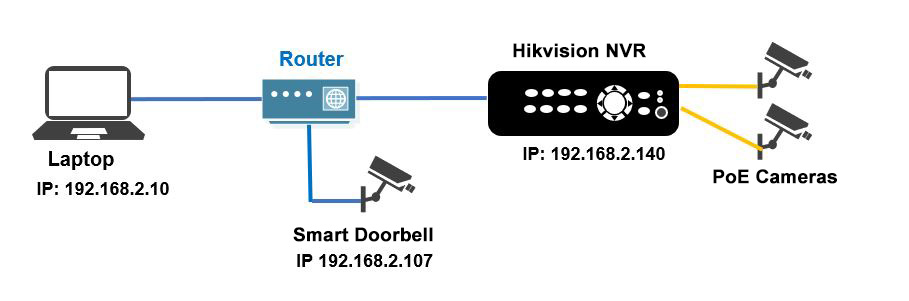
Obviously, checking or modifying the network configuration of your NVR and smart doorbell is very important. To check your Hikvision NVR’s network configuration, you should click “Menu”, “Configuration”, selecting “Network” tab. The picture below shows Hikvision NVR with IP 192.168.1.140 and with the subnet mask 255.255.255.0, the gateway address is 192.168.2.1.
Next, check the network settings of your smart doorbell, my Yoosee smart doorbell’s IP address 192.168.2.107, and subnet mask 255.255.255.0, the gateway is 192.168.2.1. According to the manual of the product, the doorbell’s ONVIF discovery port is 5000, and ONVIF account name is admin, the ONVIF password is its RTSP password. Prior to adding the smart doorbell to any other NVR and NAS, VMS as well, you should enable RTSP stream and set a new RTSP password to enable and secure local video streaming.

Now it’s time to add smart doorbell to your NVR/DVR, open the “menu”, select “camera”, then click on “Custom adding”, just input your smart doorbell’s network information as shown below: As you can see in the figure above, I have included the following information:IP camera address: 192.168.2.107
- Protocol: ONVIF
- Management port: 5000
- Transfer port: Auto
- Username: admin
- Password: <the smart doorbell rtsp password>
Enter all the information and click the “Add” button, your ONVIF smart doorbell is now added to the Hikvision NVR and you can check the status by looking at the icon, see the image below.

How to add smart doorbell to Dahua NVR/DVR?
Our Yoosee smart doorbell can be integrated with your Dahua IP video surveillance system, they’re able to delivery HD stream to your recorder 24 hourly. Here we share you the tutorial including step by step instructions on how to add smart doorbell to Dahua NVR. It should be noted that both smart doorbell and your Dahua NVR should be in the same network range, therefore they can communicate each other. Dahua NVR complies ONVIF protocol, it accepts IP cameras and smart doorbells from third-party.
From the main menu select “CAMERA”, select “REMOTE”, “Device Search”. The NVR will automatically discover and list the available IP camera or smart doorbell devices in the same local network. Find the IP address of your smart doorbell, click “Modify” to change its default password. Inputting the modified RTSP password then click “Add”, now you have successfully added Yoosee smart doorbell to the recorder. You can also manually add cameras by selecting manual add.
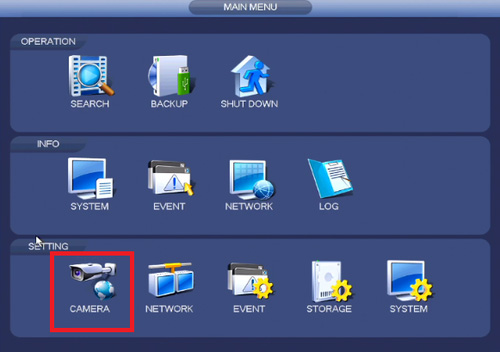
Input IP address of smart doorbell, username and password, for example:
- Channel: 6
- Manufacturer: Private
- IP Address: 192.168.2.107
- TCP Port: 5000
- User Name: admin
- Password: <smart doorbell RTSP password>
- Decode Buffer: Default
- Remote Channel No.: 1
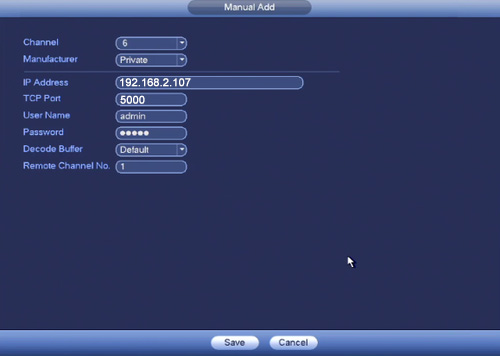







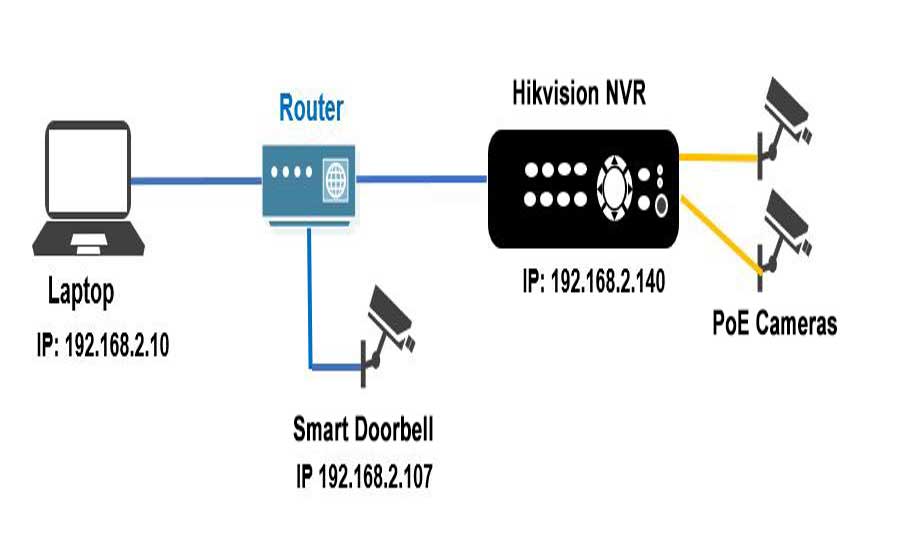



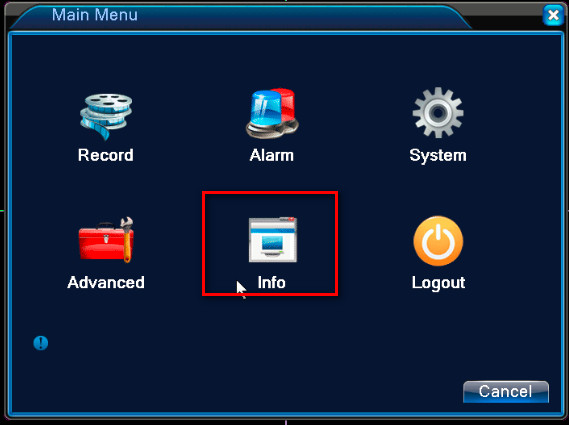
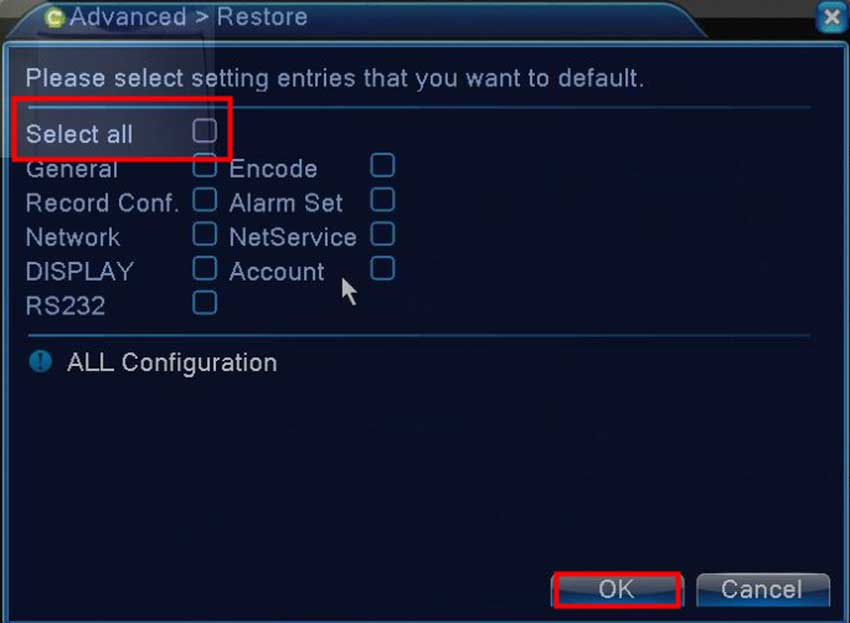

It was a great sharing
Can you write your contact number?
can you help me please
I am having trouble with the installation
It really worked, I appreciate it!
my recorder is not working
Can you write your contact number?
problem not solved thanks
It was a great sharing
I really love you
I really love you
hi how can i do
Can you write your contact number?
I am having trouble with the installation
It was a great sharing
can you help me please
Can you write your contact number?
It was a great sharing
my recorder is not working
hi how can i do
please provide support for me i leave my email address
hi how can i do
It was a great sharing
It really worked, I appreciate it!
can you help me please
It was a great sharing
my recorder is not working
hi how can i do
It was a great sharing
I am having trouble with the installation
I sent an e-mail from the communication channel. Can you help?
I am having trouble with the installation
I can’t upload
can you help me please
Can you write your contact number?
I sent an e-mail from the communication channel. Can you help?
please provide support for me i leave my email address
problem not solved thanks
I can’t upload
my recorder is not working
can you help me please
problem not solved thanks
I really love you
I can’t upload