Ans:
- Setup Motion Detection in CloudSEE2.0 IPC
Access the IPC web interface. Login with username and password. Or access the IPC settings by clicking the Device Setting in the VMS-6100 to access the IPC menu. Click Alarm and Motion Detection. Click Enable Motion Detection and then set the motion detection region. Draw rectangle on the mini display. Also, set the sensitivity. Once you set the region and sensitivity.
Click Alarm Linkage to set the alarm actions. You can set basic settings like Send to Client, Send Alarm Email and Start to Record (Support IPC with SD Card). You can schedule the alarm if you required. Click Arming Schedule to set. By default, its 24×7. After all this, you set the motion detection configured successfully.
2.Setup Motion Detection in CloudSEE1.0 IPC
Access the IPC by Internet Explorer. Login with username and password. Click on System Config on the top of the main page, the IPC menu will open. (Please make sure you install the Web plugin and enabled the ActiveX controls.) Or access the IPC settings by clicking the Remote Setup in the VMS-6100 to access the IPC menu, the IPC menu will open. Click Alarm button and then click Motion Detection tab.
Tick to Enable the motion detection and then set the motion detection region. Draw rectangle on the mini display. Also, set the sensitivity and enable the alarm actions you required. There you can set the basic settings like Send Alarm to Client, Send Alarm Email and Send to VMS. Save the settings and then schedule the alarm. Click Schedule tab. By default, its 24×7. After all this, you set the motion detection configured successfully.







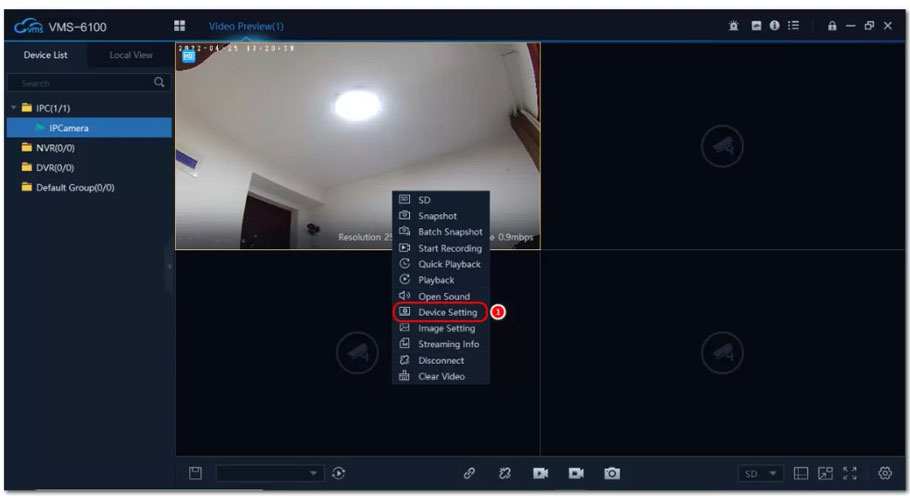







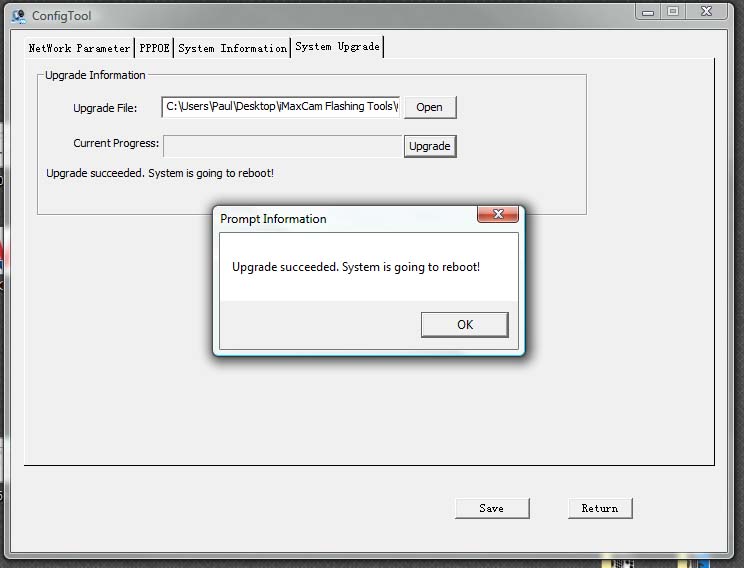


please provide support for me i leave my email address
I can’t upload
problem not solved thanks