How to Convert DAV to AVI
Description
Convert DAV to AVI files to play video on Dahua Smart Player.
Prerequisites
Note: Please be sure you have completed the instructions for the following:
- Have backed up a file that is currently in DAV format. Click here if you are having issues playing back an AVI file.
Video Instructions
Step by Step Instructions
1. Download and install SmartPlayer from this link here.
2. Click on the first icon in the upper bar.
3. Locate the DAV file you wish to convert, and click, “Open”
4. The video should start playing back automatically.
5. Click on the third icon from the left.
6. Check the box on the right hand side for each of the videos you wish to convert.
7. Change the, “Export Format” to, “AVI”
8. Click, “Begin Export”
9. Select the directory that you wish to save the converted AVI file, and click, “Choose”
10. A message will pop-up notifying you that the export is complete.
How to Playback DAV File
Description
The DAV file format is how Dahua systems backup video files. Follow the instruction below to playback a DAV file using SmartPlayer.
Prerequisites
- DAV File
- SmartPlayer
- PC
Video Instructions
Step by Step Instructions
1. Locate Smart Player.
2. Click on Add file.
3. Locate the File on your computer.
4. It will then start playing.







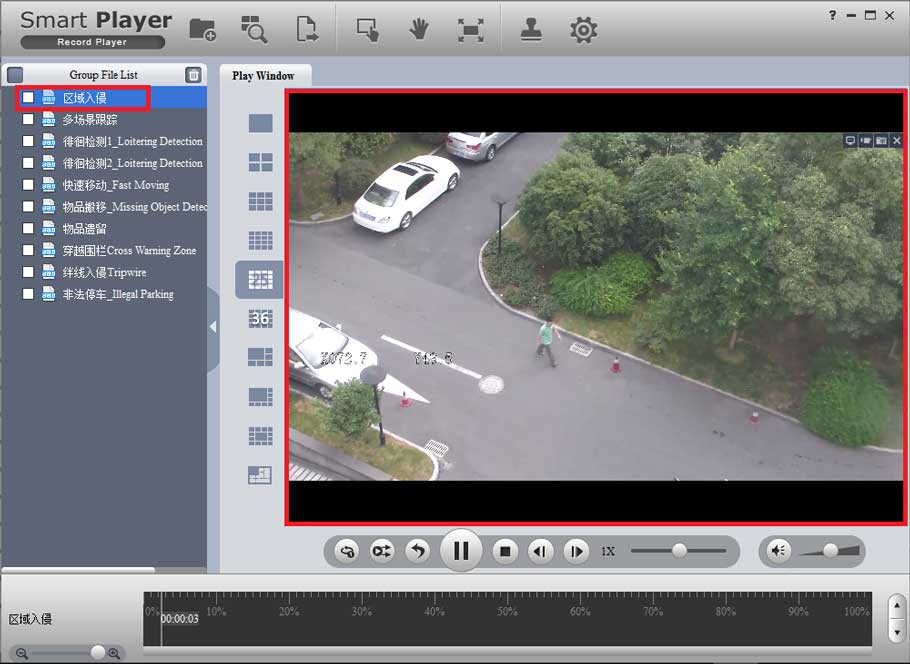
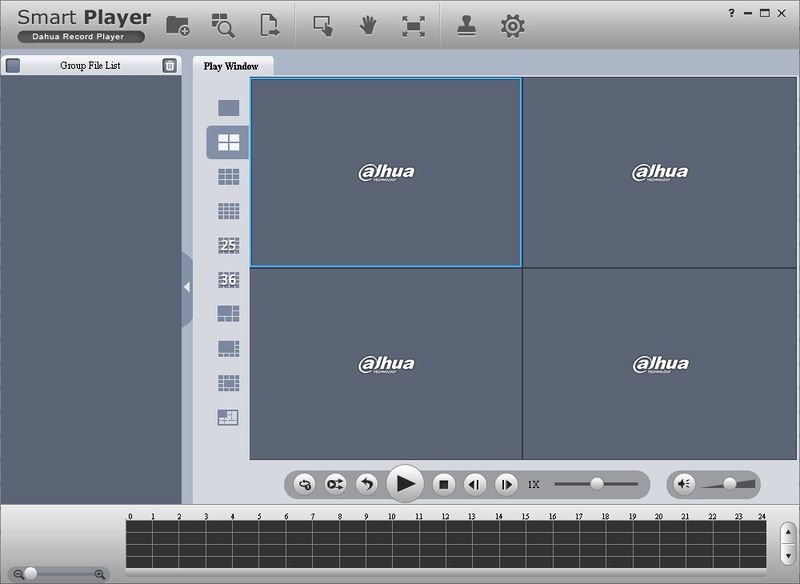

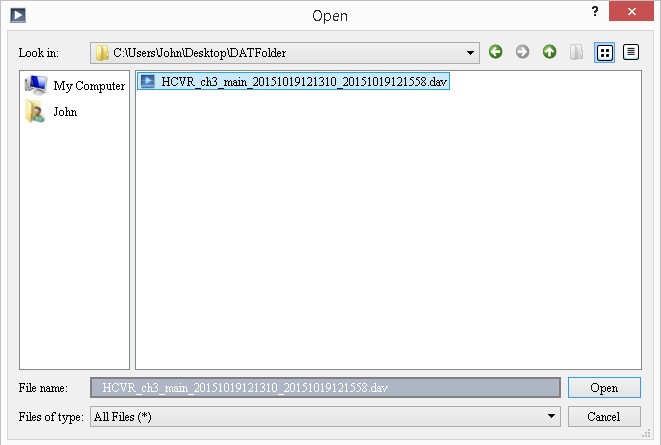
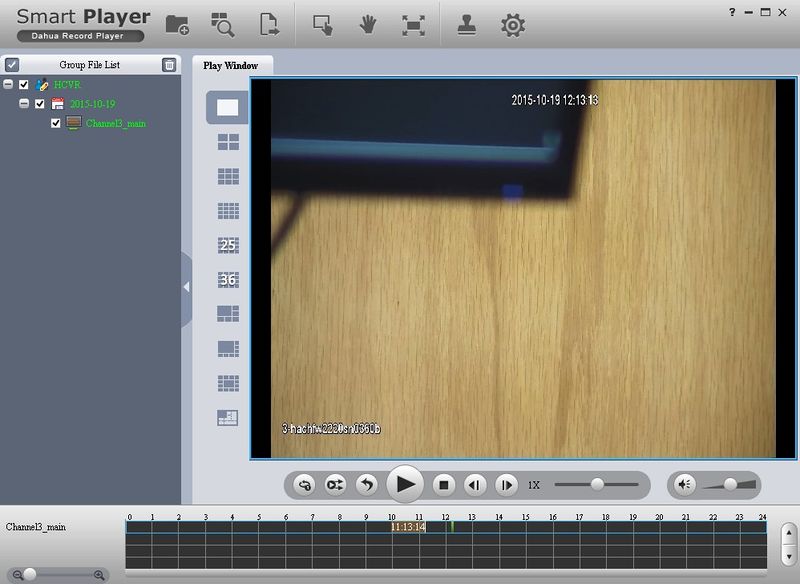

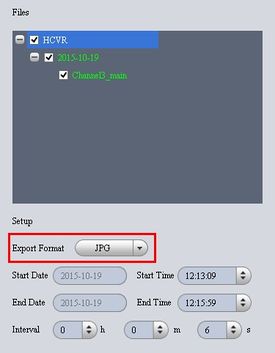
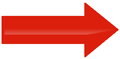
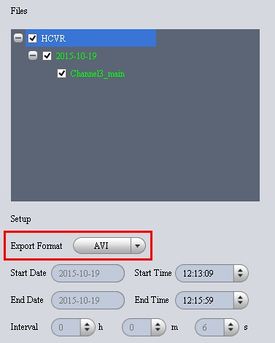
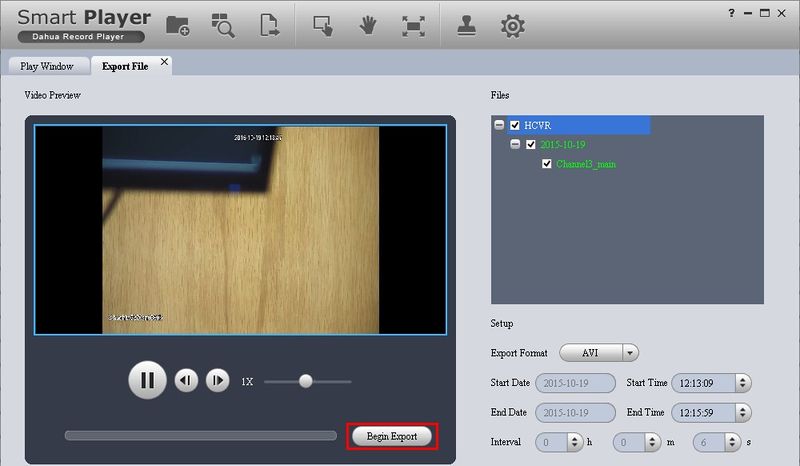
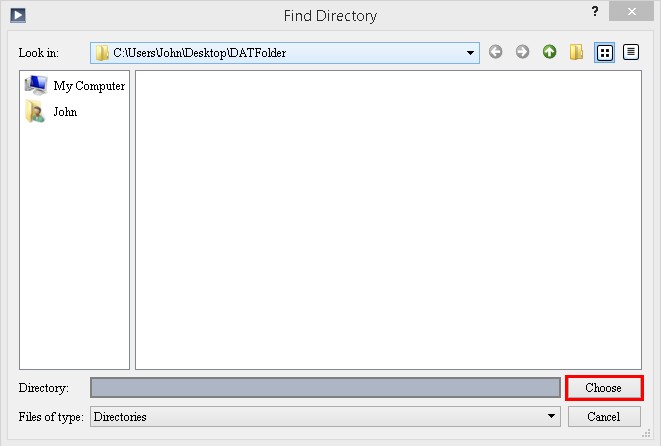
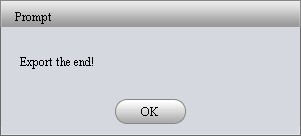
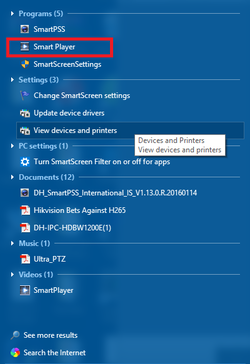
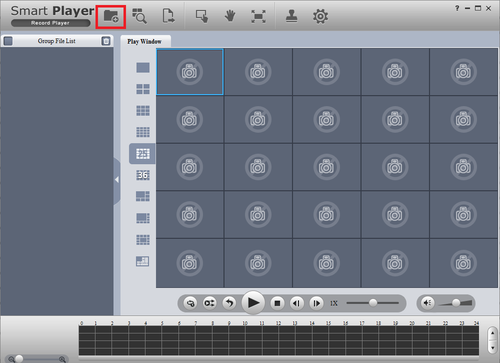
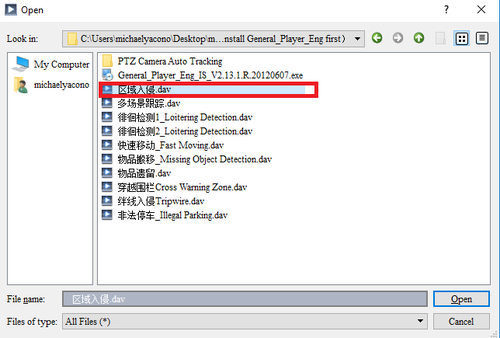
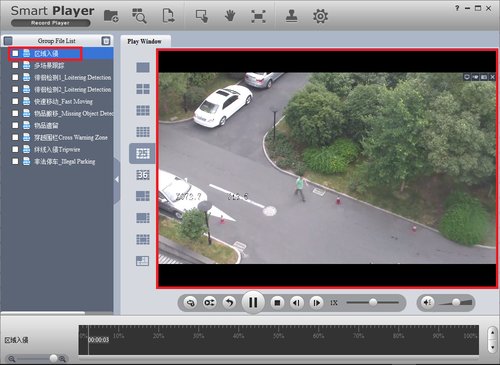




hello nice sharing thanks
my recorder is not working
hello nice sharing thanks
please provide support for me i leave my email address
my recorder is not working
It really worked, I appreciate it!