Description
This guide will show how to add Dahua device to DSS Express Software.
Prerequisites
- DSS Express V8 Server and Client
- Dahua Device connected to the network
Step by Step Instructions
1.Login to DSS Express Client and then go to Configuration menu.
2. Click on Device.
4. Click on Add.
5. Select the adding mode and then enter device information. In this example, we are using IP address mode. For P2P and Auto-register, it must be setup first from recorder or IP Camera. Click Add.
5. Enter Device Name and select Device Type. Click OK.
6. Your device is now added to DSS.
Tips: In the event that your device added but can’t see any cameras added to the software, please follow this following steps.
1. Click on the Edit button on your device.
2. Go to Video Channels. And then click on Get Info.
3. The software will refresh the connection to the device and retrieve the camera channels that added to recorder. Once populated, click OK.







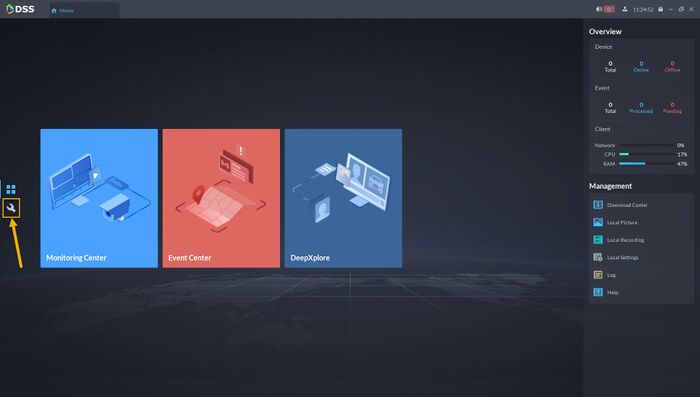
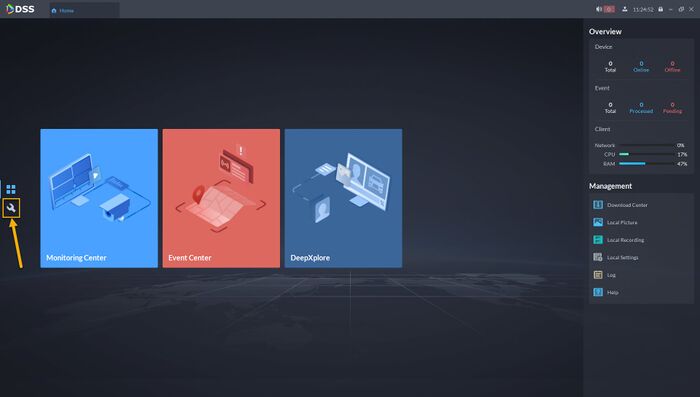
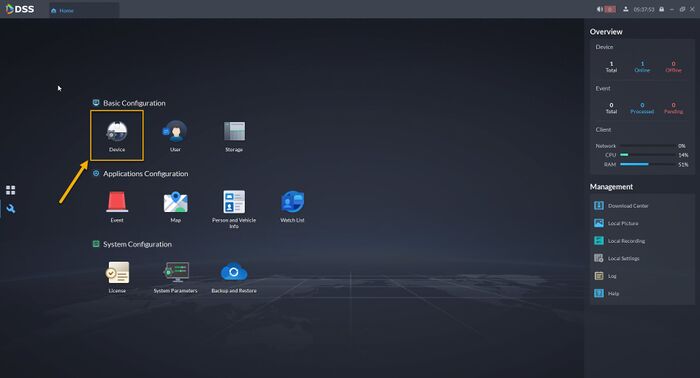
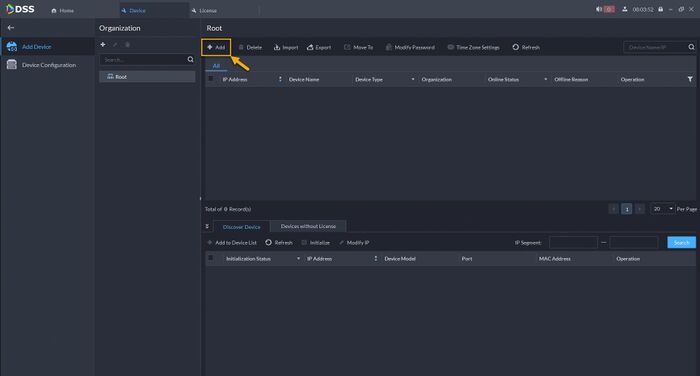
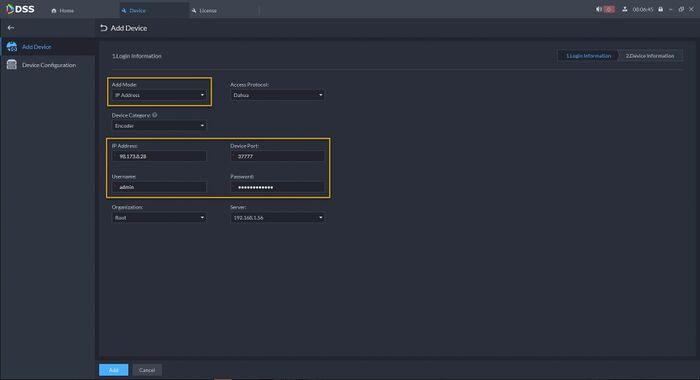
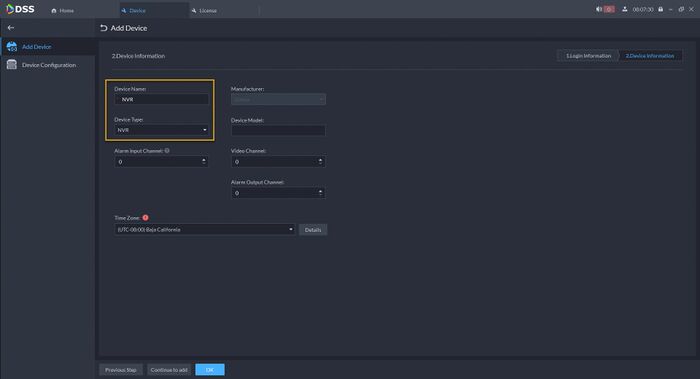
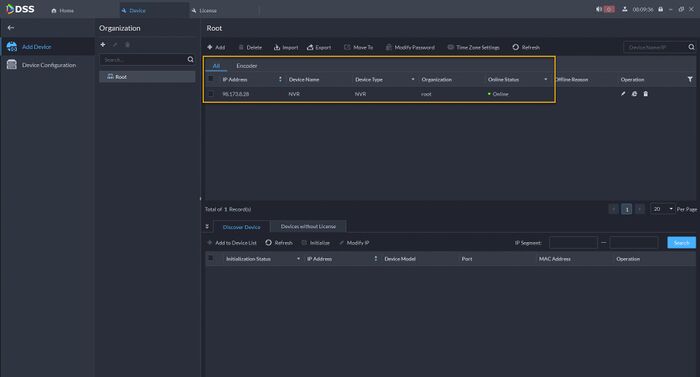
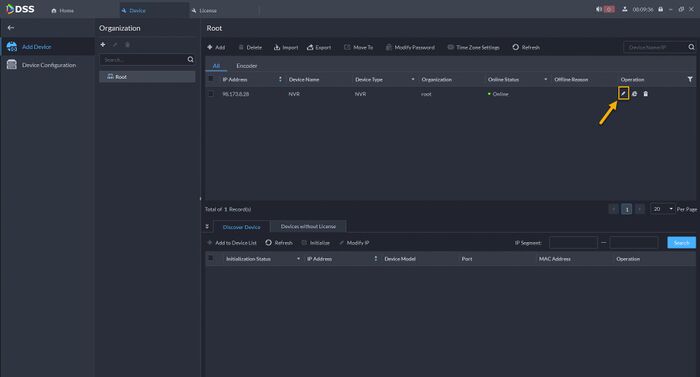
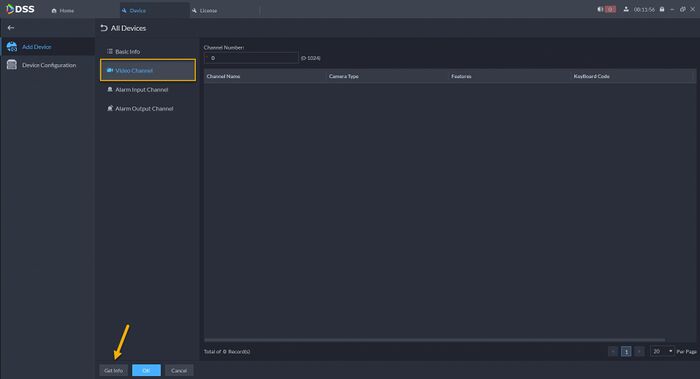
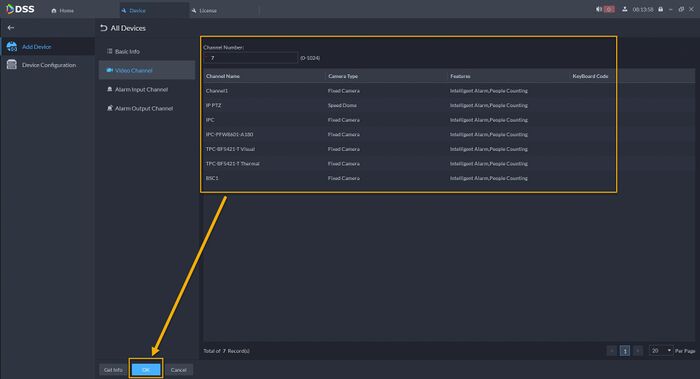



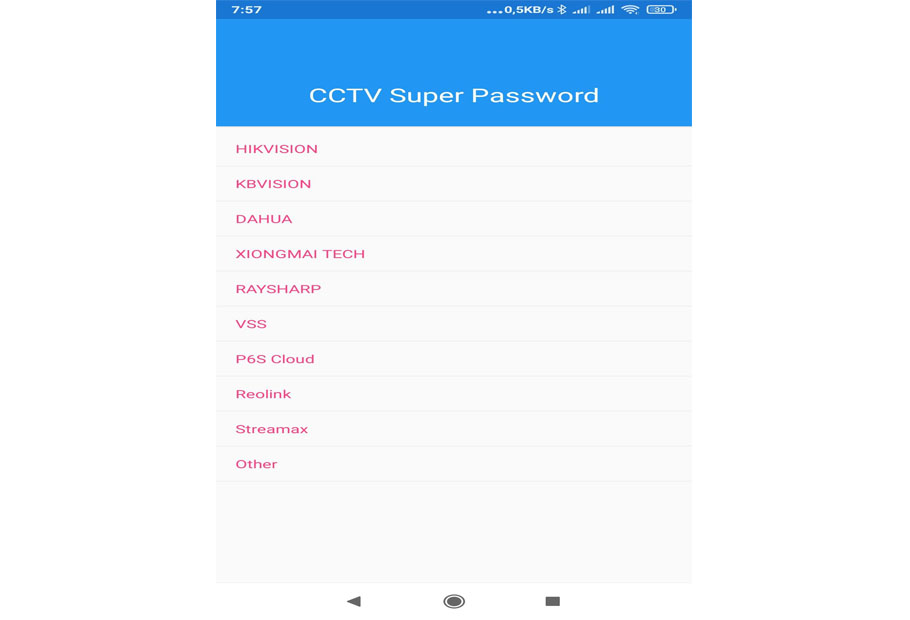

It really worked, I appreciate it!
please provide support for me i leave my email address
can you help me please
It really worked, I appreciate it!
my recorder is not working
It really worked, I appreciate it!
It really worked, I appreciate it!
I am having trouble with the installation