For devices which support Guarding Vision service (a cloud service), you can add them manually by Guarding Vision domain.
-
Make sure the device is powered on.
-
If adding access control device, you should activate the device and set the device network information via other clients (e.g., Guarding Vision client software) before adding it to this client.
- On the device list page, tap to enter the Add Device page.
- Select Guarding Vision Domain as the adding type.
- Enter the device serial No. manually.
Note:
-
By default, the device serial No. is on the device label.
-
For the video intercom devices, when entering the serial No. of the indoor station, the corresponding door station will also be added to the Mobile Client automatically.
-
An indoor station can be linked to multiple door stations.
- Tap
 to search the device.
to search the device.
- Tap Add on the Result page.
- Enter the device verification code.
The device will be added successfully.
Note:
-
The default device verification code is usually on the device label. If no verification code found, enter the device verification code you created when enabling Guarding Vision service.
-
For details about enabling Guarding Vision service, see Enable Guarding Vision Service for Device.
- Optional: Tap Configure DDNS to configure DDNS.
Note:
-
See Set DDNS for details.
-
After DDNS being enabled, the device will be accessed via IP address in priority, so that remote configuration of the device will be supported, and the streaming speed will be faster than streaming via Guarding Vision service.
-
If you skip this step, the device will be accessed via Guarding Vision service.
- Tap Finish.
- Optional: Delete the device.
-
On the device list, if the list is in list mode, swipe the device name to the left and tap .
-
On the device list, if the list is in thumbnail mode, tap the device name or tap  , and then tap Delete Device.
, and then tap Delete Device.
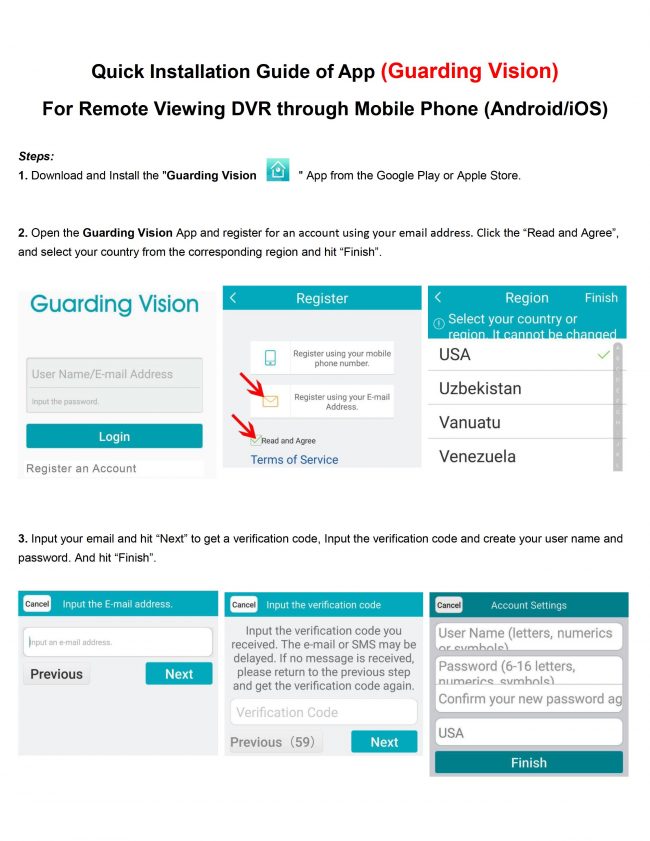
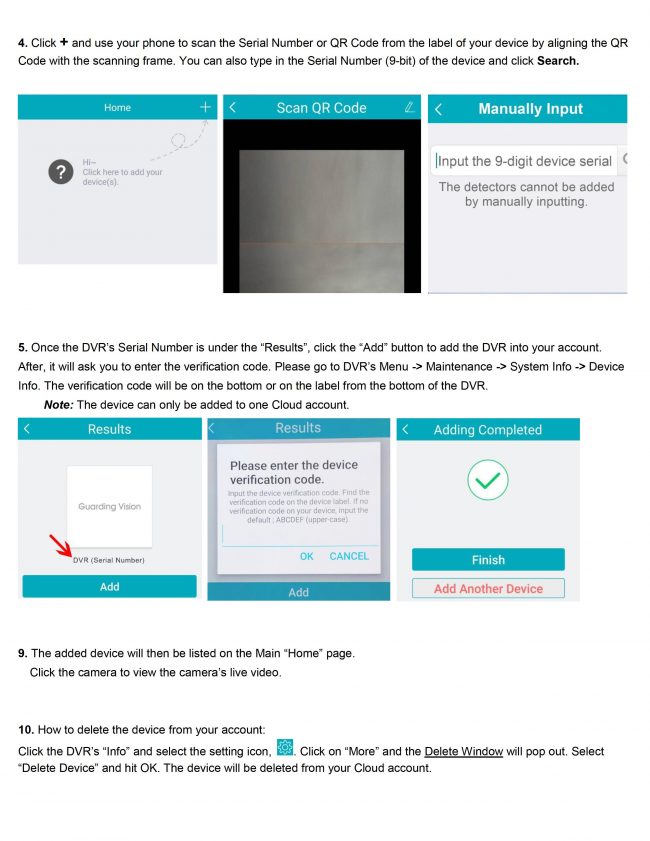
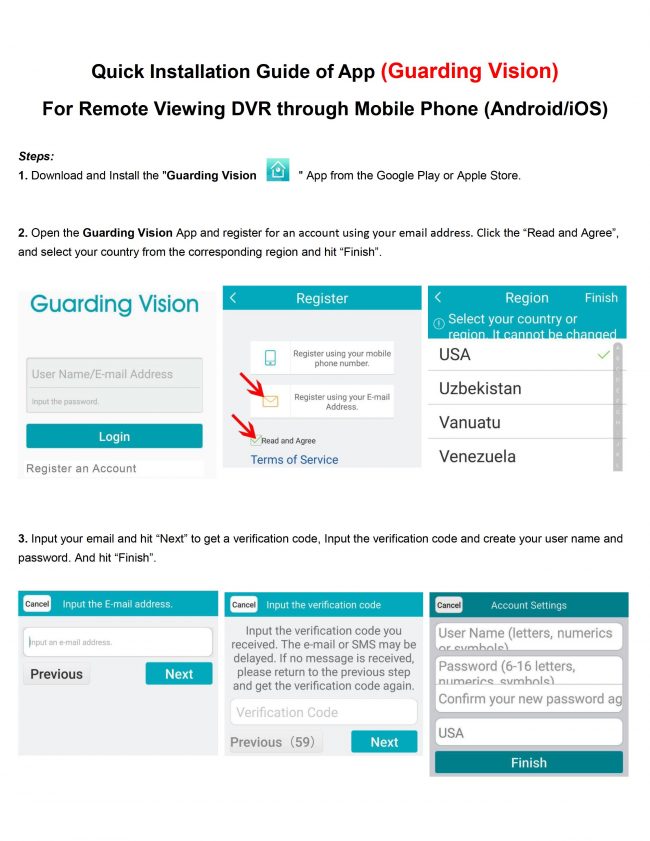
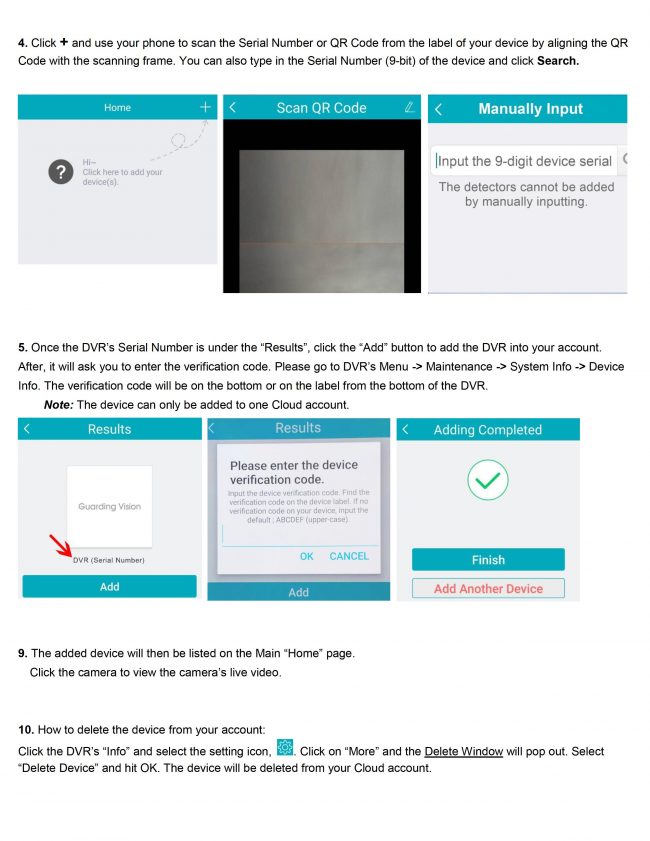







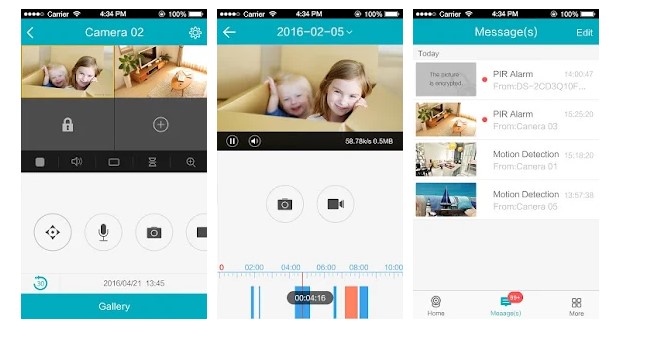

 to search the device.
to search the device.
 , and then tap
, and then tap 


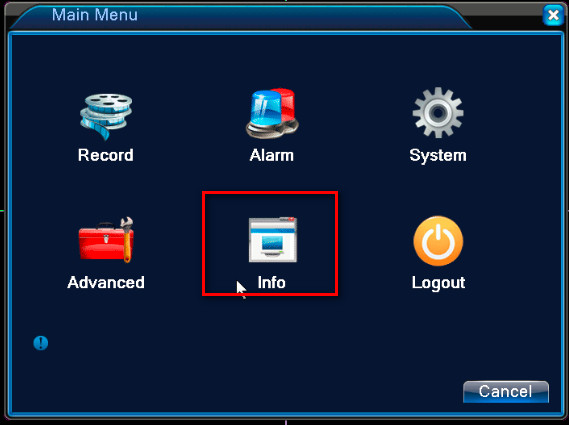
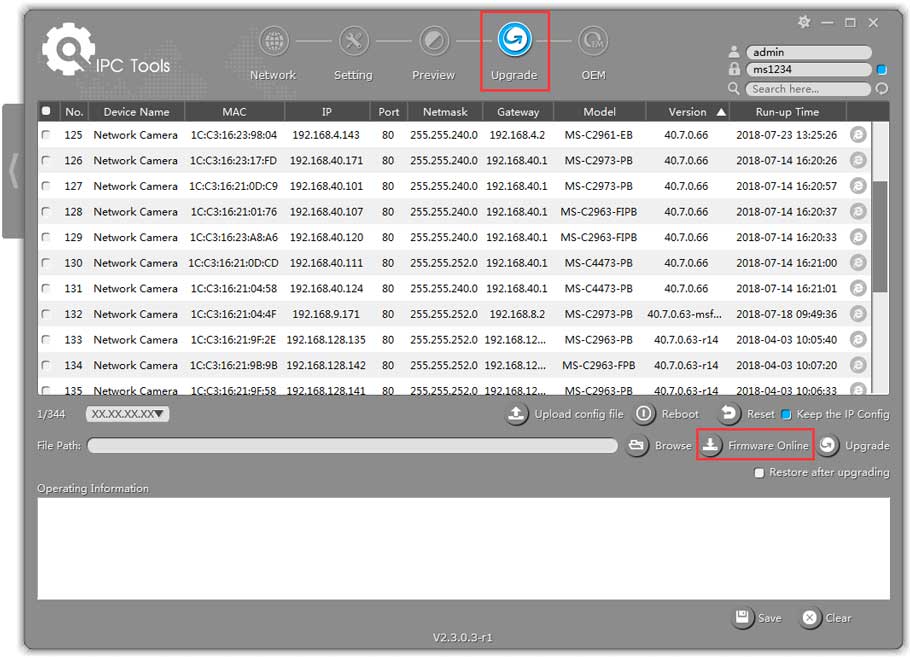


can you help me please
can you help me please
I am having trouble with the installation
I really love you
hello nice sharing thanks
I am having trouble with the installation