XMeye – What to Do If You Forgot The Admin Password of The System?
For this system, there will be some optional way to reset the password, please kindly find which way is suitable for you.
Here are the methods to reset the password.
1. Please contact technical support to get the general super password according to the system date displayed on your monitor.
2. Can you see a “?” on the login page,? If yes, please refer to this link to find the key number and send it to technical support, and then please don’t turn off your DVR.
After technical support gets your code, the agent will generate a super password for you.
3. Can you see a small QR code after you input the wrong password 5 times? If yes, please click it and make it enlarge, and then please send the full and clear picture of this QR code to the technical support. After the technical support gets your picture, the agent will generate a super password for you.
4. If the above method all not suitable for your case, please kindly note that can you see some prompt message on your login page, such as
“System maintenance, please contact the installer, SN: XXXXXXXX“. If it is in this case, please kindly send us a clear picture of this prompt message window, and then please inform us of the system date displayed on your monitor. After we get your pictures, we will inform you how to do it for the next step.
XMeye – How to Change the System’s Password?
The system’s default password is blank(nothing). We suggest you change the system‘s default password when you hook up the system for the first time to protect your privacy. Below are instructions on how to change the password.
Here are the steps:
1. Use the system’s user name admin and default password blank to log in system.
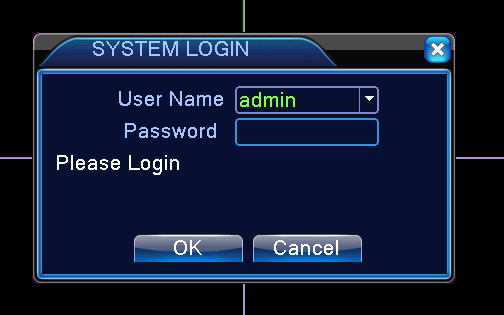
2. Right click mouse and select the Main Menu
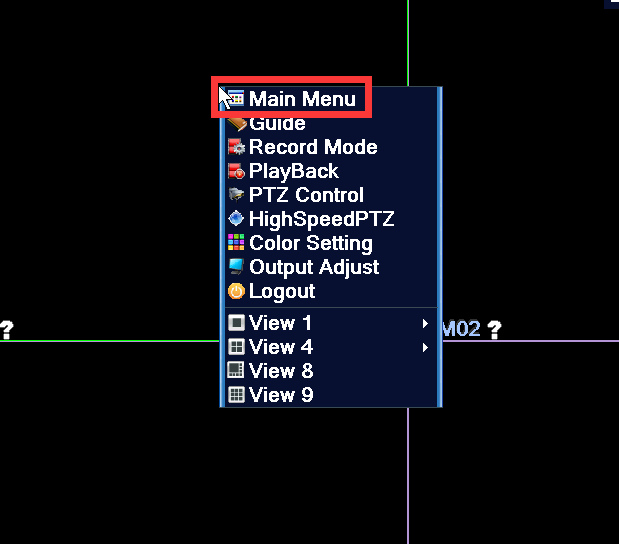
3. Go to advanced
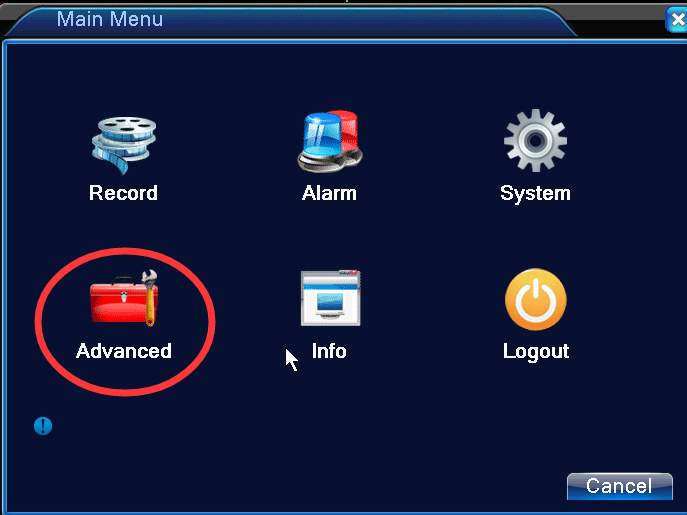
4. Go to Account
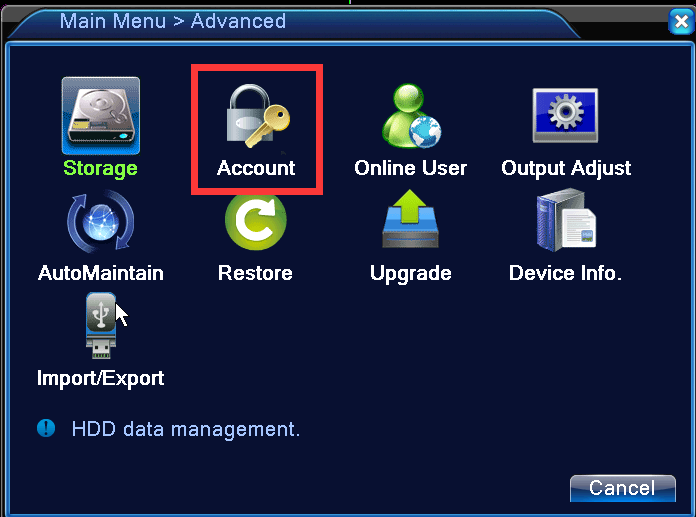
4. select admin and click Modify Pwd
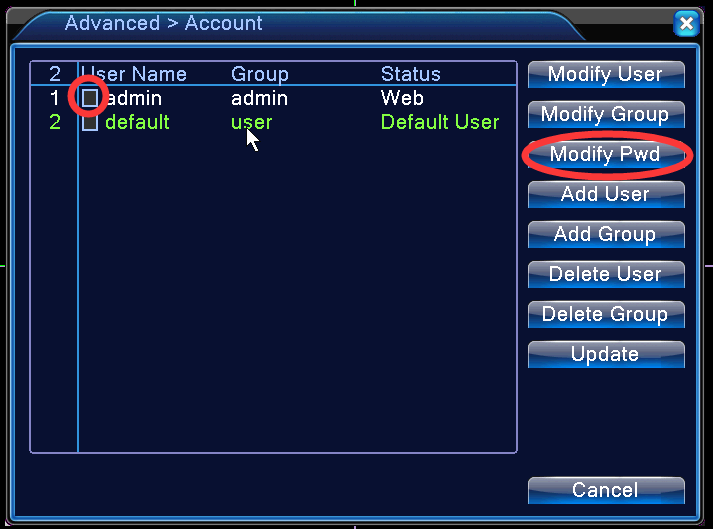
5. Input the new password and confirm it. Since the old password is the default password which is blank, leave the old password box blank.
Click OK to save.
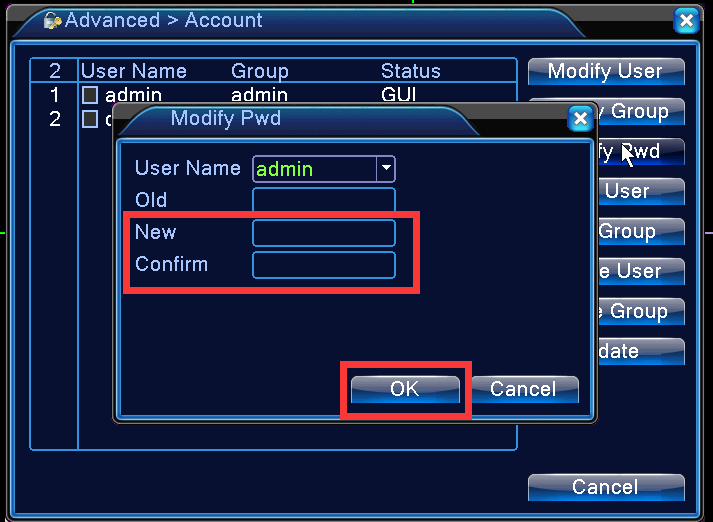
XMeye – How to Use Security Questions to Reset Your System’s Password?
Steps:
1. Please go to this login interface and tick the ‘?’ option.
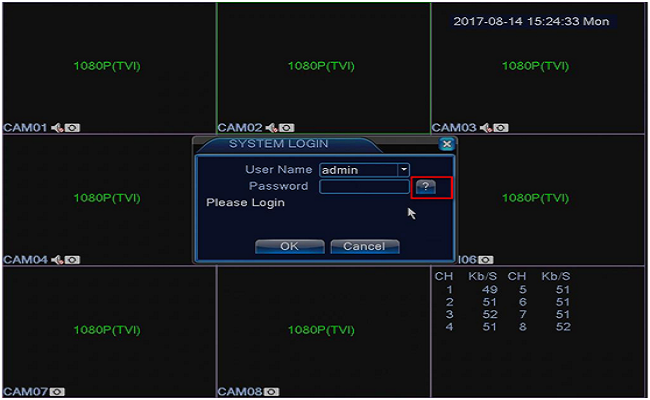
2. You will see these are two Security Questions like the picture below shows. And please input the Answers and then tick OK.
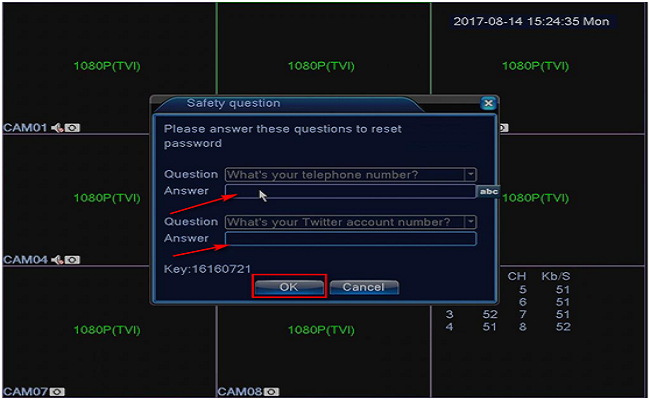
3. Then the system will automatically pop up this interface like the picture below shows. You can input the new password that you want to set up.
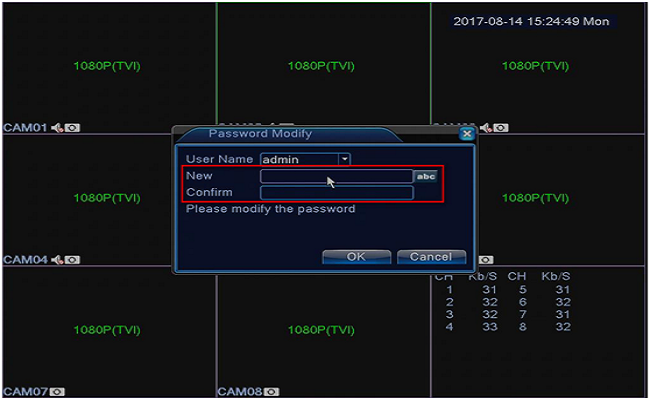
4. Then, there is a message shows Modify Password Successfully.
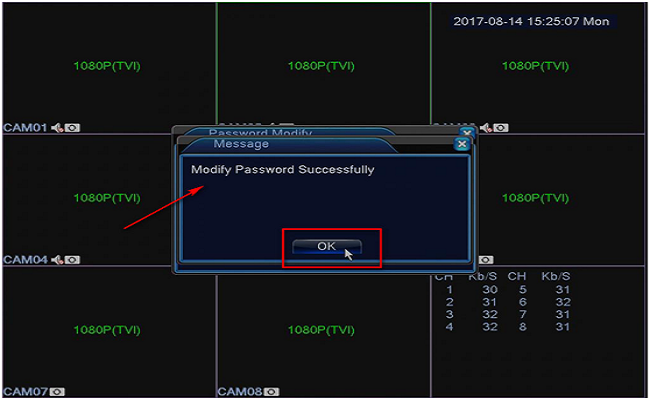







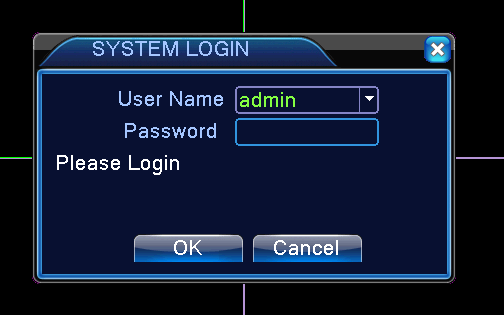



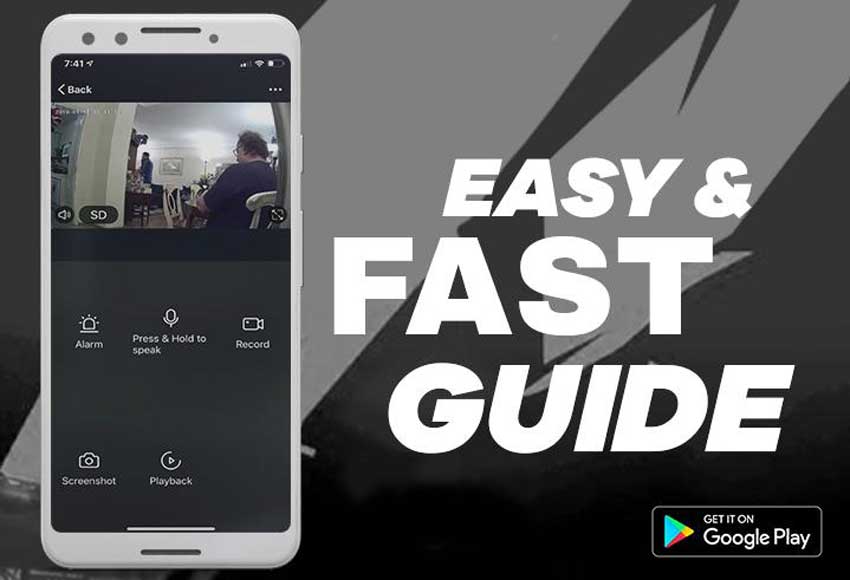


hi my DVR do not appear (?) this symbol so I dont Know how to do it ? can help me with this?
Hi it won’t let me answer questions as I reset password
It was a great sharing
I am having trouble with the installation
I am having trouble with the installation
It was a great sharing
I am having trouble with the installation
I am having trouble with the installation
I really love you
It was a great sharing
I can’t upload
hello nice sharing thanks
problem not solved thanks
Can you write your contact number?
please provide support for me i leave my email address
I am having trouble with the installation
problem not solved thanks
hi how can i do
problem not solved thanks
my recorder is not working
Can you write your contact number?
I can’t upload
problem not solved thanks
I am having trouble with the installation
Can you write your contact number?
can you help me please
It was a great sharing
It was a great sharing
It really worked, I appreciate it!
I really love you
I really love you
I am having trouble with the installation
It was a great sharing
I can’t upload
I am having trouble with the installation
Can you write your contact number?
It was a great sharing
It was a great sharing
problem not solved thanks
I am having trouble with the installation
I sent an e-mail from the communication channel. Can you help?
It really worked, I appreciate it!
I am having trouble with the installation
hello nice sharing thanks
I really love you
hello nice sharing thanks
Can you write your contact number?
problem not solved thanks
problem not solved thanks
It really worked, I appreciate it!
my recorder is not working
Can you write your contact number?
hello nice sharing thanks
I can’t upload
please provide support for me i leave my email address
my recorder is not working
Hello
My name is Mena
i HAVE dvr MODEL AH6904H 4.0 MP
system pal
pouer dc 12 v
p2p-http2www.xmeye.net
seral number6985412450015
the pasword was changed
cam 1 was banned
can any bady help me to solve this problem
thanks
hello, we do not fully understand your question, how can we help you? please feel free to email us. dvrdestek@gmail.com
Hi can anyone pls help our password got changed and we don’t know it so we are unable to login or change the password. How cam I reset my wifinvr current status: account locked 17068006
Help!
I enter the super code, it restarts, but it won’t let me in.
System maintenance, SN:44dd99d4b5bee091
Solution for this?
Thank you.
Help!
I enter the super code, it restarts, but it won’t let me in.
System maintenance, SN:44dd99d4b5bee091
Solution for this?
Thank you.
Mout
Mout