You can change the password and Password Reset Email of the VIGI NVR. Password Reset Email is used to receive the verification code when you need to reset the password.
Step 1. Right click on the Live View screen, go to Settings > System > User Management, select the admin account and click  .
.
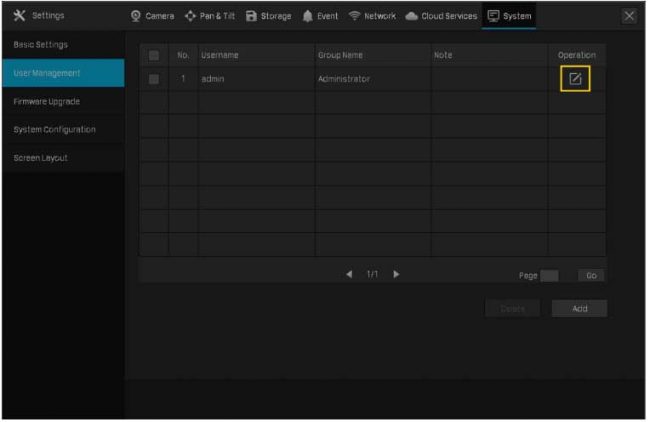
Step 2. Tick the Change Password, enter your old password and new password, click Save. You can also change the Password Reset Email for NVR, Preset Password for Camera and Password Reset Email for Camera here. Done.
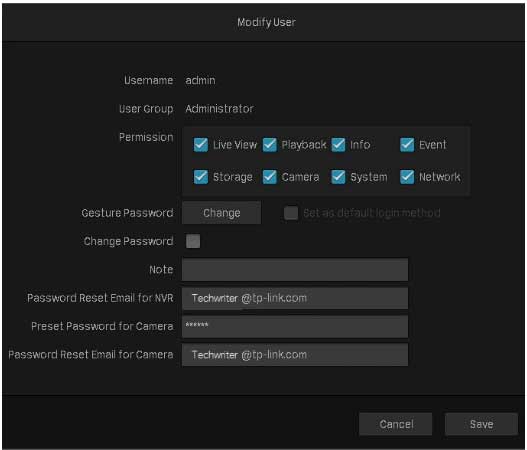
Note: If you forget the old password, please refer to the link to reset the password.
To get to know more details of each function and configuration please go to Download Center to download the manual of your product.
What should I do if I forgot the password of VIGI NVR
If you forget the password of the VIGI NVR, you can reset the password via VIGI NVR.
Step 1. Click the Forgot Password option on the login window.

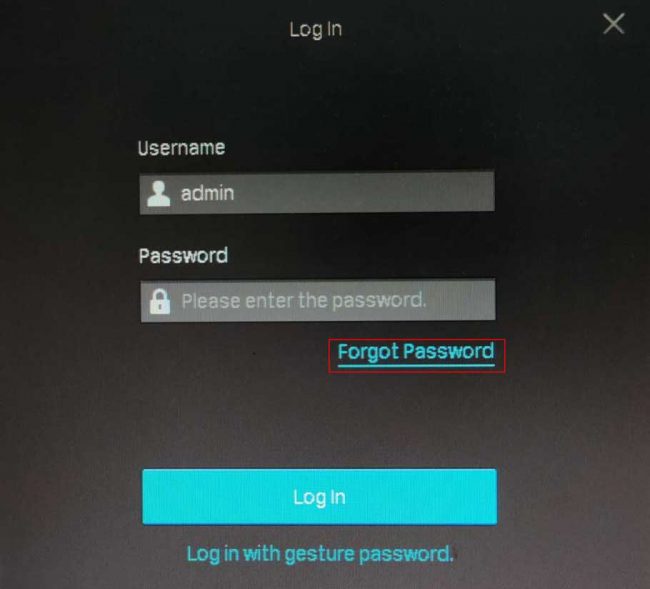
Step 2. Send the Verification Code to your Reset Password Email.
- If your NVR is connected to the internet

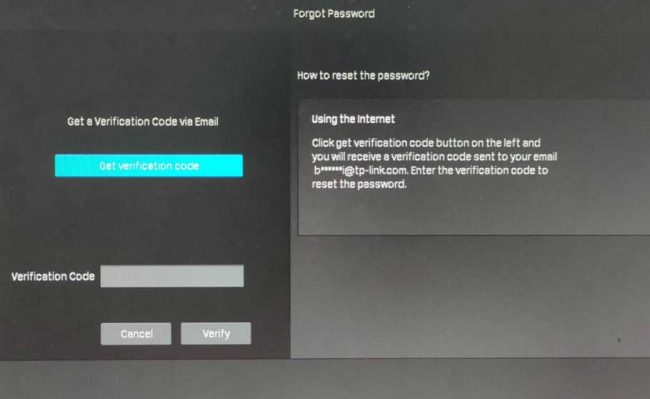
- Click the Send Code and you’ll receive a verification code sent to your Reset Password Email.
- Enter the verification code you received into the blank under the QR code and click the Verify button. Then you can set a new password for your NVR
- If the NVR is not connected to the internet

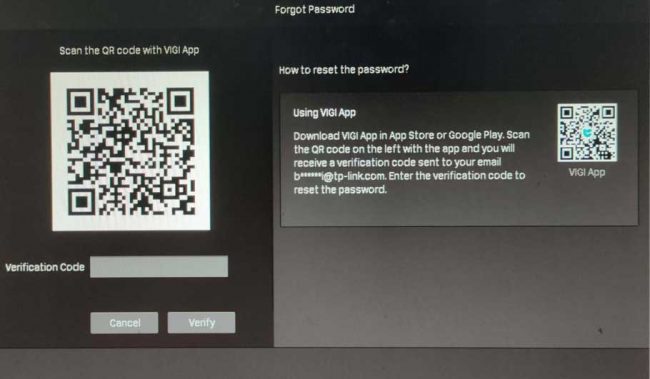
- Download the VIGI app from the Apple App Store or Google Play or scan the QR code to download the VIGI app.
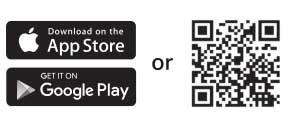
- Open the VIGI app, log in with your TP-Link ID. If you don’t have a TP-Link ID, sign up first.
- Tap the “+” on the top right to scan the QR code on the left of the VIGI NVR. Then you’ll receive a verification code sent to your Reset Password Email.
- Enter the verification code you received into the blank under the QR code and click the Verify button. Then you can set a new password for your NVR.
Note:
1. What’s the Reset Password Email?
Reset Password Email is the one you entered in Quick Setup for the password reset. It is only used to receive the verification code when you need to reset the password.
2. What should I do if I don’t receive the verification code?
- Check your junk or spam folder.
- Add noreply@tp-link.com in the White list (by clicking Create a new filter) in your email setting.
- Check your email filter setting in your email account.
If the above steps don’t solve your problem, you can refer to the link to reset the VIGI NVR.
Get to know more details of each function and configuration please go to Download Center to download the manual of your product.













hi how can i do
please provide support for me i leave my email address
hi how can i do
It really worked, I appreciate it!
hi how can i do
It really worked, I appreciate it!
my recorder is not working
Can you write your contact number?
I am having trouble with the installation
I am having trouble with the installation
It really worked, I appreciate it!
please provide support for me i leave my email address
Can you write your contact number?
I can’t upload
can you help me please
It was a great sharing
hi how can i do
I can’t upload
my recorder is not working
I can’t upload
I am having trouble with the installation
Can you write your contact number?
I can’t upload
hello nice sharing thanks
It really worked, I appreciate it!
It really worked, I appreciate it!
my recorder is not working
my recorder is not working
can you help me please
problem not solved thanks
problem not solved thanks
hello nice sharing thanks
I sent an e-mail from the communication channel. Can you help?
hello nice sharing thanks
It really worked, I appreciate it!
can you help me please
I am having trouble with the installation
I can’t upload
I sent an e-mail from the communication channel. Can you help?
It really worked, I appreciate it!
I sent an e-mail from the communication channel. Can you help?
please provide support for me i leave my email address
It was a great sharing