The UniFi Protect Controller manages every aspect of your UniFi Protect deployment, including configuring your cameras and devices, viewing live feeds, setting user roles and permissions, and more. It is required to set up your Protect system.
This article describes the process of setting up the UniFi Protect Controller on a UniFi Protect Network Video Recorder and connecting cameras to it.
Before you begin
To set up the UniFi Protect Controller, you will need either a UniFi Network Video Recorder (UNVR), or a UniFi Dream Machine Pro (UDM-Pro), or a UniFi Cloud Key Plus (UCK-G2-PLUS).
Before you begin with the Controller setup, make sure that:
- One or more compatible, surveillance grade HDDs are inserted into the UNVR
- Your UNVR and Protect cameras are set up according to their respective Quick Start Guide
Set up the UniFi Network Video Recorder
Note: For the purposes of this guide, the setup process for a UNVR is shown; however, the setup process for other Protect devices will be identical.
You can set up the UNVR on the UniFi Protect mobile app, or on the web UI. If you haven’t set up your UNVR yet, watch the video or follow the written steps below before you set up the UniFi Protect Controller.
If you’ve already set up your UNVR, go to the next section of this article.
Set up the UNVR via the mobile app
To set up the UNVR using the UniFi Portal app:
- Download and install the UniFi Portal mobile app (available on the App Store and Google Play).
- Connect your mobile phone to the same network that the UNVR is connected to.
- Wait for the UNVR to be detected and launch the setup wizard.
- Complete the setup by following the instructions on your mobile device.
If your UNVR isn’t discovered on the mobile app, a “Select Device to Set Up” screen will appear. Tap on the device you want to connect, and follow the on-screen instructions.
If your UNVR is still not discovered on the mobile app, please try the troubleshooting steps on UniFi Protect – Adopt devices.

Set up the UNVR using the web UI
1. Access the startup wizard via the UNVR’s IP address.
Use the UniFi Wifiman app’s (iOS / Android) Discovery feature to locate the device’s IP address. Enter the IP address in your browser (Google Chrome is recommended).
2. Name your UNVR and log into your UI.com account, or create a new one.



3. Specify the update schedule and confirm whether you would like to submit your device’s diagnostic and performance information.


4. Review the changes and click Finish to finalize the setup process.


Once the device has been updated to the latest firmware version, you will be redirected to the Protect Controller’s home screen.

Set up the UniFi Protect Controller
To set up the UniFi Protect Controller:
- Update the UniFi Protect application to the latest controller software version:
- Access the UniFi OS settings via unifi.ui.com and go to Settings > Updates.
- Click Check for Update and click Update if there is a new version available.

- Wait for the controller to complete HDD formatting and RAID array forming. Raid formatting is the process in which your HDDs are split logically to prepare for redundant data distribution. If a specific partition or the entire HDD fails, its data will still be recoverable since it’s been distributed across other hard drives.
Note: This process might take some time. You will see the process status in the Protect controller host device settings within the General section. For more information on hard drive formatting, see UniFi – Hard drive compatibility and management.
Once you’ve set up your Protect Controller, you can access its dashboard by clicking the Protect icon on the UNVR’s home screen.

Use the UniFi Protect Controller
After completing the controller setup process, you can proceed with adopting the Protect devices and managing your controller.
For more guidance on these tasks, see these articles:

Frequently asked questions
Can I install the UniFi Protect Controller on Windows, Linux, or macOS?
No, UniFi Protect is designed with the best software and hardware integration in mind; therefore the controller can’t be installed independently.











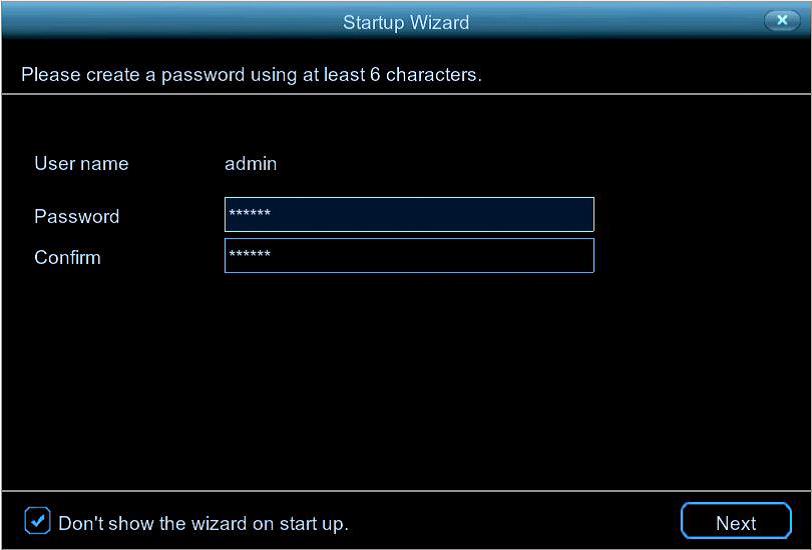
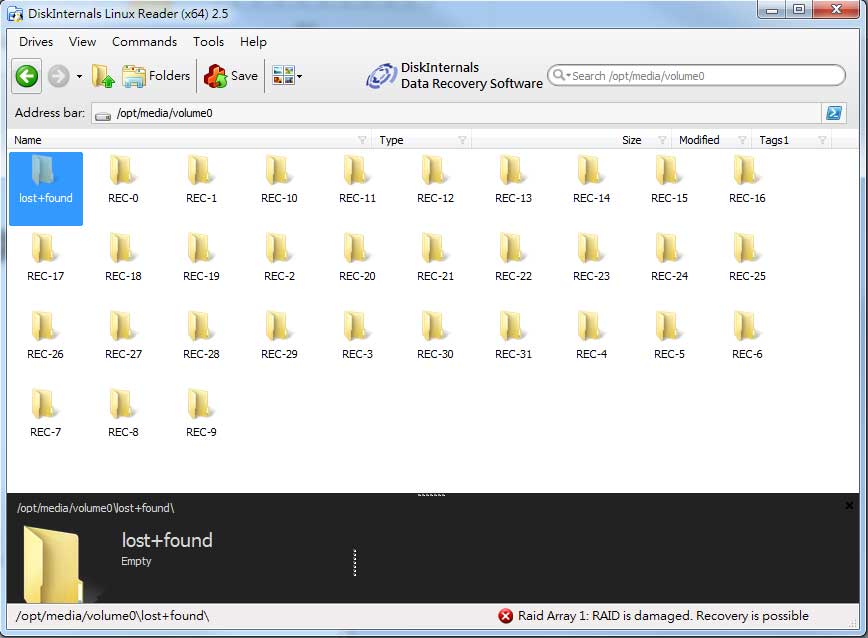


hello nice sharing thanks
my recorder is not working
I am having trouble with the installation
problem not solved thanks
It was a great sharing
I can’t upload
hello nice sharing thanks
I really love you
It was a great sharing
my recorder is not working
my recorder is not working
I really love you
problem not solved thanks
It was a great sharing
can you help me please
It really worked, I appreciate it!
Can you write your contact number?
can you help me please
I really love you
It was a great sharing
I can’t upload
can you help me please
I am having trouble with the installation
I can’t upload
I am having trouble with the installation
I am having trouble with the installation
my recorder is not working
I sent an e-mail from the communication channel. Can you help?
Can you write your contact number?
my recorder is not working
can you help me please
Can you write your contact number?
I can’t upload
please provide support for me i leave my email address
problem not solved thanks
my recorder is not working
can you help me please
I can’t upload
It really worked, I appreciate it!
I am having trouble with the installation
can you help me please
I am having trouble with the installation
I sent an e-mail from the communication channel. Can you help?
I really love you
problem not solved thanks
It was a great sharing
my recorder is not working