V380 IP Camera Installation Manual
If you are experiencing problems with V380 IP Camera installation, WiFi connection, etc., please refer to this tutorial.
1, iPhone IOS Smart Phone Installation
2, Android Smart Phone Installation
iPhone IOS Smart Phone Installation
WiFi smart link installation (with WiFi Network)
1. Open Apple App Store, search, download, and install V380
 2. Connect the power plug to the camera and place the camera “right next” to your WiFi router.
2. Connect the power plug to the camera and place the camera “right next” to your WiFi router.
Camera sound: “System is starting”
Camera sound: “System startup completed”
3. Press and hold the reset button on the back of the camera until you hear the following sound:
Camera sound: “Restore factory default setting”
Camera sound: “Waiting for WiFi smart link configuration”
4. Open the app V380
 Click on “WiFi Smart Link”
Click on “WiFi Smart Link”
5. Your phone has to be connected to your WiFi network. You should then see your network name under WiFi Name. Enter your WiFi password and press next on the following screen:
 6. You will see the following screen, searching for the camera through your WiFi connection
6. You will see the following screen, searching for the camera through your WiFi connection
 Camera sound: “Configuration received”
Camera sound: “Configuration received”
Camera sound: “WiFi connecting”
Camera sound: “WiFi connected”
7. Successfully installed
 Note: “Add manually” option is for when a camera is already connected to your home network and you would like add the camera to another phone. You can simply press “Lan Search” or Type in the Device ID (located on the bottom of the camera) and click “Add to list” on the following page to add an already configured camera to your phone.
Note: “Add manually” option is for when a camera is already connected to your home network and you would like add the camera to another phone. You can simply press “Lan Search” or Type in the Device ID (located on the bottom of the camera) and click “Add to list” on the following page to add an already configured camera to your phone.
 AP (Access Point) installation (withor without WiFi Network)
AP (Access Point) installation (withor without WiFi Network)
1. Open Apple App Store, search, download, and install V380
 2. Connect the power cableto the camera
2. Connect the power cableto the camera
Camera sound: “System is starting”
Camera sound: “System startup completed”
3. Press and hold the reset button on the back of the camera to until you hear the following sound:
Camera sound: “Restore factory default setting”
Camera sound: “Waiting for WiFi smart link configuration”
4. Press and hold the reset button againon the back of the camera for 1-2 seconds Camera sound: “Access point establishing”
Camera sound: “Access point established”
5. On your phone, go to Settings -> WLAN and connect to the WiFi network that starts with MV and ends with 8 digits. For example MV12345678. This is your camera access point.

6. Open the app V380
 Click on “Add Manually”
Click on “Add Manually”
7. Your phone has to beconnected to the camera access point. On the following screen, you can simply press “Lan Search” or Type in the Device ID (located on the bottom of the camera) and click Add to list on the following screen to add the camera to your device list:

8. When your phone successfully connects to the camera, you will see your camera on the Device List.
 Now your camera is setup to connect directly to your phone and can only be accessed when your phone is near the camera access point signal. To configure your camera to your WiFi network, please place the camera next to your WiFi router and. continue the following steps.
Now your camera is setup to connect directly to your phone and can only be accessed when your phone is near the camera access point signal. To configure your camera to your WiFi network, please place the camera next to your WiFi router and. continue the following steps.
9. Click “Settings” on the bottom menu will bring you to this screen.
You will see your device ID at the top. Click “Network.”

10. Check “Station (Work with router). The “WIFI List Near the device” will populate with nearby networks. Choose your WiFi network and type in your WiFi password and press return. Then click “Save” at the very top.

Camera sound: “WiFi Connecting”
Camera sound: “WiFi Connected”
11. On your phone, go to Settings ->WLAN and connect to your WiFi network. Reopen the V380 app and click “Device List” at the bottom. You should see the camera on the device list.
12. Successfully Installed

Android Smart Phone Installation
WiFi smart link installation (with WiFi Network)
1. Open Google Play Store, search, download, and install V380

2. Connect the power plug to the cameraand place the camera “right next” to your WiFi router.
Camera sound: “System is starting”
Camera sound: “System startup completed”
3. Press and hold the reset button on the back of the camera until you hear the following sound:
Camera sound: “Restore factory default setting”
Camera sound: “Waiting for WiFi smart link configuration”
4. Open the app V380

Click on “WIFI quick setup”
5. Your phone has to be connected to your WiFi network. You should then see your network name under WiFi name. Enter your WiFi password and press “Next step” on the following screen:

6. You will see the following screen, searching for the camera through your WiFi connection

Camera sound: “Configuration received”
Camera sound: “WiFi connecting”
Camera sound: “WiFi connected”
7. Successfully installed

Note: “Searching device” and “Device Linked” option is for when a camera is already connected to your home network and you would like add the camera to another phone. Simply clicking “Searching device” will add an already configured camera to your phone. Or you can click the + icon on the top right and click Device Linked, then click “Lan Search” or Type in the Device ID (located on the bottom of the camera) and click “Confirm Add” on the following screen to add analready configured camera to your phone.

AP (Access Point) installation (with or without WiFi Network)
1. Open Google Play Store, search, download, and install V380

2. Connect the power cable to the cameraand place the camera next to your WiFi router.
Camera sound: “System is starting”
Camera sound: “System startup completed”
3. Press and hold the reset button on the back of the camera to until you hear the following sound:
Camera sound: “Restore factory default setting”
Camera sound: “Waiting for WiFi smart link configuration”
4. Press and hold the reset button again on the back of the camera for 1-2 seconds
Camera sound: “Access point establishing”
Camera sound: “Access point established”
5. On your phone, go to Settings -> WLAN and connect to the WiFi network that starts with MV and ends with 8 digits. For example MV12345678. This is your camera access point.
6. Open the app V380

Click on “WIFI quick setup”

Click on “AP Quick Setup” will bring you to the Quick Configuration screen.
7. You will see the camera access point name under Quick Configuration. Click on the name to connect to the camera.

8. You should see a list of nearby WiFi networks. Choose your WiFi network and type in your WiFi password and press return. Then click “Save” at the very top. If you don’t see your network, press the back arrow and repeat step 7.

Camera sound: “WiFi Connecting”
Camera sound: “WiFi Connected”
9. On your phone, go to Settings -> WLAN and connect to your WiFi network. Reopen the V380 app and click “My Device” at the bottom. You should see the camera on the there.
10. Successfully Installed

Download V380 software for PC, Windows and Mac
If you want to view V380 camera surveillance video on your computer, you will need to install the appropriate software on your PC, which is suitable for PC Windows 7/8 / 8.1 / 10 / XP and Mac laptops. The V380 Security Camera app lets you use your mobile device, PC, and laptop as a remote control. You can remotely monitor video from your PC and Mac laptop as needed. It lets you view live video anytime, anywhere. You can also do a lot of things with this app. Just like you can capture photos in live video and save them on your device. Its zoom feature lets you watch videos and photos more clearly.
So even if you are not in the city, you can always follow your family and office. You can install the V380 for free on all devices including PC Windows and Mac Laptop.
Download: V380 Camera PC Software











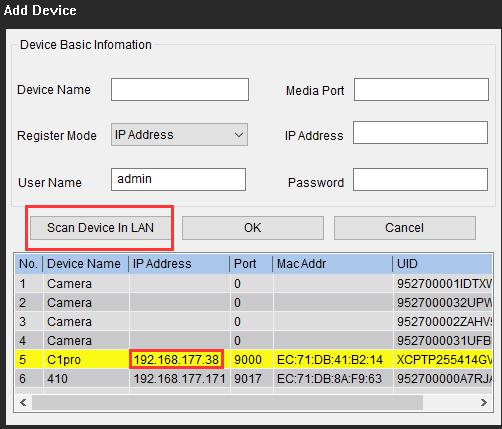


can you help me please
my recorder is not working
hello nice sharing thanks
I sent an e-mail from the communication channel. Can you help?
can you help me please
I sent an e-mail from the communication channel. Can you help?
It really worked, I appreciate it!
It really worked, I appreciate it!
please provide support for me i leave my email address
problem not solved thanks
It was a great sharing
I really love you
hello nice sharing thanks
I am having trouble with the installation
I am having trouble with the installation
can you help me please
please provide support for me i leave my email address
hello nice sharing thanks
I sent an e-mail from the communication channel. Can you help?
problem not solved thanks
problem not solved thanks
hello nice sharing thanks
I can’t upload
please provide support for me i leave my email address
It was a great sharing
I can’t upload
please provide support for me i leave my email address
problem not solved thanks
please provide support for me i leave my email address
It was a great sharing
problem not solved thanks
It really worked, I appreciate it!
can you help me please
I can’t upload
It was a great sharing
Can you write your contact number?
please provide support for me i leave my email address
hi how can i do
hello nice sharing thanks
I really love you
hello nice sharing thanks
It was a great sharing
my recorder is not working
It really worked, I appreciate it!
It really worked, I appreciate it!
hello nice sharing thanks
I really love you
can you help me please