In the following article I will show a few of the configuration options that are available when setting up your NVR on your network. These options include using modems, routers, and switches.
It is important to remember that there is more than one way to setup your system. The configuration that you choose will depend on the specific hardware you have and the physical environment where the system will be installed.
First, here is a brief overview on each of the components you might use in any one of the following situations.

Modem
The modem is basically the link between you and your ISP (Internet Service Provider). The type of modem you have will depend on your ISP and the services they provide. In some cases you may have a DSL modem or if you get your internet over coax cable, the same as cable television, you would have a cable modem. In the following examples I will refer to cable modems.
The cable modem below is pretty simple. First you have the power in the green area. The blue area is the coax connection for the internet service and in the purple area you have the connection to a device such as a computer or your NVR.
This is all good unless you have more than one device in your home that you want to have access to the Internet. These days most people have multiple devices in the home that need to be online such as computers, NVRs, tablets, phones and game consoles just to mention a few. That’s where the ROUTER comes into play.
Wireless Router
A router like the one shown below is basically like a splitter for the internet. Instead of plugging one device into the modem, you plug the router into the modem, then plug your devices into the router. Most routers also have some built-in configuration options for things like a security or port forwarding.
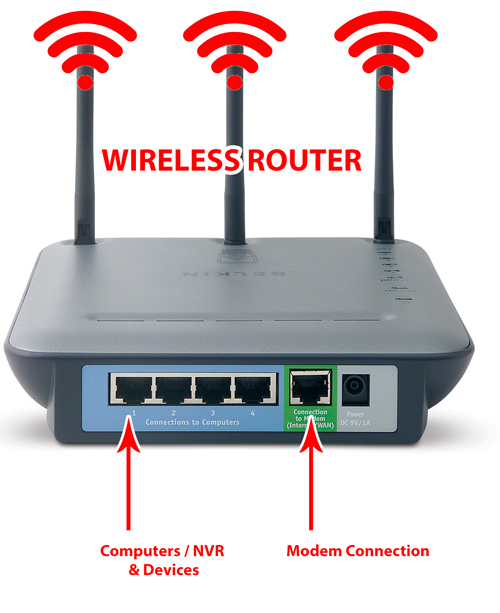
Using a wireless router like the one above will now allow you to wire 4 devices directly to it via the RJ45 ports in blue and it will also transmit a wireless signal so that any device with wireless capabilities within range of the signal can also connect to the internet.
Modem / Router Combo
Today it is also very common to find a Modem / Router (All-In-One) combo similar to the one show below. This simply eliminates the need for both a stand alone modem and a separate router. Many internet service providers will give or rent you on of these devices as part of your internet access package.
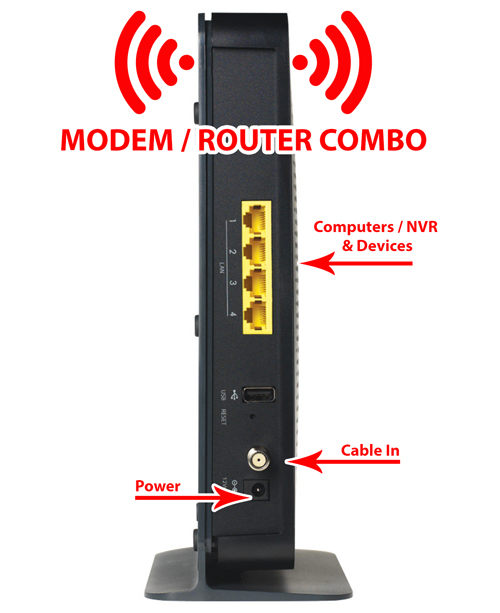
You will notice in the above photo, the yellow RJ45 ports that allow you to connect up to 4 devices. But what if you want more then 4 devices hard-wired into your network? That’s where you could add a Switch or HUB to give you more ports.
Switch (Hub)
Below we have a Switch or sometimes referred to as a Hub. It looks pretty similar to a router or even a modem. The difference is a hub is just that, a “HUB”. It does not connect to the internet or distribute a wireless signal. It has no settings or configuration options. It simply adds more physical connections for devices on your network.

The example below shows that by adding an 8 port HUB to the existing cable modem/router we can now hardwire up to 10 devices to our network.
This becomes especially important when working with IP Network security systems due to the large number of devices (NVR & cameras) that need to be connected to the local network.
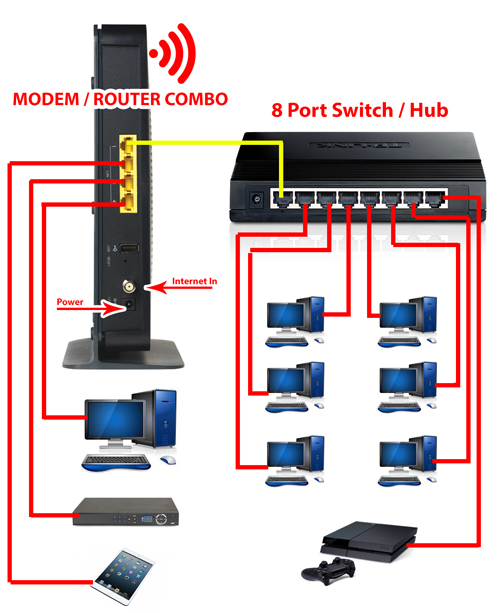
POE Switch
POE stands for “Power over Ethernet”. This type of switch will act as a HUB but can also supply power to POE compatible devices such as IP security cameras, without the need for an external power source or extra power wires. This makes for a much cleaner installation as your power and video will all run over a single CAT5 cable.

Now that you are familiar with some of the most commonly used components we will go over some typical NVR / IP camera network setup options. Although it is possible to power your IP cameras with traditional 12v DC power, most people choose to use a POE switch as mentioned above. The following scenarios will use a cable modem/router combo and a POE switches.
Basic NVR and IP Camera Setup
The image below shows a typical setup using an NVR, 8 IP Cameras, an 8 port POE switch, and a modem/router combo.
First you will run a CAT5 cable (shown in red) from each of your cameras to a port on the POE switch. The POE switch will supply power to the camera and act as a HUB to connect them to the local network.
Then connect your POE switch to an open port on your router.
Next you plug your NVR into an open port on your router. Now your cameras and your NVR are all on the same network. Also with some minor configuration (port forwarding) the NVR can be accessed from remote locations because it is plugged into your modem/router. Remember your modem/router is the connection between your internal devices and the outside (Internet).

In the example above we used all of the available ports. We are using 2 ports on the modem/router for 2 computers, 1 port for the NVR and 1 port for the POE Switch. But what if we already had 4 devices hooked up to our modem/router, leaving us without any available ports? Where would we get the extra ports needed for the POE switch and NVR?
This is where we could use a simple HUB to add more ports to our network.

The image above shows that by adding an 8 port hub (shown in yellow) we are able to connect our 4 computers, the NVR and POE switch. You will also notice that there are also 5 extra ports to add more devices or for future expansion.










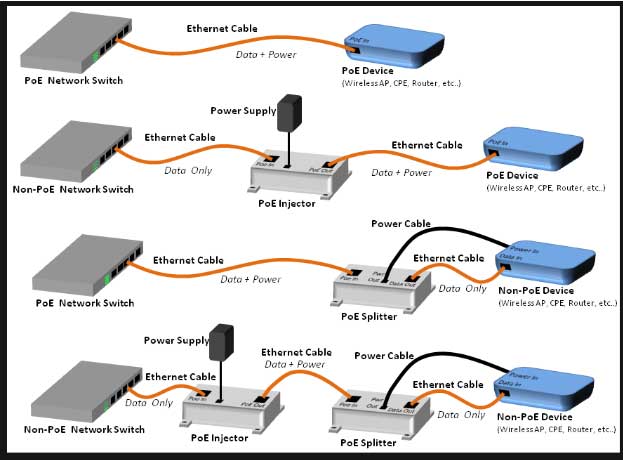

I am having trouble with the installation
I really love you
I can’t upload
I sent an e-mail from the communication channel. Can you help?
my recorder is not working
I am having trouble with the installation
Can you write your contact number?
problem not solved thanks
It really worked, I appreciate it!
hello nice sharing thanks
hello nice sharing thanks
please provide support for me i leave my email address
my recorder is not working
hello nice sharing thanks
I can’t upload
please provide support for me i leave my email address
I can’t upload
I am having trouble with the installation
It was a great sharing
It was a great sharing
Can you write your contact number?
can you help me please
It was a great sharing
please provide support for me i leave my email address
my recorder is not working
It really worked, I appreciate it!
please provide support for me i leave my email address
problem not solved thanks
I really love you
I can’t upload
It really worked, I appreciate it!
It was a great sharing
I sent an e-mail from the communication channel. Can you help?
I sent an e-mail from the communication channel. Can you help?
I sent an e-mail from the communication channel. Can you help?
I sent an e-mail from the communication channel. Can you help?
my recorder is not working
I can’t upload
I can’t upload
my recorder is not working
I can’t upload
my recorder is not working
It really worked, I appreciate it!
I sent an e-mail from the communication channel. Can you help?
I am having trouble with the installation
I really love you
please provide support for me i leave my email address
Can you write your contact number?
please provide support for me i leave my email address
It was a great sharing
can you help me please