It may happen that the iVMS-4500 app works fine on WiFi but doesn’t work when using the mobile data (when connected to 4G, LTE, 5G, or 3G). If that’s the case, this guide will provide various solutions to have the issue fixed.
This problem is related to incorrect network settings, specifically the port forwarding is not done correctly or not all the ports are open. Hence, you can see your camera when using the local Wi-Fi connection but nothing will be displayed if you switch to cell data.
Obviously, most of the time you want to see the cameras when you’re away from the location, so you must use the mobile data. iVMS-4500 is a phone app made by Hikvison and used to remotely see or playback their cameras from the phone (Android or iOS). It works while connected to the phone internet or local WiFi.
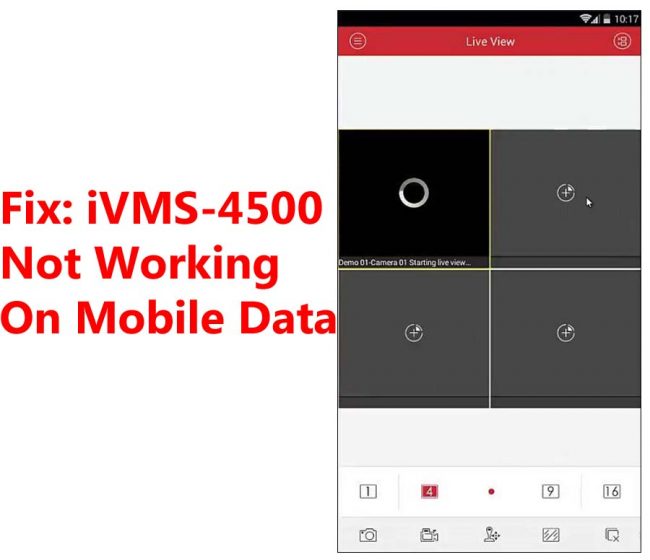
How to fix iVMS-4500 Not Working On Mobile Data
The most common message we get about this issue: Why iVMS works on WiFi but doesn’t work on the cellular network? Why should I fix it? Try the following suggestions.
Check Port Forwarding
Check whether the port forwarding configuration is done correctly. Basically, you need to have certain ports opened (forwarded) in your router for the app to access those cameras and display the live feed.
Usually, just opening the SERVER port is enough, but depending on your ISP rules you may need to open the RTSP and HTTP ports as well. Navigate to Configuration > Basic Settings > Network > Port and see what ports are set there.
Ensure that all of them (server, http, rtsp) and forwarded properly on routers settings. If you are not sure how to open the ports, just google the router model and then “port forwarding”. When you set the port forwarding rule, make sure the protocol is set to “both” (TCP/UDP).
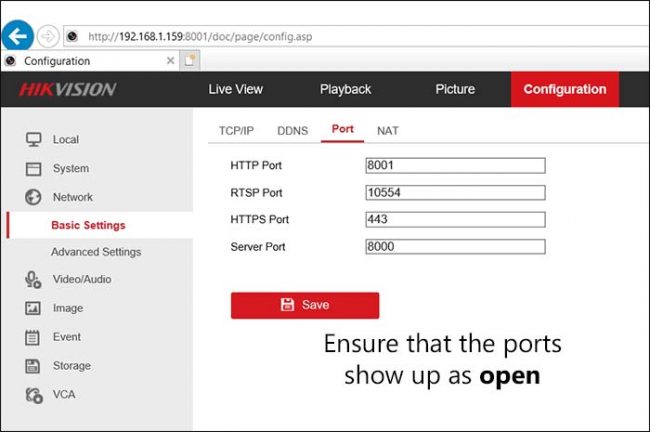
Once done, check if all the three ports show open (you can use canyouseeme.org service). Sometimes if one of these ports is closed or the protocol is not set to TCP/UDP then the live cameras on iVMS-4500 may not work when using the cellular data.
Lower the bitrate
In some cases, the cameras don’t show up on the iVMS-4500 app because the cellular internet is not strong enough to handle all the cameras, especially if you’re using HD quality. Changing the video parameters settings may fix the issue.
There are two types of streams on Hikvision cameras, one is called Main Stream which is the highest one and is actually stored on the hard drives. The other type is Sub Stream which is not recorded, simply steam to mobile phones or other devices.
When you access the camera’s on the phone via the iVMS-4500 app, switch to Sub Stream which has lower resolution and bitrate; and check out if they show up. Keep in mind, your phone is streaming the live feed using cellular data, if your phone internet is lagging the pictures may not show up.
Additionally, you can tweak the camera’s image by going to Configuration > Video & Audio > Sub Stream and playing around with the bitrate, resolution, frame rate until they get to show up on the phone. As we said, Sub Stream is not recorded, your footage will be at the highest settings since it uses the Main Stream settings.
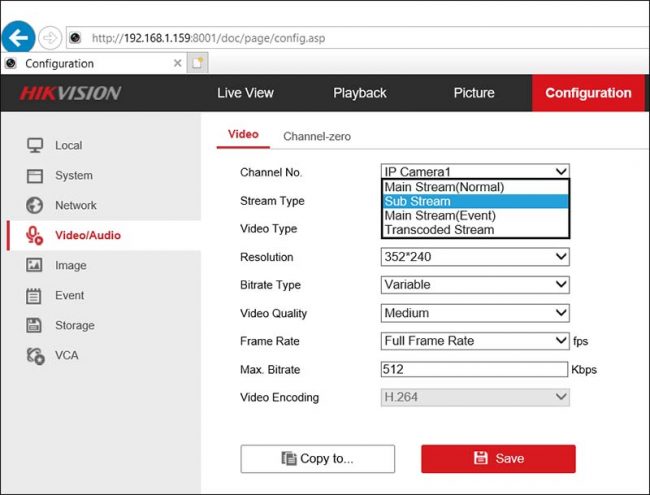
Update firmware and app
Ensure that the firmware on the NVR is updated to the latest version. Locate the model of the unit (check the sticker) and contact Hikvision USA or the seller to get the right firmware. Then update using a USB stick or via a computer.
Additionally, make sure the iVMS-4500 app is updated as well. Even the phone software needs to be updated, especially if you’re using an Android phone.
Use VPN
Sometimes the issue is caused by your ISP blocking the communication between the phone and the recorder. Even if you have opened the port on the router, they may still be closed because the ISP filters automatically block them.
To circumvent this obstacle, you can use a VPN service which is relatively cheap. The connection between your mobile device and the cameras will be secure, moreover, there’s no need to do any port forwarding or any advanced network settings on your router.
Conclusion
Hopefully, your issue of iVMS-4500 not working on mobile data is solved with the above suggestions. Pay attention to the port forwarding and ensure all the necessary ports show open. If you’re still having a problem, drop a comment below or contact the seller for more advanced technical help.







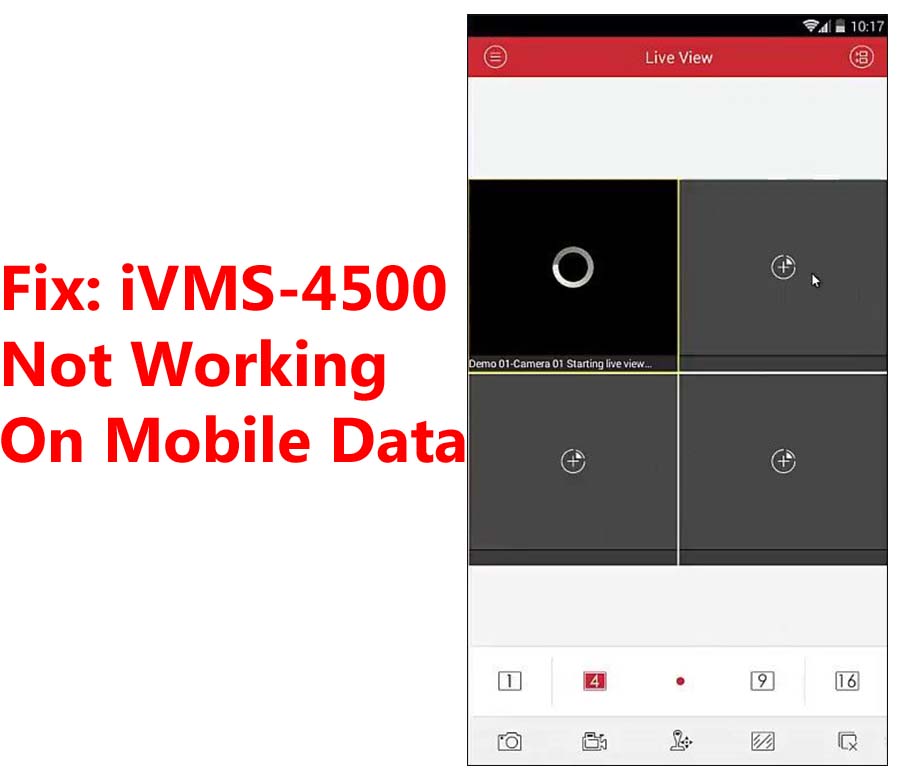



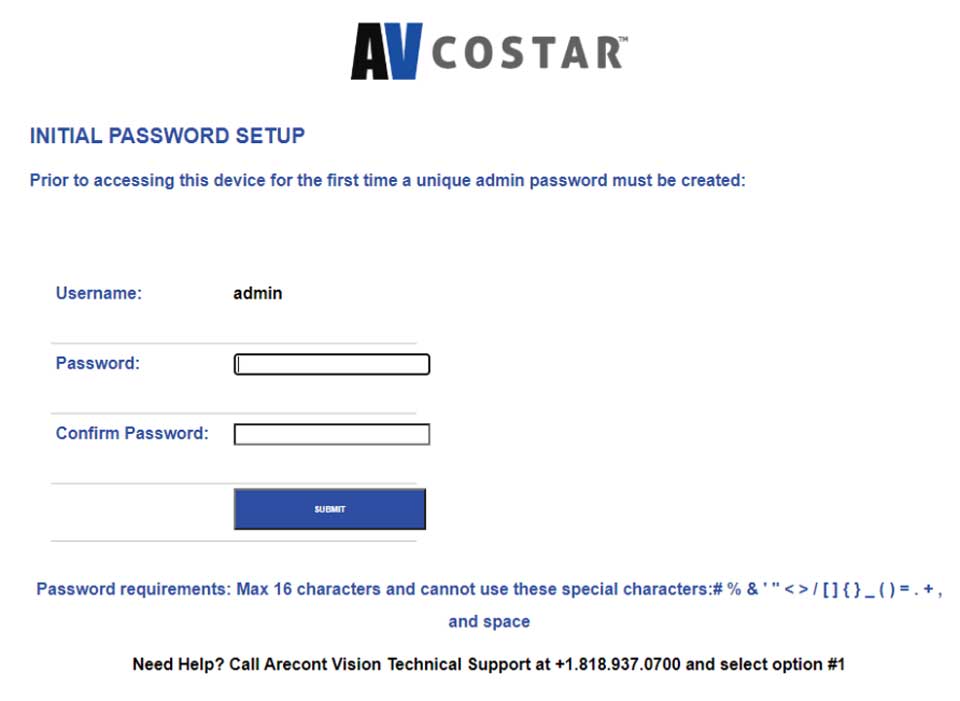

hi how can i do
problem not solved thanks
my recorder is not working
I am having trouble with the installation
Can you write your contact number?
It was a great sharing
It was a great sharing
please provide support for me i leave my email address
Downloaded HIK Connect. They shut this down see below. I am doing Cloud P2P and works perfectly now.
https://www.hikvision.com/en/support/document-center/notice/notice-on-the-discontinuation-of-ivms-4500-software-and-hiddns-service/
https://www.hikvision.com/content/dam/hikvision/en/support/how-to/how-to-document/software/How-to-add-device-into-Hik-Connect-App.pdf
https://www.nellyssecurity.com/blog/articles/video-surveillance/cloud-p2p-cameras-recorders-tutorial
Meant IVMS 4500 shut down. HIK Connect works perfectly.
I can’t upload
my recorder is not working
I am having trouble with the installation
please provide support for me i leave my email address
problem not solved thanks
can you help me please
Can you write your contact number?
problem not solved thanks
I really love you
hi how can i do
It really worked, I appreciate it!
It really worked, I appreciate it!
It was a great sharing
hi how can i do
I sent an e-mail from the communication channel. Can you help?
Can you write your contact number?
I sent an e-mail from the communication channel. Can you help?
It was a great sharing
hello nice sharing thanks
I really love you
Can you write your contact number?
can you help me please
It really worked, I appreciate it!
hello nice sharing thanks
I am having trouble with the installation
It was a great sharing
It really worked, I appreciate it!
my recorder is not working
problem not solved thanks
I can’t upload
problem not solved thanks
please provide support for me i leave my email address
please provide support for me i leave my email address